- Home
- Premiere Pro
- Discussions
- Re: Multi-cam sequence not all cameras visible
- Re: Multi-cam sequence not all cameras visible
Copy link to clipboard
Copied
I have been editing a multi-camera sequence in Premiere CC 2017. Everything was going just fine but now I don't seem to have the two views to choose from in the program window. It is only showing me the one camera shot what happened? I really need that second camera back.
I followed the process for creating a multi-cam sequence. And like I said, it was working just fine until I obviously clicked something that got rid of the second camera. The program window is set to multi-camera. And it's enabled.
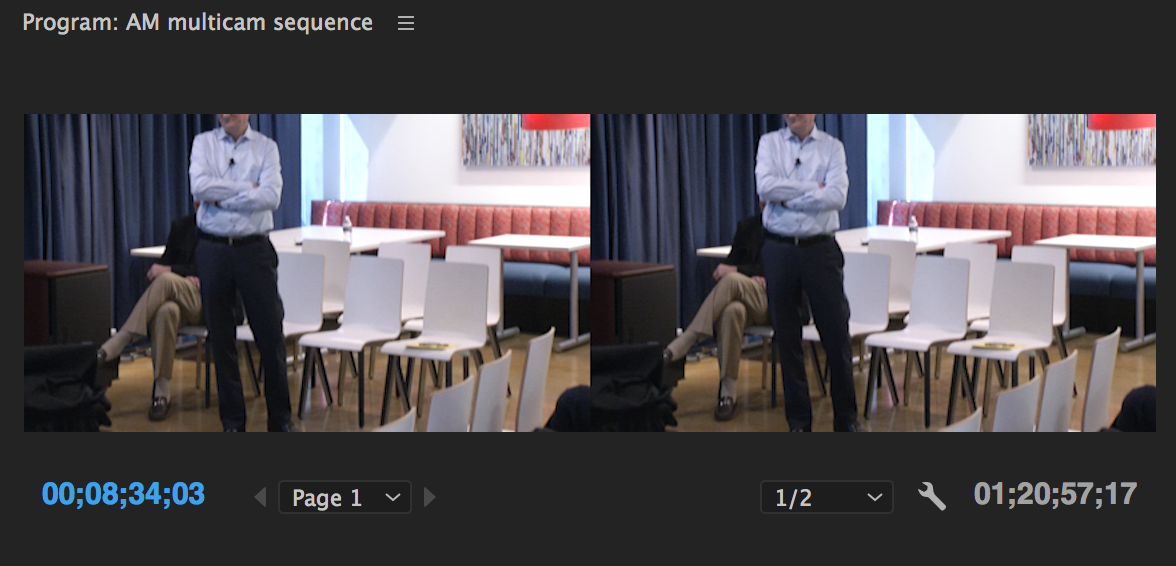
 1 Correct answer
1 Correct answer
I just solved this. Yes, the tracks have to be selected in the Multicam nested sequence as David pointed out, but you also have to have the mulitcam track selected in the sequence that you are editing in:
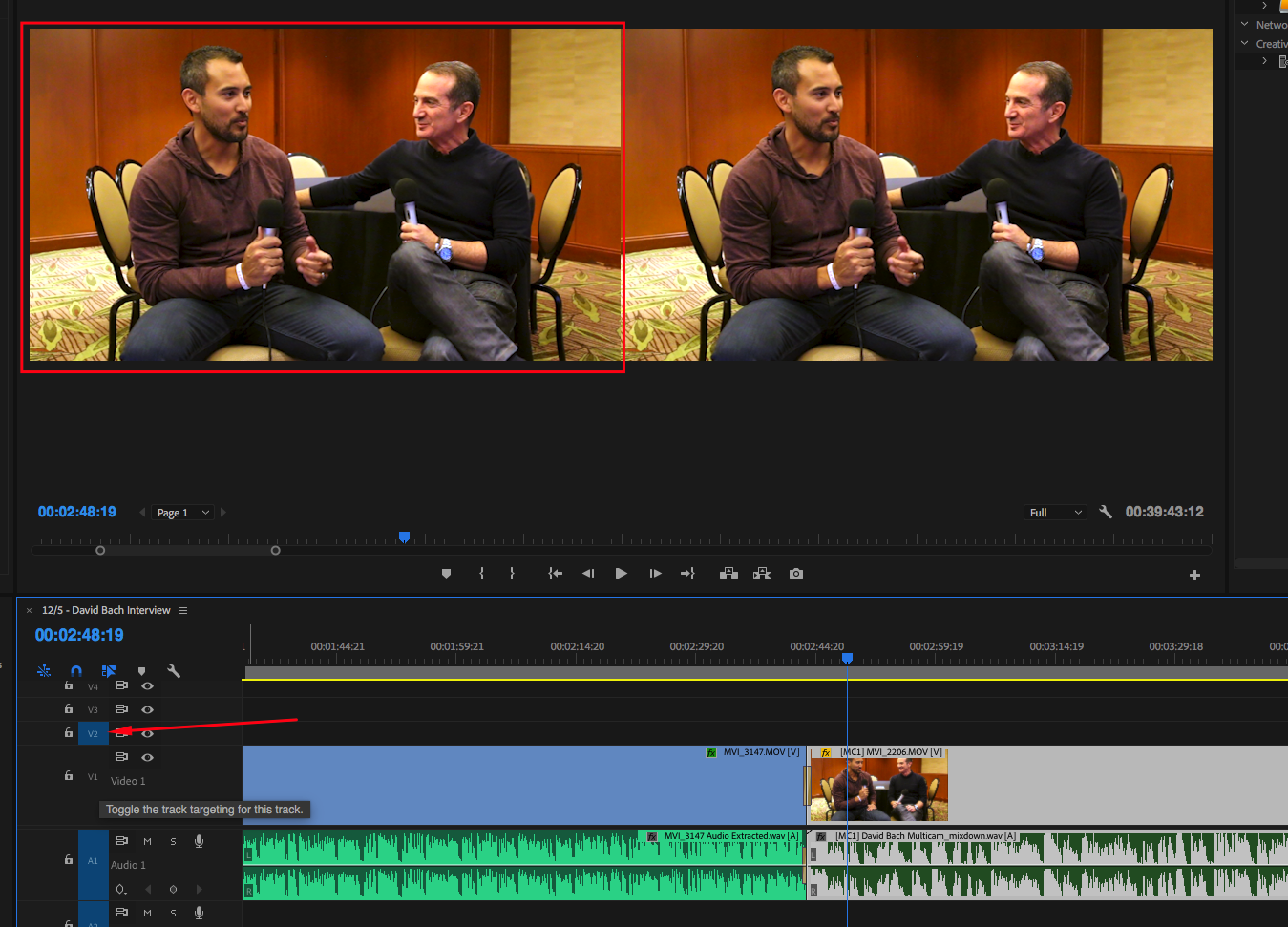
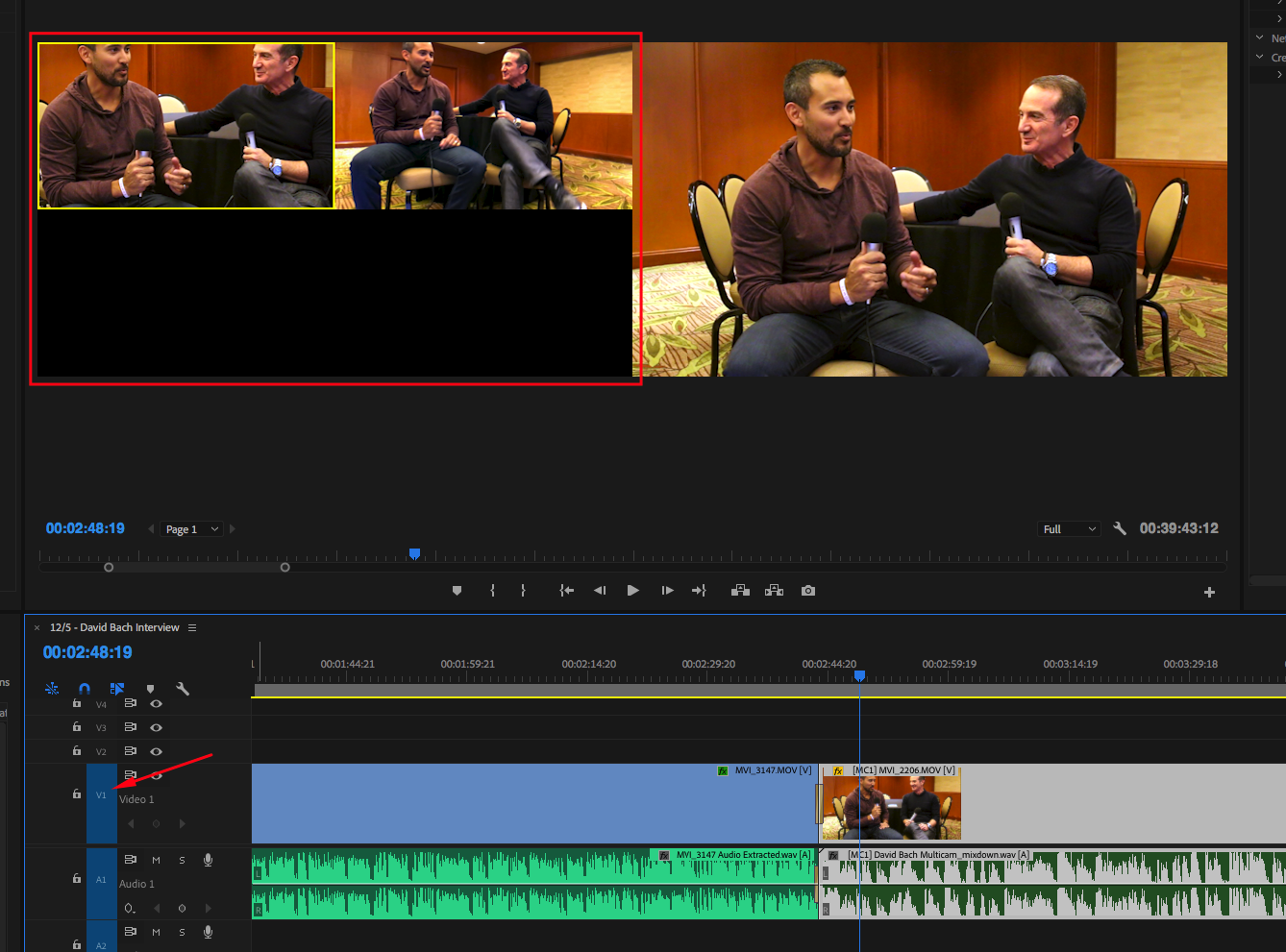
Copy link to clipboard
Copied
It's showing two shots. They're just both the same. Chances are, you got it wrong in the Source Sequence.
See if this helps.
Copy link to clipboard
Copied
Jim,
Thank you for responding so quickly, however, I don't quite understand your response.
I don't want to start over on this project by creating a new timeline, I've already spent several hours editing the current timeline. Therefore, creating a new manual multi-camera sequence is not exactly the answer I was hoping for.
Here are some additional screenshots to hopefully present my issue better.
Here's what my program window looks like now. (only one camera showing)
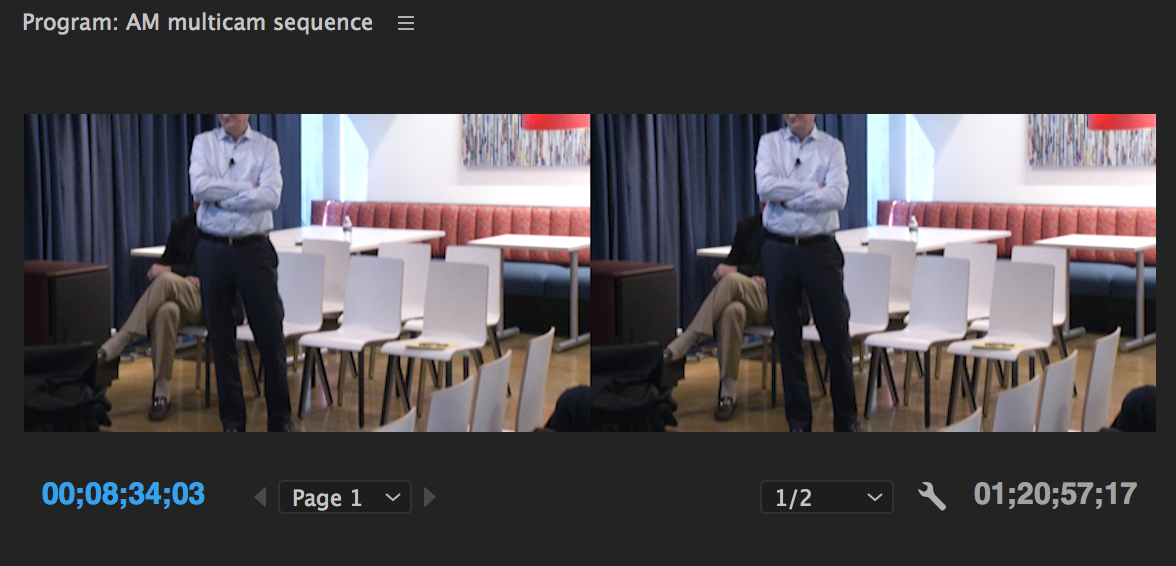
Here is what I want it to look like again. (I created a whole new project to get this screenshot.)

I created a multi-cam sequence and that what's I was using. I just don't know how I went from having multiple camera angles to choose from to just one.
Here's the sequence I'm using. And you'll see I even duplicated it with hopes that it would give me back the second camera angle. It didn't.

Lastly, just for fun. Here's what the edited timeline looks like. And this is why I don't wish to start over.
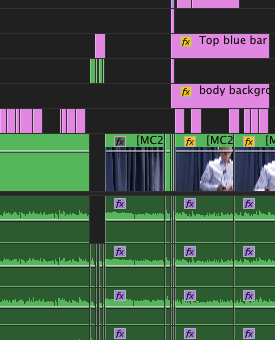
PLEASE, PLEASE, PLEASE help, I really don't want to have to start over.
Thanks,
Amy
Copy link to clipboard
Copied
I just don't know how I went from having multiple camera angles to choose from to just one.
That happens when the same clips are used for both angles in the Source Sequence. You need to check the Source sequence.
Copy link to clipboard
Copied
I'm really not trying to be difficult but when I look at it in the source monitor it's showing me the dual angles, why not in the program monitor? I haven't changed anything that I'm aware of.

Copy link to clipboard
Copied
Check the Source sequence. Right click on it in the bin and Open in Timeline.
Copy link to clipboard
Copied
Jim,
I don't know what I'm doing wrong. I still cannot see the second camera.
Here's what I did.I went back to the source sequence (the top one listed in the image below 0001CLMulticam 01) in the project bin and right clicked on it and told it to open in the timeline.
I closed all the open sequences in the timeline. I then right clicked on the source sequence (the top one listed in the image below 0001CLMulticam 01) in the project bin and right clicked on it and told it to open in the timeline.
I even did that with the other two timelines shown in the image below thinking that maybe I misunderstood what a source sequence was.
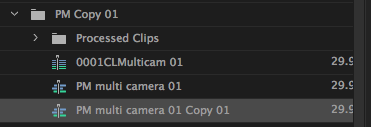
I'm starting to give up hope. ![]() This project is due tomorrow, so I think I'm going to have to just start over.
This project is due tomorrow, so I think I'm going to have to just start over.
Copy link to clipboard
Copied
Right click on 0001CLMulticam 01 and Open in Timeline. Take a look at what clips are at the timecode in question.
Copy link to clipboard
Copied
Both clips are fully intact, there's nothing odd about them. How would they have gotten disrupted anyway, I've been working off of the new sequence that I created from that original source multi-cam sequence.
I found that if I make a cut in the multi-cam sequence video and then right click and open multi-camera and switch cameras there I can make it work. It's not ideal but it will have to do because I really don't want to start over.
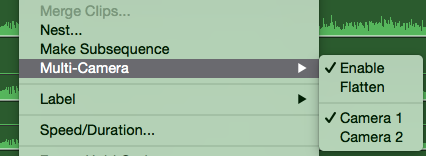
I really appreciate your patience. I feel that the solution is all going to come down to one little check box that I somehow checked/unchecked and did know that I did. UGH!!!!
Copy link to clipboard
Copied
Yeah, it is definitely just another bug in Adobe Premiere Pro CC 2017 (there seem to be a ton).
I had to make a cut in each track of the source sequence to see each each camera in the multi-cam sequence. Pretty lame, but it worked.
Copy link to clipboard
Copied
So, doing a razor cut on each track in the source sequence yesterday worked, but today, I'm back to not being able to see some cameras. The razor cut did not work today so, I deleted recently created media cache files. Yep, that worked. Makes no sense!
I wish Adobe would fix the bugs with multi-cam sequences. Getting closer to making the switch over to DaVinci Resolve...
Copy link to clipboard
Copied
I had this same problem in premiere cc2018. I just solved that creating a new sequence and copying (crtl+a, crtl+c) everything in the old timeline to the new one. Come on adobe this is ridiculous. Never had this problem in cc2014.
Copy link to clipboard
Copied
THANK YOU! This is the only thing that worked for me.
Copy link to clipboard
Copied
If anyone else has this problem or similar problem, I found another way to fix it. For some reason you have to put each video on their own separate track in your sequences when you nest them first. So the nested cam 1 sequence footage gets the video 1 spot in its own timeline, the nested cam 2 sequence footage gets video 2 on its own timeline and so on. Hope it helps.
Copy link to clipboard
Copied
Example here.
Copy link to clipboard
Copied
I think I found a possible solution thanks to a post on YouTube (Fix Multicam Sequence not working Premiere Pro CC 2015 - YouTube)
To summarise, the multicam video track (V1) was not targeted and a different video track was targeting in the timeline.
I made a test project and a new multicam source sequence and a new sequence from it.
Multicam source sequence opened in the time line
New sequence from the multicam clip
So far that's normal. Note the multicam layer is targeted by default (the blue V1).
Sequence with multicam and another video layer targeted
The multicam view works as expected. Any other video layers can also be targeted as long as the multicam layer (V1) is still targeted.
Sequence with no video layer targeted
If the multicam layer is untargeted and no other video layer is targeted the multicam view still works as expected.
Sequence with non-multicam video layer targeted
If the multicam layer (V1) is untargeted and a different video layer is targeted the multicam view no longer works as expected.
To fix, just target the multicam video layer again.
Copy link to clipboard
Copied
Thank you
Copy link to clipboard
Copied
It's that, EXACTLY.
Not a bug:
To see all cameras on the multi camera option, you have to select the video layer where the multi-camera file is actually in.
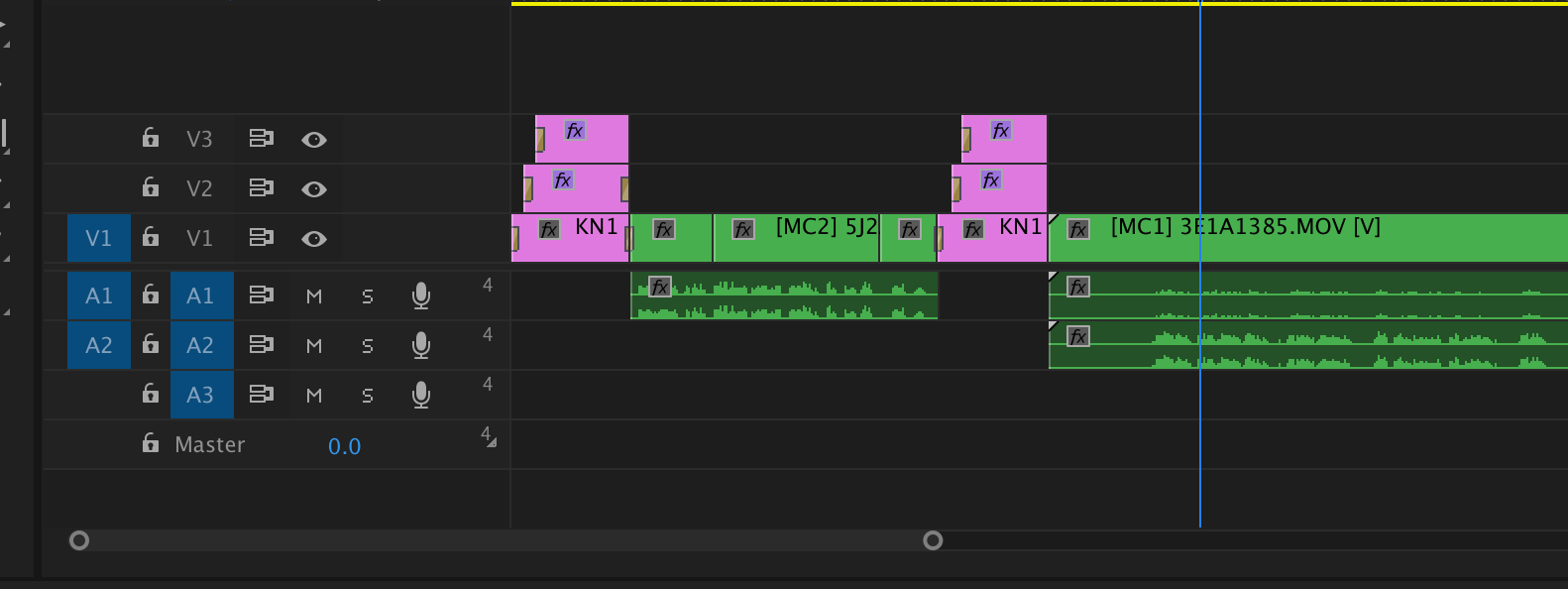
So you have to select that V1 at the left. If you have selected V2, for example (in this case) you would only see one camera.
Copy link to clipboard
Copied
This is the answer to the question! Great work guys. Thank you!
Copy link to clipboard
Copied
I cannot believe this had such a easy solution! OMG!
Copy link to clipboard
Copied
This was exactly my issue. I had more than one video line selected. If my multicam footage was on v3 then only v3 should be selected. If there was more than one, then non of my cams showed during the multi cam editing process.
Copy link to clipboard
Copied

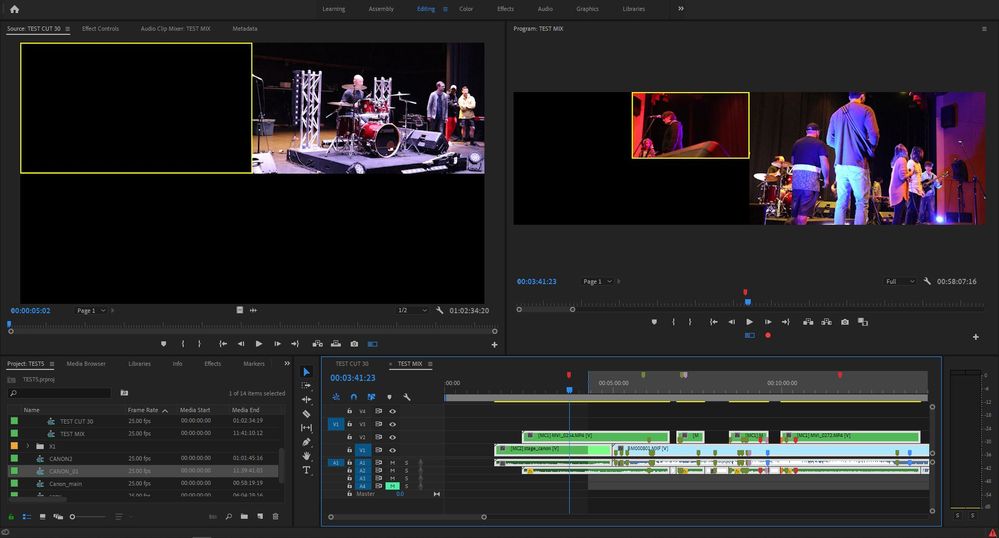
Copy link to clipboard
Copied
Thank You, this did resolve the problem ![]()
The issue is obscure, because I had the multicam layer targeted as were several others, and I have old school thinking of this layer is active. So in my case I had V1, V2, V3, V4 targeted and it was not until I found this thread and TURNED OFF V2, V3, V4 that multi cam worked as expected. Not intuitive.
Copy link to clipboard
Copied
I had the same problem. Simply targeting the correct video track, as David Kettle indicated, fixed my problem.
Thanks!
Copy link to clipboard
Copied
This saved me hours of trying to figure this out! Thanks you!!
Find more inspiration, events, and resources on the new Adobe Community
Explore Now