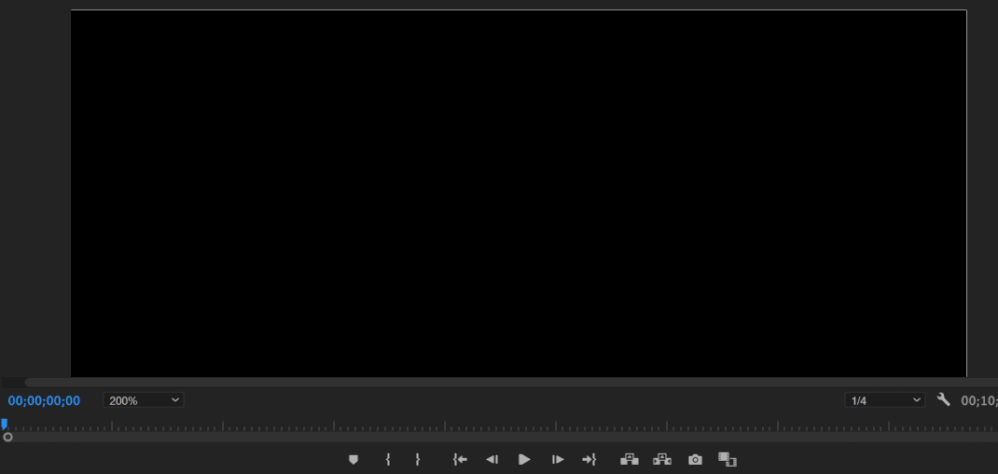Adobe Community
Adobe Community
my play button not working
Copy link to clipboard
Copied
I wonder if anyone knows about this problem,
so I'm posting a question here.
I'd like to apologize for using the translator.
I'll post a gif here.
As you can see from gif,
I pressed the play button once and this should not stop unless I press space bar.
But it stops automatically. Even if I don't press anything.
I initialized the PC today because of this problem.
I'm using the 2021 version of Premier Pro.
If there is anyone who can solve this problem,
I would appreciate it if you could let me know.
Copy link to clipboard
Copied
Copy link to clipboard
Copied
Delete the Media Cache and Media Cache files:
https://community.adobe.com/t5/premiere-pro/faq-how-to-clear-your-media-cache-in-30-seconds-in-premi...
If that doesn't work,try resetting the preferences:
https://community.adobe.com/t5/premiere-pro/faq-how-to-reset-trash-preferences-in-premiere-pro/td-p/...
If that doesn't work, try resetting the Workspaces:
Reset a workspace
Reset the current workspace to return to its original, saved layout of panels.
1. Do one of the following:
• Click the Workspace menu icon and select Reset to Saved Layout.
• Choose Window > Workspace > Reset to Saved Layout.
from here:
https://helpx.adobe.com/premiere-pro/using/workspaces.html
If that doesn't work, try Preferences > Audio Hardware and set Input to None.
If that doesn’t work, try updating or rolling back your graphics driver directly from the video card manufacturer’s site. If NVIDIA, do a clean install of the latest Studio Driver (NOT the Game Driver)
If that doesn't work, try creating a new project and import the old one into it.
Also, please help us help you:
https://community.adobe.com/t5/premiere-pro/faq-what-information-should-i-provide-when-asking-a-ques...