 Adobe Community
Adobe Community
Premiere Bug (No Audio Keyframes)
Copy link to clipboard
Copied
Hi,
I opened premiere this morning and no longer have audio keyframes in the timeline. I have them enabled in the timeline wrench tool (see attached photo). No matter how far I expand the audio track they don't show either. Is this a new bug? Has anyone else experienced this or know of a work around?
Jim
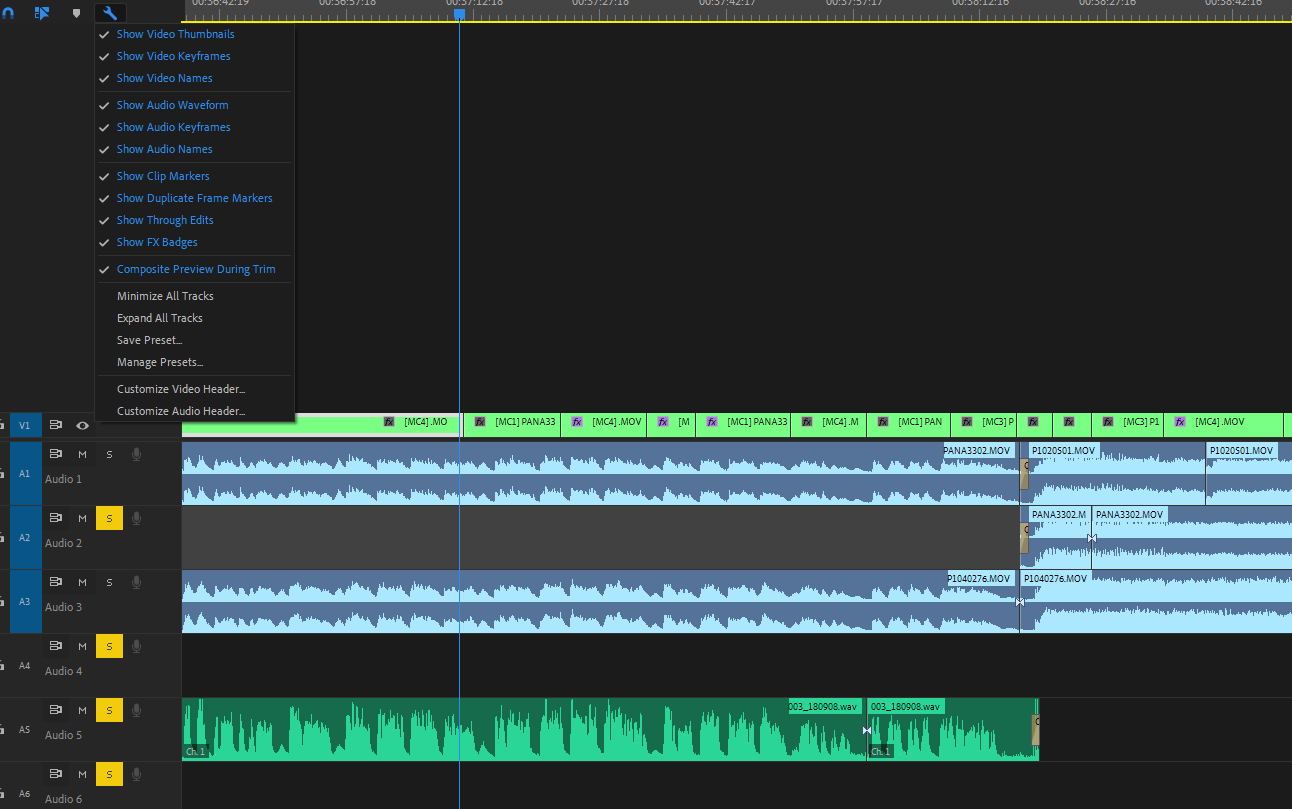
Copy link to clipboard
Copied
Which audio keyframes are you trying to display? Volume, pan, effects levels?
Copy link to clipboard
Copied
What do you get if you click here:
Copy link to clipboard
Copied
Thanks! The clip keyframes aren't showing but when I click on Track Keyframes they show up and I can work from that for what I want to do. Is anyone else not able to see their clip keyframes anymore?
Jim
Copy link to clipboard
Copied
Try expanding the height of your track.
If that doesn’t work ,try resetting the preferences:
FAQ: How to reset preferences in Premiere Pro?
If that doesn't work, try resetting the Workspaces:
Reset a workspace
Reset the current workspace to return to its original, saved layout of panels.
- Do one of the following:
- Click the Workspace menu icon and select Reset to Saved Layout.
- Choose Window > Workspace > Reset to Saved Layout.
from here:
https://helpx.adobe.com/premiere-pro/using/workspaces.html
If that doesn’t work ,try updating or rolling back your graphics driver directly from the video card manufacturer’s site.
Copy link to clipboard
Copied
Thanks Bob, but I reset the workspace to a saved layout and rolled back the drivers a few versions and there is no change.
On another note, the issue I am having in another thread with the motions option not showing under the effect controls seems to be related, as I am not seeing the volume show up under the effect controls too (for some clips).
Jim
Copy link to clipboard
Copied
As Ann said in the other thread:
Reinstall might be in order.
Use the Adobe Creative Cloud Cleaner Tool to solve installation problems
Copy link to clipboard
Copied
Thanks I followed the instruction to install / run the cleaner and then reinstall but I am still having the issue.
Jim
Copy link to clipboard
Copied
Hi all,
Matt from the Development team here.
Premiere had a bug that was fixed in the last few month where performing a "Remove Attributes" in certain scenarios would also removed some of the intrinsic effects. Intrinsic effects are things like the Panner and Volume keyframe envelops. This should have been fixed as I remember though. Is this still happening?
There is a second, less likely bug though. Projects imported from Premiere Rush could also be missing all of these intrinsic effects, as well as the FX badge. The above screen shot id using a bunch of .mov files, so it is less likely that the project originated from Rush.
Are either of these two things the likely cause? Has any one seen this in recent versions of Premiere?
-Matt
Copy link to clipboard
Copied
I did not import the file from anything else. However, I opened a new file and the ducking works, but still no keyframes, so I can''t make it fade. It just goes full volume, then cuts out to the lower volume when the dialogue comes up. Is there still a way to use Keyframes for fading out the audio?
Copy link to clipboard
Copied
Please start a new thread.
Copy link to clipboard
Copied
Careful. Track keyframes won't move with the clip. Make sure your editing is locked down if you go this way.
Copy link to clipboard
Copied
I'm trying to display the volume keyframes of each clip.
Copy link to clipboard
Copied
audio
Copy link to clipboard
Copied
Hi Matt - I watched the entire series of audio tutorials at https://helpx.adobe.com/support.html#/all_products
My teacher (the man who has done the show or 37 years) is using an older version of Premiere. On his version, you can fade the music out using the pen tool to create keyframes, which lower the sound.
The program no longer works that way. They want me to use "Audio Ducking," which can be set up in the Essential Sound Panel.
according to the Premire Pro tutorial, there's a "Generate Keyframes" button in the Essential Sound Panel. This can be seen three minutes into the four minute tutorial. at the above URL.
The version I am using does not offer a "Generage Keyframes" button and does not work.
I set the dialogue track as "dialogue" and the music track as "music," then I click "Ducking" and set the Sensitivity, Duck Amount, and Fades controls - then it doesn't work. The music remains just as loud when the dialogue comes on.
Copy link to clipboard
Copied
learninginprocess, what version of PR are you using? Look at Help -> About Premiere Pro. Report the Version numbers at the top. The latest is 13.1.3.
Copy link to clipboard
Copied
Having the same issue.
Copy link to clipboard
Copied
So fixed it with the little wrench-thingie "show audio keyframes."
