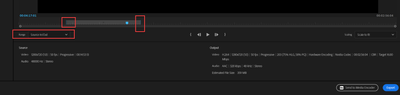- Home
- Premiere Pro
- Discussions
- Re: Premiere Pro not rendering selected area
- Re: Premiere Pro not rendering selected area
Copy link to clipboard
Copied
I have a project in Premiere Pro that I am trying to render, but no matter how I go about it, the selected part of the project is not what gets rendered - a completely different part of the project does. I have re-booted, checked for updates etc, but nothing. Has anyone else come across this and found a fix??
 2 Correct answers
2 Correct answers
Render means making preview files.
For export Check the in and outpoint in the export settings.
Yes right if you want to export the selected Render part of the clip then move focus on the timeline and go to export mode. From Source select the option "Source In/Out" here you can name your clip to choose a location in export mode and export only In Out range will be Exported. Also, your render files are saved separately on the Project location. Do reveal in finder or explorer and go to "Adobe Premiere Pro Video preview" folder. let us know if its works!
Thanks,
Suraj Shinde.
Copy link to clipboard
Copied
Hey TezMania,
If you want to render the specific part of your Timeline clip, mark In and Out points and then go to the Sequence menu and select "render In to Out" then only the selected part from your project should get rendered.
thanks,
Suraj Shinde
Copy link to clipboard
Copied
Hi,
The In and Outs are marked, yes. But I have always rendered by selecting the desired area of the project and then just gone to File, Export Media and it has worked perfectly fine.
If I do what you suggest, I am not able to choose any rendering settings, or a name or location for the file. A rendering process just automatically starts and then I have no idea where it ends up. Never heard of doing it that way before.
Attached here is a screenshot of the project with the desired area selected. And yet, what comes out is ten seconds that consists of two seconds from the unmarked area to the right and then just eight seconds of black.
.
Copy link to clipboard
Copied
Could you just clarify, are you trying to render the timeline or export the video, they are two different things.
Copy link to clipboard
Copied
Oh, sorry. I thought that was pretty much the same thing. I want to export the selected part of the project.
Copy link to clipboard
Copied
Render means making preview files.
For export Check the in and outpoint in the export settings.
Copy link to clipboard
Copied
Oh wow, that was it. I have NEVER had to change that setting before - that has always automatically been selected. I musted have changed it by accident and then that became the new standard.
Thanks so much for your help!
Copy link to clipboard
Copied
Yes, got it. All good now.
Copy link to clipboard
Copied
Yes right if you want to export the selected Render part of the clip then move focus on the timeline and go to export mode. From Source select the option "Source In/Out" here you can name your clip to choose a location in export mode and export only In Out range will be Exported. Also, your render files are saved separately on the Project location. Do reveal in finder or explorer and go to "Adobe Premiere Pro Video preview" folder. let us know if its works!
Thanks,
Suraj Shinde.
Copy link to clipboard
Copied
Yup, that's what I did before sending my previous reply. 😉 All good now!
Find more inspiration, events, and resources on the new Adobe Community
Explore Now