- Home
- Premiere Pro
- Discussions
- Re: Premiere Pro Workspaces STILL not working
- Re: Premiere Pro Workspaces STILL not working
Premiere Pro Workspaces STILL not working
Copy link to clipboard
Copied
This morning I updated to Version 12.1.2 (Build 69) hoping that the problem with my Workspaces would be fixed but it wasn't.
When I arrange my windows the way I like them, I go Workspaces --> Save As New Workspace, title and save it. But when I close Premiere and re-open a project, the windows are not where I saved them. If I go to Workspaces --> and select the new one I just saved, nothing changes!
This was a problem before today's update and continues to be a problem despite this from Adobe's list of Bug Fixes in the new version: "Workspaces save now correctly with the project"
I have been putting up with this issue hoping it would be fixed in the next update but sadly it was not. ![]()
Any suggestions?
macOS
High Sierra - Version 10.13.5
2.7 GHz 12-Core Intel Xeon E5
64 GB 1866 MHz DDR3
AMD FirePro D700 6144 MB
Copy link to clipboard
Copied
I tell him my experience in case he serves someone, it happened twice and he solved it in the following way.
Start the program by holding down the following key combination:
Alt (Option) + Shift
The Alt (Option) key when you start the application allows you to reset the configuration.
The Shift key allows you to reset the add-on cache.
If you start with the welcome screen is that it went well.
I open the project by default, TUTORIAL PROJECT get Started.prproj
With the program open, I'm going to:
Users /? / Documents / Adobe / Premiere Pro / 12.0 / Profile-?
and I delete Adobe Premiere Pro Prefs.
I return to accommodate my work space, because in my case my workspace is saved but it does not respect the order I give it, and I close the program.
I start the program again, I look for the project I was in, I open it and now it keeps the configuration.
Copy link to clipboard
Copied
Has this issue been pursued any further by Adobe? I have discovered the same problem since updating to 12.1.2 (build 69). I have a triple display-desktop configuration for video; 2 Thunderbolt Apple displays for the PP workspace, and 1 HDMI for program monitor (probably not unusual). My custom workspaces (I use several depending upon many things) are almost always configured into 2 pannel groups, each on a separate display. When I open a saved project, and/or cycle through saved workspaces within a project, the 2 pannel groups will open atop each other on a single display, whereas they were saved as 2 pannel groups, one on each display. Follow?
As you suggested, it seems that this may be related to conflicting profiles, local and cloud (i.e. user/documents/adobe/premiere pro/12.0/profile (there are 2 folders here: "profile/(user)" and "profile/CreativeCloud.
Further, within .../CreativeCloud, there seem to be 2 "layouts" folders: "Archived Layouts" and "Layouts". I have observed which .xml file is saved on the finder as I save that corresponding workspace within the PP app, but the .xml's seem to go into the Layouts folder and/or the Archived Layouts folder with no rhyme nor reason.
Thoughts? (I have private-messaged you if you care to connect with me directly). Thanks Wes!!
Copy link to clipboard
Copied
This solved my issue.
Copy link to clipboard
Copied
When I open Premiere, the windows are in a position that I did not put them in. If I try to load my Workspace that has the correct window positions, nothing happens.
It indicates that my workspace is loaded, but the windows are not in the proper place.
Copy link to clipboard
Copied
Hi Impalaboy,
Are you on Mac or Windows? Is this occurring on only one machine? Happy to work with you on this to track the issue down.
Wes
Copy link to clipboard
Copied
As stated in my original post, I am on a Mac.
It's happening on more than one machine apparently, according to Meg the Dog.
In all this troubleshooting and re-setting up my preferences, I discovered a workaround that will get me by for now.
Gotta run...gotta lot of work to do.
Copy link to clipboard
Copied
So I'm asking again, what's the status of this bug? We had another Premiere Pro (13.0.2 Build 38) update yesterday and the Workspaces still do not function properly.
Here's what I'm talking about: I create a new project and it opens with the windows all in one monitor. So I choose my custom workspace that puts the windows where I want them, spread out over 2 monitors. When I select my workspace, nothing happens! The windows don't go where they should, they remain in the position they were when the new project was created.
If I chose a different workspace, like Color, the windows all rearrange to a different order. But then when I try to select my custom workspace, the windows go back to all being crammed into one monitor, not the way my workspace was saved.
I reported this bug back in July as suggested but I never heard anything from Adobe and it still doesn't work properly.
Copy link to clipboard
Copied
What happens when you click "Reset to saved layout"?
Neil
Copy link to clipboard
Copied
It changed my good workspace into a bad workspace. In other words, I lost my good custom workspace because it reset itself to the default workspace with all the windows crammed into one monitor.
Copy link to clipboard
Copied
This ... sucks.
I can't replicate though, I've got several custom spaces, so wondering what's the deal they won't work on your machine ...
Neil
Copy link to clipboard
Copied
Yes. The update does not fix the workspace issue for me, either - old project, new project - it doesn't matter.
I reset them, save them, save the project and . . . the workspaces keep defaulting on project launch to some unsaved configuration.
MtD
Copy link to clipboard
Copied
The workspaces on PP CC 2019 have been misbehaving since launch. I have set up 3 new workspaces but on launch the workspace resets to default. I am awaiting a fix for this as well. V 13.02 is out but I haven't updated yet. R Neil Haugen have you tried this on the update?
Copy link to clipboard
Copied
Another Premiere Pro update, yet the Workspaces problem is still not fixed.
Am I surprised? Nope.
Copy link to clipboard
Copied
I'm on Premiere 13.0.2 now (and updated to Mac OS Mojave) and the windows are opening as they should now. All fixed for me.
Laura
Copy link to clipboard
Copied
I just got this warning, does anyone know what it means and why I suddenly got it?
"A new default workspace preset has been created to replace the outdated version. Any changes to the original workspace preset will be lost. Custom work spaces (Saved As to a different name) will remain."
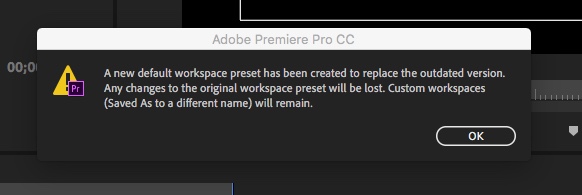
Copy link to clipboard
Copied
You are getting the message as workspace have changed. Recently upgraded?
Hit OK or save to a different name and continue as usually.
Copy link to clipboard
Copied
I haven't upgraded in weeks, whenever the last update was released.
Adobe frustrates me a lot these days...and they didn't used to. ![]()
Copy link to clipboard
Copied
Workspaces are a joke! I just upgraded to 13.1.0 (Build 193). My workspaces rearrange the windows in different places depending on the project.
For example, in Project A, Workspace 1 puts the windows in the proper place. But if I try that same workspace in Project B, the windows end up in completely wrong places.
Is it me? Am I missing something here?
Copy link to clipboard
Copied
I have just given up on custom workspaces. I messed with it for a couple of hours trying to figure out the rhyme or reason as to why they sometimes work, are sometimes saved with projects, and are sometimes reset. In the end I had to get some actual work done so I just accepted the default Editing workspace and I'm trying to get used to it.
But yeah, in my opinion, just give up on it and learn to use the defaults because trying to get them working after you customizing them is a huge pointless time sink.
Copy link to clipboard
Copied
I literally came to the forums to follow-up on this issue for 13.1's release. This is really disheartening to hear.
I (like many others) have been trouble maintaining custom workspaces in Premiere, I want to say since roughly the feature to marry workspaces to projects came out. It's been several major builds with this issue. I don't know if the installation of that project-based workspaces feature combined with how preferences are saved in a local vs "cloud" partition in our Preferences folder, but something is failing to work. What I've noticed is:
- If one of the 'default' workspaces doesn't exist (renamed or deleted), Premiere remakes them upon next load up every time.
- My "workspace configuration" (if workspaces are in top bar, overflow, hidden) is not saved after closing Premiere.
- New workspaces that do not have a 'default' name get thrown into overflow next time I boot up Premiere, even if I save it to the top bar.
- Sometimes, upon loading a project even some workspace related elements don't get restored properly. (ex. some tabs are in the wrong order, or my project bins are in thumbnail view as opposed to list view)
Admittedly I haven't installed 13.1 yet at home (thankfully at work we're still running 9.1 where the issue doesn't exist), so I guess I'll still have to check to see if it definitely isn't fixed. Is everyone else experiencing the same issues?
I have reset preferences, reinstalled Premiere you name it. I even have project-based workspaces turned off. I am just convinced that workspaces do not work anymore, and it really needs to be addressed. I get it, I can still do my work regardless, but it's frustrating to not configure my workspaces the way I want to fit my workflow.
Copy link to clipboard
Copied
I've no problems with the workspaces on my Win10 machine, though I did for a couple days with last fall's release.
I would suggest using the Adobe CC Cleaner Tool if you haven't already. Use it to do both the uninstall and the removal of all stray bits of Premiere, then reboot your machine. Download/install Pr again. Which is what I did to get rid of the issue last fall. It did take a second application of the CC Cleaner tool. But it takes around 10 minutes to do the whole job.
You might want to go to the User Preferences location/s to copy those files elsewhere on your machine, so you can reinstall custom keyboard layouts and such.
Neil
Adobe CC Cleaner Tool: https://helpx.adobe.com/creative-suite/kb/cs5-cleaner-tool-installation-problems.html
User Preferences Location/Setting/Use: https://helpx.adobe.com/premiere-pro/using/preferences.html
Copy link to clipboard
Copied
Eh, good advice about the CC Cleaner, but the end result is that the CC 2019 version screwed up Workspaces and hasn't been fixed since the product was released. It's been 6 months and I doubt they'll ever get fixed. It's interesting that you don't have trouble with it, but I can duplicate the problem on four machines, both Windows and Mac, and can duplicate it on a freshly installed and updated CC 2019, so I doubt it's on my end.
The whole CC cleaner uninstall/reinstall/backup/reinstall backups of various preferences files/do it again just to be sure/check to see if it's fixed/do it all over again process is a huge pain in the rear and in my experience has rarely fixed anything. I can't expect any of the non-computer-savvy editors to do this so I have to do it for them.
I've used the CC cleaner tool for other issues in the past and all it does is create an afternoon of downtime and headache. Just like reinstalling Windows or creating a new user account, it's worth a try but I wouldn't expect it to work.
I have been using custom workspaces on both Windows and Mac for years and years through the various CC iterations of the product and they've always worked without a problem after a version upgrade. It's only since the 2019 release that they stopped working.
I regret upgrading to 2019 as it doesn't offer me anything over CC 2018 other than head aches. I won't upgrade to CC 2020 when it's released in the Fall because it probably just adds more fluff and with it, more bugs that never seem to get fixed.
Copy link to clipboard
Copied
I did use the cleaner as well, with a previous release. I guess there are only so many times I can go through that process before I throw my hands up in the air. I'm also running Win10. I recall it seemed to resolve the issue briefly, but then after a period of time (Idk if it was a CC sync or something), it went back to the same behavior.
If for some reason I was instilled with a large sense of confidence this resolves the issue, maybe I'd give it another go, but so many other people are reporting the same results even after consistent troubleshooting like decker1222 's post above) . It doesn't exactly encourage me to bother going through the same process all over again.
Don't get me wrong, I'm thrilled the issue hasn't seemed to plague you though. Out of curiosity:
- Do you use your own custom-named workspaces, or do you tend to just modify existing ones?
- Do you have 'import workspaces from projects' enabled or disabled?
- What do you sync with CC under Sync Settings?
A small correction to my previous post: it might not have been the 'import workspaces from project' introduction when I first noticed the issue, must have been some other workspace related function, because I realized 9.1 has that feature and doesn't have the issue.
Copy link to clipboard
Copied
I modify a couple of the original spaces, create a couple ... and rename them. I use the same workspaces so I do not have 'import workspaces from project' "on".
I sync up to the Cloud when I make changes in settings such as workspaces and keyboard shortcuts. A couple times I've downloaded them from the cloud.
And I understand the frustration with something like this. I've been through situations in the past where a bug hit me such that I couldn't use the 'newest' version for something like six months before it got fixed.
And I've had several things fixed by their "Cleaner Tool" over the years. A couple times, fixed in one go. A couple other times, it took repeated application. And, I found ... if you uninstall Pr before running the Cleaner ... you might as well not run it at all.
It only works for me when I simply use the Cleaner tool to do the uninstall/removal-of-bits.
Neil
Copy link to clipboard
Copied
I appreciate the information.
It's bizarre, because my working conditions are similar. I modify some of the originals, delete some, and then have some of my own with new names.
I'll give 13.1 some time and see how things go. I've been able to get by even without the most ideal workspace setup...but if I un into more or worse problems, I might give the cleaner another go...keeping in mind what you said about uninstalling it completely with Cleaner.
Cheers!
