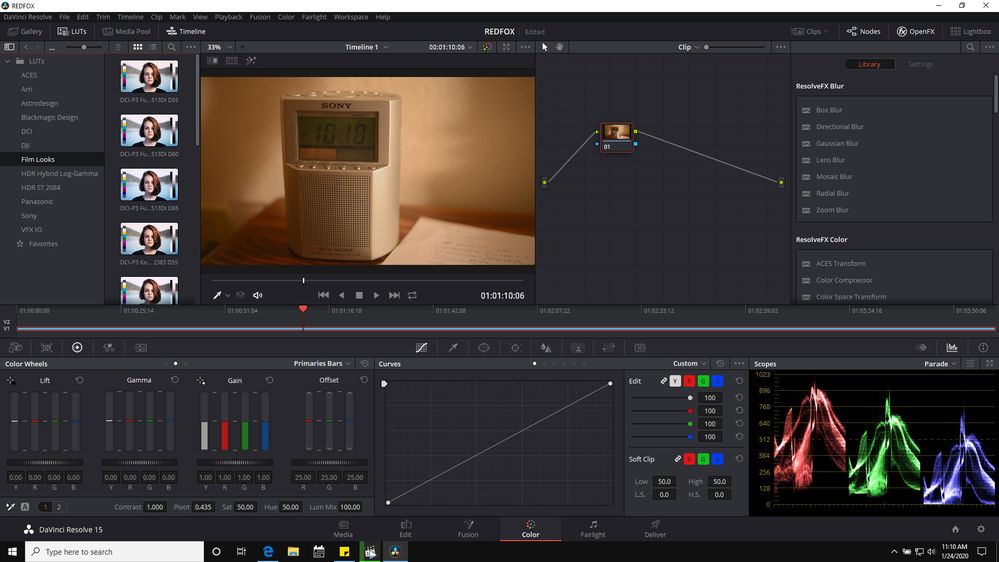Adobe Community
Adobe Community
Copy link to clipboard
Copied
I don't suppose there's a way to preview what LUTs will look like without selecting them in the Lumetri effect browswer, is there?
It's kind of tedious to load them one at a time, and even then, it's difficult to compare one against another or a group of other options. It would be nice if they could display a sample frame of every LUT in a directory/folder as you can view various presets in effects like Trapcode Form and Particular, Particle Illusion, Magic Bullet Looks, etc.
Is this an option with any third party color correction plug in? Looks has an LUT effect, but you still have to browse a folder, and choose one at a time.
Seems like it would be possible to build an effects bundle for Looks that does this, but would require some work to accomplish. That's the kind of work I'd gladly pay somebody else to do.
 1 Correct answer
1 Correct answer
Jim,
Yea, being able to set a thumbnail view would be so incredibly useful. Resolve has a nice way to store complete grades, not just LUTs, on a 'page' so you can quickly reference them to choose. I do wish we had that here.
Here's another possibility within Premiere ... create a new bin, call it say LUT Previews.
Copy a clip to the new bin. Drag to apply to a timeline. Apply the LUT via Lumetri to the Master Clip tab of that clip. This should now show on the clip in the bin. Rename the cl
...Copy link to clipboard
Copied
In Resolve 15 there's a panel of LUT 'gallery' stuff you can open. This sample is from laptop (not much real estate for real editing via small screen).
you put mouse over thumbnails of LUTs or LOOKS and can scrub through the thumbnail to see effect on program monitor. However, you have to deal with cleaning the node if you happen to 'apply' that LUT to get back to your original.
I like the gallery stuff in a way, but mostly I like making my own LUT ( if necessary ) using the original stuff and color controls ( and luminance controls which to me is more common a fix than color correction )
The LUTs are just someone elses correction based on god knows what original stuff, and saved as a 3d LUT ( standard extension for sharing ).
Better off ( IMO ) doing correcting on a clip and then save that and apply it broadly to all clips... and then subsequently adjusting all clips so it looks nice to you.
🙂
Copy link to clipboard
Copied
Great points. I typically use presets and LUTs as starting points, as I'm sure you and many other editors do. I'm just looking to speed things up a bit. I'm mostly using the LUTs from the camera makers.
Sidebar: I spent about a year thinking I could color correct without using LUTs at all, but after watching some tutorials on-line, I learned (belatedly) that I was making the job harder than necessary.
I have the Resolve demo, but haven't installed it on this new computer I'm using yet.
Thanks for the insight.
Copy link to clipboard
Copied
I'm pretty much like you. I get stuff from friends to edit to see how stuff works in editor ... s log, raw, rec709, whatever. I can only shoot dslr nikon d800 to ninja via hdmi ( 1080p dnXhd ) to ssd.
OR, use new bmpcc 4k with MFT lenses.
I have adapters from metabones to put the full chip nikon lenses on the MFT, but it is a huge crop factor.
Shooting, or getting the material from someone else, is the most important part... and if done right you dont have to jump through hoops to get that product.
🙂
Copy link to clipboard
Copied
Use the Preset panel. Apply each LUT or Look with no other corrections, then save as a Lumetri preset ... they'll show in the Effects Presets bins as you choose. Here ... this is a sample. And yea, they always include that dude's head and the greyscale and color chart.
You can then get an idea what they do ... and either drag/drop that directly onto a clip or select the same named LUT/Look from the Lumetri controls.
Neil
Copy link to clipboard
Copied
Neil, that's not quite satisfactory for my purposes. I'd like to see what the LUTs look like on MY clips.
If you have MB Looks, or some of the BCC stylize group, and I suppose the GenArts plugs is that you can see the effects on your clip when you open their effects browser. It would be nice for a plug-in (or whatever) to access a folder of LUTs, and show what the clip looks like on thumbnails of all the LUT's in a designated folder or favorites list.
Copy link to clipboard
Copied
Jim,
Yea, being able to set a thumbnail view would be so incredibly useful. Resolve has a nice way to store complete grades, not just LUTs, on a 'page' so you can quickly reference them to choose. I do wish we had that here.
Here's another possibility within Premiere ... create a new bin, call it say LUT Previews.
Copy a clip to the new bin. Drag to apply to a timeline. Apply the LUT via Lumetri to the Master Clip tab of that clip. This should now show on the clip in the bin. Rename the clip to the name of the LUT, and set a poster-frame on the view of the bin in thumbnail mode in the Project panel.
If you either use a number of clips or duplicate one numerous times, it should work. It would give you a preview of that LUT applied on one of your clips.
Alternatively, copy a clip and then paste it X number of times in the LUT Previews bin. Drag/drop a LUT onto each from the Presets bin. Rename the clip for the LUT applied.
With that process, it's fast to get the LUTs dropped on a clip ... but the image doesn't stay solidly with the LUT in place in the Project panel. So to fix that, select all the clips. Drag/drop onto a sequence. For every clip, go into the MasterClip tab and touch the Lumetri controls without doing anything. Then just delete them from the timeline.
You should have a bin of LUTs applied to the selected clip that you can view in thumbnail mode.
And should look something like this ...
Neil
Copy link to clipboard
Copied
Nice tip, Neil. Looks like a workable way to get an idea of how the different LUTs are affecting footage.
I'm working with a mixture of footage currently. Some of it is 8K RD3, which you know has a Source Settings option in which we can apply a LUT. What would be almost as helpful with RAW footage would be to see a preview of the LUT on the footage in a pane in the Import dialog. That would make it easier to cycle through a variety of LUTs before choosing one to apply to the footage selection.
If you have or have used the Default Folder for OSX, you should have an idea how this would work and look. It's a very useful utility for enhancing navigation around drives and folders, that can display a preview of image files in Open and Import dialog boxes, among other features.
I've already found that some LUTs crash Pr when applied to Lumetri that don't crash it when applied to the Source Settings for RAW or Colorista IV. Some trigger an Event notification, but otherwise don't seem to have an adverse affect. I haven't tried crashing MB Looks yet, but it's not as useful for scene to scene corrections as the others I have.
Copy link to clipboard
Copied
There are some things about other apps that are more useful for this specific thing, but then ... less useful in others ways. There just isn't any "perfect" app available. Ah well, we ... modify.
From Jarle Leirpoll, I picked up the idea of creating projects that are either "template" or "dummy" project files for different types of projects that I do, with items used for that work already in bins. Yea, that's handy ... copy the template project to the proper location and rename. Add your media for that project, get working.
But another type of 'dummy' project he used was ones filled with usable ... stuff. Open the project, grab a particular sequence of bit of pre-created stuff, drag into your current project ... close the dummy.
You could create a dummy project that among other things had bins of LUTs, Looks, and Lumetri presets applied to your selected media clip. And ... something a lot of people don't realize ... you can select several effects from the Effects Control Panel, right-click "create preset" ... and save a preset that will apply ALL of the selected effects with the options as set when you saved the preset, and of course ... you can still modify every setting.
I've got some that are multiple layers of Lumetri for instance.
Neil
Copy link to clipboard
Copied
Hello,
I just tried Bulk LUTs Previewer on Windows, it's free and works fine. It displays large thumbnails and exports full res jpgs, based on a folder of LUTs, applied on one frame you select in your imported video. For exemple it generated 35 jpg "renders" based on 35 cube files in a folder. Very convenient and efficient. Worth a try.
There is LUTCalc for Mac : no idea if it's good.
Bye.
Copy link to clipboard
Copied
That app crashes when opening .mp4, and after the 2nd crash it just stops opening.
Copy link to clipboard
Copied
The best way i´ve found to preview luts within Premiere is copying the luts in your Adobe folders. Then when installed, you can preview every lut in this folders from the Lumetri pannel.
Mac:
First create the following folders on your hard drive (if they do not exist already).
/Library/Application Support/Adobe/Common/LUTs/Creative
/Library/Application Support/Adobe/Common/LUTs/Technical
Then, copy the LUTs from your package into these folders. We recommend placing the Log Conversion LUTs into the Technical folder and the creative LUTs into the Creative folder.
Windows:
First create the following folders on your hard drive (if they do not exist already).
C:\Program Files\Adobe\Common\LUTs\Creative
C:\Program Files\Adobe\Common\LUTs\Technical
Then, copy the LUTs from your package into these folders. We recommend placing the Log Conversion LUTs into the Technical folder and the creative LUTs into the Creative folder.
Premiere Pro scans these folders at launch and loads the LUT files. Therefore, if you copied the LUTs while Premiere Pro was open you will have to restart the application. LUTs in the Creative folder appear in the Creative drop down list, and LUTs in the Technical folder appear in the Input LUT drop down list. (taken from https://lutify.me/docs/i-want-my-luts-to-appear-in-the-list-of-available-luts-in-lumetri-panel-how-c...)
Copying them to the Common folder will make them appear in both Premiere and After Effects Lumetri pannel. If it doesnt, then try to copy them to:
After effects: C:\Program Files\Adobe\Adobe After Effects 2020\Support Files\Lumetri\LUTs\Creative
Premiere: C:\Program Files\Adobe\Adobe Premiere Pro 2020\Lumetri\LUTs\Creative
Regards.
Copy link to clipboard
Copied
One more thing, to preview them, just select one in the dropdown list and in the preview window withn the Lumetri pannel just push the right or left arrows in this window.
Good luck
Copy link to clipboard
Copied
You can only preview one at a time using this method? Is there a way to preview the LUTs with your clip?
Copy link to clipboard
Copied
The preview window in the Creative tab shows your clip with the LUT applied. You can use the left-right arrows on the screen to go back-forth through the LUTs the Creative tab can see if you've got your LUT folder properly set up.
Or you can use the drop-down list to select the LUT, and it will preview in the Preview window.
Neil