- Home
- Premiere Pro
- Discussions
- Re: Project Window Stuck Off-Screen. Any ideas?
- Re: Project Window Stuck Off-Screen. Any ideas?
Copy link to clipboard
Copied
-- I'm running Premiere Pro CC 2018 on a macbook pro 15" running High Sierra 10.13.3 --
I had previously opened Premiere at home with my dual monitor setup. Now I'm on the road and when project opens the top windows are off-screen:
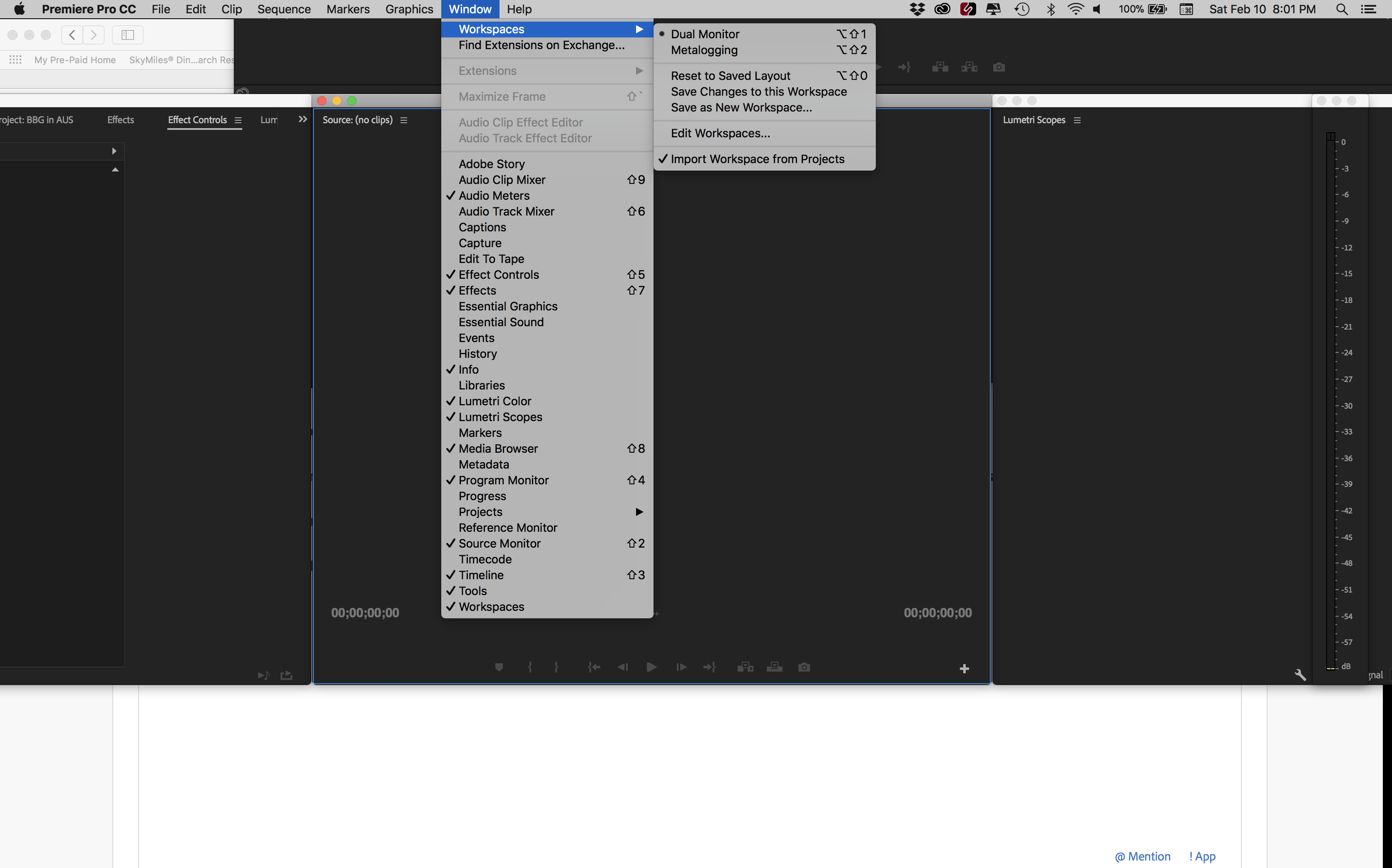
When I select a different window arrangement, it gets worse:
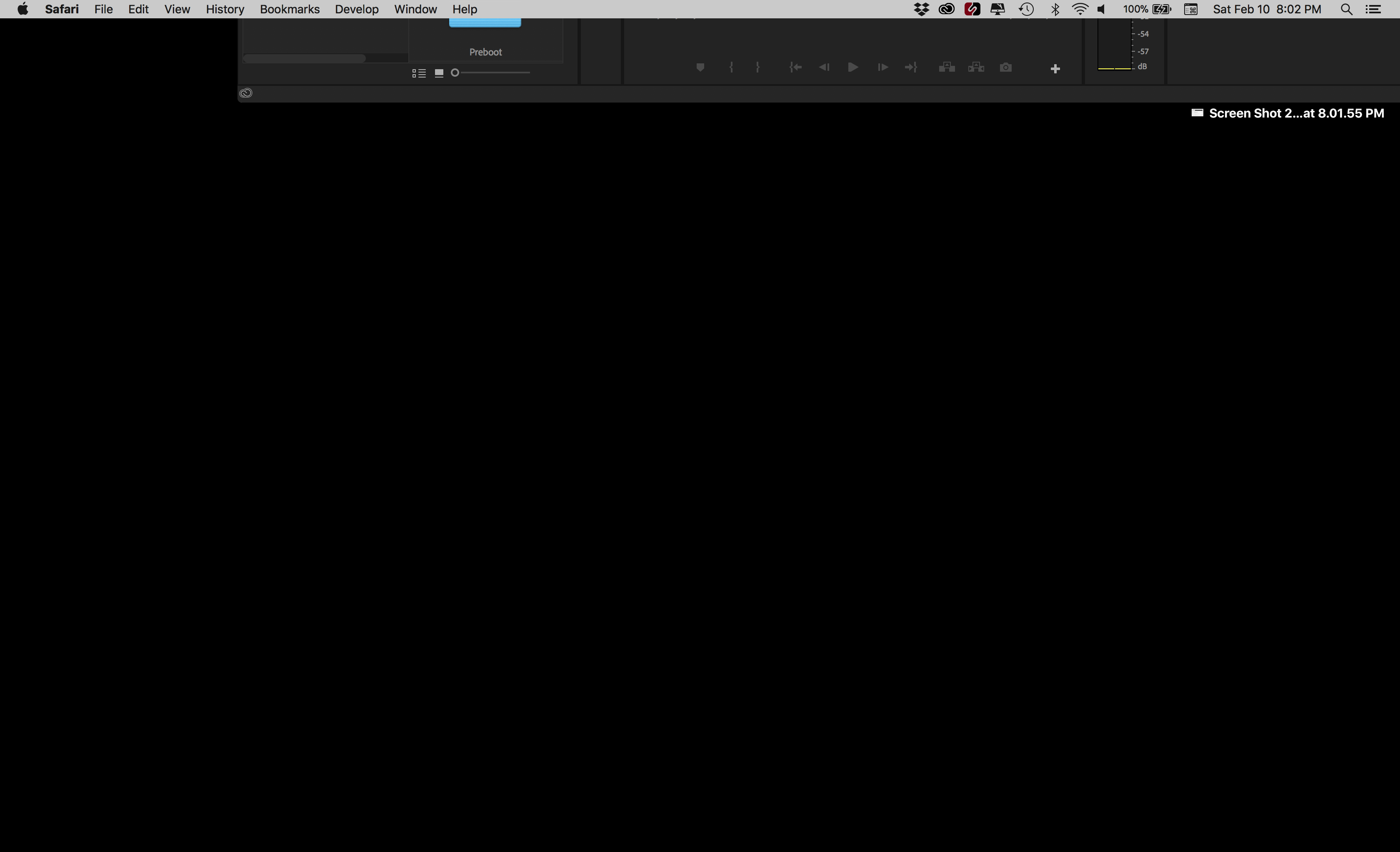
I can drag the bottom of the window and resize it but I can't get to the top to arrange it.
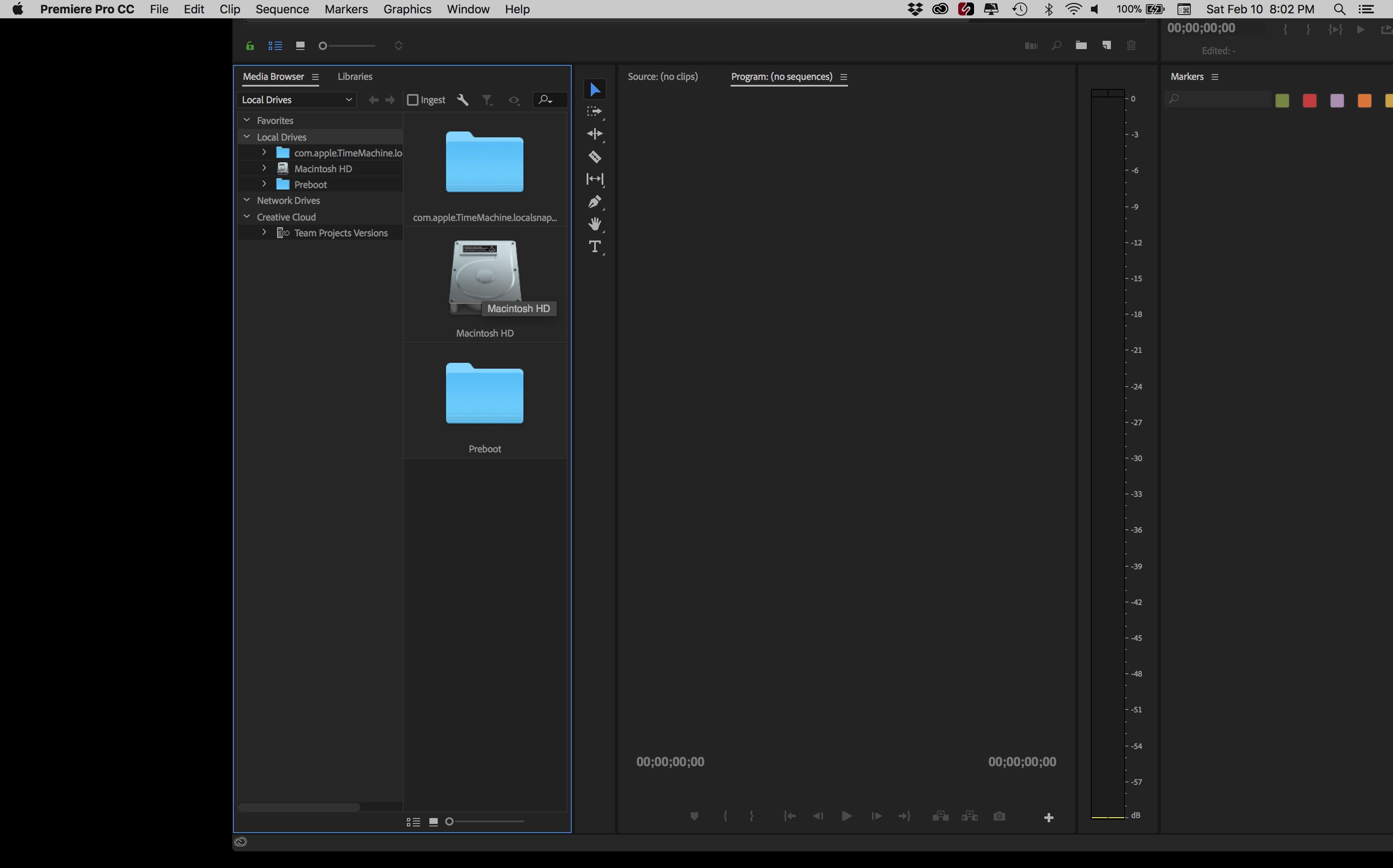
Here's how I have attempted to fix it:
- Hooked up an additional monitor. When monitor is attached I can move windows, but the moment I unplug monitor, the windows go back to original off-screen position (no matter where I had placed them while add'l monitor was running).
- I uninstalled and reinstalled Premiere. Same problem as before.
- I restarted Premiere while holding the option key (to trash preferences). Problem still there.
- I created a new project. No change in problem.
Anybody have a good idea? Thanks!
 2 Correct answers
2 Correct answers
SOLVED: Using a finder window I searched for "Layouts" and found the Premiere Pro layouts folder. I deleted all files inside that. When I restarted my windows were back to normal. (All my previously saved custom workspaces were gone, so I made new ones.)
Command+\ worked for me, just brings the entire app to take up the whole screen (in Premiere), easy. THIS is the correct answer. The answer that is marked correct requires you to delete your preferences which is totally unecessary.
Copy link to clipboard
Copied
I deleted the contents of my "Layouts" folder, restarted my computer, and am still having issues. I initally had my laptop set up with a monitor, and was able to close any windows that popped up on screen when opening Premiere. Now, since I disconnected it, I think the window is still popping up but I am unable to see it and therefore cannot use Premiere. I would've thought I'd be able to see "All Windows" in the task bar, but I read through the thread and some people are saying that's not an option anymore with the new updates. How do you think I should go about solving this?
Copy link to clipboard
Copied
Do you have "Import workspaces from projects" checked? If so, uncheck that. Then delete the Layouts folder again.
Neil
Copy link to clipboard
Copied
I waited until I got home and plugged my laptop to the monitor, opened
Premiere, then drug the pop up window to my laptops screen. I restarted my
laptop and since then it’s been working just fine. I guess my laptop didn’t
register being disconnected to the monitor for some reason?
Anyway, thanks for taking your time to give me that suggestion though. If
it happens again I’ll try that way and see if it works for me! 👍🏼
Copy link to clipboard
Copied
EUREKA!!!! I HAVE THE ANSWER! LoL
Put your curser on the edge you CAN see, hold down the SHIFT button while dragging the edge inward. It will shrink the entire pasteboard! Keep dragging until the bottom right corner is back in view. I was struggling with this ALL day, then my wonderful IT guy happened to call and told me what to do. YaY!!
Copy link to clipboard
Copied
I found that if I just open a new doc that it pops in the correct place then I just scroll down to my missing file on the Windows menu and my missing file appears as a tab also. Then I just delete that new file I made. Pretty quick. I didn't like the sound of searching for folder, deleting files and rebuilding my workspace settings.
Copy link to clipboard
Copied
And if you don't have an edge you can see?
Copy link to clipboard
Copied
This is the definitive correct answer. Fast, easy, doesn't mess with your prefs. THANKS !!!
Copy link to clipboard
Copied
I wonder if anyone else finds it incredible that so many of the "solves" for Premiere problems are things like this one: "problem solved, but I had to completely remake my workspaces." I know I shouldn't write to this forum when it's late in the evening and I just want to go home but Premiere did FILL-IN-THE-BLANK therefore making my night longer and my work flow a frustrating mess, but for god's sake, Premiere sucks.
Copy link to clipboard
Copied
Sorry for the frustration. Make sure you let your feelings known on User Voice where your complaint may be heard by the actual devs of the app. It's mainly users here, sandefilms, so complaints to Adobe devs are largely unheard here.
Regards,
Kevin
Copy link to clipboard
Copied
I appreciate the info, thank you.
Copy link to clipboard
Copied
I read this in the AE forum with the same problem and an Adobe Employee posted this:
@stefan_gru wrote:
This happens to me on occasion as I move from large monitor to laptop while on the go. Just press Command+\ (macOS) and everything will snap into view on the smaller monitor. I assume Control+\ does the same thing in Windows. This works in Premiere Pro too.
Also, I found this. It might work with PR:
@Byron Cortez wrote:
1) Close After Effects.
2) Set your screen at resolution you want.
3) Shft + Alt + Cmd immediately when you click in application icon to run it, clic OK.
With this action you clear the preferences and when AE opens it's gonna be ok in fullscreen.
Hope this helps.
Copy link to clipboard
Copied
Command+\ worked for me, just brings the entire app to take up the whole screen (in Premiere), easy. THIS is the correct answer. The answer that is marked correct requires you to delete your preferences which is totally unecessary.
Copy link to clipboard
Copied
COMMAND \ worked for me too. Thank you trashcaneron !!!
Copy link to clipboard
Copied
My Premier pro window suddenly vanished off screen. As soon as I tried Command + \ , it worked and appeared normally in my window for me. I am using Macbook pro and the 2022 / 2023 version of Premier Pro
Copy link to clipboard
Copied
Thank you for this -- had no idea of the shortcut.
Copy link to clipboard
Copied
Right click on the lower edge of the window and select "collapse to icons" and then reopen the winow. That seemed to do the trick for me. Hop it helps!
Find more inspiration, events, and resources on the new Adobe Community
Explore Now


