Copy link to clipboard
Copied
I just upgraded to Premiere Pro CC 2017. Much to my dismay, the "Replace With Clip" functionality is not working.
I've restarted Premiere and restarted my computer with no results. I'm certain I have the clip selected in the bin and the clip selected in the timeline.
I'm working on a PC running Windows 7 with plenty of RAM (16GB). I've never had this problem until I upgraded to 2017.
Here's a screenshot. The "Replace With Clip" item is greyed out in the contextual menu. My keyboard shortcut to "Replace With Clip from Bin" does not work either.
I use this function all the time and need to find a solution pronto!

 1 Correct answer
1 Correct answer
Joe,
Sorry. I tested the issue and it works as it used to in previous versions (edit: it was mentioned that Alt/Option drag was the way it worked). That is, I have a floating bin and the command is no longer disabled.
Thanks,
Kevin
Copy link to clipboard
Copied
I can't recreate this problem. also tried Ai files. have you tested if this happens with all clips? video? other?
Copy link to clipboard
Copied
It happens on all types of clips.
Copy link to clipboard
Copied
could be corrupted preferences? try resetting it: FAQ: How to reset preferences in Premiere Pro? in the meantime you can Alt drag the new over the old I suppose.
Copy link to clipboard
Copied
Alt-drag works. I never knew about that method.
Copy link to clipboard
Copied
thank you thank you! Alt(Option)-Drag is the only thing that worked for me!
Copy link to clipboard
Copied
THANK YOU THIS WORKS SO WELL!
Copy link to clipboard
Copied
Sorry about that, Derek. Looks like the bug is persisting. Can you add your voice by upvoting this bug report? I'll see what I can do to advocate for a fix: https://adobe-video.uservoice.com/forums/911233-premiere-pro/suggestions/34906672-bug-replace-with-c...
Thanks,
Kevin
Copy link to clipboard
Copied
Will do, Thanks Kevin.
Copy link to clipboard
Copied
Alt+drag is AMAZING. Still works in 2024. Thank you SO much for coming back to comment about that.
Copy link to clipboard
Copied
Thank you! Awesome tip, and I, too, was having this issue!
Copy link to clipboard
Copied
Got 3 hours into my template for work, only to realize this function no longer works with the latest update. Please, Pretty Please Adobe, fix this RIGHT NOW
Copy link to clipboard
Copied
patricke23597635 wrote
Got 3 hours into my template for work, only to realize this function no longer works with the latest update. Please, Pretty Please Adobe, fix this RIGHT NOW
what exactly does not work? what kind of clip do you have there? what assets are you trying to replace? I have not being able to reproduce Op's issue and Ai files can be replace as expected. please specify the exact nature of the problem with screenshots/video capture if possible
Copy link to clipboard
Copied
The whole "Replace Clip" drop down and tooltip options are grayed out. I'm trying to replace a png, with another png from my bin. The issue is across the board with all types of content and clips affected (stills, audio, video). It's like the latest update completely broke the coding for this kind of behavior. The Alt Drag method works (and bailed me out yesterday, thanks) but is tedious. Screenshots of the Greyed out tooltips attached. Nuking all of my preferences just to MAYBE fix this issue isnt really an option either.
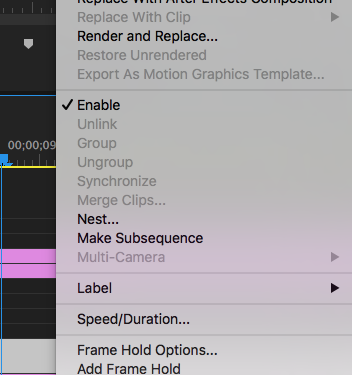
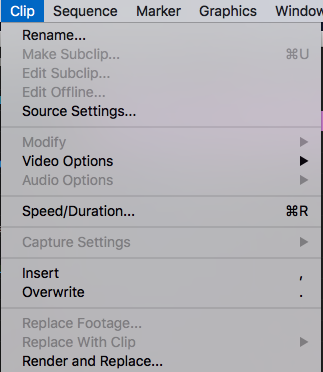
Copy link to clipboard
Copied
I'm having the exact problem. I can't access the Replace from Bin option because Replace With Clip is greyed out.
Copy link to clipboard
Copied
Exactly the same synthoms. Have used this function since day one on all other versions through time, but after last update (may 2017) this option is "grayed out" but not the other options. (Replace With Clip --> From Bin)
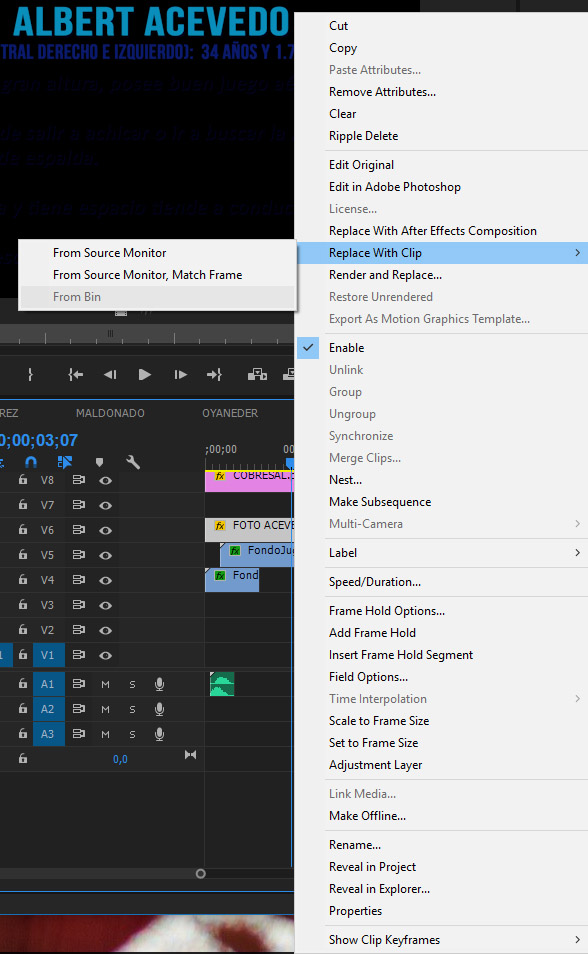
Copy link to clipboard
Copied
Can you upload a file that does this problem? Maybe a project file too? If we cab reproduce it we might find a workaround or accurately report it
Copy link to clipboard
Copied
Make new project, import old one and try again.
See how that will work.
Copy link to clipboard
Copied
The Plot thickens, I managed to get Replace with Clip from Bin functionality working again by closing out ALL Project panel tabs except for one. I have a dual monitor setup, and Premiere was sneakily opening up another project tab, causing there to be two project tabs open (one on each monitor). Premiere get's extremely confused trying to figure out with project pane get's priority when two are open.
TLDR; Make sure only ONE instance of the Project Pane is open, that seemed to fix the issue for me.
Copy link to clipboard
Copied
This worked for me closing all the other project panels.
Copy link to clipboard
Copied
That's it ! thanks!
Copy link to clipboard
Copied
This worked for me as well.
Copy link to clipboard
Copied
2023, this worked for me.
Copy link to clipboard
Copied
I'm having the same issue with all my projects both old (prior to update) and new (created after update). It is very frustrating as I have several weekly clients that require simply the replacement of pics and fonts on the timeline with other pre-made pics and fonts stored in the bins. Alt-drag works but the point is that there has been a heavily used "Replace Clip" option in the past and that there is still a tease of it being there.
Copy link to clipboard
Copied
Did you try my fix by Hunting down and closing any copies of your project bin?
Get ready! An upgraded Adobe Community experience is coming in January.
Learn more