 Adobe Community
Adobe Community
- Home
- Premiere Pro
- Discussions
- Re: Render issues periodic black/blank screens?
- Re: Render issues periodic black/blank screens?
Render issues periodic black/blank screens?
Copy link to clipboard
Copied
Hello all.
I'm having an issue with Premier Pro CC (Latest Version 2017 build 11.0.2).
When I export video (or send to media encoder), occasionally, some sections of sequences become black?
These edits are all Multicam and the issue always affects say one 'cut'/segment of Multicam at a random point in the sequence.
If I restart premier and open the affected sequence - the preview monitor will also black but if i switch to another camera angle then back the picture is restored?
*Note that theres DEFINITELY no black clips when the sequence is sent to render...
Im running this on a late 2013 Mac Pro 6-Core with the maxed D700 GPUs - I very much doubt this is a hardware issue and feel the software is sometimes buggy?
All clips have the Lumetri Colour effect/plugin for basic correction and occasional clips have warp stabiliser. No other plugins or effects are being used.
Copy link to clipboard
Copied
Hi AlexJoKeys,
Please try the following steps & let us know the status.
1. In Media Encoder Preferences > General > Premiere Pro > Uncheck Import Sequences natively & test the export.
2. If the issue persists, change the renderer in Media Encoder Queue panel right bottom corner & test the Export.
Thanks,
Vidya
Copy link to clipboard
Copied
I am having this exact issue, but I am noticing it isn't only upon export that these clips disappear. My multi-cam edit is nested into a larger project sequence, and it seems to be that my clips disappear/switch to black as soon as I click on to the main project sequence.
I've tried exporting the multi-cam sequence alone, without it being nested, and I get the same issue.
It is always the same clips that this problem affects, but there is no relation between these clips. Different camera layers, no effects.
Desperately need to deliver this film! Any help appreciated.
Copy link to clipboard
Copied
Yeah, I noticed that too. I found a lengthy kinda fix for my problem -
Close all sequences and save the project - re open and then open the faulty sequence.
On my system the whole sequence has a yellow render bar EXCEPT the faulty parts of clip that are going to go black (for no known reason) - these sections of clip have no yellow bar?...
Basically replace these blank clips by deleting and dragging left/right from the surrounding Multicam/nested sequence.?
For me this fixed the problem. NOTE that even if I selected the faulty clips and changed camera angle (yellow render bar returned) the clips still rendered black. I had to actually replace the clips - almost as if those clip 'segments' had become corrupted.
I think this is a multi-cam glitch, out of interest how many cameras are you switching? And are you running them at their original/native codecs (i.e. compressed H.264 or have you transcoded to prores/etc...
Copy link to clipboard
Copied
No change unfortunately!
Test 1.
I deleted the problematic clip, extended the clip from the left or right, clipped and changed the camera. Open the Export Media screen, and it shows as black in the Output window.
Test 2.
I deleted the problematic clip, extended the clip from the left or right, and I left it as a longer clip, showing the camera angle that I extended. Open the Export Media screen, and it shows just fine in the Output window.
If I disable all adjustment layers, change the camera number and then back again, the clip seems to show up fine in the Export Media dialog. I currently have 2 Lumetri layers, a layer holding my croplines and an adjustment layer with song titles on. As soon as I enable any adjustment layer the clip disappears again.
The coloured render bar on top of the timeline is currently the same colour across the whole timeline.
Copy link to clipboard
Copied
Workaround method:
Once your edit is locked, duplicate your sequence to have a backup of your multi-cam work. Then select all and rick-click > Multi-Camera > Flatten. It's important to only flatten the video layer and not the audio layers. Now it will export without any of the dropped clips. It's annoying to have to do this because you should be able to export the multi-cam sequence without flattening, so that you can continue to edit, but this is the only option I've found that works every time.
Copy link to clipboard
Copied
Thanks for your help, I'm going nuts here! I'll try that out now. Hopefully it works.
I'm cutting 11 cameras, which were all Pro-Res proxies, I have since replaced them all with the original native files. I had rendered the project successfully since replacing the proxies, this issue just happened out of nowhere.
Copy link to clipboard
Copied
Have had the exact same problem in an older Version of CC2017 (don't know which one). Now it seems not to be the edited multicamera sequence anymore but the opacity of clips created with the new title tool. Sometimes the opacity just turs off so that the title is still there but you can't the see the video underneath anymore.
PremierePro CC 2017 11.1.2 (22)
AMD Ryzan7 x1800
GeForce 1070
32GB RAM
Win 10 Creators Update
Copy link to clipboard
Copied
In addition to my thread above: I also found in the current Verison of PremirePro CC (2017 11.1.2) that whole cameras turn black, not just random clips. I prefer this bug, because the chance you see the glitch is potetiated ![]()
Copy link to clipboard
Copied
Yes, it's the whole camera that went black - at least in my case, not just clips. And I'm only running two cameras on this SEQ.
Copy link to clipboard
Copied
So there is only workarounds found here, but no actual solution or explanation on why this is happening? Out of nowhere Premiere turn some of my multicams black. No reason and a major time thief when you're on a deadline ![]()
Copy link to clipboard
Copied
I find that if I make a backup of the sequence "edited' and duplicate an export version - and flatten the multi camera clips, it generally clears up this. Also...
I'm running on Mac and it seems Adobe is not at all optimised for the hardware - When I export/encode - these issues happen more when using 'OpenCL' as the renderer. If I select 'Metal' as the renderer the issues seem to clear up? - Im not sure what options for acceleration there is on other systems?...
Copy link to clipboard
Copied
Wow. I'm having this exact same issue. I had to flatten my multi-cam SEQ but this is not a very convenient workaround. Has anyone actually diagnosed the issue?
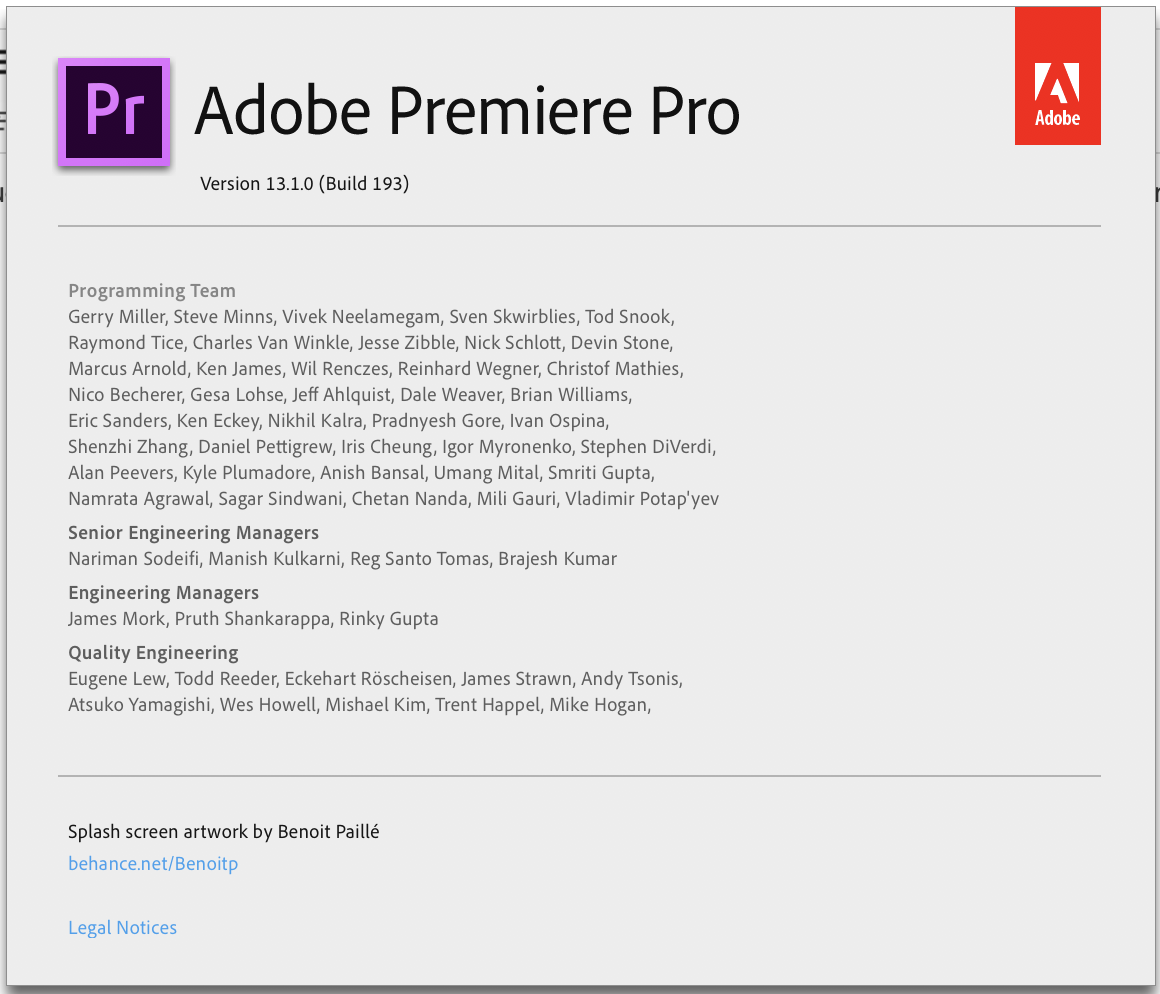
Copy link to clipboard
Copied
Same issue here (CC2019, MacBook Pro 15” 2011). Happened to spot it by chance in a one hour multicam video I had exported and was about to send to a client. I had rendered it in Premiere, not Media Encoder. I’ve restarted the Mac and now exporting again, this time through ME. Hopefullybit will work better this time.
Little bugs like this are worrying, since it means I can’t fully trust that what I see on the timeline is what ends up on the render. This means I have to look for errors in the output file before I send a draft to a client.
Copy link to clipboard
Copied
I still have random issues like this that crop up now and again. I find I just have to double check everything before sending to clients...etc
Copy link to clipboard
Copied
One tip when this happens during a multicam render is to go in to the original sequence and double check that all tracks are visible. On more than one occasion I've accidentaly left one track invisible.
Copy link to clipboard
Copied
Hey there.
You've most likely solved it by now but I thought I'd mention what worked for me. So in case someone had this issue in 2020... All I had to do is redefine where the render files were located. That's in the project settings > Scratch Disk.
Copy link to clipboard
Copied
I need to try that. I've been selecting all my clips and ALT dragging (copying) them to new tracks, and then ALT dragging them back over the clips that didn't seem to be showing up. For some reason that temporarily works (temporarily enough to render, but quickly those start failing too).
Copy link to clipboard
Copied
FYI - Changing my render file location did seem to solve this. Thank you.
Copy link to clipboard
Copied
Oh boy - so I was having this issue today. Out of no where around 7 seconds into my video just a blank screen. Someone on here said to redefine where you file is located. What I did was right click that piece of footage that had the glitch in my library and clicked "reload footage" and it actually worked!

