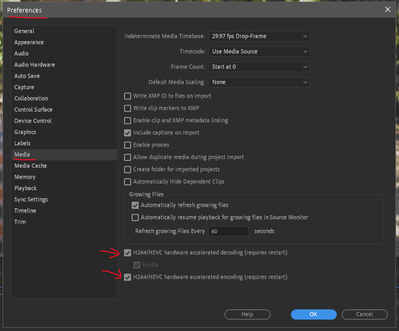- Home
- Premiere Pro
- Discussions
- Re: selecting the h.264 format crashed Premiere wh...
- Re: selecting the h.264 format crashed Premiere wh...
Copy link to clipboard
Copied
Hi All,
I am new to Premiere but I am not a layman when it comes to IT. This has had me scratching my head for 2 days now. I have searched on the forums and the interwebs for a solution to this problem and found that others had this same problem but none of their solutions helped me.
My Specs
Adobe Version: CC (Latest)
OS: Windows 10
Gfx Card: Nvidia GeForce 980Ti
Memory : 24GB
CPU: Intel I7 3770K
HDD: Solid State
I have tried the following:
- Checked the Crash log but it's greek to me as I am not familiar with Premier Pro.
- Tried selecting "Mercury Playback Engine Software Only" but crash still occurs
- Tested all other formats and they work fine. Even the H.264 Blu-Ray works but not H.264
- Tested with a blank project thinking it might be something in the project itself...same thing. still crashes
- COMPLETE reinstall of latest Video card Drivers after removing the current drivers using driver sweeper.
- Ran a scannow /sfc to check for corrupt system files. No problems found
- Ran DISM.exe /Online /Cleanup-image /Restorehealth to check for corrupt files - No problems found
- Removed all and any other video editing softwares
- Removed all other codec packs that I had installed
- Multiple reboots in-between all this
- Ensured that there were no outstanding Windows Updates
- Checked the BIOS firmware for my mobo and my Gfx card. all up to date.
I'm at a loss.....
PlEaSe can someone assist? I cannot export my video using H.264
Thanks in advance.
 1 Correct answer
1 Correct answer
NO ... simply go to the Prefeences/Media dialog, and disable "Enable hardware accelerated encoding and decoding ... " ... then your H.264 export should be fine.
There's quite a few current threads on this, rather than going back a couple years where the users had completly different problems.
Neil
Copy link to clipboard
Copied
Did you try resetting the premiere pro preferences if not then try as follow -
- Press Alt (Windows) or Option (Mac OS) while launching Premiere Pro. You can release the Alt key or Option key when the splash screen appears.
You won't see the list of your recent projects on the Welcome Screen the next time you launch Premiere Pro if the preferences were reset correctly.
Also, try exporting to H.264 using Adobe Media Encoder using the queue option from the export window of the premiere.
Adobe Certified Instructor, Professional and Expert
Copy link to clipboard
Copied
Hi Vishuagg19,
Thank you for your repy 🙂
I should have added to my original post that I already tried resetting the preferences with no luck.
I tried your second option and clicked the Queue button and then in the Adobe Media Encode, I selected H.264 and the exact same thing happened. Adobe Media Encoder crashed.
Copy link to clipboard
Copied
Sounds wired...One of the users had the same issue and got it solved by re-installing the OS, check this post - Premiere Pro 2018 Can't render H.264, crashes every time
Or Contact the Adobe Customer support - Contact Customer Care
Adobe Certified Instructor, Professional and Expert
Copy link to clipboard
Copied
Hi Vish,
I also saw that thread but he had a different problem. He was able to start rendering and it only crashed after a period of time.
Mine crashes immediately as I select H.264
Reinstalling my entire OS seems completely overkill as this is the only issue I am experiencing on my PC. Everything else works 100%
Copy link to clipboard
Copied
I got the solve.... go to adobe creative cloud and try an older version... It worked for me
Copy link to clipboard
Copied
NO ... simply go to the Prefeences/Media dialog, and disable "Enable hardware accelerated encoding and decoding ... " ... then your H.264 export should be fine.
There's quite a few current threads on this, rather than going back a couple years where the users had completly different problems.
Neil
Copy link to clipboard
Copied
Thanks, this solved my issue.
Copy link to clipboard
Copied
Thank you R_Neil_Haugen!!!
I was having the same issue for days and THIS SOLVED IT.
This answer needs to appear higher in the thread.
Copy link to clipboard
Copied
you saved my life
Copy link to clipboard
Copied
thank you so much!! i literally just encountered this and i was going ballistic and it immediately worked!
Copy link to clipboard
Copied
didnt work
Copy link to clipboard
Copied
DK,
This is a long and old thread that actually had several different issues. So there's no way of knowing what trouble you are specifically having.
Please create a new post from the home page of this forum, with full details on your computer, media, workflow, and the trouble you're having.
Neil
Copy link to clipboard
Copied
Hello, Sir it worked, but it significantly extended the rendering time, almost by 900% ,so I don't think that's a good solution ☹️
Copy link to clipboard
Copied
You can try render in and out first only you export the media. This might solve your peoblems
Copy link to clipboard
Copied
Sorry, I'm having the same issue listed here. I'm using Premier Pro CC. I don't see anything under preferences that says "Media dialog", nor under "Media" do I see anythingg that refers to "Enable hardware accelerated encoding and decoding". Am I missing something?
Copy link to clipboard
Copied
That means the Media dialog ... the Media tab of the Preferences.
Here it is ... this thread is old enough the names have changed ...
Neil
Copy link to clipboard
Copied
Another project saved here. This answer should definitely be pinned! Many thanks Neil.
Copy link to clipboard
Copied
It worked like a magic!
Thanks Neil!
Copy link to clipboard
Copied
The only way to get rid of codec pack is a reinstall of windows.
Never install such packs they can mess up your system, and you dont need them.
Copy link to clipboard
Copied
Actually, codec packs are very useful and can be used in a myriad of situations so I think what you meant to say is that if you have just bought Premiere Pro and you have installed codec packs in the past, then reinstall windows because that is the only way to get rid of them and they conflict with Premiere Pro.
In my situation, the codec pack was installed before I purchased Premiere Pro which was only 4 days ago and hence why I had them.
I spoke to Adobe Support over the phone and they say that the problem is with the ntdll.dll file. So I proceeded to reinstall windows over my current install which completely creates a new c:\windows directory and renames the old folder to c:\windows.old.
This was done in hopes that it will now use new files that are not corrupt but the problem persists. Seems the only next thing left now is to completely reinstall from scratch.
sigh...
Copy link to clipboard
Copied
So here is what I have now done...I have reinstalled windows completely. I tested Premiere and it worked! which means something was broken.
HOWEVER, I proceeded to install my normal apps like office 365, other apps that I always use and this morning, when I tried premiere, the same problem starts happening. So now I am swearing at this application like you WILL not believe....
So I figured that something that I installed must have broken it. So I am now going to reinstall all over again and see which application is breaking Adobe.
The event viewer shows the below. but what is REALLY freaking me the heck out here is that I have paid for this product specifically for Premiere Pro and it isn't working! Adobe Support just tells me it's Microsoft that is the problem and I must rebuild the machine. So I did and now the problem is back on a CLEAN install of windows. EVERYTHING on my pc is working 100% except PP. How can this be a windows problem if PP is the only application on my PC that is having issues.
<Keywords>0x80000000000000</Keywords>
</System>
</EventData>
</Event>
Copy link to clipboard
Copied
Installed Premiere first. Test. Then add one by one none Adobe software.
Are you running as administrator?
If you google there is a lot of stuff about ntdll.dll
Copy link to clipboard
Copied
Do you mean running Adobe as administrator? No...must I?
That's what I am going to do but to be honest, if an installation of another application can break Adobe this easily then what's going to happen in future when this all passes and I decide to install something else and booom....it breaks and I have to reinstall the entire OS all over again and again...this cannot be the solution every time!
Regarding the NTDLL.DLL file, dll files are libraries of functions and procedures. these files get passed values and variables. If it is crashing, logic tells me that either the NTDLL.DLL file is bugged or the values being passed to it by Adobe is causing it to bug out. I can't believe that I am the ONLY one on the planet that is experiencing this problem...
I feel very special right now....1 in millions of people
Copy link to clipboard
Copied
Ok, I have again reinstalled windows 10 and PP and it is working now. I am going to update windows of all the service packs and patches and then reboot and retest.
UDPDATE 1:
Windows Updates done and rebooted and tested...still working.
Find more inspiration, events, and resources on the new Adobe Community
Explore Now