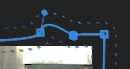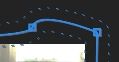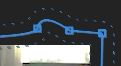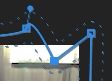- Home
- Premiere Pro
- Discussions
- Re: Selecting Vertex NOT Bezier points in masks
- Re: Selecting Vertex NOT Bezier points in masks
Selecting Vertex NOT Bezier points in masks
Copy link to clipboard
Copied
Hi there,
I am manually moving a mask to track an object in Premiere Pro CC (the Mask Path does not do what I need). I have converted some Vertex points to mild Beziers. If I try to move one of those bezier points, I want to select the whole point, not JUST the bezier handles. However, each time I try, the cursor picks up the bezier handles, not the whole point. That means I have no choice but to pull the handles out of the way before moving the point and readjusting the bezier handles on each move.
How can I get the cursor to ignore the bezier handles and select the whole point so that I can move the point, WITHOUT adjusting the bezier each time?
If this question does not make sense, please ignore it.
Thanks,
Johnny
Copy link to clipboard
Copied
Use the magnifier option and might also want to go full screen to get a good view of the nodes.
Copy link to clipboard
Copied
Thanks Ann but even at 400% and full screen on a separate monitor, it is still not close enough and, if I go into higher magnification, I have to zoom in and out for each move and that's as slow as the situation I already have.
The point I'm after is: Is there a cursor modifier key or something that I can use/press which makes the cusor ignore the nodes?
Copy link to clipboard
Copied
Click down and drag across the point you want to select:
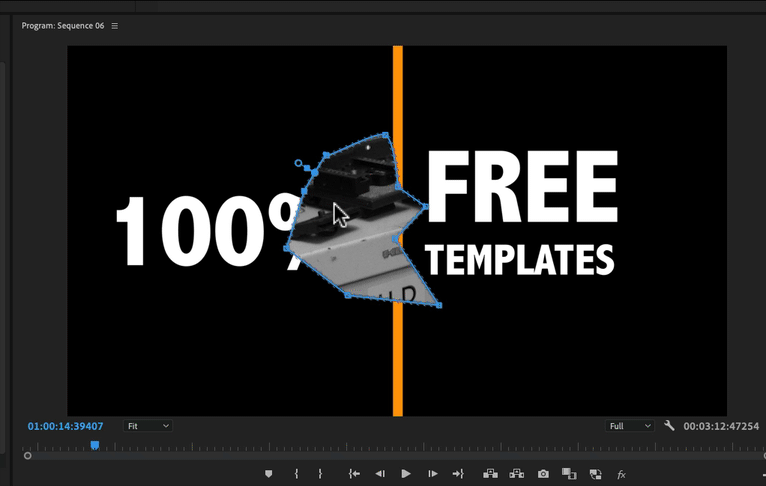
MtD
Copy link to clipboard
Copied
Thanks Meg the Dog, I tried that but it doesn't help - as soon as I then click to drag the point, it's bezier handles again. Honest.
If you take your video example, do what you did, then try clicking on a handle. I believe the handle will move without moving the point. That is what I experience.
Sorry
Copy link to clipboard
Copied
I'm using the selection tool, not the pen tool:
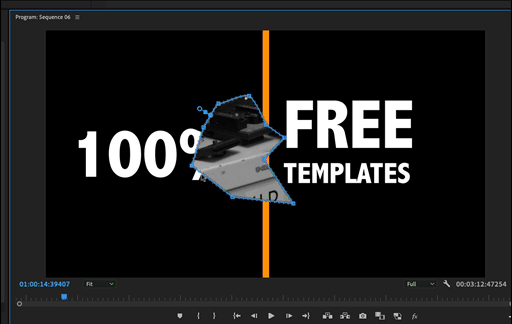
MtD
Copy link to clipboard
Copied
Thanks again Meg The Dog,
I was using the selector tool, yes.
Please could you try something for me?
I know it's more hassle but it would REALLY help me:
Pull the bezier handles right in over the point so they can't be seen away from the point then try moving it. If you can move the point without adjusting the handles, then please tell me how.
(The reason is that I sometimes need the point to behave as a bezier and sometimes as a Vertex but, if I toggle between them [Alt+click], the tracking jumps as if I added a new point,)
Thank you so much for being so helpful.
Oh and, this I realize is really cheeky, but I'll have to read your answer tomorrow - it's dinner time here in London. Really sorry.
Copy link to clipboard
Copied
If that is what you are doing, I think you might need to be in After Effects:
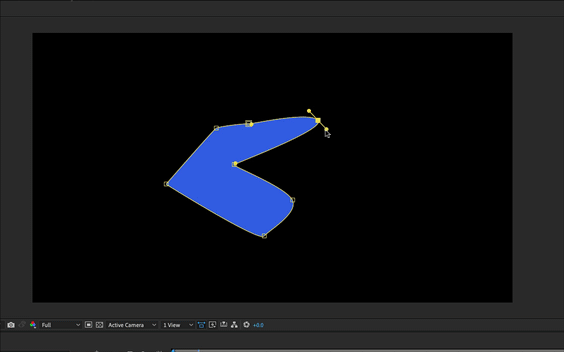
MtD
Copy link to clipboard
Copied
Here's a workaround:
1. Click your point while holding Shitft+Alt to delete the bezier handles.
2. Click and drag your point to where it needs to go.
3. If required, click and drag your point while holding Shift+Alt to reactivate your handles.
Copy link to clipboard
Copied
Clicking a point while holding shift+alt does not delete bezier handles, it just deselects the point so that the bezier doesn't show. As soon as you select the point again, the bezier handles show up.
Regards, aTomician
Copy link to clipboard
Copied
I have the exact same issue as the OP and looking for a solution. I would be happy to convert the points to non bezier points or remove handles in any way. I have a very simple mask and any time I click and drag a point using any tool (select, pen etc) some bezier handles magically appear and the points become curves - instead of just moving the point which is what I want. Always had this problem and would like to know how to fix.
Regards, aTomician
Copy link to clipboard
Copied
I have the SAME problem, it's so damn annoying. Like come on Adobe have a shortcut key that will only select the vertex! The solution is never do any graphic anything in Premiere I've found, After Effects is such a better program. It's just very annoying to have to go to it every time for just simple masking!
Copy link to clipboard
Copied
Same issue here. Such a simple task made so complicated by Adobe...
Copy link to clipboard
Copied
A bezier vertex is created by ALT-clicking a non-bezier vertex.
The left two are bezier vertices the right is a non-bezier vertex. As can be carefully seen, all three are hollow (some black can be seen inside the square). CTRL-ALT-click on the center vertex results in a solid looking square.
I believe the handles are just reduced to zero and fill the square. After CTRL-ALT-click, using CTRL-ALT-double-click seems to change it to a non-bezier vertex. The appearance doesn't change. CTRL-click deletes the vertex.
CTRL-z restores the vertex as a hollow non-bezier vertex.
And can be moved as desired.
Changing a non-bezier vertex to a bezier vertex can affect this vertex in other key frames. The adjacent key frames should be checked for being bezier vertices. This does NOT work every time. In the process of finding this work around, SHIFT-ALT-click and SHIFT-ALT-double-click can make the magic happen.
If we wanted simple and straightforward we wouldn't be using Premiere. There are other simpler tools available. Please leave a response if you find what works better.
Copy link to clipboard
Copied
Thanks for the answer @gjackt ... just to add a couple of things:
I find that Ctrl + Alt + Click on a vertex has the same behaviour as Alt + Click - both ways change the vertex between bezier and linear point. If you continue to Alt + Click on a vertex it will cycle between the two states. The double click you mention just cycles it to one state and then the other.
The trouble I often have - not every time but often - is that I can convert a vertex to linear, and then when I try and move it, it magically becomes a bezier point every time.
I've attached a video that shows exactly what happens. In this video I have a simple mask on a solid color layer. Each point on the mask was creating by clicking at the location to create linear points - as opposed to clicking and dragging to create bezier points. I try and move the vertex point, and suddenly I'm moving bezier handles instead. The first two times I Ctrl + Alt + click to change it to a linear point, and then when I move it again, the bezier handles appear again. The second two clicks, I just use Alt + click to move the point, without success.
This is not a case of wanting simplicity or complexity, this is a bug in Premiere Pro that hasn't been fixed for several years.
Regards, aTomician
Copy link to clipboard
Copied
Hey,
This is actually a really simple fox. Just click off the mask to deselect it then clikc the point you want to move and move it. Once you have already clicked it and reactivated the mask, then your next click will interact with bezier handles. So click off the mask, then click and hold on the point and move it. Then click off and click onto the next one you want to move and so on.
https://youtu.be/zWzLpEinr4E?si=18WbjC31NZwy-orK
This video shows you at the end of it.
Hope this helps
Copy link to clipboard
Copied
Appreciate the response and the tutorial @benjaminm89958528 but I'm afraid that this doesn't really solve the issue we're having here. There seems to be a bug that occasionally prevents bezier handles from being deleted, and ultimately it would be ideal if the Adobe team could fix it!
Regards, aTomician
Copy link to clipboard
Copied
THANK YOU @benjaminm89958528. OMG...points would move as vertex for me, and then they were bezier. I couldn't for the life of me figure out what the heck was going on. But this solved the problem for me.
Find more inspiration, events, and resources on the new Adobe Community
Explore Now