- Home
- Premiere Pro
- Discussions
- Transition between clips with overlay, and overlay...
- Transition between clips with overlay, and overlay...
Copy link to clipboard
Copied
Hi all
I've just installed a trial of Premiere Pro as iMovie doesn't seem able to do what I want to achieve. I have looked at some tutorials and read some guides but haven't been able to find quite what I'm looking for, so hopefully somebody here can help.
The situation is that I have two images, one in outline and one in colour, and I want to transition between the two using an overlay. My overlay clip is a running ink video with black ink on a white background. I want the overall effect to be that the clip starts with the outline version of the image, and then the colour version of the image runs across the outline like the pouring ink.
I have been able to add the outline image to the timeline and add the running ink transition clip over the top of it. I have made it an overlay, but it lightens the image beneath it where the white background is and darkens it where the black ink is, rather than making the ink clip transparent where the white background is. So my first problem is that I can't work out how to adjust the overlay effect so that the white background will be completely transparent.
My second problem is that I can't work out how to make the black ink of the overlayed transition clip show the colour version of the image. If this is not possible then I guess I could export the clip with the black ink pouring over it and then reimport that as an overlay on top of the colour image and make the black part transparent, but I would rather not have to do that unless it's necessary.
If anyone could point me in the right direction with this I would really appreciate it. Many thanks in advance!
 1 Correct answer
1 Correct answer
Put your photo of the kid with the ink filled in on Video Track 1
Put your photo of the kid with just the outline on Video Track 2
Put your ink video on Video Track 3
Add effect "Track Matte Key" on the clip on Video Track 2.
In your Effects Control Panel find your controls for the "Track Matte Key" and change "Matte:" to Video 3 and change "Composite Using:" to Matte Luma.
Copy link to clipboard
Copied
Just a little progress update. I changed the blend mode of the pouring ink clip to colour dodge, and this caused the coloured version of the underlying image to appear within the ink, on a white background. The image "pours" onto the white background as it should. However, I am unable to make the white background transparent in order to show the outlined version at the bottom of the "stack" of clips. I tried adding a colour key effect to both the pouring ink clip and the topmost of the two images to see if this would reveal the image below, but it did not. The background just stayed white.
Copy link to clipboard
Copied
Please post screenshots or video of the issue. This ink overlay what it it exactly: is it black/white, does it have transparency or what...
Copy link to clipboard
Copied
Sure! Here is the "outline" image, which the clip should start off with:

Here is the "coloured" image, which the clip should end up as:

Here's a frame from the ink overlay. It's an opaque white background, and the ink (which animates in from the top of the frame and spreads to fill the whole frame) is black. There is no alpha as far as I can tell.
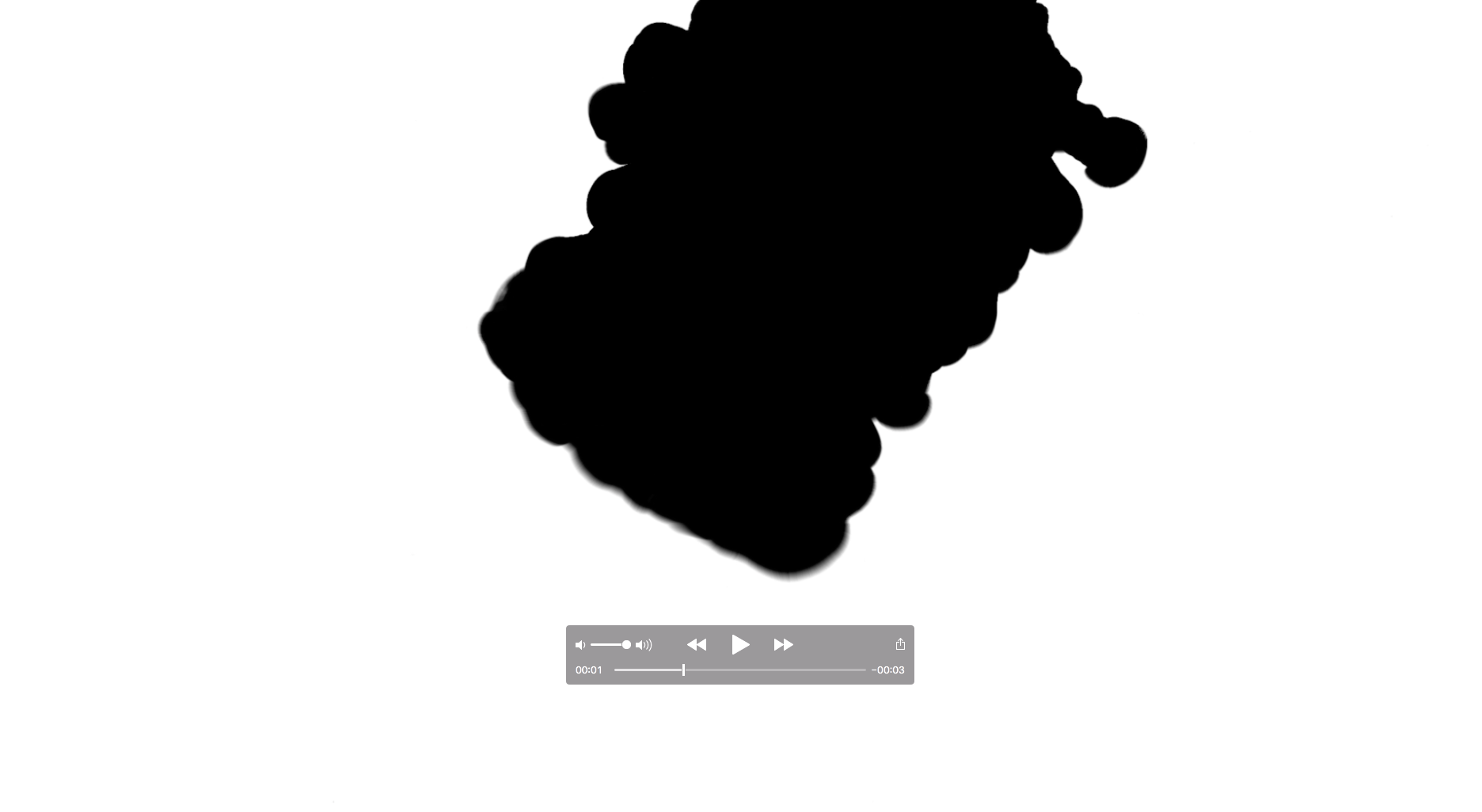
Here's what I've got so far. As you can see, the "coloured" image bleeds in as per the ink overlay, but the white background does not show the "outline" image behind it, despite adding a colour key effect with white as the key colour.
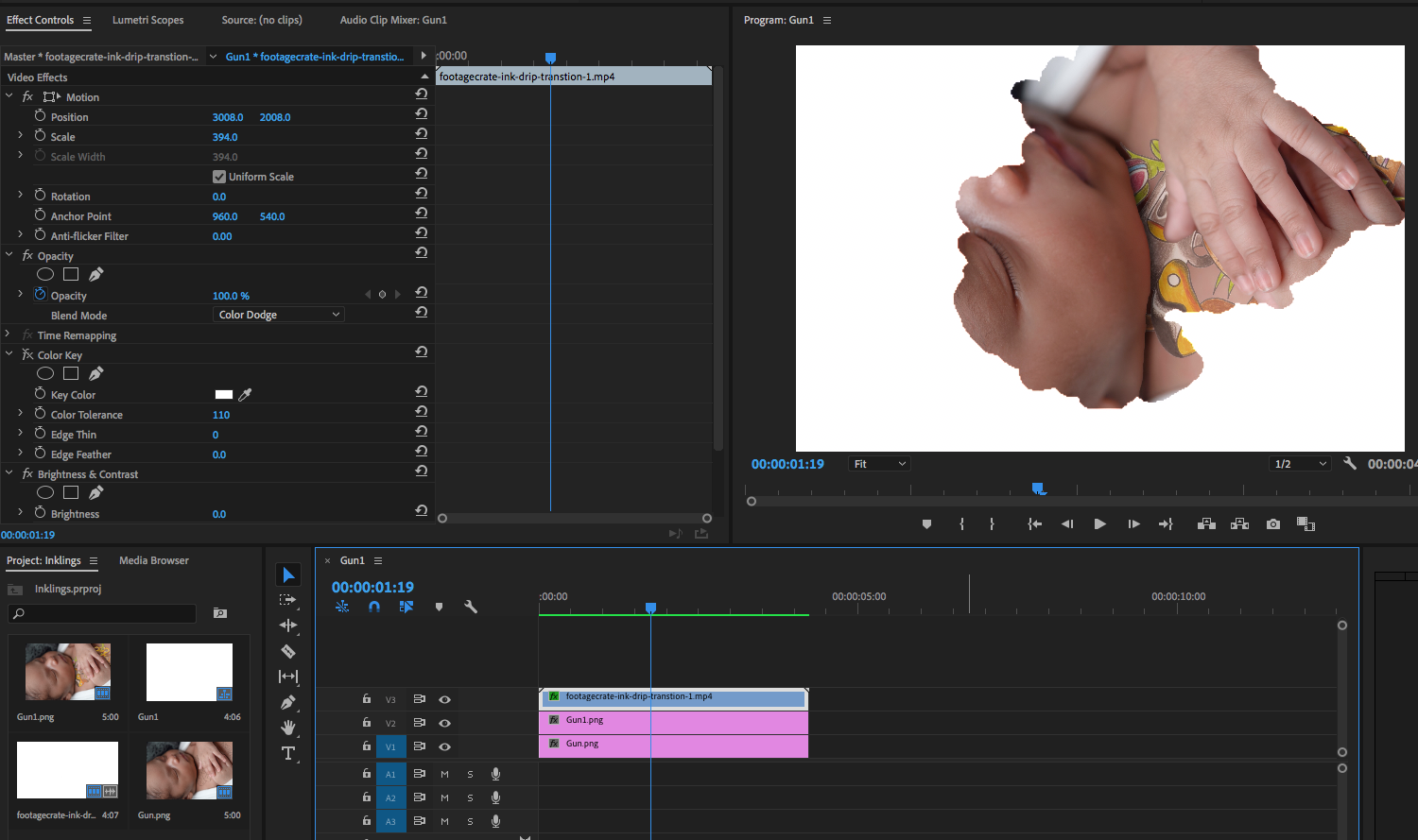
Copy link to clipboard
Copied
Just to be clear: you want the ink overlay to reveal the colored image.
The baby is totally visible during this transition?
If so you need to make the ink in the shape of the colored image and a transparant background.
This is a job for Ae.
Copy link to clipboard
Copied
Yes, precisely. The final clip should start with the baby completely visible but with only the outline of the tattoo showing (i.e. the first picture I posted above). Then the colour of the tattoo should spread across in the pattern of the ink overlay.
Copy link to clipboard
Copied
Alternative you can use the Linear wipe.

Copy link to clipboard
Copied
I did consider a wipe, and can do that in iMovie. But I want the effect of the colour pouring into the outlines of the tattoo rather than just wiping across.
Copy link to clipboard
Copied
As the image is not very large I dont think the ink pattern will show that obvious.
Copy link to clipboard
Copied
It will. The final render is going to be zoomed in on and slowed down, so the ink pattern will be very clear.
Copy link to clipboard
Copied
If you are going to zoom in it will loose quality.
Copy link to clipboard
Copied
I realise that non-vector images and video will degrade when increased in size. The final version will be much higher resolution so that this will not be an issue. So my original question remains.
Copy link to clipboard
Copied
Also images do not have speed so you cannot slow them down. Images only have duration.
Copy link to clipboard
Copied
But the images when added to the timeline appear like a clip which can be extended and shortened. I can set the images to display for the duration of the ink transition. I have tested this and it works; the exported video shows the picture with the ink clip over the top, and the image is displayed for the entire duration of the video. This video can then be zoomed and slowed down as needed in the final product.
With respect, you are answering questions I have not asked regarding the quality of scaled video and the duration of the clip. All I am asking about at this time is the question I originally posted in the top post of the thread.
Copy link to clipboard
Copied
Just adding some extra information which obviously is not appreciated.
I am out.
Copy link to clipboard
Copied
Well, in that case hopefully another member will know the answer to my question. It was not my intention to offend you, but I hope you can understand that it is frustrating to receive responses to a specific question which don't address the original query. Nonetheless I do appreciate the time you have taken to respond.
Copy link to clipboard
Copied
Put your photo of the kid with the ink filled in on Video Track 1
Put your photo of the kid with just the outline on Video Track 2
Put your ink video on Video Track 3
Add effect "Track Matte Key" on the clip on Video Track 2.
In your Effects Control Panel find your controls for the "Track Matte Key" and change "Matte:" to Video 3 and change "Composite Using:" to Matte Luma.
Copy link to clipboard
Copied
Thank you gerikp10383985! That works perfectly! Now I'm going to read up on that effect to work out why it does what it does. Thank you again ![]()
Find more inspiration, events, and resources on the new Adobe Community
Explore Now