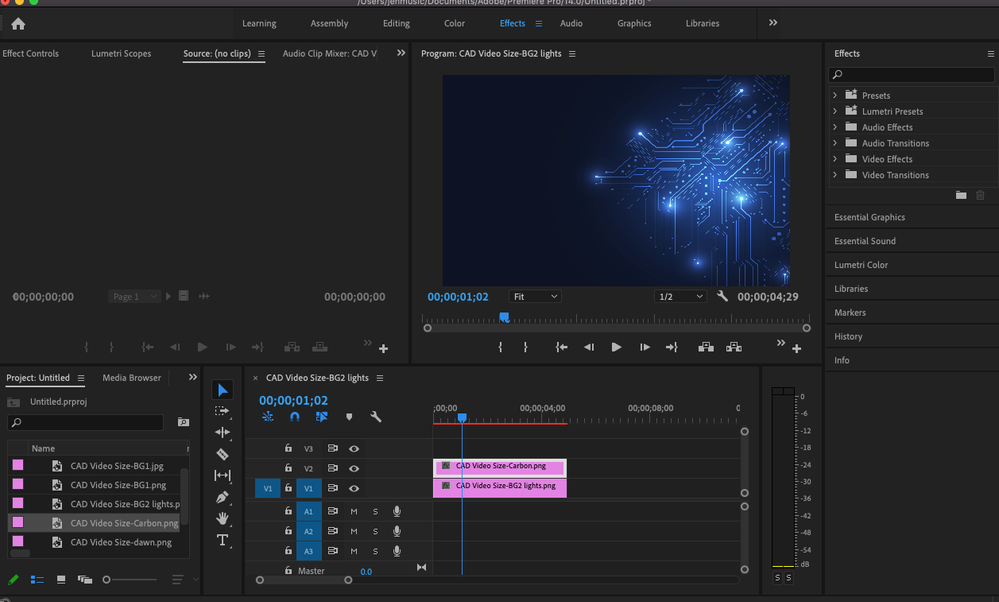- Home
- Premiere Pro
- Discussions
- Transparent png image not showing in Premiere Pro ...
- Transparent png image not showing in Premiere Pro ...
Transparent png image not showing in Premiere Pro CC 2017
Copy link to clipboard
Copied
I just installed the latest version, Adobe Premiere Pro CC 2017. Now I can't get my .png transparent image files to show up in the program. When I import them I just see all black. The png file is not there and yet there is nothing wrong with the png file. Something is wrong with Premiere Pro CC 2017. I've tried exporting the png using different color types (CMYK, RGB, etc.) but that doesn't work. I've seen many posts with people complaining about this problem but I haven't found any solutions. Please help.
Copy link to clipboard
Copied
I can't replicate your issue. I import .png files and they work correctly in Pro 2017.
Are your Source and Program monitors set to show the transparent background?
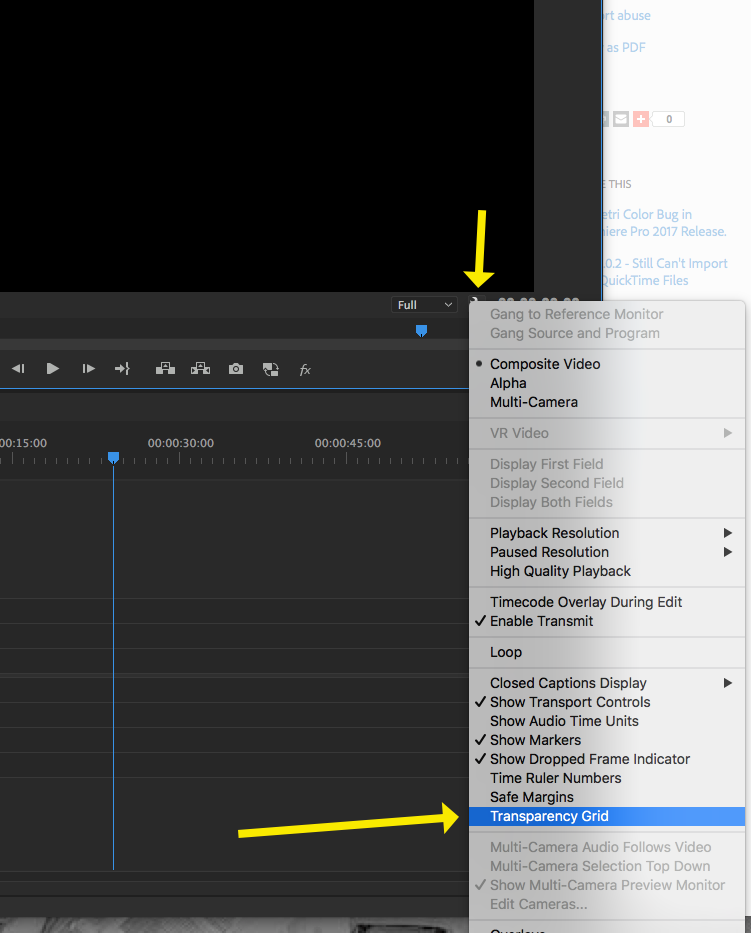
MtD
Copy link to clipboard
Copied
My monitor is set like yours are but I still can't see the png file. Is there another place I should check setting? You said something about the source setting; I'm not sure what you meant. If I double click on the png file, I can see the correct picture as the source but when I bring it into the timeline, it just shows all black. I reinstalled Premiere Pro CC 2015.3 and I do not have the problem; I'm able to import png files and it all looks great. This is an problem that started with I installed Premiere Pro CC 2017 yesterday. Is there any other setting I should look for? I don't understand why it's always worked perfectly before now but now with Premiere Pro CC 2017 there's a problem.
Copy link to clipboard
Copied
I think I had that same problem earlier today. I had a png, and all looked normal. It was over the top of a tiff in the timeline so I could see the non-transparent part of the png. Then I right-clicked the lower file and selected 'set to frame size which did, but my png went to all black and didn't work when I double-clicked it in the timeline, it went into an all black preview monitor.
It was just a test projects so I quit, reloaded it and the images and all is OK to this point.
Win7
PP 2017.01
Copy link to clipboard
Copied
I've tried everything I can think of including what has been suggested but I can't get transparent images to show up on the timeline; it's just all black. I've been using Premiere Pro for years and I've never had a problem with this until Premiere Pro CC 2017 came along. If anyone else has any suggestions, let me know. Thank you.
Copy link to clipboard
Copied
Can you post a PNG that you are seeing this trouble with somewhere public so that it can be downloaded?
I'd like to try it on my system/
MtD
Copy link to clipboard
Copied
Cannor reproduce on Windows.
Only RGB files are accepted.
Post screenshot of the Effect Controls of the png and your sequence settings.
Copy link to clipboard
Copied
My settings are set to the same & its still not working. Why? Please help this is taking up so much time to figure out why this is being so difficult when it shouldnt be. I am trying to make an intro video with a couple different backgrounds, text, and transparent images. Why will it ONLY show 1 photo? I literally cannot get but one photo to show. Then I have to delete the sequence just to start over. Not sure whats happening but its aggravating considering the amount of money I spend on this product, this should be fixed by now.

Copy link to clipboard
Copied
I'm pretty sure that it's just hiding all the way down outside of the video window. Mine was a long banner so I could see it when I rotated it to see if it was there at all.
Copy link to clipboard
Copied
This comment inspired me to right click and select Scale to Frame Size and voila, it appeared. Thanks!
Copy link to clipboard
Copied
And this worked for me too, thanks!
Copy link to clipboard
Copied
This Worked for me too! Thank you!
Copy link to clipboard
Copied
Oh my gosh thank you so much!
Copy link to clipboard
Copied
Also worked for me!!
Copy link to clipboard
Copied
This also worked for me, thanks!
Copy link to clipboard
Copied
it worked, i love you
Copy link to clipboard
Copied
Ritght Click ---> Scale to Frame Size
Copy link to clipboard
Copied
I had this issue as well. I just realized my PNG was being imported at an extremely large size and wan't fitting in the video frame. I scaled it down to 26 and that fixed it. (My PNG was a text bar at the bottom of the screen, so I just couldn't see it.)
Copy link to clipboard
Copied
Omg Thanks! I've been struggling for this and i finally found your comment and it worked! TYSM!
Copy link to clipboard
Copied