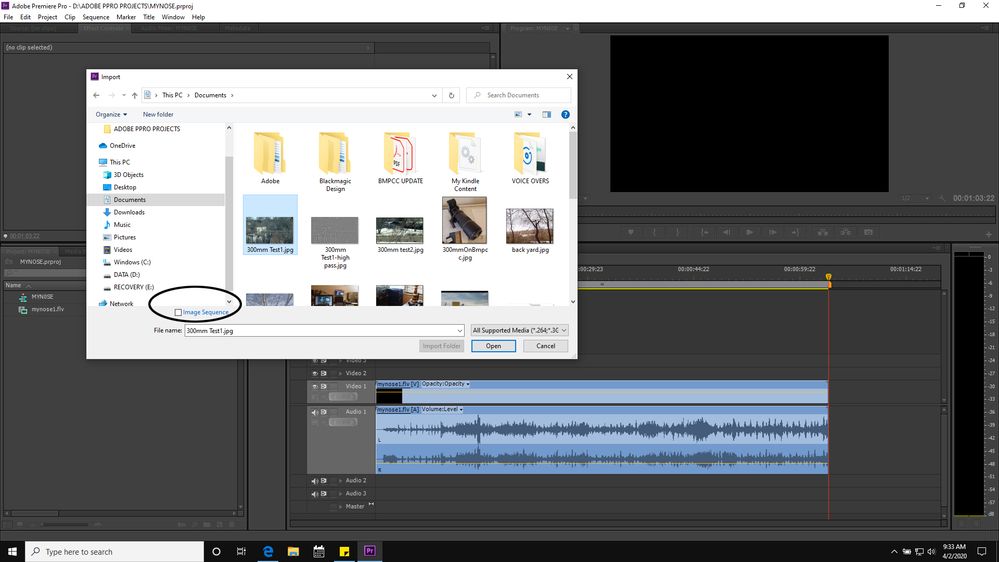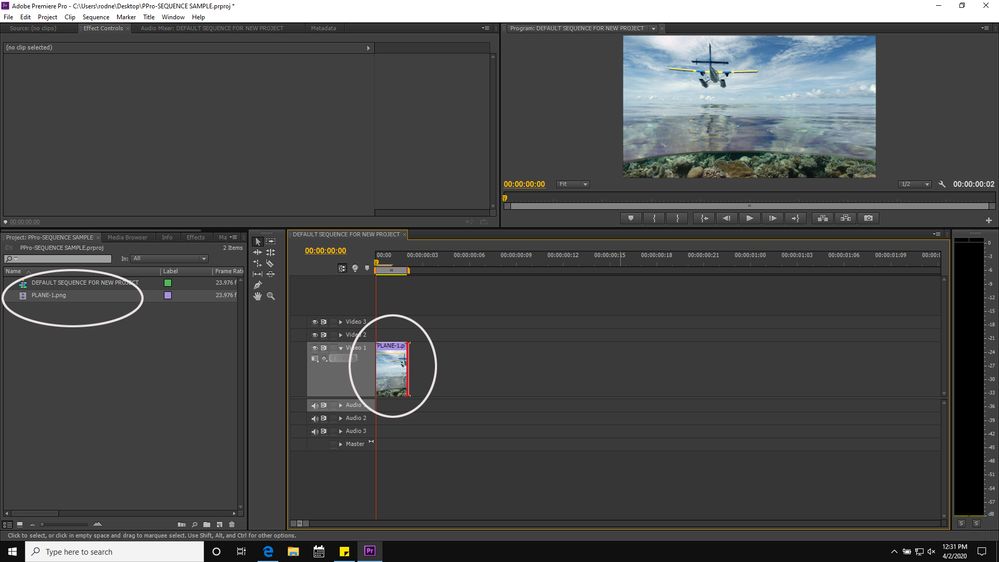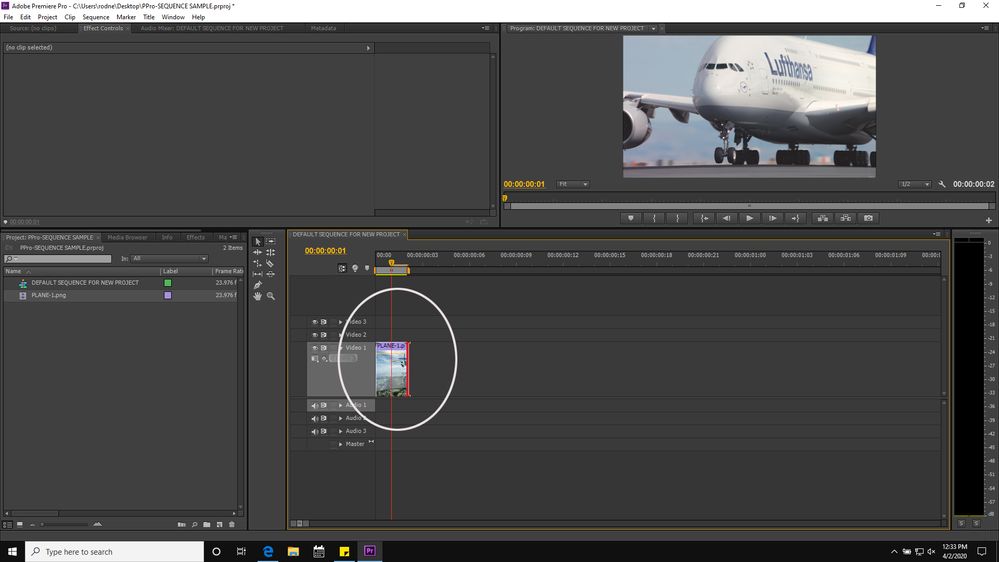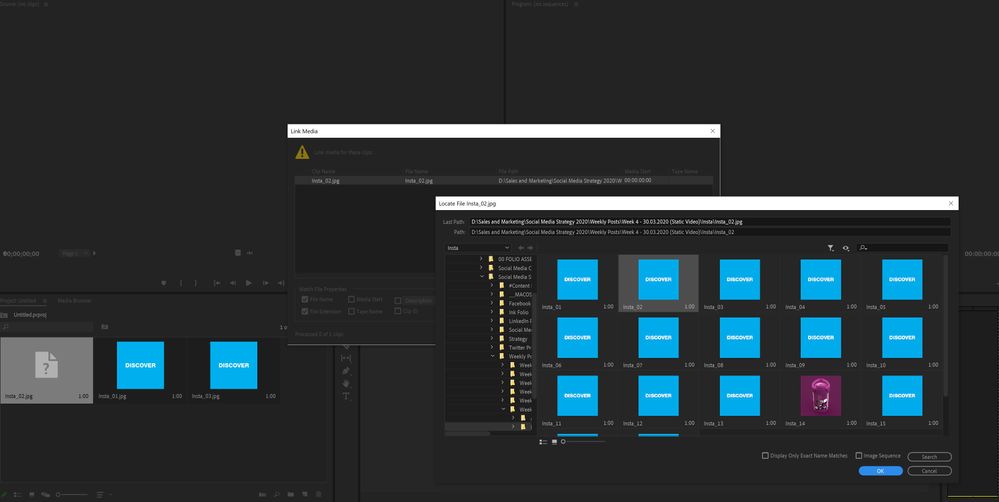- Home
- Premiere Pro
- Discussions
- Re: Uploading multiple different JPEGS but all sho...
- Re: Uploading multiple different JPEGS but all sho...
Copy link to clipboard
Copied
Hi,
So i am an industrial designer trying to put together a video using multiple JPEGS. New to premiere but watched lots of tutorials on this, read instructions etc tried everything including clearing my media cache etc etc. I just cant figure it out! I import my multiple different images (which all have different names Insta 01, 02, 03 etc), then drag them over to my timeline only for them to preview and save out as only one image! Why isnt my video working with all the photos ive imported? Its such a simple video, kinda like a slideshow really. Please can anyone shed some light on this please?? I thought lockdown was driving me crazy but this is on a whole other level!
 1 Correct answer
1 Correct answer
Resave all images in Ps and make sure they are rgb 8 bits.
Copy link to clipboard
Copied
In general to import an image you choose file import and choose the image file. Once an image file is selected you have the option to import as a SEQUENCE ( and you choose the FIRST image of a properly named group of images ( like you have, inst 1, insta 2 etc. )). In my sample which is CS6 version, you will see I selected a jpg and did NOT check the box for import as sequence.
When I drag that image into my timeline the image goes in dependent on the setting in my preferences... namely how LONG the image will be on the timeline ( 1 second, 2 seconds, whatever ). That setting has to be done BEFORE you import any images because once you import an image then ALL images imported to that timeline will have only that initial setting ...
You can manually drag the length of the images after they are on the timeline... but if you want to do a slide show where each image plays for 1 second, you should make that setting in your preferences before you begin to import them.
That's the basics.
Copy link to clipboard
Copied
Hi Salvo34,
Thanks for replying :). Ive done all of that but this keeps happening...
So these are my files...
When i import them (ive imported 1, 2 & 3 to show you), All 3 images preview as the blue first JPEG.
When i then drag them over onto the timeline they still ALL show as the blue photo. Ive even tried saving the video out to see if that changes anything but it doesnt. Its basically just 6 seconds of the blue photo!
So im at a complete loss. as i said, ive deleted my cache and that doesnt help either.
Any ideas?
Thanks
Copy link to clipboard
Copied
I'm trying to remember as it's been a long time since I imported images as a sequence.
You're confusing me about saying, " When I import them " because there should be one sequence already imported ... and you drag that sequence into the timeline... the first frame of the sequence would be your first image frame ... but when you play it on the timeline it should include all the other images...
I have to figure out what I have on this laptop to make some images sequentially named ( inta 1, 2, 3 ) and do it ... so I can show you how it should work.
sorry... I just don't have a bunch of images named like that on my laptop right now so I have to figure out how to do that. Maybe I'll get out camera and shoot some junk and rename the stuff and do a demo but I can't promise that would be like right away etc.
😞
Copy link to clipboard
Copied
Ok so ive tried doing the image sequence option, which works to a certain extent but i dont understand how the speed and duration settings work. I want to give some slides longer duration than others for example and ive tried right clicking and using speed/duration, doesnt really make sense.
Can i not just bring in all the images seperately (not in a sequence) and then drop each individual image onto the timeline and then add effects between slides if i want to for example? Or does premiere not work like that?
Thanks
Copy link to clipboard
Copied
OK, so I found 2 pictures ... plane 1 and plane 2 on my laptop.. and imported them as a sequence. You can see from example images that the import comes in as one image ( plane 1 ) but when I put it into timeline it also has plane 2 in it.... but the thumbnail would only show the plane 1 image for the sequence.... that's the first thing about image sequences.... and they all have the duration set in preferences and I don't even want to get into that cause I'm an idiot.
I chose plane 1, imported as sequence, and it imported as the one image in media pool and then dragged to timeline and as you can see plane 2 is also in there....
I will put the stupid screen captures in so you can see them and then answer your other question...
Copy link to clipboard
Copied
Yes, you can put images in individually and work on them ... the import as sequence is used mostly for time lapse still photos ... where some camera shoots an image every X seconds ( on a timer ) .... and that's mostly what it's used for.
In your case you can import each image separately...put them into timeline ( different levels so you can work on transitions etc ) and stretch them out or shrink them to the duration you want, etc.
I'll try to demonstrate with plane 1 and 2.
I put plane 1 in level 2 and plane 2 in level 1. I used keyframes to fade out of image 1, so it reveals plane 2 on the lower level... here are sceen shots ( which suck on this forum and you can hardly see the keyframes for opacity )... but then I show how it looks when exported and put on vimeo now for a short while... I will delete that pretty soon...
🙂
Copy link to clipboard
Copied
This is an odd issue. How are you importing the JPGs into your project? It's as if Premiere is referencing the blue JPG for all of your JPGs. In your Project bin, you could try rightclicking, say, Insta_02 - Make Offline. Then rightclick it again, link media, and try to relink it to the Insta_02 file.
Copy link to clipboard
Copied
Hi Jeff,
Im just using the import window, double clicking and then ive tried importing one photo at a time plus multiple in one go.
Ive just tried what you suggested but premiere is previewing each photo as the blue one still, even though they clearly arent...
The weird thing is that it is previewing one of the images correctly (The purple one) but none of the others are correct.
It must be something to do with the images which i created in illustrator and saved out as RGB JPEGS.
Thanks
Copy link to clipboard
Copied
Resave all images in Ps and make sure they are rgb 8 bits.
Copy link to clipboard
Copied
Hi Ann,
Something so simple has just fixed it for me... So it must be something to do with me saving my images out of illustrator, my settings are set to RGB but maybe premiere just doesnt like illustrator JPEGS. So yes, dropping them into PS and resaving has solved everything! So thank you so much! This is never something i would have figured out from tutorials on my own!
Cant thank you enough! 🙂
Copy link to clipboard
Copied
If you have alot of files, just batch convert them in PS and that works too.
Copy link to clipboard
Copied
Jessica, what I put up there as samples should be enough to get you started. Good luck and I'm glad you're using the program to do nice stuff.
Be aware, even though it's tempting due to hype, auto dissolves and effects bridging still images ( which have NO VIDEO FRAME HANDLES ... which you don't know about yet ) will cause problems down the line...which is what you would rely on if you put all still images on the same level .... so stick with doing things on different levels and do stuff manually as much as you can, cause that's the best quality in terms of being more accurate etc.
🙂
Copy link to clipboard
Copied
Hi Salvo,
Thank you for all your help. It turns out all i needed to do was open my photos in PS and resave them out and it has now worked perfectly!
But thank you for your replies, you have helped me understand premiere a bit more and its good to know about the image sequences too!
Many thanks 🙂
Copy link to clipboard
Copied
OMG!! you just saved my life!....this has been doing my head in for about 2 weeks....thanks!
Copy link to clipboard
Copied
Oh thank you so much!!!! Come on Adobe! you make both programms, worth checking this out.
You saved me Jessica!
Copy link to clipboard
Copied
You're very welcome. I'll delete that sample video from vimeo now.
You'll be happy to know that Psd is also really good for making your own masks and titles and so on, cause you can make stuff with a transparent background and make layers, and import just the layer(s) you want to into PPro. A lot of people now also use PNG ( from psd save 'as' png ) for some alpha channel stuff.
Good luck !
🙂
Copy link to clipboard
Copied
Hi jessicah57075942,
I am glad that you were able to solve the issue. I would like to investigate this issue further. Could you please confirm the exact version of Premiere Pro and Illustrator that you were using. Also, if possible please provide us a download link for a few of those sample images with which you were experiencing this issue.
Thanks for your cooperation.
Sumeet
Copy link to clipboard
Copied
Hi Sumeet,
So the illustrator version i was using was 24.1.1 and it was version 14.0, magician i was using for premiere pro.
So ive saved 3 images out of illustrator for you, here is the link... https://we.tl/t-HAlevH726g
The only way i could get them to work was open and resave out of photoshop version 21.1.1.
And the issue was when i saved the images out of illustrator and brought them into premiere, all the images were previewing as the same 1 image so it made compiling my video a nightmare and didnt save out right either so wasnt just the preview.
Many thanks,
Jess
Copy link to clipboard
Copied
This 'issue' pops up once in a while. Its not new.
Had no issue importing them and showing the correct image.
Might want to use even numbers instead of 4501.
Copy link to clipboard
Copied
I agree this is a bug!!!!!! I wasted so much of my day today on this - a 30 min project took me 3 hours - on a deadline... GRRRRR So frustating.
Copy link to clipboard
Copied
I have this same problem all the time. Premiere Pro does not read Illustrator jpg's properly. It shows them all as the same image in the timeline. In the preview screen, it can read the different jpg's. I always have to save png's to use in Premiere.
It is very frustrating. (I have the latest versions of both programs)
Copy link to clipboard
Copied
Resave jpegs in Ai.
Copy link to clipboard
Copied
Hey Sumeet, any update on this issue? I'm on the newest Illustrator and Premiere and this problem just got me stuck for almost two hours, before I discovered it's a CC bug, reported almost year ago. Can I do something to help you fix this?
Copy link to clipboard
Copied
This is STILL an issue. Using latest versions of everything as well.
-
- 1
- 2
Find more inspiration, events, and resources on the new Adobe Community
Explore Now