 Adobe Community
Adobe Community
- Home
- Premiere Pro
- Discussions
- Re: Video playback and scrubbing glitching, skippi...
- Re: Video playback and scrubbing glitching, skippi...
Copy link to clipboard
Copied
When I import a video into Premiere, and try to play it, it's very glitchy.
I would press play, and the video playback would be super laggy, but on top of that, different frames from other parts of the video would strobe (See below:).
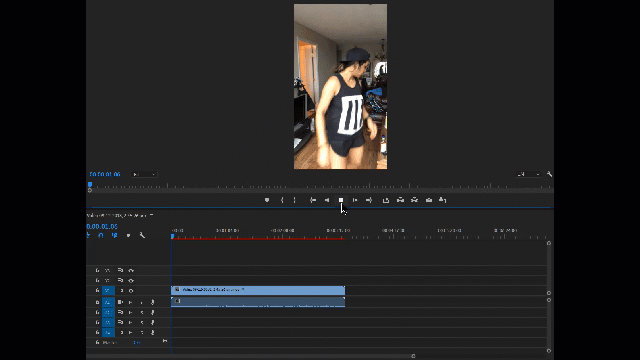
Also, I cannot scrub smoothly - it would strobe different frames from the video. On top of that, if I was to place my scrubber halfway through the video, it would show frame 1 of the video, and play the video from the start, despite my scrubber being halfway through. When I would trim the video, it would strobe again, and often just play the clip from the start. (See below🙂
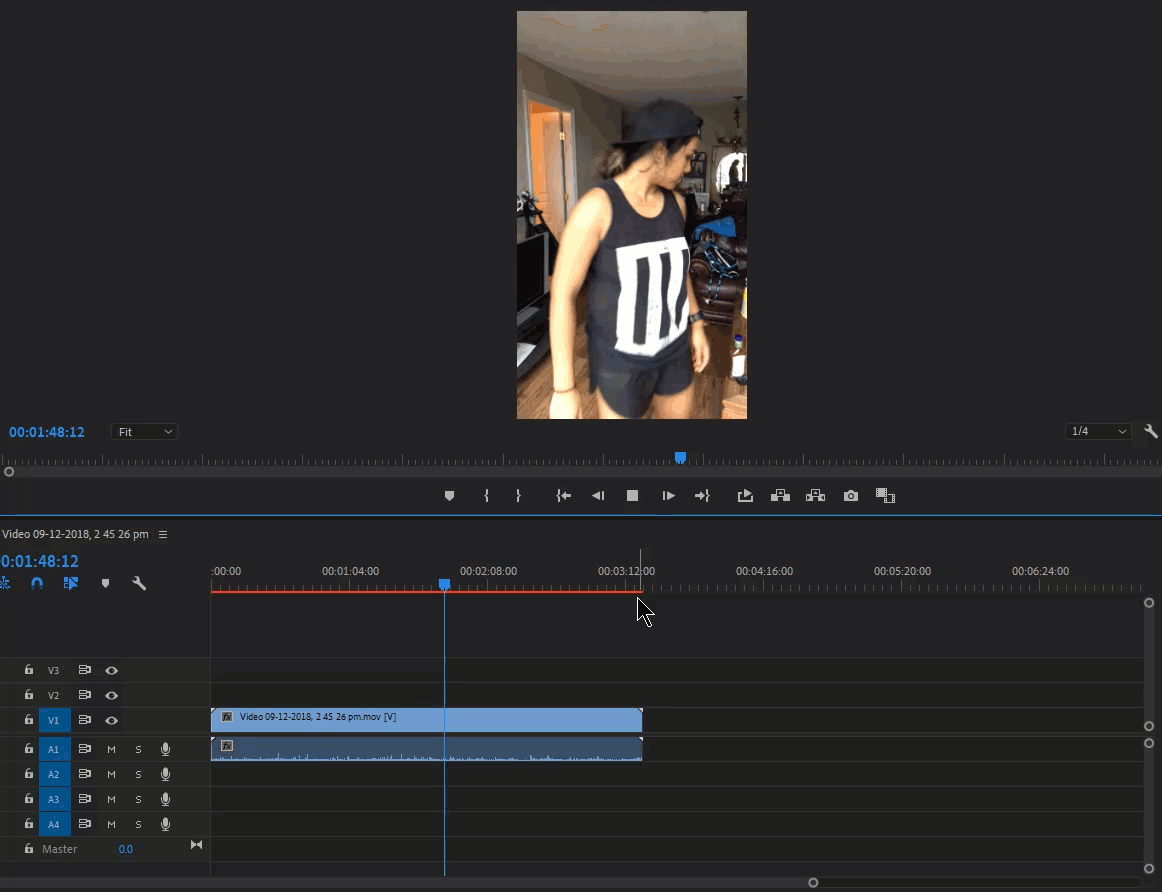
Hopefully I've made sense - its a odd issue.
Things I've tried:
-Reinstalling Premiere 2019
-Reinstalling an older version (2017)
-changing the video type (from .mov to .mp4)
-changed from 'Mercury Playback Engine GPU Acceleration' to 'Mercury Engine Software Only'.
My computer specs:
-ASUS Strix SCAR II Gaming Laptop, GeForce GTX 1070, 8GB, i7 8th Gen
Other things to note:
-rending out the video is also glitchy, strobes and skips.
-The original video plays smoothly in video players, so I do not think its an issue with the video.
-The videos were taken on iphone7.
Please - any help would be greatly appreciated. Its almost brought my workflow to a grinding halt. My last option would be to just use After Effects to deal with my videos, however this isn't preferable.
Thanks
 2 Correct answers
2 Correct answers
Yeah, I actually tried that, and it kind of works - but I still ran into the crazy glitchy lag etc. Its a bit hit and miss.
I found the way to fully fix it, is to just bring the videos into Adobe Media Encoder and convert it to mp4 that way - and then bring it into Premiere. Previously i was converting it to a mp4 by just renaming the file - which doesn't work (if at all).
Hope that helps!!
![]()
did you try different options in the "audio hardware" preferences? Weirdly enough I've had this issue and then seen it go away after switching "Default Input" to "No Input" before.
Copy link to clipboard
Copied
I’m having the same issue have you fixed it yet?
Copy link to clipboard
Copied
Okay so i think I fixed it.
I trimmed the video first in just my photos app on my computer and then put it into premier pro with all the audio
Copy link to clipboard
Copied
Yeah, I actually tried that, and it kind of works - but I still ran into the crazy glitchy lag etc. Its a bit hit and miss.
I found the way to fully fix it, is to just bring the videos into Adobe Media Encoder and convert it to mp4 that way - and then bring it into Premiere. Previously i was converting it to a mp4 by just renaming the file - which doesn't work (if at all).
Hope that helps!!
![]()
Copy link to clipboard
Copied
did you try different options in the "audio hardware" preferences? Weirdly enough I've had this issue and then seen it go away after switching "Default Input" to "No Input" before.
Copy link to clipboard
Copied
Holy crap, that worked. haha THANKS!
Copy link to clipboard
Copied
Doesn't work. That may work for audio but the Video still skips back and forth. Honestly after I tried the default input. I lost my audio...
Copy link to clipboard
Copied
Totally worked!!! Do this!!
Copy link to clipboard
Copied
I believe I have found somewhat of a solution for this issue, I have been dealing with it for awhile as well. For me, when the playback keeps jumping around while scrubbing footage ive interpreted from 120 to 24, I have found that rendering the clip twice eliminates this issue.
I have a brand new 2020 iMac with 32gb RAM, solid graphics card and a fast processor. The hardware is definitely not the issue here. However, after rendering the first time, the clip will usually show a yellow line above the clip, and then green after the second render. At this point, the scrubbing issue goes away.
Hopefully this is just a bug that can be addressed, but for now, this seems to work.
Copy link to clipboard
Copied
How can you render a clip if its in your source, its the source thats glitching not the post?
Copy link to clipboard
Copied
It's a glitch that happens in Ver 14 only. In another forum, said the only way around it was to revert back to Ver. 13.
Here's a pretty simple way to do that without starting a new project. It's saved me on multple occasions. Goodluck!
Copy link to clipboard
Copied
thanks, that helped me. woof what a hassle
Copy link to clipboard
Copied
Try scaling the whole application window down on your monitor.
