 Adobe Community
Adobe Community
- Home
- Premiere Pro
- Discussions
- Re: Videos are not imported in full length and not...
- Re: Videos are not imported in full length and not...
Videos are not imported in full length and not in sync
Copy link to clipboard
Copied
I worked with adobe before and first time I have the issue. The video is
Video properties after right click in Windows explorer
Length 1:19
1920x1080
29 FPS
data rate 11373 kbps
bit rate 12911 kbps
size 122 MB
type mov
audio
1538 kbps
audio sample rate 48 khz
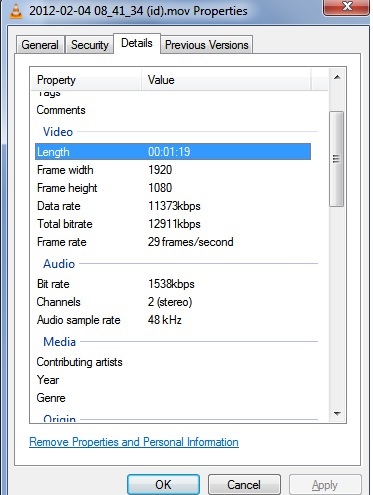
Video properties after importing to adobe
Type: MPEG Movie
File Size: 122.03 MB
Image Size: 1920 x 1080
Frame Rate: 29.97
Source Audio Format: 48000 Hz - 16 bit - Stereo
Project Audio Format: 48000 Hz - 32 bit floating point - Stereo
Total Duration: 00:00:39:15
Pixel Aspect Ratio: 1.0
VR Projection: None
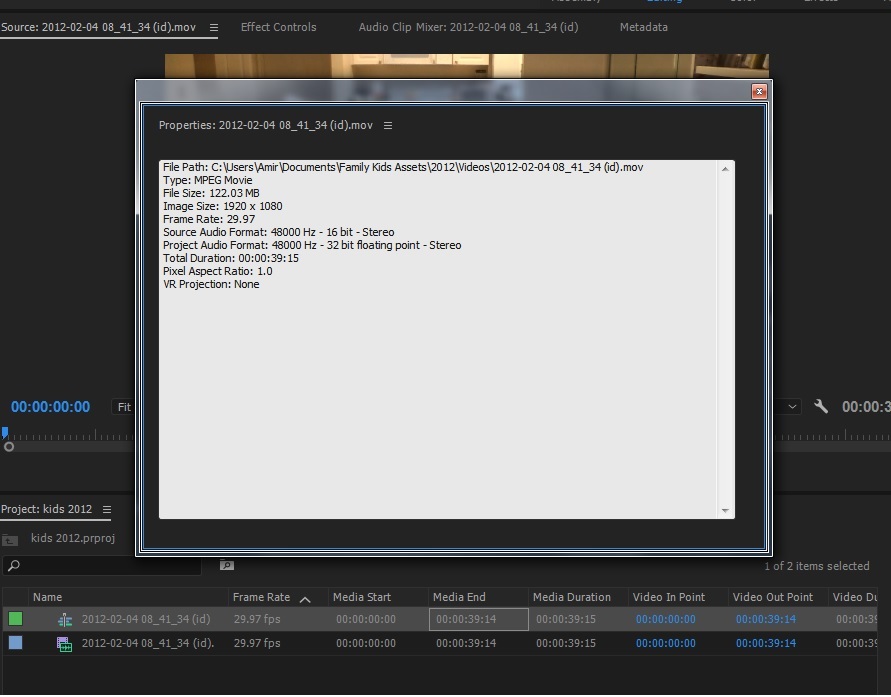
Although the duration is 1:19 (one minute 19 seconds) when importing to adobe it shows 39 seconds. The video and the audio are also not in sync. The issue happens both with adobe premier pro 2017 and premier elements 15 (which both are installed on my PC). Another strange thing is when I pause the playback it shows a different picture than the one it was on. However the playback ends after 39 seconds and not 1:19 as the actual duration is.
This is not an issue with the movie or the computer power.
When I import the same movie to windows live movie maker it imports the full length on the movie 1:19 and there are no sync issues between video and audio.
The only thing I can think about is that I installed premier elements 15 while the premier pro 2017 was already installed. Could it have caused some issue? If not, what can be the problem?
Thank you,
Amir
Copy link to clipboard
Copied
What produced the media? Was it a phone, perhaps? If so, it's "variable frame rate" or VFR media, and PrPro needs "constant frame rate" CFR media. There's a good app for checking what's in the media files called Media Info, and it's recommended here to check for this sort of thing ... download & install (it's free) ... then drag & drop a file onto the icon on your desktop, and go into MediaInfo's "Tree View" and look for Frame Rate Mode ...
Media Info: https://mediaarea.net/en/MediaInfo
If your media was made by a standard camera, then ... there could be other issues. Knowing which camera was used, how you loaded the media onto your computer and imported into PrPro would help.
I would note ... the proper or "best practices" method for importing media into PrPro is from the Media Browser panel ... navigate to the media on disc from the Media Browser, select it, right-click and "Import".
Neil
Copy link to clipboard
Copied
It was made by a standard camera as far as I remember. Sony or Panasonic. What's common to all is they have the mov extension and the 1920x1080 resolution. One more thing is the software cuts the video exactly by half. Like the example above 39 seconds instead of 1:19 minutes. I took all the videos around 2-3 years ago. When I am taking the video with both cameras right now I get mp4 files or MTS files. Not sure why 2-3 years ago the videos were imported with mov extension. I just open a new project and import file in adobe via the media browser like you mentioned. Again, all other software like quick time player, VLC or windows movie maker have no issues with the video. I wonder if I should uninstall both installations of adobe I have and install again? Just too strange why it imports only half of the video.
Copy link to clipboard
Copied
When I am taking the video with both cameras right now I get mp4 files or MTS files. Not sure why 2-3 years ago the videos were imported with mov extension.
Premiere Pro can't change the extension, so the most likely explanation is that the files were converted from their originals.
Have you tried locating the originals?
Copy link to clipboard
Copied
Another strange thing is when I pause the play I get a different picture from the one I am on which belongs to the other half of the video. It is like the software has all the video but from some reason compress it to half size, show the first half when you play and when you pause show a picture from the second half.
I just found another thing. When I play it the first time the sound and the video are in sync and it shows half of of the movie. When I play the SAME video again and it doesn't matter if it's in the source window or the timeline it starts messing up the video and the audio. The video jumps forward quick and eventually gets to the end of the but still in half of the time.
Copy link to clipboard
Copied
Huh ... that is truly ... unique.
Maybe someone else will pop in with an idea, but I'm just ... puzzled.
Neil
Copy link to clipboard
Copied
Can you upload a clip to test.

Copy link to clipboard
Copied
HI Amir,
not sure if I can help as I am totally new to premiere, but I have had some similar issues.
what I did was CHecked out each clip settings from the top menu area, when that clip was selected...then I saw frame rate options...I changed those so they reflected my footage and voila, the timebase or duration changed...so I checked my sequence settings and yes they were different...so I realized belatedly of course that I was relying too much on the program to figure all my specs out for me...not wise, and I should have known better...but its been a while.
so now my camera shot in 24F HDV (canon), 1080i
I changed my sequence settings to match (though there is no setting for 24 frames, just 25 in premiere pro (ok I will have to render when I place them in sequence-timeline), and then before I capture I confirm my settings in my new project, and I make sure to select the settings that capture the camera timecode, and not try to detect or overide it (i think those options are in the capture area of preferences (mac) )
I hope that will fix any duration problems and timecode break issues I had...we shall see.
![]()
Copy link to clipboard
Copied
I am having this problem, but I don't know what this solution means: what I did was CHecked out each clip settings from the top menu area, when that clip was selected...then I saw frame rate options...I changed those so they reflected my footage and voila
Copy link to clipboard
Copied
December of 2019 and I am having near the EXACT same issue. I have a MOV file created from a Nikon D5200 camera and when I import the file into Premier Pro it shows it as 9 min instead of 18 min. The audio and video are out of sinc. I even tried in Media Encoder thinking I could convert the file and get a better result and the Media Encoder read the file just as Premier Pro does.... ugh!
Copy link to clipboard
Copied
I'm having the same problem everyone. Exactly as described by everyone above. I imported a VHSC tape through the capture window in Premiere and it kicked out an .mov file. When I bring that file in it has the described issues:
- Exactly half the length of the original
- Jumps between frames from different points in the clip
And it has the added issues of being the wrong dimensions. The clip was shot in SD 640x480, but Premiere and Media Encoder read it as 720x480. In finder and Quicktime it plays perfectly. The issue is with the Adobe products. And I'm like "Premiere, you MADE this file... Why can't you read it?" 🙂
I was able to try what Ja-Flow suggested. I opened the Modify Clip window and I could change the frame size (which solved that problem) and I started messing with the frame rate and that just got weird. In order to get it to play at the correct speed I had to change it from 29.97 to (exactly half) 14.98, which is just strange. But that did give me a working clip in Premiere.
However, I am wanting to just batch export these files through media encoder in a new format, so this gets really hairy for me and just isn't worth sorting out clip by clip. I'll just be exporting these clips through Quicktime. Its not ideal and as automated, but it works.
I hope this helps someone. And I hope someone eventually finds a simple fix that solves this issues accross the board.
Blessings all!
Copy link to clipboard
Copied
I have the same problems and I have managed to solve it by reconverting the videos using a third party app, such as VirtualDUB. I recompress the video using a DivX codec (that is treated well by Premiere) using the highest quality setting and assuring I have keyframes every second or so (keyframe on 24, 25 or 30 frames). This way it's easier for the computer to edit and the quality hit is unnoticeable. But... requires an extra step and some time for conversion, plus it uses more storage. On the plus side, I can separate video from audio if I don't need audio or I can do some processing that is not available in Premiere, such as those provided by some very good (free!) plugins for VirtualDUB for noise reduction, for instance, or for deshaking the video, to name just a few.
Copy link to clipboard
Copied
Hi. I had this same issue too with some files I'd captured from an old DV tape on a Mac.
Premiere wouldn't recognise the whole length of the file even though Quicktime would play it normally.
I worked out that if I trimmed one frame from the file using the 'Trim' quick action from the contect (right click) menu, it would create a file which worked.
This is a pain to do with a whole bunch of clips though, and i found that if you use the FREE app Handbrake, it will do the same job (you can select fixed frame rate under the video options which i think fixes the problem) and use a batch process to convert multiple files.
Check the on line manual on how to make the batch process work with multiple input files though, becuase it's not intuative. Only takes a moment once you know how, and you can convert a whole folder of clips with a few clicks.
Really though, Adobe should make Media Encoder able to handle this don't you think?
Copy link to clipboard
Copied
I'm having this problem right now. The video is 2:09 but for some reason, when I import it to Premiere, only the first 9 seconds show up. I've tried importing three times, shutting down the program & restarting, and then importing it to Dropbox and downloading it. (I've been downloading a bunch of footage from Dropbox with no issues.) I'd like to try what worked for you but I can't figure out what you mean by Trim quick action? I can't find a Trim if I right click on the file. I did a search and it seems Trim is under Preferences in Mac?
Copy link to clipboard
Copied
Hi there.
Sorry my original post wasn't very clear.
If you right click on the file, you should see a 'Quick Actions' about half way down the menu, under this submenu there is a 'Trim' command. (I'm on Catalina)
If you don't see it, you can open the file in Quicktime Player and use Trim command from the edit menu.
It's long winded but worked for me.
Hope that helps.
Copy link to clipboard
Copied
Have a new version of MediaEncoder now (2020), haven't tried to see if they have fixed this but will report back!
Copy link to clipboard
Copied
I have had this issue as well. I am importing a videotape through my ADVC 110 and the video was half as long as it should have been.
I tried the 'Trim' method unsuccessfully. I opened it in Quicktime and seleted trim and all it did was try to cut down the already shortened video.
However, I was successful but right-clicking the clip in Premiere Pro and selecting 'Edit Original.' It then opened up a file in Quicktime which was the correct length. I saved that and then imported it into my Sequence and Voila ! It was a total shot in the dark and I do not understand why that worked but so it is.
Copy link to clipboard
Copied
It would be really nice to get a reply on this. Im having the same problem. Only shows first 9 seconds.
Copy link to clipboard
Copied
I found the answer! Change file to mpg by renaming the file to {filename}.mpg it worked for me!
Copy link to clipboard
Copied
Thank you so much!! It worked for me, too!
Copy link to clipboard
Copied
Some cache files of my video source were corrupted, which lead to imported footage that was fundamentally different length and audio wise. Renaming the file to .mpg works, because Premiere recognizes the file as new and creates new corresponding cache and peak files for it. For me, another solution for a correct import was to move to the media cache directory and delete the following directories or alternatively ONLY the cache files related to the source video within them:
media cache, media cache files, peak files
- Windows: C:\Users\{username}\AppData\Roaming\Adobe\Common
- Mac: /Users/{username}/Library/Application Support/Adobe/Common
Simply delete or move the folders to another place. Upon reopening the project, premiere will take some time to recreate the cache and peak files, but then it should fit the properties of the actual footage.
Copy link to clipboard
Copied
Renaming to .mpg isn't working for me. I'll keep reading solutions...
Copy link to clipboard
Copied
We have here exactly the same problem.. this time with standard XDCAM-HD422 files . If they are greater/longer then approx. 2min then the import failes with a much shorter duration.
And , right, renaming in any way , or copying the file to a different location mostly helps and "fixes" the problem.
We asked our "enterprise-Support" 2 weeks ago for help , but as eypected.... absolutely no helpfull hint or help up till now.
So we investigated on our own....
We are connected to a shared storage with 10g and jumboframes (is this similar to anyones experience ? ... shared storage ??...network....Windows10 newest version....)
It is clearly that premierePro is NOT reading the duration from the fileheader , but by COUNTING the FRAMES in the file during import .
So our very strong assumption is, that , if something simply interrupts premiere from reading the file, only for a millisecond, it stops counting the frames , and therefor shows a much shorter duration !
Unfortunately this mess of cachefiles keeps this information forever, until ... yes ... the name is changed or the path to the storagelocation changes.. then it is a new file for adobe ... and therefor it will be scanned again ... this time mostly with the correct result.
Can anyone here share his/her the storageenvironment where this problem occurs ..... please ....
we are so super ..p....... about this non existent , absolutely not helpful, so called Adobesupport we paid a huge amount of money for ...
Copy link to clipboard
Copied
I've colorist friends that work in Resolve in large projects with shared servers and such. They constantly talk within the group of the specifics of how those servers's operating structure/software/protocols need to be set, so that the media actually flows like they need it. And Resolve can actually function.
Many of the things need to be set differently than might be set for say 'normal' large file server operations. So training the IT people in what their needs are as video post people is unfortunately necessary.
There might be something of that going on here, and I'm not the person to know how to even establish that. Other than ... it can and does cause problems.
As another bit to understand this, one of the things that makes LucidLink's online/cloud storage and "transportation" so vastly superior to say Dropbox is the way LucidLink breaks video files up, differently than other transfer services. So my "LucidLink" drive is a total phantom drive on my system, the storage is in London and I'm in Oregon, and I can run projects that have no media whatever on my local drive as if they did.
That's how important the process used to move data is to video post work.
Neil
Copy link to clipboard
Copied
Yes , I agree
that's why we need so desperately information from adobe about / how to fullfill the necessary specs in a high-performance network and shared storage in combination with adobe premiere pro.
But that is where adobe let us down for weeks now (as always), despite a very expensive support contract.
So we can only reverse engineer all possible ideas to, maybe find a stable solution ...... and I would be more then happy, if the management of the company, I'm currently working for, now will finally make the decision to drop adobe for resolve .
-
- 1
- 2

