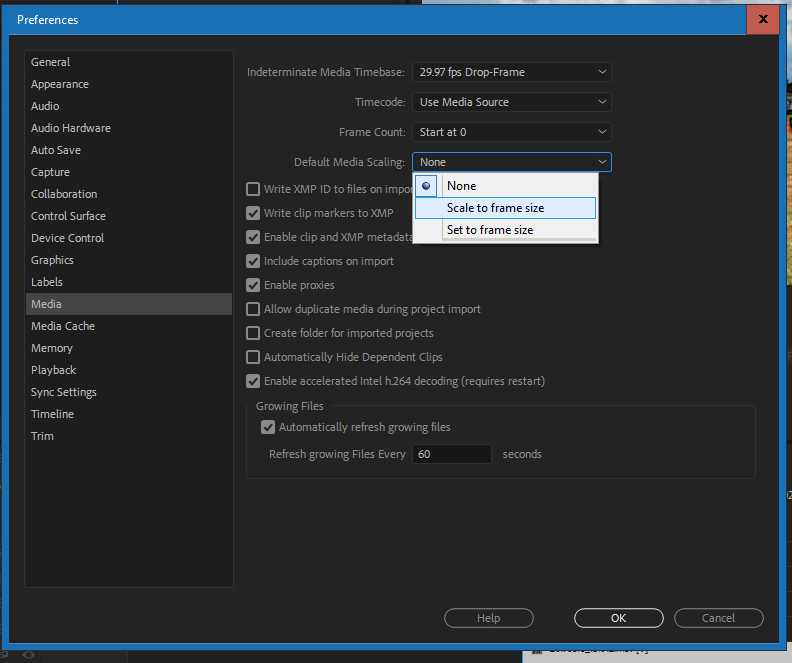- Home
- Premiere Pro
- Discussions
- Why is premiere pro cropping my video?
- Why is premiere pro cropping my video?
Copy link to clipboard
Copied
Premiere Pro is importing my videos at full size and then cropping them once I've put them in the sequence? What's going on? How can I fix it?
 1 Correct answer
1 Correct answer
Your sequence size does not match your clips, Select a clip in the project panel and right click 'New Sequence from Clip' this will make a sequence the correct size.
Copy link to clipboard
Copied
I can't seem to find a solution this issue online so any tips would be greatly appreciated!
Copy link to clipboard
Copied
Your sequence size does not match your clips, Select a clip in the project panel and right click 'New Sequence from Clip' this will make a sequence the correct size.
Copy link to clipboard
Copied
No such option exists.
Copy link to clipboard
Copied
You cant right click on MacBook
Copy link to clipboard
Copied
Drag the clip to the new item icon.
Copy link to clipboard
Copied
Use two fingers and click, this "right clicks" on Mac.
Copy link to clipboard
Copied
It doesn't seem to be working, it just reroutes me to my media browser but doesn't open anything new or fix the clip?
Sorry, I'm used to Final Cut and literally have just started to use this system (which I have found is so much better so far).
Copy link to clipboard
Copied
This is what you should get when you right click a video file in the project panel:
Copy link to clipboard
Copied
Ah okay, thanks so much!
So the ones I already dragged and dropped into a previous sequence and cut up - is there no hope of transferring those to the new sequence so I don't have to re-cut them all again? (200 clips in before I noticed it was cropped - FML)
Copy link to clipboard
Copied
Two options, in your faulty project go to Sequence/Sequence Settings and change the settings to match the correct sequence, or copy and paste your clips from the earlier sequence to the correct one.
Copy link to clipboard
Copied
Good morning!
Could you please walk me through what to click on in "sequence/sequence settings" to get my full view back?
Thank you!
Julie
Copy link to clipboard
Copied
For all 209 of my incidentally "cropped clips"?
Julie
Copy link to clipboard
Copied
@juliem555 wrote:Good morning!
Could you please walk me through what to click on in "sequence/sequence settings" to get my full view back?
Thank you!
Julie
I habe exCt same problem
Copy link to clipboard
Copied
In the Preferences is an option for scaling ... most users will want the scaling preference set to "scale to frame size". Changing this means that after that moment, any new clips moved to a timeline will be scaled but without "rasterizing" ... without being rendered to that size. So you can resize without losing image quality.
For clips already on a timeline, you can select one or more, right-click then set scaling to set to frame-size.
Neil
Copy link to clipboard
Copied
On June 2, 2023, these directions EXACTLY fixed my problem! Thank you! I could tell a dance sequence that where the frame was pulled in too tight was wrong and showed the entire couple dancing with lots of room to spare in real life. This solution made the frame as I saw when I shot it.
Copy link to clipboard
Copied
Not even remotely accurate.
Copy link to clipboard
Copied
What isn't accurate?
Copy link to clipboard
Copied
literally have just started to use this system
Learn Premiere Pro, get help and support | Adobe Premiere Pro CC
Copy link to clipboard
Copied
Sorry, last question. Thank you so much for your help!
So it seems that one set of my footage (all on the same camera taken with the same settings on my GH4 in 4K so it's really weird) has imported into 1080 x 1920 while the other footage has the settings I want as 4096 x 2160...
What have I done wrong here? I tried creating a new sequence from both clips and got two different settings -- when I combine, the smaller one just displays in a small square in the middle of the frame. I don't understand how I could have done this as I imported them all together.
If I can't fix the import size on the smaller files, is there a way to compress the other larger files without losing part of my frame? I hope I haven't ruined any footage...
Copy link to clipboard
Copied
If you right click the smaller clips in the timeline there is a good chance one of these options has been checked, un-tick them both. That should make the 4k the right size again.
Copy link to clipboard
Copied
61 other people still have this question?
Note that you must be extremely careful with the following setting:

If you are a beginner, DO NOT USE "SCALE TO FRAME SIZE," either as a default preference, or on the timeline.
It does a very specific thing that is useful in very specific circumstances. If you don't know how to use it, you'll have endless problems with footage that is too small or too large, and in all cases looks like a pixely blurry mess.
Really get to know exactly what this setting does before you attempt to use it. Note that "set to frame size" is pretty safe, and THAT's the one that changes the "Scale" variable in the Effect Controls panel. "Scale to frame size" does not. It's very poorly named. If that makes no sense to you, then you definitely should not be using Scale to frame size.
Copy link to clipboard
Copied
Yeap this used to frustrate me big time, when i first used Premiere. When i needed to scale my things evenly to the screen and found out both aforementioned functions work, i just couldn't know which is right to choose. So i picked one and suffered for it's side effects later, haha.
I realise as the kind of person who learns while doing, i easily get stuck a lot when encountering new things.
Copy link to clipboard
Copied
JulieM,
The problem is perhaps a couple things. First, you may have an improper sequence framesize for your media. This is very common for new Premiere users especially coming from other NLEs. Normally the best method to get an appropriate sequence setting is to simply drop a clip onto the New Item icon or a blank timeline panel, or right-clicking a clip in the bin and selecting "New sequence from clip".
Once you already have a sequence though, if most/all of your clips are X framesize, but the sequence is a different framesize ... click on the sequence in the Timeline panel, then from the main menu select Sequence Settings and change the framesize.
The other situation is if you have clips that are of a different size than your sequence, and you don't have the preference options set to "Set to framesize" ... as shown in the image below.
Neil
Copy link to clipboard
Copied
Thanks for getting back to me Neal.
I am in the Sequence Settings panel and the line that has Video, frame size, horizontal, vertical 16.9 won't let me make any changes.
Any thoughts?
Julie
-
- 1
- 2