- Home
- Premiere Pro
- Discussions
- Can't change Media Cache Files location.
- Can't change Media Cache Files location.
Can't change Media Cache Files location.
Copy link to clipboard
Copied
Using Adobe CC, on Mac- OS X Yosemite. Been working without issues for a long time. This is a post production company and we have multiple licenses, and multiple computers that all run just fine. Suddenly on this computer we can not change the location for saving the MEDIA CACHE FILES.
Please note that we CAN change the Media Cache Database. But when we hit browse under Media Cache Files, select a location, and hit OK nothing happens. If we leave the Media Cache Files alone in the default, and change the Media Cache Database location, then hit OK it works fine.
We have tried loading Premiere while holding down Option to reset the preference to default.. frankly we have tried everything we can find except un installing Adobe entirely and re-installing. We have work that needs to be done so we really want to avoid going through all that if we can.
Any suggestions?
~Jack, Post Production Manager
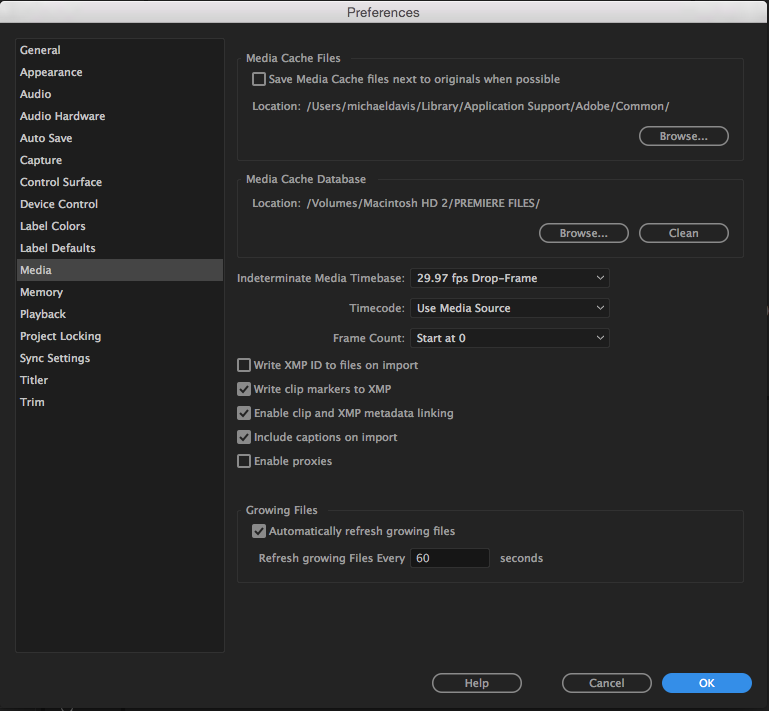
Copy link to clipboard
Copied
Hi Jack,
Sorry about this annoying issue.
But when we hit browse under Media Cache Files, select a location, and hit OK nothing happens.
Does this happen with a specific location or any location?
Please try these steps: close All Adobe applications in Activity Monitor.
• Double click on blank desktop screen first.
• Now on top left corner of the screen (near Apple Icon), click on Go > Go to Folder.
Location 1: In the box type ~/Library/Application Support.
Location 2: In the box type ~/Library/Preferences.
Location 3: Documents folder.
In all the locations, rename the 'Adobe' folders to 'OldAdobe'
Launch Premiere Pro, accept the License Agreement and see if it works.
Note: You will lose your customized workspaces and keyboard shortcuts.
Let me know if that helps.
Thanks,
Kulpreet Singh
Find more inspiration, events, and resources on the new Adobe Community
Explore Now