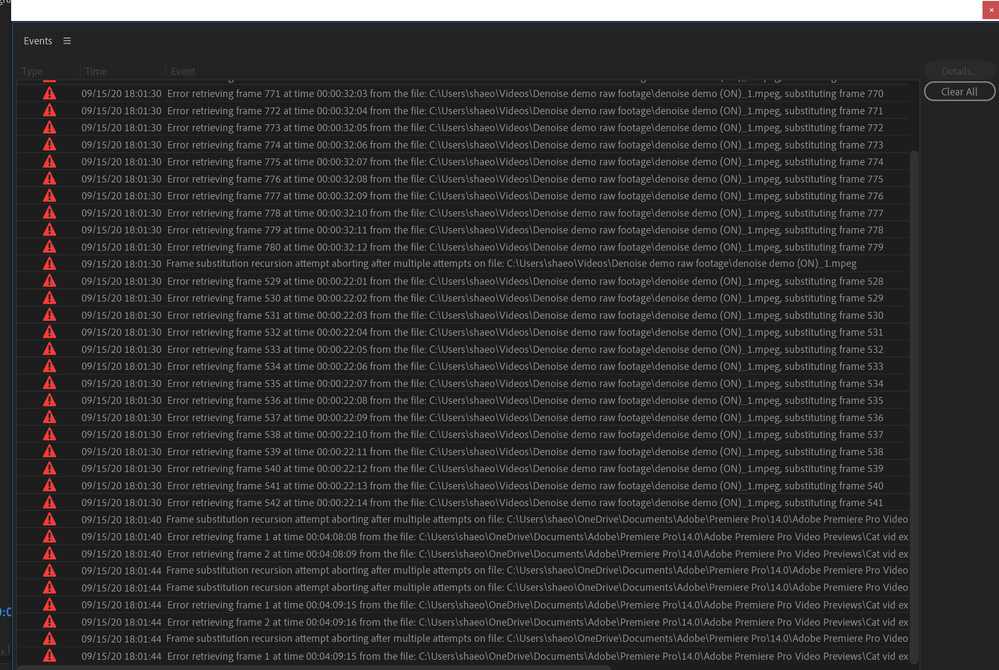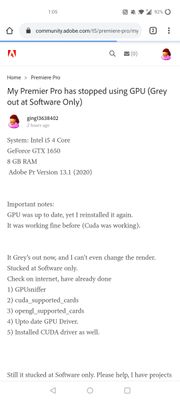- Home
- Premiere Pro
- Discussions
- Re: Errors retrieving frames in v14.4.0
- Re: Errors retrieving frames in v14.4.0
Copy link to clipboard
Copied
I just updated to Premiere Pro version 14.4.0, build 38, and I'm suddenly having issues with the "Error retrieving frame..." and "Frame substitution recursion attempt aborting..." errors. Though the error report lists problems with other sections (see attached picture) the real issue seems to be limited to the first few frames in several of my clips. Just yesterday they worked perfectly, but as of this PP update, these frames are just black. The clips in question are significantly manipulated (slow motion, scale and position altered, etc.). They are all from the same MPEG file, which is 23.976 fps at 1080p. This is a video file I originally exported from another sequence. This source file plays perfectly in VLC, so I don't think it's suddenly become corrupted.
I see now that when I pull this clip into the source monitor, the whole clip is black. This is in spite of the fact that most of those frames are visible in the actual sequence. I attempted to use the "Replace Footage" feature to re-link to the original media, but this isn't helping.
I've also attempted rolling back to my previous NVIDIA graphics card driver, since some of those drivers have caused issues in the past. That didn't work. So I installed the most recent graphics card driver, but the same issue remains.
Has anyone else been experiencing similar problems since this update?
[Specs:
Premiere Pro version 14.4.0, build 38
HP x360 Spectre convertible 15 inch laptop from 2019
Intel i7-10510U (4 cores), 10th gen
16 GB RAM
NVIDIA GeForce MX250 as well as Intel UHD Graphics]
 1 Correct answer
1 Correct answer
Kevin, I tried rolling back my graphics card driver again, this time to version 26.21.14.4292, or to use the same naming conventions NVIDIA uses on their site, version 442.92. After that, everything is working smoothly again. Thanks anyway for your help!
Copy link to clipboard
Copied
I'm seeing in other threads mods are asking about media storage info. For this project, I've just been working entirely with the internal storage, which is 500GB SSD.
Copy link to clipboard
Copied
Shae,
You can get much better performance when media is located on a dedicated media drive. That is actually the standard setup in the industry. That said, I don't think that is at the core of your issue.
Kind Regards,
Kevin
Copy link to clipboard
Copied
Yeah, I knew I was being naughty by doing it this way, haha. I told myself I'd set up a good file structure on the next one on an actual external drive.
Copy link to clipboard
Copied
@kevin sir, I have followed you to peek your attention regarding my problem. Please help me with this, Urgent.
Copy link to clipboard
Copied
Shae,
Sorry for this. Can you try File > Close All Projects. Then, choose File > Preferences > Media Cache. Delete all media cache. You might also try trashing the preferences, as well. Restart Premiere Pro while pressing the alt key. Please also make sure your third party plug-ins are certified for this version of Premiere Pro. There are errors here about a "denoise demo," so I suspect that too. Hope we can help.
Thanks,
Kevin
Copy link to clipboard
Copied
Unfortunately, this did not work. It just changed which sections of the video have problem frames. Do you think I should move the whole project over to an external hard drive and see if performance improves?
Copy link to clipboard
Copied
Kevin, I tried rolling back my graphics card driver again, this time to version 26.21.14.4292, or to use the same naming conventions NVIDIA uses on their site, version 442.92. After that, everything is working smoothly again. Thanks anyway for your help!
Copy link to clipboard
Copied
Awesome, Shea!
Kevin
Copy link to clipboard
Copied
Hi Shae.S,
I am about to go through the same problem as you have had originally. I have the same specs as you.
[Specs:
Premiere Pro version 14.4.0, build 38
HP x360 ENVY convertible 15 inch laptop from 2020
Intel i7-10510U CPU @ 1.8GHz (* CPUs), ~ 2.3GHz
16 GB RAM
NVIDIA GeForce MX250 as well as Intel UHD Graphics]
I have been prompt with an error message from Premiere Pro "System Compatibility Report, Unsupported Video Driver - NVIDIA GeForce MX250).
Based to your experience/knowledge, should i download the latest video graphics driver from NVDIVIA (version 456.38) or version 442.92. Note that this driver only comes in GRD (Game Ready drive) not Studio Ready (SD).
I also use this laptop not only for future video editting but also light gaming (on Steam i.e. DOTA 2).
Hope all the information provided will help with my outcome.
Looking foward to response from you and the adobe community for help.
Thanks,
Ezekiel
Please keep in mind that i use this l
Copy link to clipboard
Copied
Hi Ezekiel!
If your computer behaves like mine does, it will like version 442.92 of the graphics card driver better. That's the newest driver that hasn't given me problems. I hope this helps! I'll be curious to know if that works for you.
Copy link to clipboard
Copied
Kevin,
Here's what I found (FINALLY), and maybe this will help...
After installing 14.4.0, when opening projects made in previous versions, I began having issues with (primarily) MPEG 2 media (it may affect others). Files recorded with my Sony HVR-Z7u (".M2T" LongGOP HDV MPEG 2) would throw this error and show no video. It would sometimes even lock up Premiere. I was getting really frustrated until I realized that those same files that had been imported to newer projects worked (14.4 projects). On a hunch, I went back and deleted all the cached ".MPGINDEX" files, and I no longer received the errors. Now in those older projects, it will not re-make the .MPGINDEX files unless they are in the currently opened timeline, or you load them into the source monitor. Even when you load them, it will still say "media pending," even after you see it scan the file. Once you press play though, the video should appear.
This has not happened with any of the previous upgrades when re-opening these projects. Or at least not that I have seen.
If there could be some sort of followup, that would be excellent!
-Todd
#FrameSubstitutionRecursion #MPEG2 #MPEG #MPGINDEX
Copy link to clipboard
Copied
Great find Todd, thanks!
Deleting the .MPGINDEX files worked for me as well on 14.4.
My previous workaround was just to rename the file extension from .m2t to .m2ts or .mts and that worked.
Copy link to clipboard
Copied
Thanks Todd, fix works great, appreciate you posting.
Copy link to clipboard
Copied
@BeVeganMakePeace @craigh92651995 Glad it worked for you guys! There is something it doesn't like about the clips. There is something about the MPGINDEX or the combination of that and the MPEG 2 Files it does not like. @Kevin-Monahan
Copy link to clipboard
Copied
Yes, the error was occuring on MPEG-2 files for me as well, and I was stuck for a fix. Deleting the .MPGINDEX files was the cure, thanks again for saving me hours of frustration.
Copy link to clipboard
Copied
I'm getting the same error when opening a pre-14.8.0 project file, using ARRIRAW .MXF files. Flushing the Media Cache of all .MPGINDEX files allowed playback of proxy media, but it still results in Premiere throwing both "frame substitution recursion..." and "error retrieving frame..." errors during and after playback. Very frustrating...
Copy link to clipboard
Copied
Just to follow up on my last post. Adobe tech support had me revert to v14.4.0, which resolved my particular issue. Good luck, every one!
Copy link to clipboard
Copied
We've had this issue in our facility since the frame replacment 'feature' was added in 2019. We're stuck on 2018.
There are no solutions for us except using external hard drives in place of our super fast network, or just rolling back to 2018.
Find more inspiration, events, and resources on the new Adobe Community
Explore Now