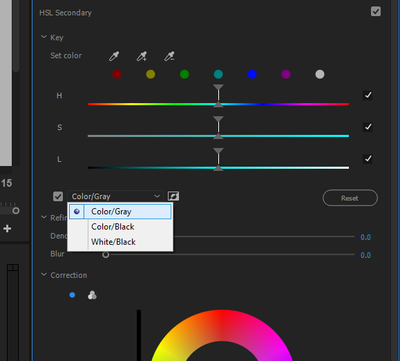Adobe Community
Adobe Community
- Home
- Premiere Pro
- Discussions
- I start by choosing the bright Orange and Red clot...
- I start by choosing the bright Orange and Red clot...
HSL Secondary / Key - Set Color / Eyedropper (Color Select Options?)
Copy link to clipboard
Copied
Yellow/green haze appears over sections of skin next to bright clothing for short periods.
I wish to try and gently reduce the instance of yellow and green in entire video, see if it corrects things.
Thinking about selecting the yellow circle with first eyedropper, green circle with the second?
Keyboard Shortcuts for Color Picker.
I read somewhere, there’s a keyboard shortcut to choose a second color with eyedropper?
Would this be the same as choosing a second color with second eyedropper?
Copy link to clipboard
Copied
In the color workspace Lumetri panel HSL, there's of course the eyedroppers ... three of them ... left to right, the 'base' eyedropper, then one to add color to the selection, then one to remove color from the selection.
Below those are the colored dots ... clicking one of those sets that 'range' of hues in the key.
Any method you use, you will need to work the sliders and perhaps turn the individual H, S, and L channels off. It may be you get a cleaner, better key with only the Hue channel active for setting the key, or pehaps it's the combination of Hue & Saturation that gets you the best key for that skin without affecting other tones nearly as much.
Often a "color bleed" like this is because of over-saturation, either in general or just those colors ... so sometimes using the Curves tab's Hue v Sat curve, selecting the "offending" color with the eyedropper, and dropping Sat in the curve box will handle this.
If the color shift is always that hue, you could perhaps instead use the Hue v Hue curve to select those pixels and move them to a more natural skin tone.
Neil
Copy link to clipboard
Copied
Outdated
Copy link to clipboard
Copied
I start by choosing the bright Orange and Red clothing with HSL color picker 1 and 2.
The 3rd HSL color picker is used on Skin.
Regarding HSL color picker:
Downloading GIMP color picker that can calculate average color, over a selected sample area!
Can Premiere be used to give an average color, over a selected sample area?
Copy link to clipboard
Copied
Left to right again, the eyedroppers are ... initial color selection, add to selection, subract from selection.
If you hold down the Ctrl/Cmd key before clicking on a spot gives you a 5x5 pixel sample, rather than a single pixel.
Neil
Copy link to clipboard
Copied
Yes, I use the 5x5 almost all the time.
I will try average over large samples with GIMP color picker!
Should center the color position in HSL selection, so the maximium can be recognised in adjustment windows?
Let me know if you have further thoughts on this.
Copy link to clipboard
Copied
The bigger part of working with HSL keys is doing the key adjustments, using the sliders for hue, sat, and luma.
Each slider has three controls ... the center of the key, the width of that key, and the falloff.
Set the key mask to maybe gray/color, so you see the color where you have selected, gray for all other pixels. Then adjust the sliders to fine tune the selection.
Sometimes you need all three H, S, and L ... sometimes only two, sometimes only one.
Then use the noise and blur controls to smooth the edges and handle 'chatter' as the clip plays back.
Neil
Copy link to clipboard
Copied
I do not care about the edges between color.
Like to avoid noise and blur controls.
I do not edit past the point of smooth contrast across single colours.
Many small edits
What does this chatter you mention arise from?
What would it look like and where would it occur?
I did not notice any chatter, but wish to understand how it comes about to look at what other area of editing could be resolving it? ? ?
Copy link to clipboard
Copied
Most anytime you have an HSL key made, when you watch playback, there will be pixels that will be some pixels that will be more or less selected by the key from frame to frame. It's called "chatter".
Adding a bit of blur to the key helps mitigate this, as does doing a bit of denoise. They're the controls right below the control for setting the key mask so you can see what you've selected.
Neil
Copy link to clipboard
Copied
Re: some pixels that will be more or less selected by the key from frame to frame.
Got it 🙂
Copy link to clipboard
Copied
And after they added the HSL curves in the Curves tab of Lumetri, I've not used nearly the number of HSL keys. Many things that would have been done by setting a key then modifying it in the HSL tab can more easily and cleanly be done using the various curves.
Hue-Sat: set the saturation for specific hue ranges.
Hue-Hue: select a hue, change it to another.
Hue-Luma: set the brightness (luma) for Hue ranges.
Luma-Sat: set the saturation for different brightness (luma) ranges.
Sat-Sat: modify the saturation of specific saturation ranges.
Neil