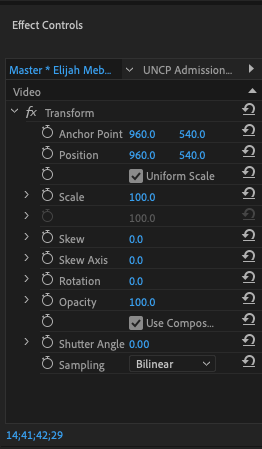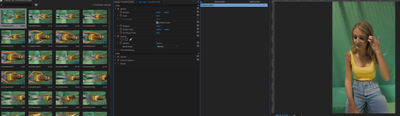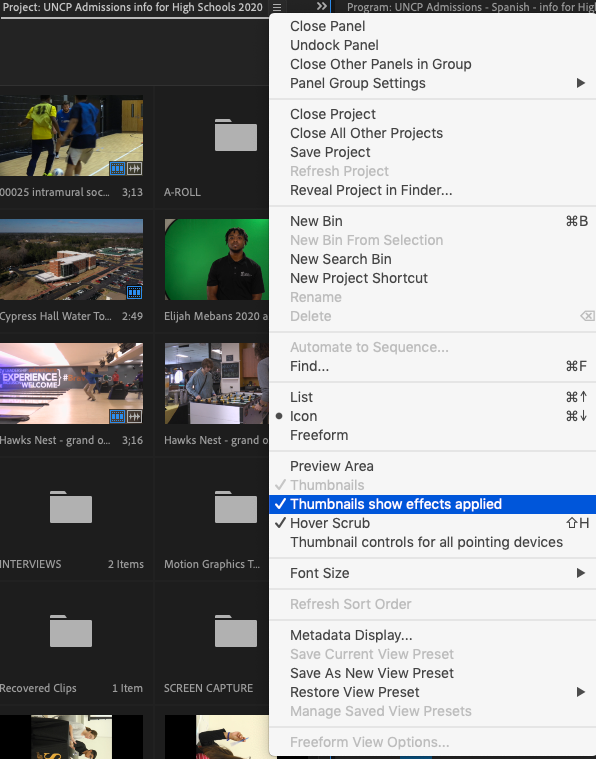- Home
- Premiere Pro
- Discussions
- Rotate footage in Bin before adding to timeline
- Rotate footage in Bin before adding to timeline
Copy link to clipboard
Copied
Hi
I'm creating a video for social media and shot in portrait 1080 x 1920. When importing the files, the clips are landscape. Is there anyway to rotate all clips 90 degrees in the media bins before adding to timeline. Portrait style videography is becoming mroe popular and it would be a nice addition to be able to rotate footage when organisng the clips.
Cheers
Jamie
 1 Correct answer
1 Correct answer
Use the transform effect on the masterclip.
Drag effect on clip in project window.
set parameter,
copy,
select all other clips > paste.
> Portrait style videography is becoming mroe popular
I certainly hope not.
Copy link to clipboard
Copied
Use the transform effect on the masterclip.
Drag effect on clip in project window.
set parameter,
copy,
select all other clips > paste.
> Portrait style videography is becoming mroe popular
I certainly hope not.
Copy link to clipboard
Copied
I don't think you can rotate clips in the Project pannel but there's a work around.
1. Use the Transform effect and set the rotate so that your clip appears correctly.
2. In the Effects Control panel, right click the Transform effect with the proper rotation and click Cut.
3. Select all of the clips in the Project Panel.
4. Right-click the selected group and click Paste.
This will put that instance of Transform into the Master Clip Effects for each asset. Those effects will apply to any clip you pull from those.
If you need to access them to adjust or remove them, they can be accessed in the Effects Control Panel in the Master tab.
You can put any video effect there that doesn't have a mask. It's super handy.
Check out more about Master Clip Effects here: https://helpx.adobe.com/premiere-pro/using/master-clip-effects.html
Copy link to clipboard
Copied
Thanks for the prompt reply. I adjust the master clip which does rotate the clip when draged onto the timeline, but it still shows landscape in the preview. Is there a workaround for that?
Copy link to clipboard
Copied
In the Project panel, click the hamberger menu at the top and check "Thumbnails show affects applied."
Copy link to clipboard
Copied
Legends. Thank you very much that all worked a treat.
Copy link to clipboard
Copied
Adobe should make this an easier function than using the Transform effect. It should be an option you can toggle in modify footage
Find more inspiration, events, and resources on the new Adobe Community
Explore Now