 Adobe Community
Adobe Community
- Home
- Premiere Pro
- Discussions
- Washed Out Colours on Export from Premiere Pro
- Washed Out Colours on Export from Premiere Pro
Copy link to clipboard
Copied
Hi everyone,
Yes, this has been asked a million times. But with 1 million posts I still haven't found a solution.
I am having an issue where colours look the same on a video file viewed in Premiere Pro as well as in Davinci (where I do my colour grading before exporting and opening in Premiere).
However, when I view in Quicktime, or Preview, or upload to social media like Instagram, the colours are very, very washed out. The top of this screenshot shows Premiere, and the bottom shows Quicktime.
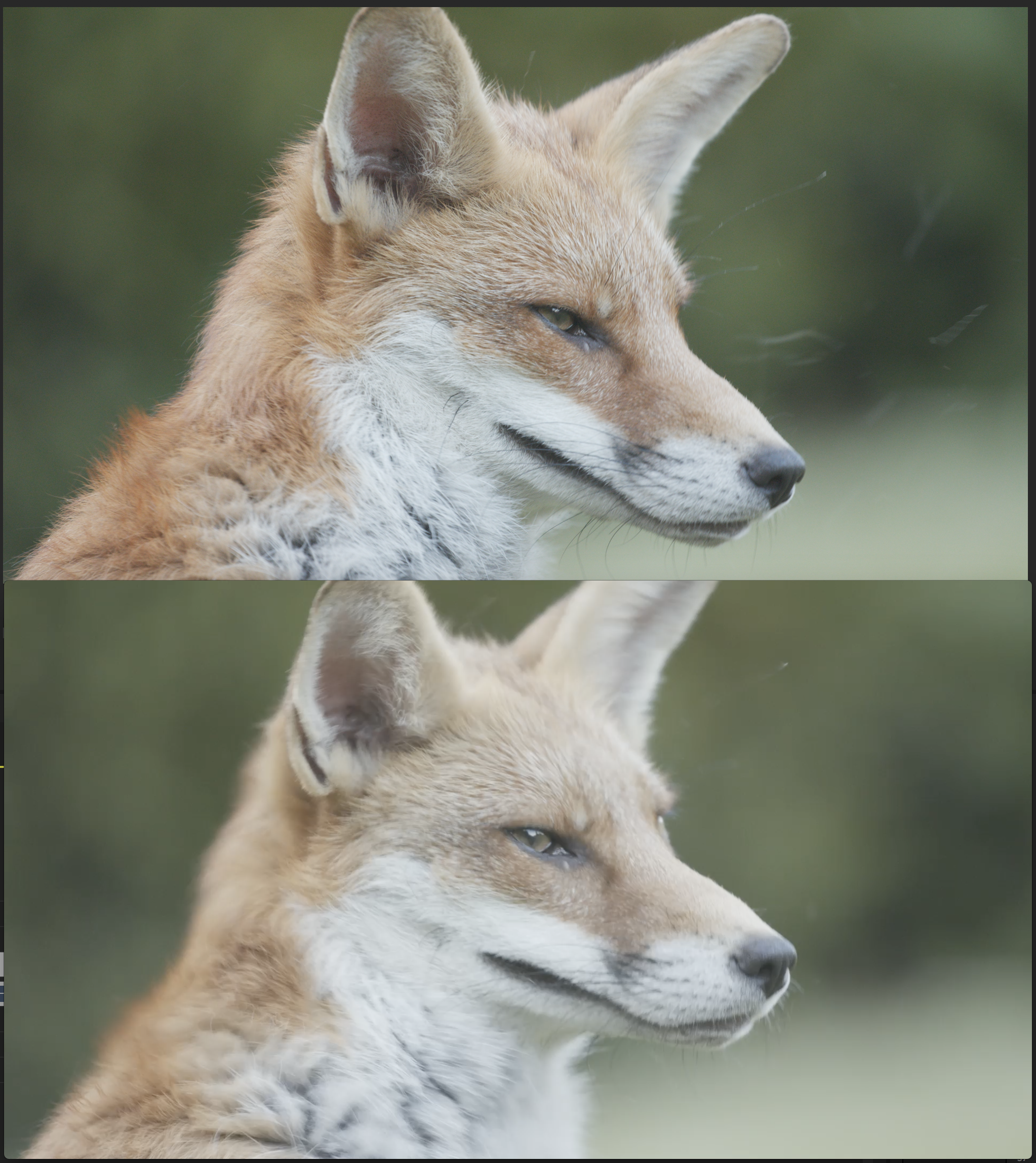
My question is how can I match Premiere's output to that which shows in Premiere itself. It's driving me completely insane. I am sure I didn't have this problem on older computers.
I'm running an iMac Pro with the following specifications:
- 3.2 GHz Intel Xeon W
- 32 GB 2666 MHz DDR4
- Radeon Pro Vega 56 8176 MB
Thanks in advance!
 1 Correct answer
1 Correct answer
Well, I've come up with my own solution to this issue. Not the cleanest fix, by far.
Crank the saturation up hard so they look vivid as hell, and then export. Quicktime/Instagram now looks correct as the original graded version (pretty much) from Davinci / Premiere.
Copy link to clipboard
Copied
You have it backwards ... PrPro is exporting exactly what you see inside the program.
The problem, as has been discussed to death, is that none of the hardware nor software you're viewing it on is properly color-aware and calibrated to standards.
Take one of your exports, and get it to someone who has a b-cast quality & calibrated monitor, and see what it shows ... should look great.
But especially if you've got one of the Macs with the P3-color space monitors, well ... that monitor is hardware controlled in an improper space for b-cast video standards. PrPro does it's best to show material internally in its program monitor in the Rec. 709/sRGB b-cast standards, but in most any other app on your monitor you'll see the media with wrong levels & gamma.
Neil
Copy link to clipboard
Copied
I never had this issue before - this has come whilst using a new computer. The screen is calibrated, but I just can't get my head around such a drastic difference. Most people do not have professional grading computers, yet they see better results than I am. Hell, I saw better results on my laptop than I do on this iMac Pro.
There must be a middle-ground compromise? Something I can do to fix this imbalance?
Copy link to clipboard
Copied
You need proper viewing conditions. You can't avoid it. That means a calibrated display and a hardware player. Anything that can or will alter the signal - like software media players, GPU drivers, browsers, etc. - has to be nullified.
Copy link to clipboard
Copied
In which case, how do I calibrate the hardware? I have calibrated the screen using a Datacolor Spyder device. But that isn't the reason that the two things are showing differently, as they're on the same screen anyway. So like you say it's something else - how do I calibrate whatever that is?
It's not like this workflow is a unique or strange one. Edit in Premiere Pro > Exported > View in Apple Preview / Quicktime from Findr.
Hardly an unusual thing. Is there a LUT that can be applied on export to compensate, perhaps?
Copy link to clipboard
Copied
Mac doesn't give the users much in the way of customization, which is one problem. Not sure what your monitor is for hardware (which is hard to overcome with calibration) which might be another.
First, you need to have some sort of monitor that is based hardware on sRGB and gamma 2.2, and calibrated via a puck/software system to Rec709 and around 100 nits after calibration. If that monitor actually shows 100% of sRGB and is capable of a bit more, you might be able to get pretty good image quality out of it. My setup uses a 'confidence' monitor that is quite tight with sRGB colors and natively "in" that space, calibrated, and I even have a bias lighting setup mounted and set to the appropriate about 10% of the monitor's white on the gray wall behind that monitor.
A couple colorist friends keep telling me it's not equivalent to their setups, and bluntly, it isn't. Those Flanders confidence monitors they've got running out of BMD LUT boxes are stunning. Down to the exact tight delta values or whatever. But my outputs when they come up on systems like that still pass muster. And I don't deliver for b-cast anyway.
Next, QuickTime player is not color-aware, and is notably screwy. Which on the Mac side wasn't so much an issue when your monitors were sRGB, but ... the new ones aren't. So you can't fix QuickTime. I don't know which of VLC or Potplayer are cross-platform, but both are color-aware and can show you appropriate images if the monitor can be set correctly.
And finally ... Firefox is the only browser that is color-aware. Chrome & Safari don't care about the file settings data in the video files they play.
Neil
Copy link to clipboard
Copied
Ok, so making some progress. I've just installed VLC and the colours match Premiere. Now when I upload this to Instagram, I experience washed out colours. How can I fix this?
Copy link to clipboard
Copied
I think Jamie LeJeune has it right in the following thread from the Blackmagic forums. He's specifically talking about Resolve, but the idea holds true for all NLEs. The upshot is, "The only image you can trust is to run SDI out to an accurately calibrated reference monitor."
http://forum.blackmagicdesign.com/viewtopic.php?f=21&t=68410
Copy link to clipboard
Copied
Well, I've come up with my own solution to this issue. Not the cleanest fix, by far.
Crank the saturation up hard so they look vivid as hell, and then export. Quicktime/Instagram now looks correct as the original graded version (pretty much) from Davinci / Premiere.
Copy link to clipboard
Copied
Do an online search for "quicktime gamma shift"
Try this - import your exported clip back into Premiere and compare to original timeline source. That will be quite telling. Put new clip directly above original, and toggle that top layer track on/off to see before/after, or apply CROP to top clip and then in realtime, move cropping slider back and forth to "wipe" between them.
By viewing original and export clips both in same software (Premiere) that removes the variables inserted by different players.
Thanks
Jeff
Copy link to clipboard
Copied
You're trying to out-guess The Wild. Understandable especially for those without some years of frustration trying to do so, but ... ultimately futile.
All you've done is choose that your material will look maybe good on some percentage of systems that aren't setup properly ... and you've also chosen that for anyone with a decent setup, your material will look over-the-top, garish & amateurish.
Now, if no one with a decent setup is going to be viewing it, who cares, right? Problem is, I have heard from others that they did something like this, for a client mostly using on their website, and initially it seemed to be ok. But then they got an email from someone higher up who'd just seen it on a good system and was totally embarassed and wanted that changed immediately.
You see, "you can't fix gramma's green TV." That's a quote from a colorist who does a lot of network stuff, all needing to be dead-on for every spec of standards or it gets rejected by the machine that does all the quality checking on any file to be aired. Fails the QC machine, gets sent back for fixing without being aired. Very embarrassing of course. And often costly to the colorist.
He was pretty proud of a commercial he'd graded. Went on vacation to visit his Gramma in Wisconsin, an older person who always just leaves the TV running in the background during conversations. And sure enough, there pops up "his" commercial ... which to him looked horrid, all green-ish and garish. However, as that was how her TV was set, everything was green, so it looked "normal" to her, just as professional as everything else.
His moral was simple: once you grade something and it's delivered to The Wild, whether b-cast TV or the Web, you have no control. The only thing you can do is grade to pro standards, so that for all situations, you material looks the same as other pro-created material does. And forget comparing to how it looks on your screen, you can't even match two identical monitors side-by-side, let alone separate TVs or computers or phones. Every one of those is guaranteed to be different from every other screen.
You see, I tried to do exactly what you're doing six years ago. I got better, I did ... after some months of utter frustration.
Neil
Copy link to clipboard
Copied
I'm just trying to wrap my head around this because I'm having the same exact problem.
When it plays in VLC Player, it looks almost identical to the Premiere window, so clearly all the data is exported properly. I understand that Quicktime has some issues with color, but when the file is uploaded to YouTube and viewed on another computer, shouldn't it look normal? I don't see how a monitor's display settings would affect the exported file when it's uploaded to YouTube. For me It still looked washed out on my phone and other computers too.
I appreciate any help or advice! @
Copy link to clipboard
Copied
Short Answer:
Digital image files are simply data coordinates for chroma/luma ... and are designed or "expected" to be seen in the display color space/profile they were created for.
You put that file of data (which is all the files are ... numbered data) in a different profile/display space, or even the same one without using a calibrated profile, the image looks different. Pure and simple, that's the issue. And it affects everyone from serious pro to first-time amateur.
The image data and device profile aren't perfectly compatible.
Explanation:
Almost all digital video is set by standards to be Rec.709, which specifies a color space of sRGB, a brightness level (100 nits or cd/m2 is the normal one), and in use a gamma of either 2.2 (bright room viewing), 2.4 (moderate/subdued light viewing) or 2.6 (dark/theatre viewing).
If your OS/system/monitor is carefully setup up for and calibrated to video sRGB/Rec.709/gamma 2.4, as Pr is designed to work ... what you see within the app is what you will see in most things on that computer.
QuickTime player, and Chrome and Safari browsers, pay no attention to color standards/flags/tags, they only show according to what the monitor does with the data. Again, if your system is entirely set to and calibrated properly, this isn't a ... big ... problem.
If say your monitor is a Mac P3 (P3 being a very wide-gamut color space) and you haven't set the system options to Rec.709, well ... what you see outside of Pr will vary depending on how "smart" the app you are viewing with is.
Now ... understand ... professional colorists work in suites with more than $100,000 of gear frequently ... the monitors alone can be over $7500 apiece! ... and it's heavily calibrated. They'll have more money in calibration gear than most of us have in total gear.
But even with all that gear, they have no control of what the material they produce looks like on your computer or anyone's TV!
They can't ... because very few screens are actually calibrated to anything, and the viewing conditions will range from bright sunlight to blackened room.
So ... how do they work? Simple. They setup to be able to produce to standards on their machine, export the deliverable out and ship it off ... and get on to the next project. You will NEVER hear a colorist worry about how it's looking on somebody else's computer. They have no control over that and they understand it. (They can't even make "it" look the same on two monitors in their own suite ... )
They control what they can, what they need to control. And know that on any screen, TV, or "device" it may be viewed on, their material will look relatively like all other professionally created material does on that device.
Will it look just like it did on theirs?
Never. Not even close.
That's reality. Set up your system intentionally for what you need to produce. Produce, ship, move to the next job.
Neil
Copy link to clipboard
Copied
Thanks for the response. I'm still confused... With computers I've worked on in the past, I've exported the video and uploaded it to YouTube, and it's looked very similar when watched on my home computer, on my cell phone, tv, etc. Now, the export looks faded, and when watching the upload in other places, it looks faded as well, so it seems like something's different with the exported file. If it was just my current display settings, shouldn't it look better (or at least different) when watched on other monitors?
Thanks!
Copy link to clipboard
Copied
In days past, just about everything in a 'device', either computer or whatever, was sRGB. Actually, only a percentage of sRGB. Now, many devices go past that. Including I expect your monitor.
Is your system and monitor set for sRGB/Rec.709 at the very least? If not, you're not correctly ... nor even close ... to seeing what Pr is trying work within.
Pr can only work as best it can within the system you select and control to run it on. It can't outguess you or your gear.
The engineers for Pr did add a user-set control in the Preferences, to "enable color display management" ... which helps a lot with P3 Macs IF the Mac user also sets their Mac into the sRGB/Rec.709 mode. With both those set, the 'enable' and the Mac to sRGB, what the monitor in Pr displays comes across closer to what the app would expect it to.
I do always push for full user-controlled settings to be able tell Pr what the monitor is set for, and what the deliverable needs to be produced for ... similar to what Resolve can do. Resolve has to have that capability as it is a full-on grading app ... color is its reason for existing.
But as Jim points out ... the only absolutely sure way to know what you're doing when working with video media is on a system as he correctly notes all colorists would work. Short of that, you have to do some due diligence and set up your system to come as close as you can.
Neil
Copy link to clipboard
Copied
With computers I've worked on in the past...
You can say that up to five times when playing Russian Roulette. But you'll always fail on the sixth try.
Put another way, getting lucky in the past doesn't mean you're doing it right.
Do it right, it'll always work.
Copy link to clipboard
Copied
I'm just trying to wrap my head around this
Keeping it simple, you have to view the image in a way that is accurate.
You can't do that through VLC, or Premiere Pro, or on YouTube, or on a computer monitor.
You have to get it onto a calibrated display, played form hardware. Only then will you see the image as it really is.
Copy link to clipboard
Copied
Had to deal with this issue too...
The ''problem'' is with the player preferences. For example on VLC player, there is an option ''accelerated video output''. I disable it and problem solved. There must be an option like that for every video player.
Copy link to clipboard
Copied
The fix is to download a LUT from Adobe (QT Gamma Compensation.cube) and select this in the export. Explained here. Works perfectly.
https://www.youtube.com/watch?v=t61b6Nk-YPw
Copy link to clipboard
Copied
He's wrong on several points.
First, there is no easy fix. Color managment differences on different systems and gear are the cause of the problems, and you simply can't get past those with an export LUT ... or any specific setting at all. Period.
Second, Premiere is not "full" or data range, never has been. Premiere was always (and still is) hardcoded to be viewed on systems with their monitors set to the broadcast standard of Rec.709 ... D65, sRGB primaries, gamma 2.4, brightness 100 nits.
And the data range used at any point on a sequence is set by the format/codec currently active in Premiere.
Nearly all format/codecs for Rec.709 media are "limited" or "video" range. Pretty much, unless you're dealing with a 12-bit codec or image sequence formats, your media is limited. And Premiere is designed to recognize the nature of the media and display that media correctly.
So it shows say DPX as full range, and mov/mp4 and nearly all ProRes and such as limited/video range. On the same timeline, if necessary.
And your GPU/monitor should be set to limited not full for this system to work properly. I've seen the demonstrations for colorists about all this, it's long and detailed, and well ... it just is what it is.
Set your GPU and monitor for "limited", "video", or "16-235" ... and it will show all proper Rec.709 media remapped to black to white, and will correctly show all image sequences/full range media correctly also.
Back to the color management issue. A pro colorist recently did a lengthy, detailed, need I say exhaustive bit of testing ... to see if there was some possible combination of things that would work across platforms, apps, players ... and no, there isn't.
Colorists setup their Grade 1 Reference monitors (those puppies start around $5K) with either internal LUTs or a LUT box 'tween the computer and the monitor, with a LUT created by a pro calibration software/puck combination. They spend more on their calibration software/gear than most of us do on our whole system. They DO NOT use ICC profiles to do so, as ICC profiles are problematic for handling things in any great detail. Especially noted for "volumetric" problems.
Then colorists send clips to clients for approval, who are watching on Heaven knows what device and viewing environment. And get responses back "but it looks red (subsititute anything here) on my screen ... fix it!". But the client is wrong ... their screen is the issue. And making it say less red on the client's screen is going to make it cyan on nearly all other screens watching it.
Again, this is due to poor application of color management standards across OSs and devices.
Apple didn't help when they came out with their beautiful Retina monitors, and ... changed their ColorSync utility handling of Rec.709 tagged media. They chose to apply the scene referred transform, but not the display referred transform that is the other half of that standard.
Premiere's engineers came out with their first user-control for color manangement two years ago in an effort to help Apple users. Setting the preferences option for Display Color Management tells Premiere to look for the ICC profile of a monitor, and attempt to remap the image accordingly in and effort to present a correct Rec.709 image on whatever monitor is in use.
Besides the massive limitations of ICC profiles for this ... it sort of mostly works, especially for general editing. And in fact, is wise for many PC users to use as well.
But it of course only helps within Premiere. Export a file, and ... the system will show it with whatever color management goods or bads it has, and all browsers and apps/players do different things with color management. No guarantee, if your system is not Rec.709 compliant all the way to the screen pixels, as to what you'll see outside Premiere.
Applying a LUT designed for Mac users to get around the Color Sync utility's improper half-application of Rec.709 means that file will look more like it did within Premiere for someone also on a Mac Retina, when they view in Safari, Chrome, or QuickTime player.
However ... on all other screens, it will be over-contrasty, probably too dark, and Heaven knows what the saturation will be.
Apple screens are what, 10% of the screens out there? This means that on the other 90%, your file will look worse. What a joy.
Resolve now has a Rec.709"A" tag, that you can apply on export. Which tells ColorSync to apply both parts of the Rec.709 functions, and voila, it looks better. Limitation, according to the colorist testing referenced at the beginning: this is only on Macs with Retinas made since 2017, on the newer Mac OSs, and in QuickTime, Safari, and Chrome.
It unfortunately makes the image worse on most PCs, and virtually all Android devices, and on FireFox and some players on Macs.
Which in final result is very similar to the export LUT option within Premiere referenced above.
Yea, it's frustrating ... and it really ticks off colorists. Color management should NOT be so freaking screwed up.
But as it is, you have to choose ... look probably better on the 10% of the screens out there that are Apple, or ... the rest of the screens.
It really is a user choice with no perfect result.
Neil
Copy link to clipboard
Copied
You legend!
That totally worked on Premiere 2020 imac.
Thanks a million.
Copy link to clipboard
Copied
@willn78891705 - I remember having this issue years ago and it's very annoying, but it is mainly on Macs, you don't need to have a professionally coloured calibrated monitor really I mean, sure if you work in the top levels of industry but 99% of us don't, and niether does anyone who sees our work, the best thing is just find a monitor that has a good middle ground with every other device.
P3 displays on Macs are absolutely awful, they can't use anything properly and it's more annoying exporting out of premiere then having a completely different colour while using the same screen.
I've honestly found the HP24ea to be one of the best affordable close to everything type of monitors, it matches close with most phones, most tablets, and most TV's. I have used professional colour calibrated monitors before and I genuinely prefer what I get when using the HP monitor, just a heads up before you spend £1000's on something that isn't as necessary as people think
