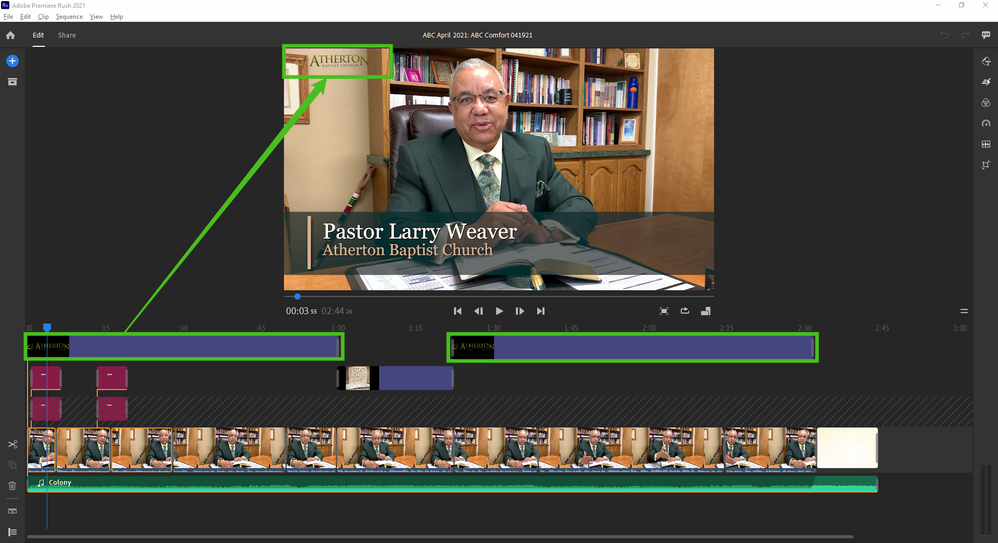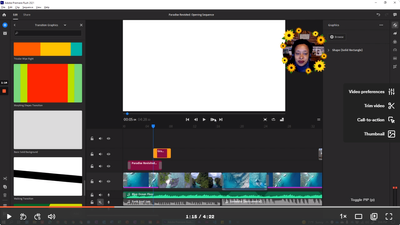- Home
- Premiere Rush
- Discussions
- Re: In Adobe Rush Change Background Screen From Bl...
- Re: In Adobe Rush Change Background Screen From Bl...
Copy link to clipboard
Copied
At the end of my YouTube video, I have created an end screen. The video is cropped smaller and pulled to the upper left of the screen. This leaves exposed black screen. In Adobe Rush is there a way to change it from black to white?
Thanks and let me know!
 1 Correct answer
1 Correct answer
We noticed a lot of you still had this question so we made a visualized tutorial for you! Instead of just rough screenshots from my laptop lol
This should answer your question if you've got 60 seconds!
Caroline
Copy link to clipboard
Copied
Moved from Premiere Pro to Premiere Rush
Copy link to clipboard
Copied
Hi Spero!
You can do this by adding the "Solid Background" Title Template to your project, underneath your other images!
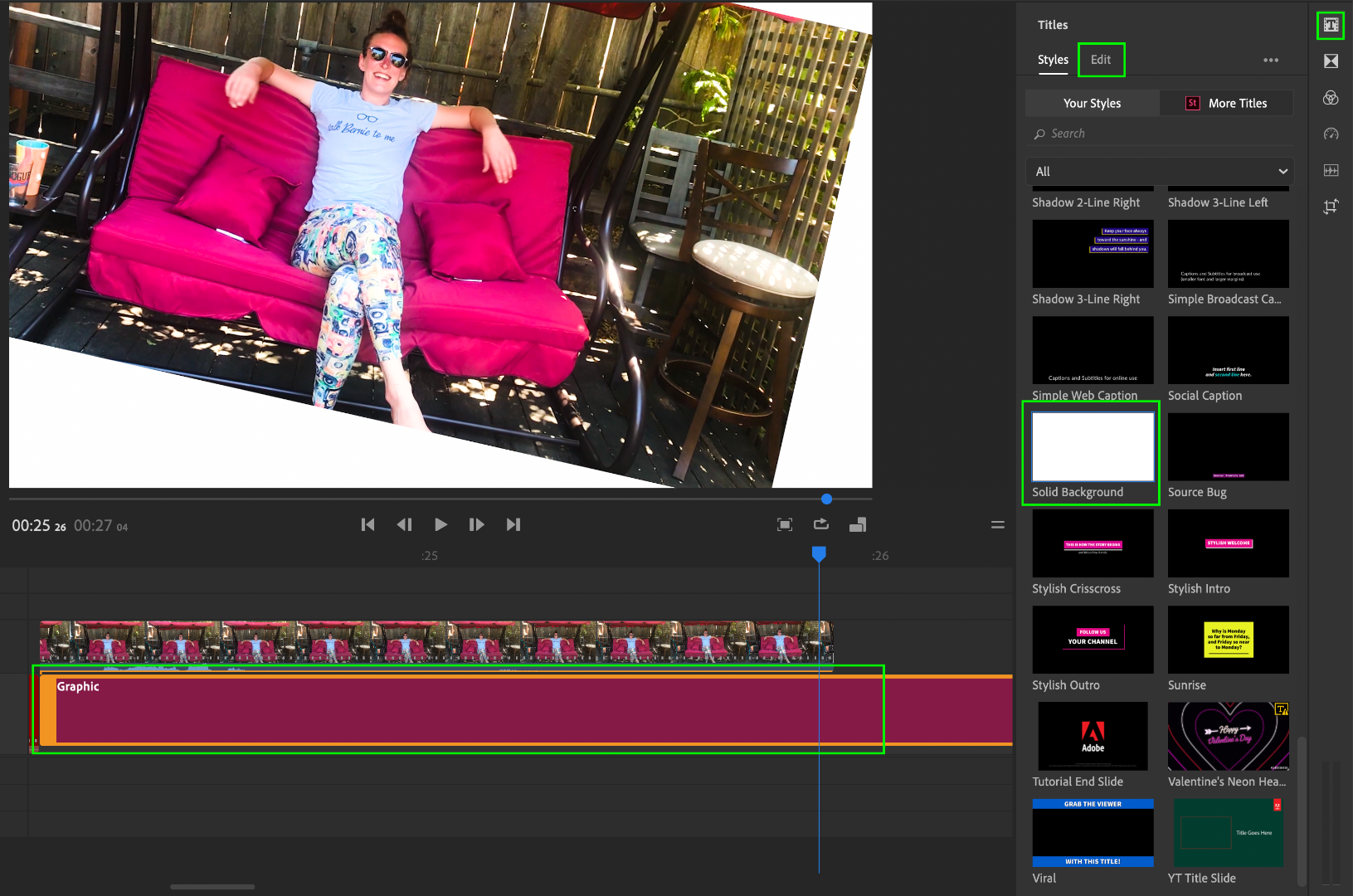
For future projects, you can change the color of the solid background by going to the "Edit" tab in the "Titles" Panel.
Let me know if you have any questions!
Happy to help
-Caroline
Copy link to clipboard
Copied
I love this tip, carolinesears!
I took it a step further, and added a second Solid Background graphic on a new layer, and changed the size, fill, outline, and shadow... very cool!
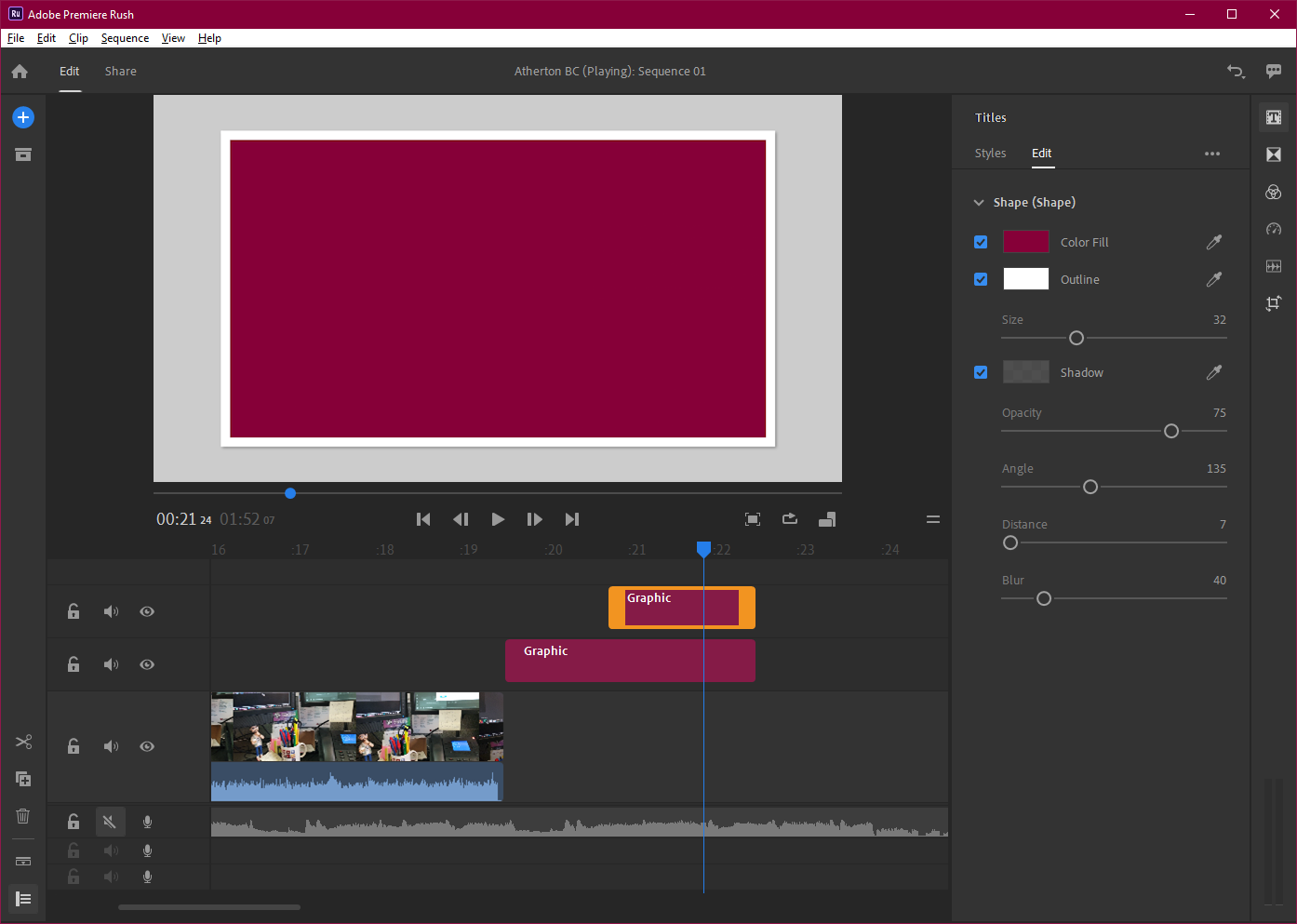
Make sure to press "✔ Correct Answer" on this post if this answers your question. Happy Creating!
Anissa • @anissat
Copy link to clipboard
Copied
Caroline,
Awesome! Can you let me know how to make it appear underneath my video as
opposed to on top of it???!!!
Suzanne
[personal info deleted, forum policy. MOD]
Copy link to clipboard
Copied
spero, you can simply move the track UP above the your background graphic!
(*assuming you have enough video tracks available; Rush maxes out at 4 video tracks)

Make sure to press "✔ Correct Answer" on this post if this answers your question. Happy Creating!
Anissa • @anissat
Copy link to clipboard
Copied
I am not able to put the video track ABOVE any graphic. Whether that be a white backgound or adding a photo BEHND the video. What am I missing? you make it seem like it's just a drag and drop easy feature, but I'm unable to do so.
Thanks for any advice, realizing this thread is kinda old.
Copy link to clipboard
Copied
So how do you rearrange the background to be beneath everything oin the timeline?
Copy link to clipboard
Copied
same
Copy link to clipboard
Copied
Why I can't see the SOLID BACKGROUND?
Copy link to clipboard
Copied
We noticed a lot of you still had this question so we made a visualized tutorial for you! Instead of just rough screenshots from my laptop lol
This should answer your question if you've got 60 seconds!
Caroline
Copy link to clipboard
Copied
Hi Solid Background is not in the graphics. Maybe it is a bug or something? Also alot of us are trying to figure out how to move the layers around, and ours don't drag and drop.
Copy link to clipboard
Copied
Same, Basic Solid Background is not an option.
Copy link to clipboard
Copied
Look for it under Graphics > Add Graphic, then Transition Graphics > More and scroll down, almost to the bottom:
Hope this helps!
Make sure to press "✔ Correct Answer" on this post if this answers your question. Happy Creating!
Anissa • @anissat
Copy link to clipboard
Copied
Mistery solved. Thank you so much! 🙏
Copy link to clipboard
Copied
Hello,
Thanks for making the video. Im affraid my problem is still here. I want the White background to be present under all my pictures. I have ex. 20 pictures. Why can't I make one long background track under all my pictures? It takes forever to make one background to each picture?! I really can't see why this should be so difficult 🙈😌
Thanks, Lisa
Copy link to clipboard
Copied
a screensize JPEG in the color I wanted and uploaded it to place in a
layer.
--
*Tara DeAngelis*
413 S. Arthur Ave.
Louisville, CO, 80027
Copy link to clipboard
Copied
Hi Lisa! You're actually on the right track: all you need to do now is use the MULTIPLE SELECT tool (on mobile), or hold the CTRL/CMD key (Windows or Mac) while selecting your photos, and DRAG them up one layer... Then your solid background can go on the MAIN track under the photos, and you can drag the edge to extend it for as long as your photos are displaying!
Here's a similar example where I have one graphic logo that I added to the TOP layer, and simply dragged the right edge to have it stay on the screen as a channel watermark. It's pretty much the same process, but which of the four layers your pictures, backgrounds, and other graphics, and their order, is very important. Hope this helps!
Make sure to press "✔ Correct Answer" on this post if this answers your question. Happy Creating!
Anissa • @anissat
Copy link to clipboard
Copied
Hi!
This is not working. In Graphics there is no such a thing as solid background. Only Titles, Overlay and Transitions.
Copy link to clipboard
Copied
I can't find how to do this whilst using Adobe Rush on my Macbook Pro
Copy link to clipboard
Copied
Same here!
Copy link to clipboard
Copied
Take a look at my video demo here - there have been a few updates since some of the previous posts, but now it's pretty easy when you know exactly where to look! 😄
Hope this helps!
Make sure to press "✔ Correct Answer" on this post if this answers your question. Happy Creating!
Anissa • @anissat
Copy link to clipboard
Copied
It's under "Transition Graphics" and then search for "basic".
I'm disappointed there is no auto-background feature for photos when the crop does not match.
Copy link to clipboard
Copied
Hi i am still having this issue, i can get it to work for one clip... but i have hours of work with tiny clips and when i try to move multiple, all the clips wont move together and if i try to do them individually they change size? Messing up the whole thing. I also tried someones suggestion below of using an image and using that on another line but the same issue of moving multiple clips happens. Is there really no way to move the full video lines around? I seem to be able to move the audio around on the three available lines?
Copy link to clipboard
Copied
Is there any way to do this without having to take use a layer track in Rush? You're only limited to 4, and I'm maxed out. Don't want to move this project over to Premiere.