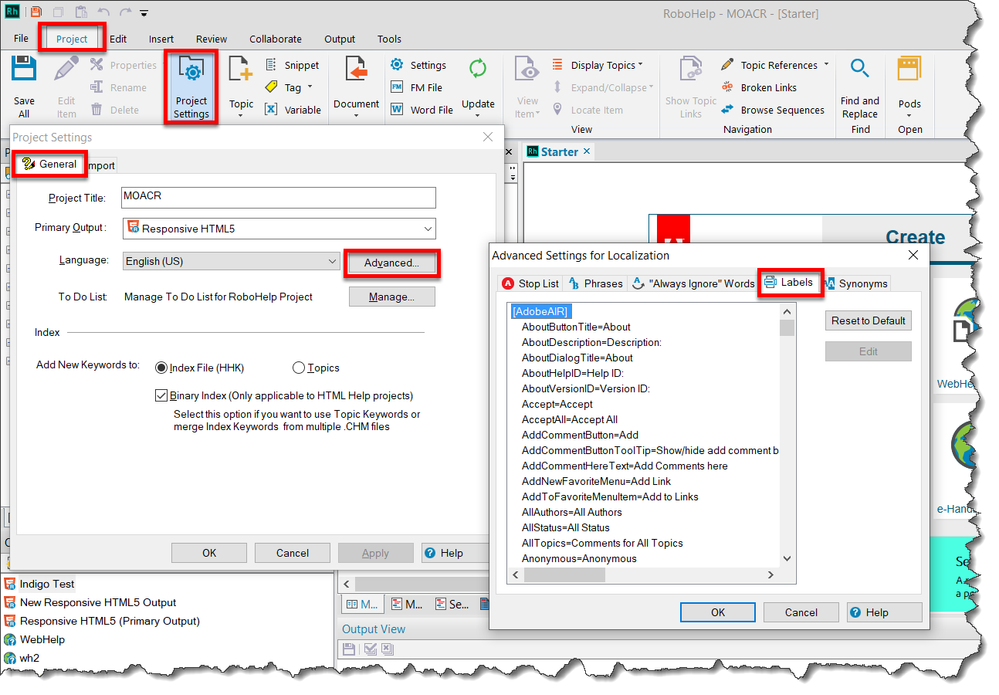Adobe Community
Adobe Community
- Home
- RoboHelp
- Discussions
- Re: Change "Click here for Table of Contents" text...
- Re: Change "Click here for Table of Contents" text...
Copy link to clipboard
Copied
I'm using HTML5 for a merged project (one parent and many many children). The header displays a "Click here for Table of Contents" link in the upper right corner. I (along with others in my group) would like to change the link's text since clicking that link opens more than just the TOC. I don't see a setting in RH (using 2019 Classic) that allows me to change it. Is there a source file I can change? Thank you!
 1 Correct answer
1 Correct answer
In Classic versions, that's traditionally been found in the .LNG file.
Copy link to clipboard
Copied
In Classic versions, that's traditionally been found in the .LNG file.
Copy link to clipboard
Copied
I see it now! Thank you!
Copy link to clipboard
Copied
While it's fine to just open the file and edit, if you want to achieve it using the RoboHelp Classic UI, click the Project tab, then choose Proejct Settings.
Then from the General tab, click the Advanced... button. Then click Labels and you will see the list of all the different labels that you are able to change.