- Home
- RoboHelp
- Discussions
- Field Codes Printing in Header for Printed Documen...
- Field Codes Printing in Header for Printed Documen...
Field Codes Printing in Header for Printed Document in Word

Copy link to clipboard
Copied
When I generate the printed Word document the headers have HTML code in it (see image below).
Also there are certain topics that are duplicated in the printed document.

Has anyone had this challenge before? Please let me know how I can correct the printed document. Thanks.
Copy link to clipboard
Copied
That isn't HTML. It is the Field Codes Word uses. All you need to do is turn off this display option in Word and they will magically go away.
As for the duplicate topics, would you have books in your TOC that have linked topics? If so, you'll get duplicates in the printed output. One way around this is to remove one of the topic references in the wizard where you define the topics to include.

Copy link to clipboard
Copied
Thak you. I fixed the field code problem. However, I am still having a problem with the duplicate topics in the Word document. I updated the TOC in RoboHelp. I did not see the option in the Wizard to define the topics. Canyou tell m ehow to navigate to that option? Thanks.

Copy link to clipboard
Copied
I misspelled Thank you in my previous post. ![]()
Copy link to clipboard
Copied
Note the name of one of the duplicated topics. Now go into the TOC and find the book that contains that topic. Right click on that book and select Properties. You will get the dialog below. Is the Book with Link option selected? If so, I bet the duplicated topic is linked to the book.
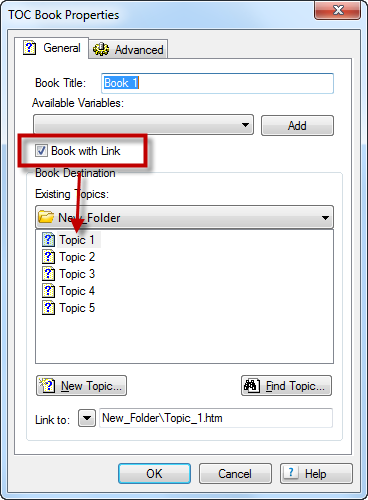
If this is the case when you run the Printed Documentation single source layout, the second page of the layout gives you the option to include the topics you want printed. Most people choose the TOC option which includes topics based on their TOC structure. The problem with this is that if you have a linked TOC book, the linked topic is included twice in the output. You can remove one reference though from the right hand side of the dialog.
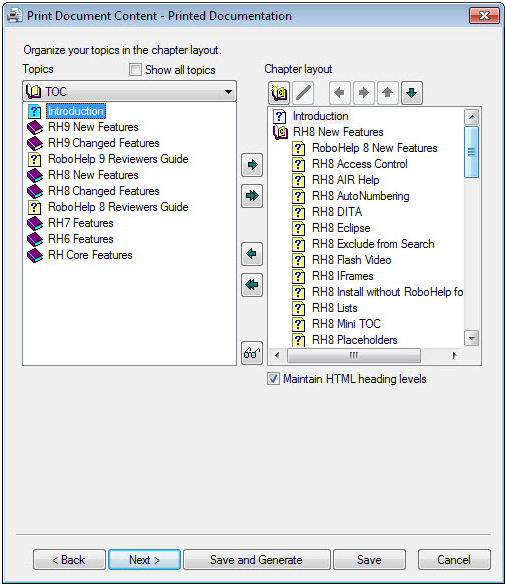

Copy link to clipboard
Copied
Great screen shot examples! However, I am still unable to remove the duplicate topics from the printed Word document. The Books with Link is not checked for any of the books. I have removed the duplicate topics that I did find in the Print Document Content dialog box (from the Chapter layout section). Any other suggestions? Thanks.
Copy link to clipboard
Copied
Are you sure that there aren't duplicate topics either in the TOC or in the list of physical project topics. Check the Topics List pod and search the TOC.

Copy link to clipboard
Copied
I believe that you are right. I just have to figure out where the duplication is. Could the Conditional Tag option be an issue? I have Print selected for the Topic-Level Tags in the Topic Properties.

Copy link to clipboard
Copied
In my Topics List there is a All Folders and Topic Level Folder. The contents is duplicated. Do you think this is my problem?
Copy link to clipboard
Copied
Lesson one:
You already know that conditional build tags can be set at the topic or content level. If the tag is assigned at tge topic level, the entire topic is excluded from the output. If the tag is set at the content level (e.g. a table) the topic is included but the table is not. So this is not the issue.
Lesson two:
The topics list is just that, a list of the topics. By default it is set to "All folders" which means that the topics from all the project's folders are listed. The pod also has a filter dropdown that allows you to only list the topics in a particular folder. If you don't have any folders there is the option to select the "Top Level Folder" which is what I believe you have done. If you don't have any folders, all topics will be at the top level. More importantly in this case the topic list will be identical to the "All Folders" list. So this isn't the problem either.
Would you be open to sharing your RoboHelp project with me? If so, contact me off list at robocolumn AT cmcandrew DOT com.
Copy link to clipboard
Copied
Hi Leslie.
I see what is going on. In your Printed Documentation single source layout there is the dialog where you specify the layout of the sections (e.g. TOC, Index) that make up your Word file. In your project you the "Chapter Layout" section PLUS all the duplicate topics (see below). If the Chapter Layout section is included, the topic content is taken according to the TOC structure you've defined in the previous step in the wizard. So by including this and the individual topics, you are duplicating what is produced.
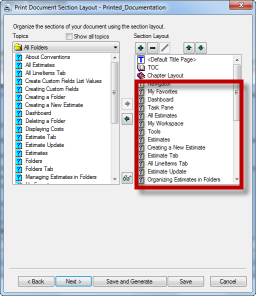
What I would do is remove all the references to the individual topics and just use the Chapter Layout section. That will give you the results you want.
BTW I noticed that the order of the topics in the Word file did not match the Table of Contents structure. For example, there is a topic called "Viewer" that comes after the "My Workspace" topic in the Word file. This is not in that position in the TOC. If you go through the Printed Documentation single source layout, you will notice that the Viewer topic IS defined to be printed after the My Workspace topic in the wizard. It looks like at some point the TOC has been updated but the wizard has not picked this up. What I would do is use the  and
and  icons in this dialog to ensure you are using the latest TOC version.
icons in this dialog to ensure you are using the latest TOC version.
Find more inspiration, events, and resources on the new Adobe Community
Explore Now