Copy link to clipboard
Copied
How can I remove the glossary from a guide?
I tried to hide it in the output but have not found a way. I am unable to delete it from the Project Manager and when I went to the Project Set-up pod and right clicked on Windows, Properties is unavailable.
Thank you.
 1 Correct answer
1 Correct answer
Okay, see if the video linked below helps.
I created this using my computer with version 11 on it. When I try to view from this computer, the volume seems kind of low. So you may need to adjust your volume.
Let me know if this worked for you!
Cheers... Rick ![]()
Copy link to clipboard
Copied
What output format are you trying to hide it in?
Copy link to clipboard
Copied
Responsive HTML5 Output. Sorry for not including that.
Thanks,
Michele
Copy link to clipboard
Copied
no prob - moved now
Copy link to clipboard
Copied
I saw this discussion, https://forums.adobe.com/message/8552885#, but I do not have all the selections in the Layout Section. I don't see the Basic Settings and I also do not have an Azure Blue skin. I only have Theme 1 Standard, Theme 2 Government and Theme 3 Black.
Copy link to clipboard
Copied
Have you tried dissecting Willam's example with no Index or Glossary to see where you would fiddle under the hood with a copy of one of your own layouts?
Copy link to clipboard
Copied
I have tried many things but the glossary icon still shows on the output.
I went to the Window Properties in the Project Set-Up pod and created a new Window. I unchecked Glossary.
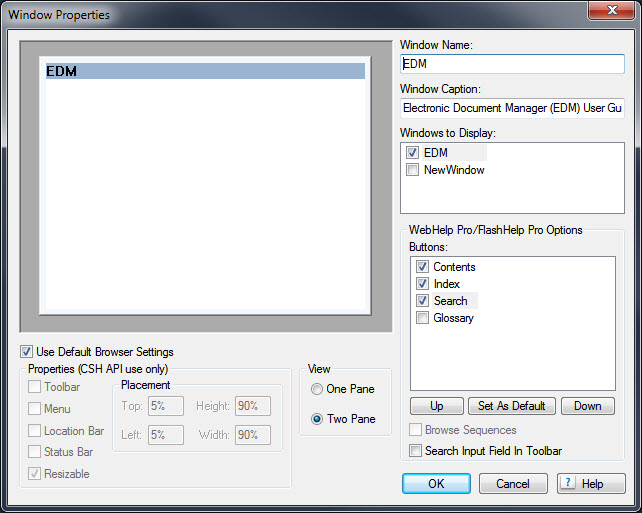
I went to Screen Layouts in the Project Set-up Pod and removed glossary from Theme 1-Standard, which is what I'm generating.
Here is what I see in the Layout Section when I generate Responsive HTML5:
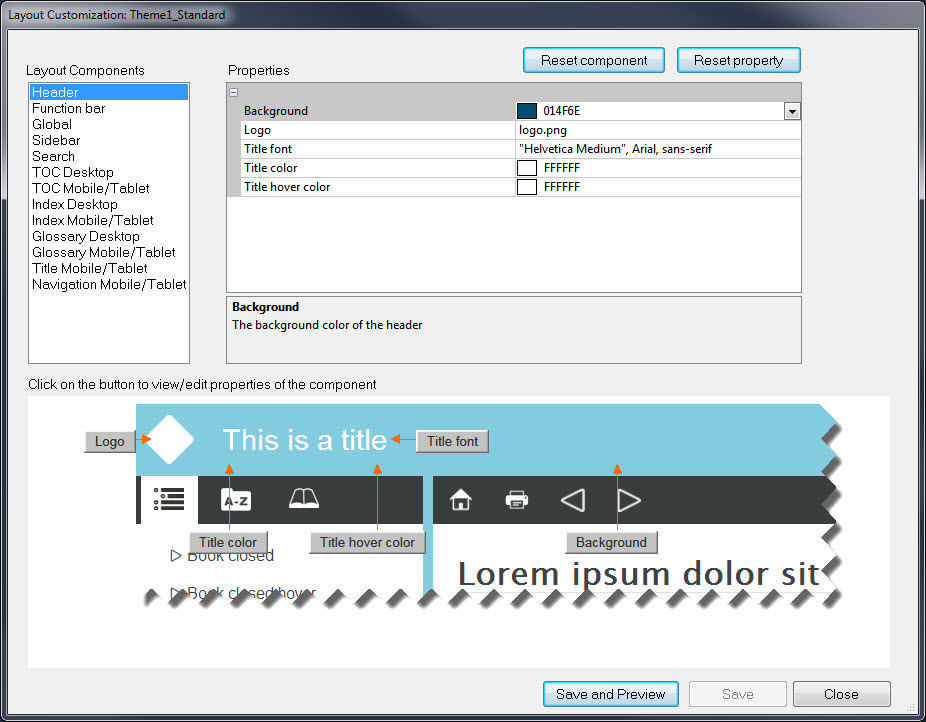
I still see the Glossary icon when I generate the output:
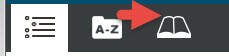
Copy link to clipboard
Copied
Skimming that other forum thread you referenced & Willam's blog posts, the only answer in RH11-land is to work outside of RH & tinker with the guts of the files that make up the layout - there are no user-interface controls available (except for the dodge of using a png file that is the same size & colour as the toolbar to sub for the "factory" png file - but that still leaves the impressing that there's something you can click there in its place).
However, if you were in RH2015- or H2017-land, the UI now exposes that control over showing/hiding index & glossary buttons.
Copy link to clipboard
Copied
If you look at that image you shared, you will note that those options are only for WebHelp Pro and FlashHelp Pro. Responsive is a totally different animal.
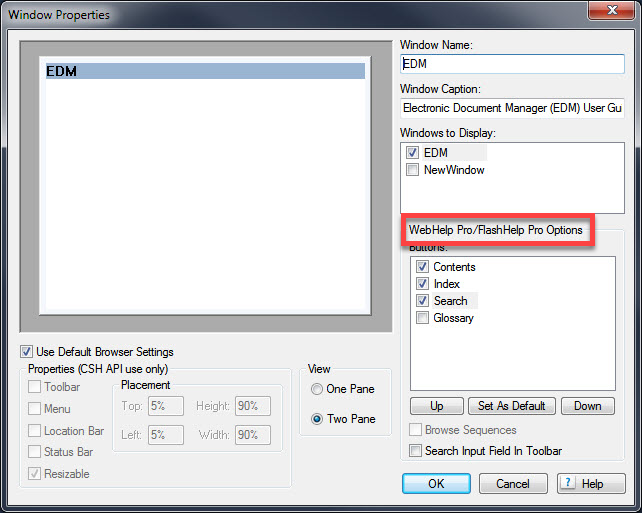
That's why the image is still showing up.
I'll see if I can look at my version 11 and figure a way to banish the Glossary. If so, I'll post back.
Cheers... Rick ![]()
Copy link to clipboard
Copied
Okay, see if the video linked below helps.
I created this using my computer with version 11 on it. When I try to view from this computer, the volume seems kind of low. So you may need to adjust your volume.
Let me know if this worked for you!
Cheers... Rick ![]()
Copy link to clipboard
Copied
Rick,
Your post with the video works. Thank you so very much!!!
As for your reply about me only having WebHelp Pro/Flash Help Pro Options buttons in the Window Properties...why would that be? Am I missing some kind of patch to also show the Responsive HTML5 option?
Again thank you for taking the time to make the video.
Michele
Copy link to clipboard
Copied
Hello again
Happy to hear it worked for you!
As for those window properties, it's just the way RoboHelp works. Aside from the CHM file, the window properties depend on how the help is being opened. So those properties you saw for WebHelp PRO and FlashHelp PRO would only work if you were using one of the PRO outputs and you were using the included API to open the help. The API allows specifying the window you want to use.
Cheers... Rick ![]()
Copy link to clipboard
Copied
One other quick question...since I am on RoboHelp 11, I am two versions behind. If I were to upgrade to the newest version, is it compatible with version 11?
Thanks once again.
Michele
Copy link to clipboard
Copied
Well, define "compatible". LOL
From the aspect of upgrading the project, sure. You just install RoboHelp newer, then open the project using the new version of RoboHelp.
The issues we see stem from really super old code trying to work in a newer environment. But if your project just began life in version 11, you should be good to go.
But you are using Responsive HTML 5 as your output. What often happens with upgrades is that some aspect of your Responsive HTML 5 layout gets munged or no longer works. The fix is pretty straightforward though. You just create a new layout and the new layout code gets copied in.
Cheers... Rick ![]()
Copy link to clipboard
Copied
I've just been reminded that you may be asking if you upgraded your project by opening it in RoboHelp 2017 Release, will you still be able to open it and make edits using version 11?
Unfortunately, the answer to that is no. You cannot use RoboHelp 11 to edit the project once you have opened it using 2017 Release.
Thus you honestly need to make a backup copy before opening it in 2017 if you think you may want to return to 11. And of course, if you added something while in 2017 and wanted it in 11, you would have to either re-create the work or import any topics from the 2017 version to the 11 version. (keeping in mind that any feature specific to 2017 won't be understood by 11)
If you need help with making a backup copy, I have a video on that. You may view it by clicking this handy link.
Cheers... Rick ![]()
Copy link to clipboard
Copied
Rick,
If I get upgraded to RoboHelp 2017, I would NOT ever open a project in version 11 again. I would open all projects only using 2017.
I started with version 7, upgraded to 9 then to 11. I do have a couple projects that were created in version 7. Needless to say, I also have projects created in version 9 and version 11. So if the older ones have been opened in version 11, would they have issues opening in version 2017?
Thank you,
Michele
Copy link to clipboard
Copied
It's impossible to give a categoric answer but generally opening a project in a later version does not cause problems. One notable exception is projects created in 7 or earlier that contain lists. The code changed in Version 8 so opening such projects in 8 or later can cause issues. See Lists in RoboHelp on my site for how to deal with the changes.
Always create a backup first before upgrading. I always recommend creating the backup as a zip file. That prevents you opening it accidentally and working on it before you realise it was the backup. This way you always have a clean backup that can be used to create a new clean copy time after time.
See www.grainge.org for RoboHelp and Authoring information

Copy link to clipboard
Copied
What version of RoboHelp are you using?
Earlier versions that began supporting the Responsive output may not sport the options to turn off the Glossary.
Cheers... Rick ![]()
Copy link to clipboard
Copied
She's on RH11 - make sure you're patched up & then go grab his layout from https://www.wvanweelden.eu/blog/2015/05/14/adobe-robohelp-responsive-theme-1-layout-toc-only to play around with under the hood.


