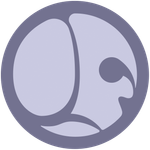Copy link to clipboard
Copied
Hello there!
I was working with one of the megascan textures (JPG format) that i wanted to edit to desaturate it and I found this weird effect: The desaturation was being applied by zones, just like if there was a mask. Here you have a gif with the example within Designer:
Here you have the same image being edited in Photoshop:
Is there any reason why this is happening? How can I get a more general/uniform desaturation effect in Designer?
Thanks for the help! 🙂
 1 Correct answer
1 Correct answer
Alright! I guess that there isn't a node that makes the same effect, isn't it?
In any case I found another way that might work as an alternative. You can have a uniform desaturation effect blending the original texture with the a 100% desaturated version of the same. With the blend opacity slider you can control the amount of desaturation to the desired level. Here you have it in action:
Thanks for the quick answer!
Best regards 🙂
Copy link to clipboard
Copied
Hello @Francesc5C31,
Substance 3D Designer uses a specific implementation for the HSL node, different from Photoshop's, which may result in some values appearing to desaturate faster than others.
Feel free to get back to me if you have other questions.
Best regards.
Copy link to clipboard
Copied
Alright! I guess that there isn't a node that makes the same effect, isn't it?
In any case I found another way that might work as an alternative. You can have a uniform desaturation effect blending the original texture with the a 100% desaturated version of the same. With the blend opacity slider you can control the amount of desaturation to the desired level. Here you have it in action:
Thanks for the quick answer!
Best regards 🙂
Copy link to clipboard
Copied
Hello @Francesc5C31,
That is a nice trick, thank you for sharing!
Best regards.