- Home
- Photoshop ecosystem
- Discussions
- Where are Abstract and DeviceLink profiles for Col...
- Where are Abstract and DeviceLink profiles for Col...
Where are Abstract and DeviceLink profiles for Color Lookup in PS CC 2019?
Copy link to clipboard
Copied
I am running Photoshop 20.0.5 on latest Windows 10 pro.
I have unistalled, rebooted and installed again.
When I create a Color Lookup adjustment layer, I noticed Abstract profiles (settings) are missing and have to search for them not in Presets of Photoshop but in C:\Program Files (x86)\Common Files\Adobe\Color Profiles. Any rational explanation?
Well, I copy this folder to Photoshop>Presets, where I can easier and logically remember where to find them.
- The problem is that when I wish to select a profile I have to load it, one by one. and after doing it, they do not stick or remain listed in the drop down window, as my snapshot shows.
And what about any DeviceLink profiles, are they not available for Windows 10? I am unable to find any on my PC.
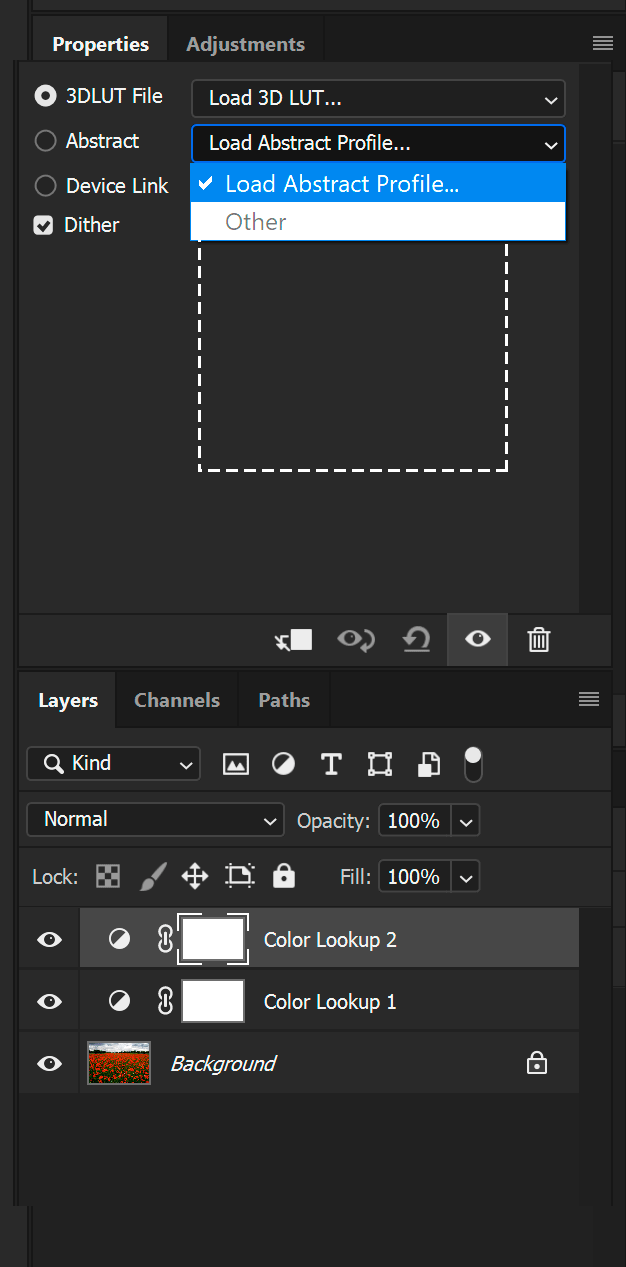
Explore related tutorials & articles
Copy link to clipboard
Copied
Hi Fredrico,
On a Mac, they are all listed if they are in the proper folders. Seema a weak response I know, but since I'd expect a PC to and Mac to be similar It might be that during the load and navigate process you find that PS is looking in a different folder then just move your Luts there. Sometimes in the past New installs referred to the old folders and sometimes not on the next one. So that may be the case here
ICC programmer and developer, Photographer, artist and color management expert, Print standards and process expert.
Copy link to clipboard
Copied
Hi
They are listed correctly in the Color Lookup dropdown here, (using Windows 10) and a quick disk search found them stored in 3 locations :
C:\Windows\System32\spool\drivers \color
C:\Program Files\Common Files\Adobe\Color\Profiles
C:\Program Files (x86)\Common Files\Adobe\Color\Profiles
Dave
Copy link to clipboard
Copied
Thanks David for you response, but:
In C:\Windows\System32\spool\drivers \color
Here are listed -only- color profiles used in Color Settings. No abstract or Devicelink found.
In C:\Program Files\Common Files\Adobe\Color\Profiles
There is no such a folder there. No Color folder.
C:\Program Files (x86)\Common Files\Adobe\Color\Profiles
Yes the Profiles subfolder is there and also includes another one, Recommended with those often used in Color settings. But there is not any Abstract o Device Link one there.
The only place where I have found them is here:
C:\Program Files (x86)\Common Files\Adobe\Color Profiles
Here are AnimePalette BlacklightPoster, Cobalt Carmine,.... up to 16 Abstract (and DeviceLinks it seems) Files.
AND the main problem/question remains unanswered:
When I add a Color lookup adjustment layer, I click Abstract button, search the path and load e.g. Gold Crimson, it gets applied, but it is not listed below.
If I add another Color lookup layer, and another and another, everytime i click the Abstract (or the DeviceLink) window, I only see Load Abstract Profile and Other is grayed out, no names are listed down as it should.
I think I will have to uninstall and delete any folder left from Photoshop on the SSD and then start all over again.
Copy link to clipboard
Copied
Try copying them into the system color folder and see if they show. I don't know why I have them in three places. I suspect they have been installed with more than one Adobe application.
Dave
Copy link to clipboard
Copied
Thanks again Dave,
Adobe places them in three places even installing only PS.
And each folder has a differnt function. Do not understand why the Color Profiles subfolder is not inside PS>Presets (contains the abstract profiles).
Not sure which is the system color folder you refer to in your last answer.
I have uninstalled, clean any folder left out, rebooted and install again.
Abstract 15 ?) and Device link (1 ?) profiles are loaded and work.
BUT If I remember correctly the drop down menus showed all available, or at least all loaded individually.
In my case the list is limited to the one currently used or (alternatively) I can load any other or the same used in other Color Lookup adjustment layer. It's a real nuisance, and makes comparisons impractical. Not sure it is been always this way.
Please see the attached capture. Cannot go further.
Could you please check in a current Windows 10 system? Thanks again.
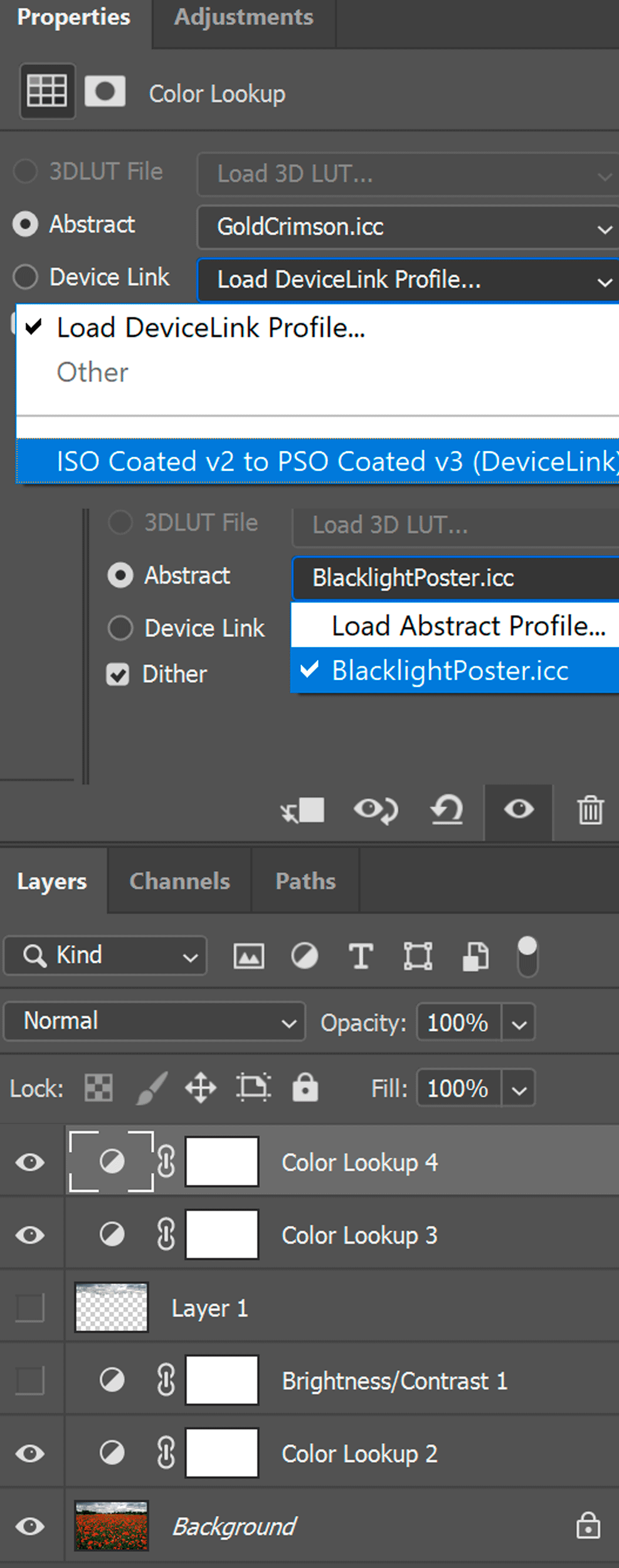
Copy link to clipboard
Copied
Hi
I was refering to C:\Windows\System32\spool\drivers \color
This is what I see in Properties:
Abstract:
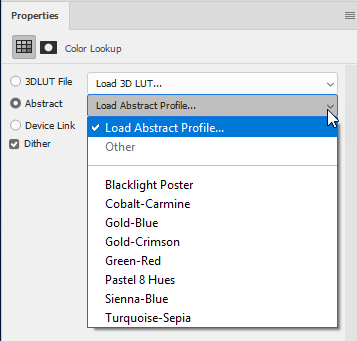
Device Link:
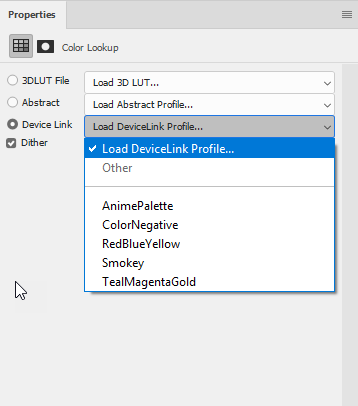
Dave
Copy link to clipboard
Copied
Many thanks again Dave
The list does not grow or sticks with the profiles (I have to add each time) used.
Copy link to clipboard
Copied
I'm very late to the party but I think I've figured out how to get the profiles to "stick" in the Color Lookup dropdown menu.
Copy the profiles into C:\Windows\System32\spool\drivers\color\ , as Dave said.
Then go into C:\Program Files\Common Files\Adobe\ and create a Color folder, and then create a Profiles folder inside the Color folder. Paste the profiles into the Profiles folder.
Reboot the computer. (I'm not sure this step is necessary, but I did it, just because.) Now, when I go to use Color Lookup, the missing Abstract and DeviceLink profiles appear in the dropdown menu like they're supposed to. Apparently, you need to have them copied to both locations in order for them to show.
Copy link to clipboard
Copied
Thank you all. Problem got solved. Thanks a lot.
Copy link to clipboard
Copied
do i have to copy the "Recommended" file too?
Copy link to clipboard
Copied
Thank you David, placing the color profiles here C:\Windows\System32\spool\drivers\color\ worked for me in PS v25
Copy link to clipboard
Copied
as Dave said ...
Copy all the ICC files from C:\Program Files (x86)\Common Files\Adobe\Color Profiles , then paste them into C:\Windows\System32\spool\drivers\color
I did it and now I find all the Presets for Abstract and Device Link where they must be
Thank you
Copy link to clipboard
Copied
Thanks DamianoSECD! After much time and frustration, that finally fixed things for me.
Copy link to clipboard
Copied
Same problem & same solution in PS 2021. Hard to believe we pay to fix these things.
Copy link to clipboard
Copied
Yes I tried this recently too and it worked for me. Very good to know. Seems odd that it and a similar file folder issue with LUTs location in Media Encoder has not been corrected yet.
Copy link to clipboard
Copied
Thanks so much mate! You're a life saver! Aha
Find more inspiration, events, and resources on the new Adobe Community
Explore Now
