- Home
- Photoshop ecosystem
- Discussions
- "Could not update smart object files because of a ...
- "Could not update smart object files because of a ...
Copy link to clipboard
Copied
PS CC 2017 gives me the error "Could not update smart object files because of a disk error." The layer in has the displacement effect enabled. I tried deleting the layer and creating a new smart filter later, then when adding the the displacement effect I get "Could not complete the Displace command because of a disk error." I then uninstalled and reinstalled PS, but that didn't help me. Can anyone help me ![]() ?
?

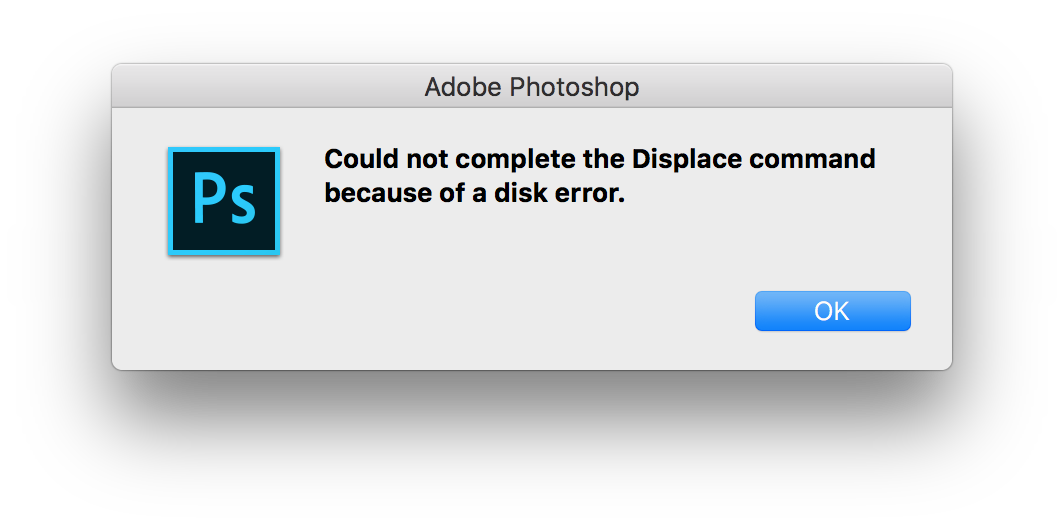
 1 Correct answer
1 Correct answer
Bug seems to be fixed, I'll link you to the thread in the bug forum, I had some residing problems with my files, but those can be fixed.
If your files give you saving trouble, even after the update, try these steps, that's what I did:
Turns out, this has something to with the old file names.
If I save said Smart Objects under different names and then place them anew, everything
...Explore related tutorials & articles
Copy link to clipboard
Copied
Hi Andy Emmett,
Could you please try changing the scratch disks by following the steps mentioned below :-
- Click the Edit (Win) or Photoshop (Mac) menu, point to Preferences, and then click Scratch Disks.
- Select the check box next to the scratch disk you want to use or clear the check box to remove it.
- Click OK.
Regards,
Sahil
Copy link to clipboard
Copied
Windows 10 Home, PS CC 2017, 2 Discs, 256GB SSD (main scratch disc) and 2TB Data Drive.
Same Problem, switched scratch discs, no improvement.
Here is a nice screengrab of the error window:
![ScreenClip [8].png](/legacyfs/online/1065248_ScreenClip [8].png)
Copy link to clipboard
Copied
I tried rebuilding the smart object in question, to see whether the error was caused by some faulty paths, and looky what I found: the smart object had a displacement filter on it and when I tried to recreate this, this is what I got:
![ScreenClip [9].png](/legacyfs/online/1065249_ScreenClip [9].png)
Copy link to clipboard
Copied
After a while, this problem crashes Photoshop. I have attached my Windows Event Error Logs. There are two modules that seems to cause problems:
Faulting application name: Photoshop.exe, version: 18.0.0.53, time stamp: 0x57fde9fd
Faulting module name: Standard MultiPlugin.8bf, version: 18.0.0.1, time stamp: 0x57fde39a
Exception code: 0xc0000005
Fault offset: 0x0000000000079c36
Faulting process ID: 0x3b00
Faulting application start time: 0x01d24017a07371e7
Faulting application path: C:\Program Files\Adobe\Adobe Photoshop CC 2017\Photoshop.exe
Faulting module path: C:\Program Files\Adobe\Adobe Photoshop CC 2017\Required\Plug-Ins\Filters\Standard MultiPlugin.8bf
Report ID: 01dc58df-eda5-474a-a2b1-c4e41fe6618d
Faulting package full name:
Faulting package-relative application ID:
Faulting application name: Adobe Spaces Helper.exe, version: 0.0.0.0, time stamp: 0x57fde35d
Faulting module name: libcef.dll, version: 3.2526.1347.0, time stamp: 0x572d0cf0
Exception code: 0xc0000005
Fault offset: 0x0000000002656a19
Faulting process ID: 0x34a4
Faulting application start time: 0x01d24017a2f8dae6
Faulting application path: C:\Program Files\Adobe\Adobe Photoshop CC 2017\Required\Plug-Ins\Spaces\Adobe Spaces Helper.exe
Faulting module path: C:\Program Files\Adobe\Adobe Photoshop CC 2017\Required\Plug-Ins\Spaces\libcef.dll
Report ID: 5b0ad563-ad24-4d82-8f12-dbe6cf6f3377
Faulting package full name:
Faulting package-relative application ID:
Copy link to clipboard
Copied
Oh yeah, in case you are still reading, Sahil, here is a line from the PSErrorLog.txt:
2016:11:05 15:15:54 : e:\ps17\ps_18_win_x64_daily_retail\20161012.r.53\photoshop\main\photoshop\interfaces\UTrackResourceImp.h : 137 : REQUIRE failed
2016:11:05 15:15:54 : 0000000000000370 of type struct _ALst * __ptr64 not found : 1 : REQUIRE failed
2016:11:05 15:15:54 : e:\ps17\ps_18_win_x64_daily_retail\20161012.r.53\photoshop\main\photoshop\interfaces\UTrackResourceImp.h : 137 : REQUIRE failed
2016:11:05 15:15:54 : 000000000002E120 of type struct _ADsc * __ptr64 not found : 1 : REQUIRE failed
It calls this about 50 times in one second, then terminates. I am not sure what that could mean.
Copy link to clipboard
Copied
@benjamin_weiler, thank you for you more detailed recreation of this problem.. Unfortunately Sahil method of solving the problem did not work for me either.
For reference to any Sahil or any adobe staff, my specs are as follows:
Mac OS Sierra
iMac (Retina 5K, 27-inch, Late 2014)
4 GHz Intel Core i7
8 GB 1600 MHz DDR3
Internal Fusion Drive 3TB (Default Scratch Disk)
AMD Radeon R9 M295X 4096 MB
Copy link to clipboard
Copied
Hi Sahil,
I get the same error (related to displace filter) and discovered something that I think is a bug.
If the script I'm running invokes a file from the outside (even if the dialog needs to be opened), and Photoshop can not find this file, I get the following error and need to close and open Photoshop.
"Could not complete the Displacement command because of a disk error"
Copy link to clipboard
Copied
Any progress on this? I'm experiencing the same error on CC '17/Sierra 10.12.1...
Thanks!
-a
Copy link to clipboard
Copied
Seems to be an issue with the latest update of Adobe Photoshop CC17. I can't tell you if Sierra has anything to do with it though.
I used to run OSX 10.9.5 until I needed to update today to Sierra for Adobe purposes. I know my files and smart objects within them used to work just fine as I was editing them on my previous version of Photoshop and OSX less then 5 hours ago. But now, after the update, they are not.
Thankfully I have kept Photoshop 2015.5, so I'll keep using it until they figure out what have Adobe done to mess this up… For people who depend on Displacement and Smart Objects, this is NOT great news… I'm building mockups here and already lost hours trying to understand whats wrong, without any luck.
My Smart Objects do have Displacement applied. Photoshop Version 2017.0.0. OSX 10.12.1.
Just adding to the pile here!
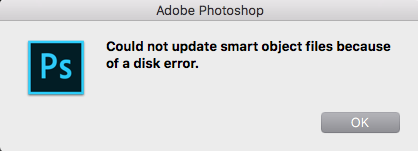
Copy link to clipboard
Copied
I have submitted a bug report.
tl/dr
They say, the case has been reported before and that they would look into it. I guess that is as much as we can do. Now it's hope for the best.
Copy link to clipboard
Copied
Just wanted to chime in that I'm having the exact same problem, and will check back here for updates.
Copy link to clipboard
Copied
Bug seems to be fixed, I'll link you to the thread in the bug forum, I had some residing problems with my files, but those can be fixed.
If your files give you saving trouble, even after the update, try these steps, that's what I did:
Turns out, this has something to with the old file names.
If I save said Smart Objects under different names and then place them anew, everything works again, as it should
If you have a delicate placement of your object, like when it is skewed or warped into perspective and you run into this problem, this worked for me:
I saved the old, embedded Smart Object as a PSB (they already were PSBs, since this is the only format that allows transformations to be allowed on the Smart Objects, just wanted to make a note of that potential pitfall)
I switched the old smart Object from embedded to Linked with the Convert to Linked.. command (right click on the layer, NOT on the thumbnail to get the layer menu)
I relinked to the file I had saved in step 1 (right click on the layer again, chose Relink to File...)
You now have a Smart object linked to the new file that will save normally.
If you want to embed it again, right click the layer and chose Embed Linked...
And that should put things as they were before. Maybe not ideal, but certainly workable.
Get ready! An upgraded Adobe Community experience is coming in January.
Learn more