- Home
- Premiere Pro
- Discussions
- Recommended DVD and Blu-ray settings for animation...
- Recommended DVD and Blu-ray settings for animation...
Recommended DVD and Blu-ray settings for animation and source quality?
Copy link to clipboard
Copied
Any input is appreciated!
Properties of source video:
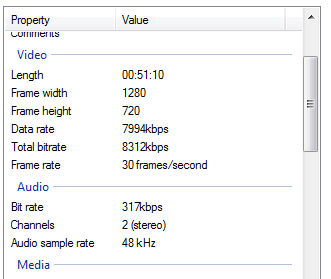
Copy link to clipboard
Copied
I only do DVD which has, by specification, a set size of NTSC = 720x480 with PAR .9 to display at 4:3 or PAR = 1.212 for 16:9
Link to DVD Demystified FAQ http://forums.adobe.com/thread/544206
Copy link to clipboard
Copied
For DVD, encode as MPEG-2 DVD and use the NTSC DV Widescreen Progressive preset. Encode CBR using 8.0 rate. You can activate Max Render since source is being scaled HD to SD.
For Blu-Ray, encode as H.264 Blu-Ray using the 720p59.94 preset. Maybe 20-25mbps for data rate....the source is only 8mbps so no benefit to going too high, won't look any better in doing so.
Thanks
Jeff
Copy link to clipboard
Copied
Thanks guys!
2 pass VBR doesn't make sense here? for either formats?
Appreciated.
Copy link to clipboard
Copied
CBR = Constant Bit Rate
VBR = Variable Bit Rate
For shorter videos, VBR is not needed in my opinion. At "best quality", a DVD can hold 60 minutes of video. If the video is 60 minutes or less in duration, we can simply use the best quality and not worry about running out of space! Basically, encode at CBR 8.0 and all the video will look its best. Every scene is encoded with maximum quality - we have the space, so why not? Okay, technically we can go a little higher than 8mbps for video, but in general 8.0 is considered a good spot to be, without pushing the limits of the DVD-R medium. Audio will take additional bandwidth as well.
What VBR does is to vary the bit rate up and down according to the needs of the scenes being encoded, while trying to maintain an average bitrate that will allow all the content to still fit the disc. So the user will set MIN, AVG, and MAX bit rates for the encoder to work with. For a very simple scene, say a static white title on black screen, that would take very little bandwidth to encode and still look great. This scene might be encoded at the MIN bit rate, and therefore the bandwidth that was saved by encoding that scene at a low bit rate can be applied to another more complex scene at a rate above the average, to keep the quality up when there is a lot of detail and motion in the scene.
Basically, VBR is allocating the bandwidth to different scenes based on need. This provides a more consistent quality on long videos versus encoding at a consistent (but low) bit rate. Scenes that really need it can use a higher bit rate and scenes that don't need the higher bit rate are not wasting that bandwidth.
So what is 2-Pass VBR? The video gets encoded in two passes. The first pass analyzes the content of the video. For each scene, is there a lot of motion, a lot of detail? How much or how little bandwidth will the scene need to look decent? The second pass actually does the encoding, based on what the best bit rates were determined to be for each scene in the previous analyzing pass.
2-Pass VBR is more efficient than VBR because VBR is just kind of guessing at things "on the fly" where 2-Pass VBR has the opportunity to think it over a bit more and get more selective with how the quality is distributed for maximum efficiency. Of course, 2-Pass takes a bit longer to encode then.
In another post, I'd said not to use 35mbps for Blu-ray encoding, so when I say above to go ahead and max out the DVD rate, it might seem contradictory. The reason is that burned DVDs have practically 100% playback compatibility these days compared to years ago when it was hit-and-miss. Burned Blu-ray discs on the other hand can still be more finicky, with some players refusing to play BD-R discs at all while others might have intermittent issues or others might work fine.
We are improving the odds of smooth, glitch-free playback by not "maxing out" the Blu-Ray data rate. Anyway, the viewer honestly is not going to see any visual difference between a clip recorded at 25mbps versus 30 or 30mbps. There is just a point where the clip is not going to keep looking better with higher date rates. H.264 compression is very efficient and we can get better quality at lower data rates compared to the older, less efficient MPEG-2 encoding used with DVD. So we just don't need to push the data rate as much to get good results on Blu-ray.
For shorter clips where disc space is not a concern, I prefer CBR because (at least years ago) the sudden changes in VBR data rates could cause playback glitches. When the data rate would suddenly spike from very low to very high, it could affect playback of the DVD. So for any DVD less than an hour, I just go with a CBR 8 setting and life is good.
For DVDs past an hour, a rule of thumb is 560/minutes = bit rate. For a 120-minute video, the math says 4.66 but I round down a bit for safety margin so I'd use 4.5 then. And so forth for other rates like 90 minutes, 130 minutes, etc. and then you would also be using VBR so this number is the target or average bitrate and you have to decide how much above and below you want to go. So it might look like 3 - 4.5 - 7 for example. you decide (encoding VBR for Blu-Ray, you will only enter Target and Max, no Min)
A bit rate calculator app for DVD and Blu-Ray can be helpful, but you must be careful with the numbers you plug into the formula, since one wrong entry will throw off the end result. And with Blu-ray, you don't have to use the number it gives you - you are certainly free to go LOWER if the suggested bit rate is high. The calculator is more helpful for longer videos so you can figure out the max bit rate you can use without creating a file that won't fit the disc.
DVD-HQ : Bitrate & GOP calculator
Since your video is only 51 minutes, I'd just go CBR 8 for the DVD, and for the Blu-ray, perhaps CBR 25? I see no need to go higher though, as the source itself is only 8mbps.
Thanks
Jeff Pulera
Safe Harbor
Copy link to clipboard
Copied
Jeff, thank you for that. I am going with those settings you recommend. Also, what's your recommendation for the frame rate on the DVD? It's giving me the option of 23.97 or 29.97
Copy link to clipboard
Copied
Definitely use the 29.97 rate to match the source video. While it looks like the animation was created at exactly 30.0 fps, video runs at 29.97 so that's as close as you can get. Do not go with 24 fps - you'd quite literally be throwing away 6 frames every second, with playback motion then being more choppy or having a certain judder to it.
Thanks
Jeff
Copy link to clipboard
Copied
Thank you Jeff, I was thinking the same.
Find more inspiration, events, and resources on the new Adobe Community
Explore Now