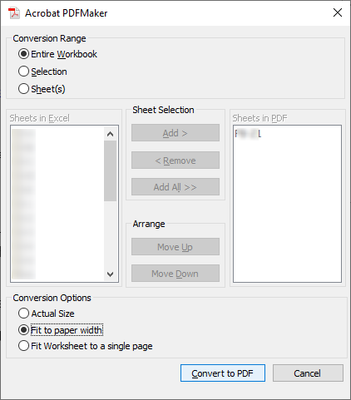- Home
- Acrobat
- Discussions
- Re: Acrobat ignoring page breaks in Excel
- Re: Acrobat ignoring page breaks in Excel
Acrobat ignoring page breaks in Excel
Copy link to clipboard
Copied
When converting an Excel spreadsheet to a PDF using Adobe Acrobat Pro, Adobe ignores my inserted page breaks in the Excel document and just does what it wants. How do I correct this? Is there a setting in Adobe?
Many thanks!
Copy link to clipboard
Copied
What happens when you use Print Preview in Excel?
Copy link to clipboard
Copied
Good afternoon,
Thank you for responding to my thread question.
When I select the Print Preview option within Excel, it looks perfect. It’s only once it’s been saved as/converted as a PDF that Adobe Acrobat decides to “do its own thing.” The odd thing is that I’ve not had this issue until now. In order to download the upgrade/modifications, I have to have admin access, which my company’s IT department has not granted to me.
Here’s a few graphical examples:
Copy link to clipboard
Copied
You cannot attach images to email responses. Log into the forum and attach through the reply editor.
Copy link to clipboard
Copied
Ooop, my apologies. I was unaware that graphics could only be added here.
Print Preview in Excel
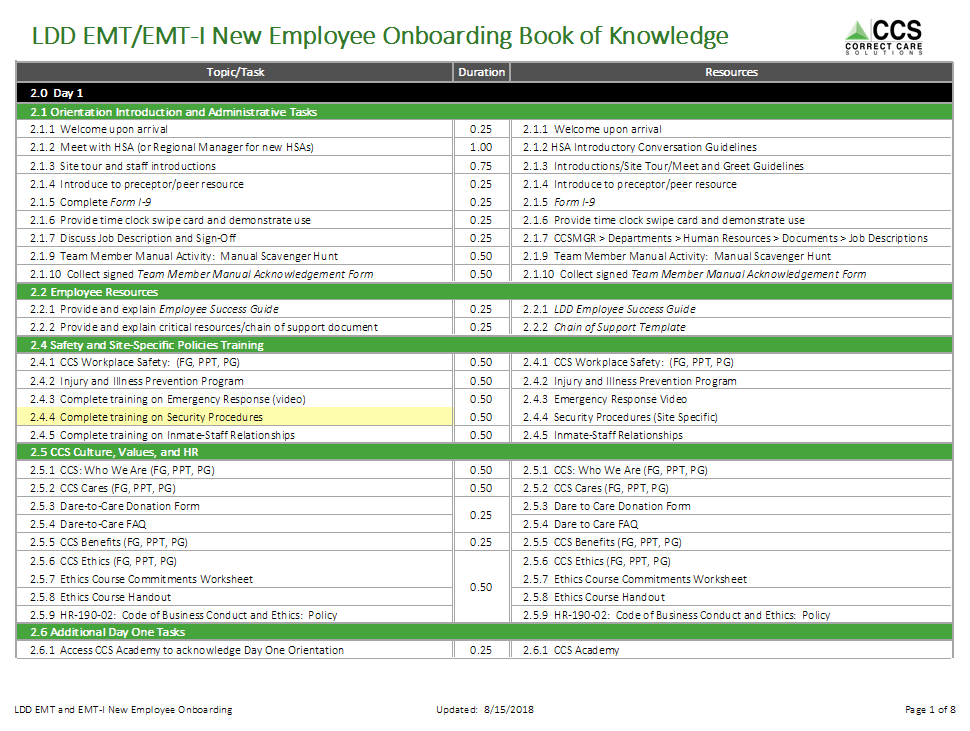
Adobe's Version
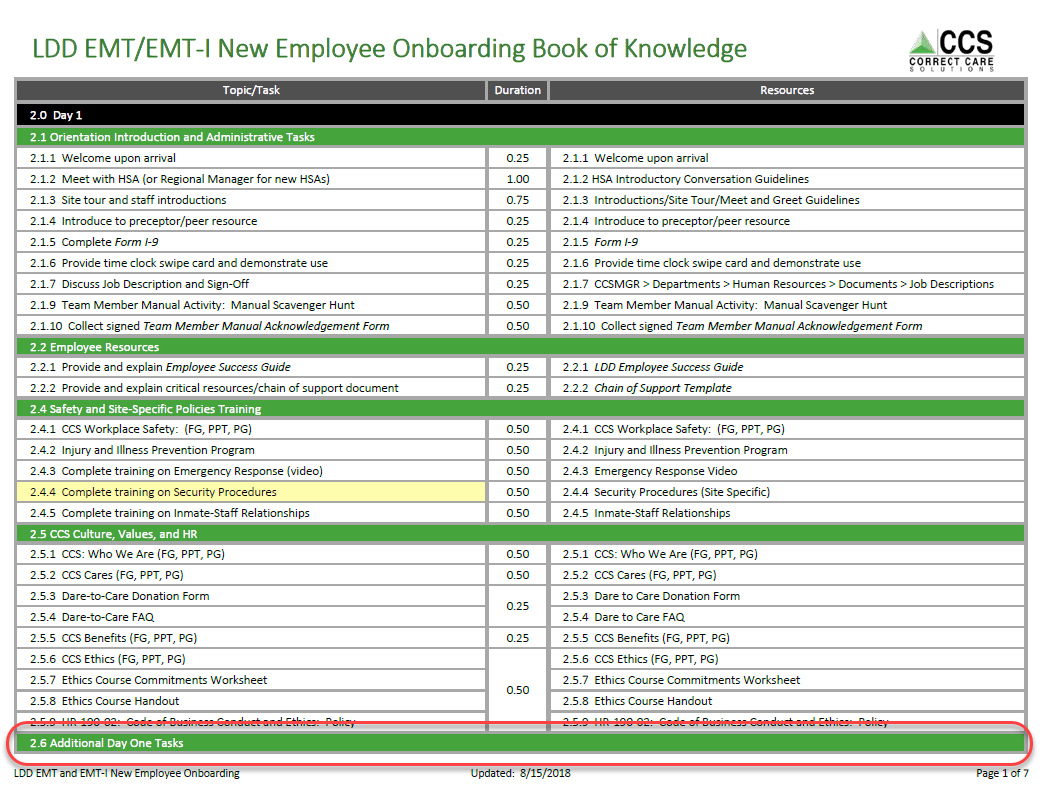
Copy link to clipboard
Copied
I don't see a page break being ignored. I see a page breaking at a different point, which is normal.
Copy link to clipboard
Copied
No matter what I do Adobe Acrobat will not recognize where I put my page breaks in excel. It knows where my headers are and it does not want to have them on the top of the page. No matter what I do the spreadsheet will not export with the proper page breaks. Maybe they do not want us to be able to print more than one page? Maybe acrobat export to PDf wont work with multiple pages. ?
Copy link to clipboard
Copied
Hi there
We are sorry for the trouble and the delay in response. As described Acrobat is ignoring page breaks in excel
Have you started experiencing this issue after installing the latest update? What is the version of the Adobe Acrobat/Reader DC you are using? To check the version go to Help > About Adobe Acrobat/Reader DC
What is the workflow or steps you are doing to export the PDF to Excel?
Are you on a Mac or Windows machine and what is the OS version?
Please check for any missing /pending updates for MS office and try updating it and check.
Let us know how it goes
Regards
Amal
Copy link to clipboard
Copied
I have this same problem, but one step worse. Bizarrely enough, when I generate the pdf from Excel, the manual page break gets removed from the Excel file.
Versions:
Acrobat DC Pro 20.009.20067
Excel: Office 365 Pro Plus, v 1908 (11929.20776), updates are up to date.
Windows 10 Pro, v 1909 (64-bit), updates are current.
Steps, in Excel:
- Insert a manual page break; save file.
- Print Preview will show normal results.
- Acrobat>Create pdf. Select tabs, Convert to pdf. Ok to save file.
- The resulting pdf breaks the page about 4 rows lower, in the middle of a chart.
- The Excel file (having been saved by the Acrobat plug-in) no longer has the manual page break.
I have not, thus far, found a work-around. We've used manual page breaks for a couple of years without issue. I'm converting 11 tabs of a 25-tab Excel file; many of these are two or more pages. Several of my tabs have the same layout, and all show this bug. The file has confidential information, so in order to furnish you with a test case, I'd have to create an example from scratch, experimenting until I find what's necessary to create the bug. But based on the number of other users reporting similar problems, this should be a known issue by now.
Copy link to clipboard
Copied
I was able to reproduce the bug in just one tab, and have sanitized the example; see attached.
The manual page break is at line #61.
This smaller example doesn't ask to save the Excel file, but the open Excel file gets its manual page break removed!
https://drive.google.com/file/d/1MBHGHD3AikLEzmPGBNH9Nq_xBoq1QDS7/view?usp=sharing (pdf)
https://drive.google.com/file/d/18MqMmALQaQzMhQW5CRSr75-m6JqPso4Q/view?usp=sharing (Excel)
Copy link to clipboard
Copied
You can't attach files to a reply. Upload it to a file-sharing website (like Dropbox, Google Drive, Adobe Cloud, etc.), generate a share link and then post it here.
Copy link to clipboard
Copied
Hi There,
Thanks for reporting the issue.
Please try to save the same Excel file as PDF using MS Excel; following the below steps :
Open file in Excel > Click Save As > Select .pdf from dropdown > Click Save.
Now open this saved PDF file and compare the same with created by Acrobat; as we checked Excel is also doing the same.
Using Acrobat, lets you create a better quiality PDF so instead you can use MS Excel Acrobat PDFMaker Add-In to convert the file. Follow the below steps for the same :
Open file in Excel > Click on Acrobat Tab (to right) > Click on Create PDF > Select as you require (can select the amount of data if needed ) in your case use "Actual Size" and convert
Hopefully the workaround will work for you. Please let us know if anything is required from our end.
Regards,
Swapnil Srivastava
Copy link to clipboard
Copied
I am using the Excel Acrobat PDFMaker add-in, with Acrobat > Create PDF; this is where the bug happens. (This appears to use the same mechanism as what happens when I use an Acrobat "action" to open and format an Excel file. I need to use this, as we convert a large number of files to pdf at the same time.)
As suggested, I've tried Save As pdf, as well as printing to the Adobe pdf device; these do not show the same bug, but they also format pages differently than Create PDF.
Copy link to clipboard
Copied
The bug persists. I haven't yet found the pattern for which cases trigger it; many similarspreadsheets convert to pdf with normal behavior. (All use Fit to Paper Width in the Acrobat Excel add-in and in Excel page layout.)
Print Preview, View Page Break all are normal; only the resulting pdf is missing the manual page break.
We use the Excel Acrobat PDFMaker add-in, with Acrobat > Create PDF.
Any ideas about a work-around or fix? This has started happening in a production spreadsheet, so it's a problem.
Copy link to clipboard
Copied
Hello, please help! Having this exact same problem, but the Excel Adobe menu add-in does not exist for Mac, only for Windows. Trying to create an interactive PDF from a multi-page Excel, spreadsheet (with both internal and external links!) but there are absolutely no settings or options when you "Create PDF" from Excel file in Acrobat. Page breaks are correct in Excel PDF, but incorrect when Acrobat DC creates them, off by one or two rows, similar to the original example in this thread. Is it a page margin issue? Or a resolution issue as I've seen mentioned in other forums?
Copy link to clipboard
Copied
Hi msnowbmag,
I have the exact problem. I tried almost everything, but failed. Then I tried to scaling the page by using option "adjust to" in the page setup, try not to use "fit to" option. Viola, it went perfectly, the pdf view version exactly the same as my print preview in excel. Hope it helps!
Copy link to clipboard
Copied
Thank you Sanyn - I've been fannying about with this for years and finally stumbled across your solution. Have a drink on me!
Copy link to clipboard
Copied
In the current version [2021] of Acrobat Pro DC's Excel Add-in, "File: Save as Adobe PDF" appears to:
** ignore Excel page breaks if you use one of the "Fit" settings, and
** honor Excel page breaks if you use "Actual Size".
Your PDF will have a different page count (total number of pages), depending on which choice you make.
A side effect of "Actual Size" is that you will hit a strange bug if you have Excel's reduction (90% or "Fit to Page"): you'll get PDFs that are oversized, not the chose npage size. For example, an Excel doc on Letter Size Paper printed at 90% will be ~110% larger than 8.5x11 -- something like (9.44"x12.22") paper. The recipient will need to "Fit to Page". Other Print to PDFs (like Microsoft's and Ghostscript) do not do this annoying behavior.
Copy link to clipboard
Copied
I also experienced the same thing. Try changing your Excel settings by:
Click File, then Options, then Advanced
Scroll down to General
Untick 'Scale content for A4 or 8.5x11" paper sizes
Let us know how you go.
Copy link to clipboard
Copied
Well, that did the job perfectly! Thanks for uploading this simple fix.
Get ready! An upgraded Adobe Community experience is coming in January.
Learn more