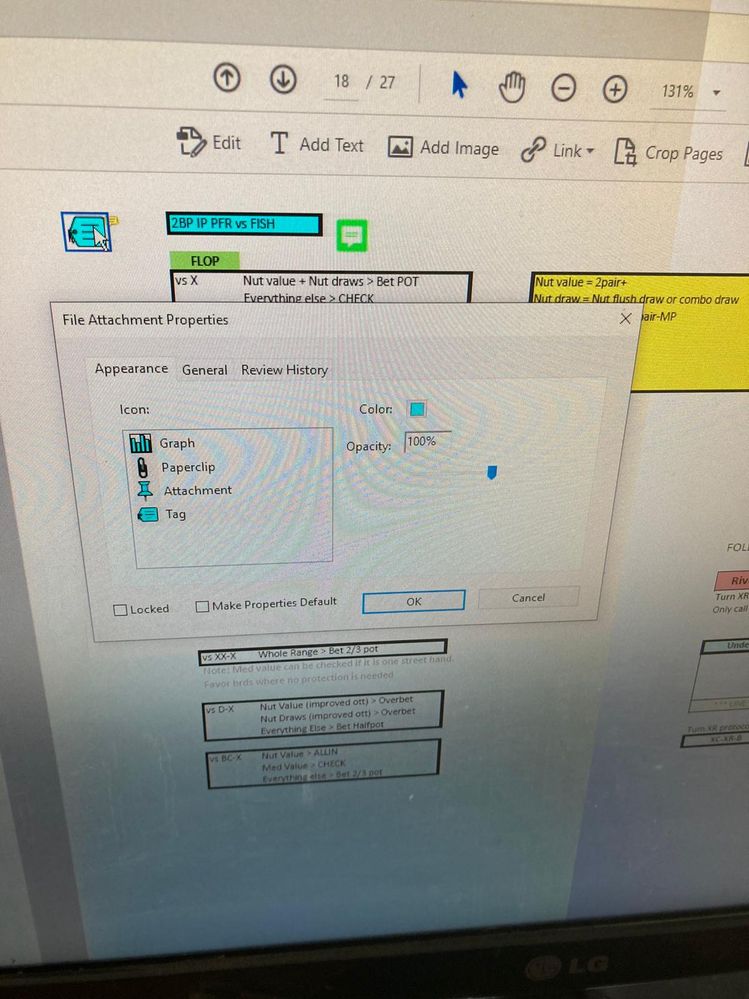- Home
- Acrobat
- Discussions
- Add Paperclip style icon attached file link to PDF
- Add Paperclip style icon attached file link to PDF
Add Paperclip style icon attached file link to PDF
Copy link to clipboard
Copied
I am strugglin to add an Icon that i can click on with a link that opens up an attached file on my PDF - it seems like it should be simple! I recently had this working so i could double click the coloured icon on the PDF and it opened up the attached pdf i had designated - now i can't find a way to do this. I dont want a hyperlink btw, just the displayed customisable coloured icon (you can select it to be a paperclip, tab or a couple other icons in the properties when you set ip up) - it was such a nice feature for my work and now i literally cant find a way to add to the PDF - please help thanks
Copy link to clipboard
Copied
This is the type of attachment i am trying to apply
Copy link to clipboard
Copied
At Tools > Comments use the file attachment.
Copy link to clipboard
Copied
Sry to be so noob but i don't see a usual "tools" menu in my acrobat pro... when i click on tools tab it takes me too a page full of icons, comments is down the bottom but it hasnt got any option to use file attachment
Copy link to clipboard
Copied
Open the comment tool.
Copy link to clipboard
Copied
Tools no longer appear on menus, you need to learn how to work with Acrobat's "super easy to use" interface. In particular you are looking at a list of tools. So you click to choose the tool to work with. There are many tools and the arrangement is far from logical, so I suggest getting seriously into the habit of using tool search. If you fill in Attach in the tools search box, you get a link taking you right to the Attachment tool.
Copy link to clipboard
Copied
A picture is worth a thousand words:
Acrobate du PDF, InDesigner et Photoshopographe
Copy link to clipboard
Copied
Thanks so much guys - illogical for me as a noob but will do some learning on the interface workflow - cheers again legends
Copy link to clipboard
Copied
Hi, thanks for the reply. But your method just add an attachment, it doesn't add the icon the asker (me too) wanted on that specific page.
I've used Acrobat with Windows for years. There if I want attach a photo or image on one page (not covering that page), I can add a 'Graph', 'Paperclip', 'Attachment' or 'Tag' icon anywhere on that page. This is very handy, for example, if on one page there is a word 'Mitochondrion' that I don't understand, I can put a 'paperclip' icon near that word, when I click the 'paperclip' icon, it will open a picture or file that I attached to the current file. But in Mac's version Acrobat I have to navigate to the attachment panel and then search the attachment for 'Mitochondrion', that would be a tedious job if I have hundreds of attachments for a book in PDF format.
Copy link to clipboard
Copied
The Windows version adds a icon.
Copy link to clipboard
Copied
Yes. In Windows you can put that 'icon' anywhere on any page. That is understandable, right? When the first time I meet the word 'Mitochondrion' in one page, I can google it and take a screenshot and attach a 'picture' icon near that word. Next time when I want to learn more about 'Mitochondrion', I can just click that icon. But in Mac Acrobat I have to attach that picture to the whole PDF file. Later when I stuck on that word again and want to learn more about 'Mitochondrion', I have to search this file in the 'Attachment panel', and I cannot even arrange the attachments in the 'Attchment panel'. For one book normally I have more than 100 attachments, because one good picture is more useful that one thousands words in a 'sticky note'. That's why I need such an icon/link which I can put anywhere on one page.
Copy link to clipboard
Copied
For me, Mac Acrobat and Windows Acrobat work just the same.
Both Mac and Windows have an attachment tool to add a document-level attachment without an icon.
Both Mac and Windows also have a comment attachment tool to add an attachment at a particular place on a page, with the option of an icon. If you aren't prompted for an icon, it defaults to a paperclip; right click on the comment and choose Properties to change the icon. If you still don't see it please tell us the exact version of Acrobat on the Mac (not "latest" please, but something like 11.2.33 or 2016.123.98765).
Copy link to clipboard
Copied
Thanks for the quick reply. After your confirmation I tried several times, I can see the four icons. Before there is 'Paper Clip' in the tool bar. I have used that to attach a picture. But that 'Paper Clip (with a plus sign)' is not the right tool, the right tool is a 'Paper Clip (with a note call-out sign)' from comment. Now I can attach a picture like what I did in Windows Acrobat. Many thanks again!
Copy link to clipboard
Copied
You will see the 'Paper Clip (with a plus sign)' when you use Edit PDF.
Copy link to clipboard
Copied
How do you add a paperclip function without the icon, previously i was able to add with the actual name of the file. I cant figure out how to now? HELPPPP
Get ready! An upgraded Adobe Community experience is coming in January.
Learn more