- Home
- Acrobat
- Discussions
- change background color of pdf pages?
- change background color of pdf pages?

Copy link to clipboard
Copied
I have a CMYK PDF document that was meant to be printed on tan paper. It turns out that it will be printed on white paper. Could I shift the color of both the background and the text and images so the result will look like it was printed on tan? Or is there a way to shift just the white background to tan?
Thanks.
Copy link to clipboard
Copied
The short answer is no!
The solution is to go add a background and otherwise adjust colors in your source document from which the PDF was made.
The longer answer is a bit more complicated. PDF files do not have the concept of a “background color” for a page. Most applications simply layout the content of a page on a “blank” background, i.e. one that has no color at all, which is very different than an explicit white background. A white background would need to be defined as a rectangle filled with white covering the entire printed area and positioned behind any other content. Such “white” (typically defined as CMYK=0,0,0,0) does not print anything. If you had such a page background, you could conceivably change the background to some other color via the vector edit capability (via Illustrator) from Acrobat for every single page.
However, since you also want to shift the color of all the content as well, this becomes a monumental task.
- Dov
Copy link to clipboard
Copied
Well, you could create an image in Photoshop, with the color and texture you want and add it as a watermark from [Document>Watermark>Add]
or you could add a background color from [Document>Background>Add/Replace]. From color choose the color you like, adjust the opacity and select the [Page Range Options] from the top right corner. You could check the [Appearance Options] for [Show when Printing] and [Show when displaying on screen].
Copy link to clipboard
Copied
Moving to the Acrobat PDF Editing and Exporting forum
Copy link to clipboard
Copied
Obviously you can change the page background and text color as well, see the image.
Go to Preferences (press Ctrl+K) and select Accessibility
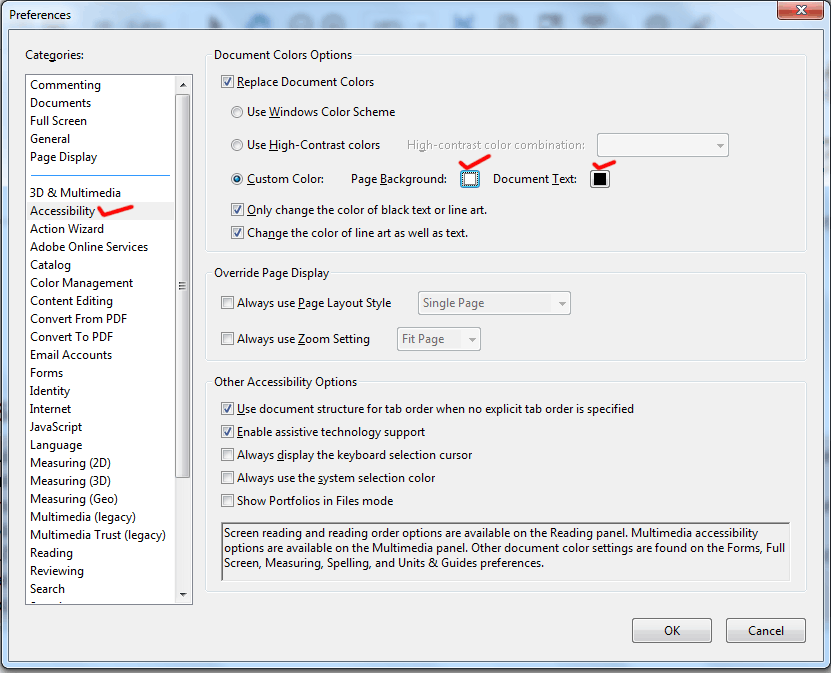
Thanks

Copy link to clipboard
Copied
Thanks,philippanmei, but your method only changes the color as displayed on the monitor. I need to have the color change in the printed copy.
Copy link to clipboard
Copied
The short answer is no!
The solution is to go add a background and otherwise adjust colors in your source document from which the PDF was made.
The longer answer is a bit more complicated. PDF files do not have the concept of a “background color” for a page. Most applications simply layout the content of a page on a “blank” background, i.e. one that has no color at all, which is very different than an explicit white background. A white background would need to be defined as a rectangle filled with white covering the entire printed area and positioned behind any other content. Such “white” (typically defined as CMYK=0,0,0,0) does not print anything. If you had such a page background, you could conceivably change the background to some other color via the vector edit capability (via Illustrator) from Acrobat for every single page.
However, since you also want to shift the color of all the content as well, this becomes a monumental task.
- Dov
Copy link to clipboard
Copied
Ещё более короткий ответ. Установить небольшую программу "MasterPDFEditor". В ней можно открывать и читать .pdf в полноэкранном режиме с любым фоном страниц. А можно вообще в течении 3-х секунд перезаписать книгу в новом фоне и читать в любой читалке.
Copy link to clipboard
Copied
This answer is in no way helpful, and you should be ashamed.
Copy link to clipboard
Copied
Thank you so much philippanmei.
Almost all my readings are on-screen, and I just needed a way to relax my eyes by using a backgroung color less bright than white.
Copy link to clipboard
Copied
philippanmei's solution works every time and takes about 3 seconds.
Copy link to clipboard
Copied
This is exactly what I was looking for! Thank you !
Copy link to clipboard
Copied
Thanks for helping, now i've turned the background of my document black and the words white. Its gonna help a lot.
Copy link to clipboard
Copied
thank you, worked. now in reading it is eye-protecting!
Copy link to clipboard
Copied
This method changes the background color on all pages. What if you only want to change the background color for one page only?
Copy link to clipboard
Copied
Hi
Thanks for reaching out.
If you want to add a background color to a page, please check this: https://adobe.ly/3RzDz4V;
Let us know if you have further questions.
~Tariq
Copy link to clipboard
Copied
*Demetrios Gavrilos*
Copy link to clipboard
Copied
Hi there,
Hope you are doing well and thanks for reaching out.
Please check out the steps shared in the help page (https://adobe.ly/4jjSRqu) and see if that works.
Let us know if you experience any trouble and need more help.
Copy link to clipboard
Copied
--
*Demetrios Gavrilos*
Copy link to clipboard
Copied
Hi @demetrios_9425,
Hope you are doing well.
Chiming in to see if things are up and running for you.
Please feel free to reply if you have further questions/concerns related to Acrobat.
Look forward to hearing from you.
Regards,
Souvik.
Copy link to clipboard
Copied
If you want to have a full color page, you have to make a colored rectangle on the background as other described.
But when it comes to shift everything and every content as if would be printed on colored paper, you have to set any item to overprint and you have to communicate with the printer, that this is as it is wanted, otherwise the printer would probably consider it as handling error and remove the overprint property.
Copy link to clipboard
Copied
Hello from Australia,
I would like to suggest this can be done quite easily in Windows and Acrobat X or XI.
Here are the steps I use for files with black text on any scanned background color other than white.
I use it on BIG files (usually several hundred pages)
Please read this whole message before you try it - you need to decide how you will do the final delete steps. You may need to install a script or a tool.
* Open your scanned PDF file (easiest in Acrobat X or XI).
* Delete unwanted pages.
* TIP: Extract and save a couple of pages from the source file to check the process.
* Select Print.
* Set printer to: Adobe PDF.
* Select Advanced.
* In the left panel, select Output.
* Under Colour select Separations. The output file will have four page sets of separations. The Black page is the fourth page.
* Click OK.
* Check best page scale (usually: FIT)
* Click Print.
* Select the output folder and enter a file name in the dialog box (maybe hidden)
* Press OK - ### be prepared to wait a few seconds for a couple of pages, or a LONG time for a big file (the created file will open automatically.
* Check the fourth page in the displayed file has black text on a white background.
* Select Tools > Action Wizard
* Select Delete Pages - ### see the steps following the end of this procedure to install the Delete Pages wizard or other Delete Page option.
* Press Start
* Check Odd Pages is selected
* Press OK. It is quick - this reduces file to two pages per set the Black separation is the the second page of each set.
* Click the close button at the top of Wizard panel to reset the Delete Pages wizard
* Run Delete Pages and check Odd pages is selected again. Reduces the file to only the Black separation.
* Check at least the first few pages are black text on white.
* Save the file.
If you only want a white background, job is done. If you want to add a different background, there are various ways described in this forum and elsewhere.
*** The Delete Page wizard is available as an Adobe sequence (script) file from https://acrobatusers.com/actions-exchange/delete-even-or-odd-pages. The downloaded filename ends in .sequ. If you have Acrobat X or XI, double click it and it installs, for other versions see https://answers.acrobatusers.com/how-I-install-action-sequence-file-q200594.aspx or search for: Acrobat install .sequ files
The wizard appears in Tool > Action Wizard with the name Delete Pages. Its default setting it to delete odd pages.
Hope that helps people in the future.
Kind regards,
Rob.
Copy link to clipboard
Copied
Hi
i read your post
Hello
I have a Lego instruction manual for Ghostbusters Fire Headquarters as a PDF, unfortunately the background is black, as is the printed manual, makes it difficult to read.....need to change the background to white..
tried Acrobat PRO, Edit, preferences, accessibility, but although I can change the background to white, I only have a save as option which doesn’t save the changes. If the saved file is opened in a browser it’s not changed.
would this just replace the black background with white ? Don't want to,lose the other colours as the various Lego bricks are different colours.....thanks
thanks
Copy link to clipboard
Copied
I got an Error 404 when I went to the script link.
There is an easy way to delete only odd pages, at least in Acrobat DC.
Go to 'Organize Pages' and in the page range box, select 'Odd Pages only', which will highlight all the odd pages, and then hit delete. Then repeat a second time to leave only the 'black' pages.
This solution worked really well for me.
Copy link to clipboard
Copied
Can you just create a Word document with all the features you want and then save as a PDF?
There's a page color function in the ribbon under the design tab. I'd probably do that and then edit the PDF with my Adobe DC.
Copy link to clipboard
Copied
Well, you could create an image in Photoshop, with the color and texture you want and add it as a watermark from [Document>Watermark>Add]
or you could add a background color from [Document>Background>Add/Replace]. From color choose the color you like, adjust the opacity and select the [Page Range Options] from the top right corner. You could check the [Appearance Options] for [Show when Printing] and [Show when displaying on screen].
Copy link to clipboard
Copied
Use GIMP. Search Google for method. Just did myself to remove yellow background and convert back to white.
Get ready! An upgraded Adobe Community experience is coming in January.
Learn more



