- Home
- Acrobat
- Discussions
- Re: change font size on fillable adobe form fields
- Re: change font size on fillable adobe form fields
Copy link to clipboard
Copied
I have a fillable form on which I need to change the font and font sizes of the fields. I have adobe acrobat X Pro installed on my pc. Please help with step by step instructions.
Copy link to clipboard
Copied
Choose Tools > Forms > Edit. Double-click on a text field to show its properties. Click on the Appearance tab.
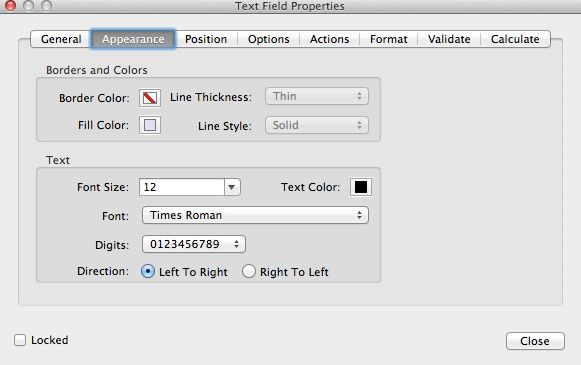
Copy link to clipboard
Copied
In case anyone has the problem I did where by selecting all your text fields gives you "Varies" under the font drop down, I selected the fields where I did not change the font yet and the drop down actually listed a font name rather than "Varies". I was able to then change the font this way. Phew. Better than doing it one by one, especially when you have multiple revisions..
Copy link to clipboard
Copied
cloud1950 wrote
...
I tried setting one field to Arial and then using your suggesting to Use Current Properties as New Defaults, but unfortunately that did not work either. What am I missing?
I have over 50 text fields..
When you create a new text field you will see the correct properties.
Copy link to clipboard
Copied
Any way to make it greater than 18 pt font?
Copy link to clipboard
Copied
Yes, enter the font size.
Copy link to clipboard
Copied
Where? The drop down only goes to 18, and I want to go for 36...
Copy link to clipboard
Copied
Select the 18 and type 36.
Copy link to clipboard
Copied
Thank you! I feel pretty silly now 🙂
Copy link to clipboard
Copied
Does the font size have a limit? I need to go bigger than 300pt but it won't let me
Copy link to clipboard
Copied
It doesn't look like anything is solved here. Just to clarify the use case issue:
User makes interactive form text sections in InDesign. User exports to Acrobat. User wants to edit more than one text field property at a time to either a different font and/or font size.
...No solution..?
Copy link to clipboard
Copied
Have you tried selecting multiple fields at a time and bringing up the field properties dialog?
Scripting is really the most efficient way of dealing with this issue. Scripts for changing the font and other font properties have been posted a number of times in these forums, but if you have any trouble finding them, post again.
Copy link to clipboard
Copied
This was my solution:
In case anyone has the problem I did where by selecting all your text fields gives you "Varies" under the font drop down, I selected the fields where I did not change the font yet and the drop down actually listed a font name rather than "Varies". I was able to then change the font this way. Phew. Better than doing it one by one, especially when you have multiple revisions..
Copy link to clipboard
Copied
Even if it shows "Varied" you can still change it to a specific value and it will be applied to all selected fields.
Copy link to clipboard
Copied
sorry, but for me, if it said Varied, it would not change the font. The only way I could change it was to select those individually from the varied group selection.
As an example: If I had ten fields and I wanted them all Arial and the ninth one was Helvetica, I would have to select fields 1-8, change to Arial, but would have to select nine individually and change and then also the tenth field. That's just been my experience so far since this post in changing fonts.
Copy link to clipboard
Copied
Hi, I just came across this forum and was having the same issue you describe though even if I went into each field, changed font size and hit OK, it wouldn't save. I found that I couldn't manually enter the font size. I had to click the drop down and select the size. Once it saved in that field, I selected all fields I wanted changed, went into properties and use the drop down to set all fields to that font. It worked.
Copy link to clipboard
Copied
I'm afraid double clicking only highlights the one word where the cursor is. Can I get an explanation on how to get to the screen mentioned?
Copy link to clipboard
Copied
The click Top Field<hold down Shift<click Bottom Field<select Properties worked and it was so easy. The only thing that I didn't find was the "format" tab to select the format category (such as date, SSN, Phone No. etc.). This was truly a time saver!
-
- 1
- 2
Find more inspiration, events, and resources on the new Adobe Community
Explore Now
