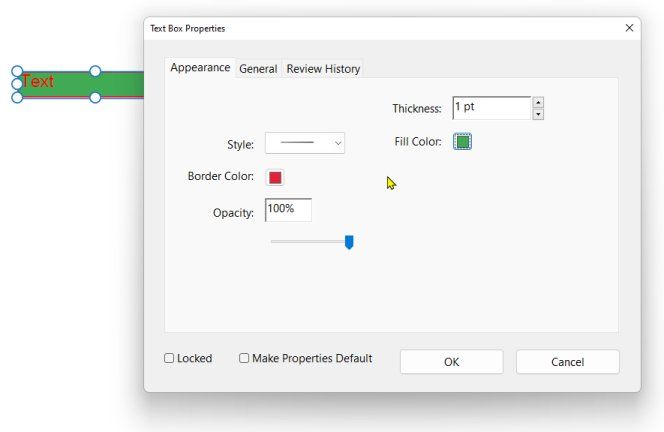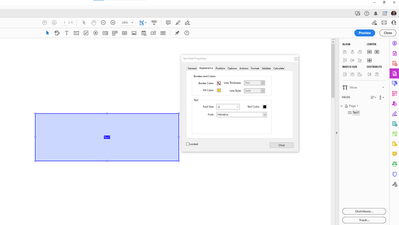Copy link to clipboard
Copied
How do I add a background fill and border to a comment text box in the new Acrobat? In the previous version, you could right click and change it in properties, but I can't seem to right click without it selecting the text.
Copy link to clipboard
Copied
Copy link to clipboard
Copied
You have to be in Form Edit mode from the Tools Panel.
- Then right-click on the field.
- Select Properties
- then Fill Color
Copy link to clipboard
Copied
So it has to be a form now? There's no way to add a comment text box with a fill?
Thanks!
Copy link to clipboard
Copied
That is the older verstion. Do you know how to use the newest version to make this change?
Copy link to clipboard
Copied
Select the comment text box and right click the mouse.
Copy link to clipboard
Copied
That does not work on the new view Adobe Pro.
Copy link to clipboard
Copied
It works in the new Acrobat.
Copy link to clipboard
Copied
It does not work for me (Latest version of Adobe Acrobat)
Copy link to clipboard
Copied
Same. Does not work in my 'Pro'.
Copy link to clipboard
Copied
Doesn't work for me either. Did you find a suitable answer?
Copy link to clipboard
Copied
The solution noted below is only a partial solution. Regardless of what you have the opacity set to, the background color remains transparent. I need a background that completely blocks out everything behind it. Another downfall of having to do this in the form editor is that you're limited in how much you can rotate your text - you can only do it in 90 degree increments. This does not work for me.
Adobe is really missing the mark on this. I want the old version back!
Anyone have any other ideas?
Copy link to clipboard
Copied
Hi @aaron_8577,
Hope you are doing well. Sorry for the trouble, and the delayed response.
Please add your feedback here: https://adobe.ly/3XqiNrM to ensure it reaches the dev team for review and future implementations.
-Souvik
Get ready! An upgraded Adobe Community experience is coming in January.
Learn more