- Home
- Acrobat
- Discussions
- Re: How to copy/Paste a table from PDF to Excel us...
- Re: How to copy/Paste a table from PDF to Excel us...

Copy link to clipboard
Copied
How to copy/Paste a table from PDF to Excel using AcrobatX?
I was able to do this easily using acrobat 9 but cannot do it in Acrobat10.
Has the option fgone or am I missing something?
Tomas
Copy link to clipboard
Copied
I found that both the "export selection as" and the "copy with formatting" functions were able to go directly to Excel without using Word, though that also works. The key in Excel is to simply use ctrl+v to paste, not to right-click and try to use a special paste or the default, which went to 'Keep text only'.
Copy link to clipboard
Copied
The document that I am trying to convert to Excel does not have a nice table with borders. The entire file needs to be in Excel.

Copy link to clipboard
Copied
I too just updated (November 2013) to "Adobe Acrobat XI Pro" and find it disappointing that the Right Click on PDF Table & "Copy as Table" function is Not Available. Very Bummed !
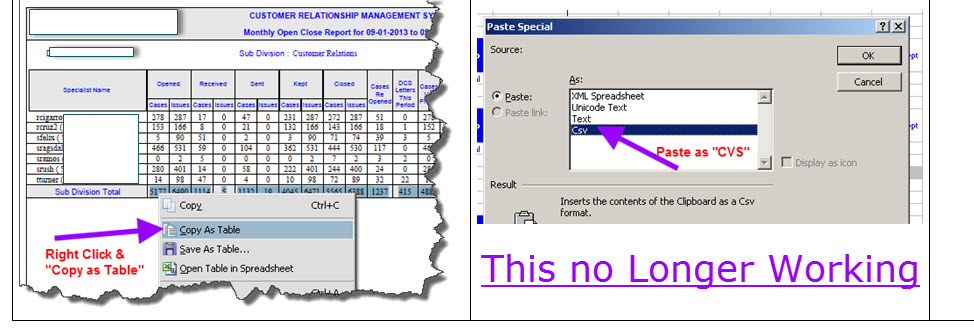
Copy link to clipboard
Copied
Hi George,
Are you using 'Copy with formatting' for copying tables or the normal 'copy' option ?
If you want to copy a table to excel, you should select the table , rightclick on selection and use the 'Copy with formatting' option. And then paste it to excel . This should paste the table correctly.
If it doesn't in your case, please let me know.
Copy link to clipboard
Copied
I'm in the same situation as George and I don't see "copy with formatting." I'm using AdobeXI.
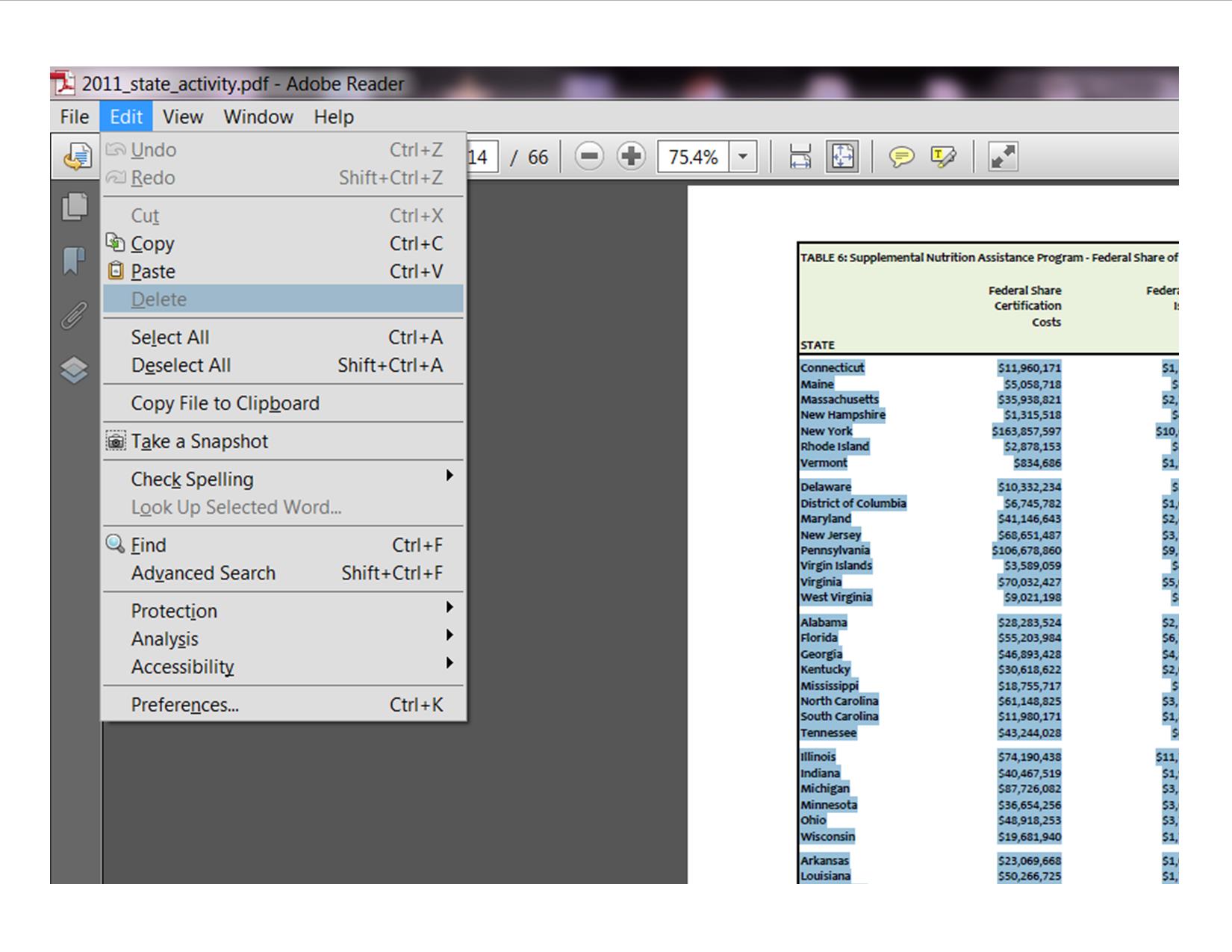
Copy link to clipboard
Copied
Hi Lindsey,
As I said you need to right click on the selection , edit menu does not show the option.
You can also make a rectangular selection by pressing the Ctrl key while you click and drag the mouse, in this case a rectange is created over the PDF content on which you can right click for 'copy with formatting' option.
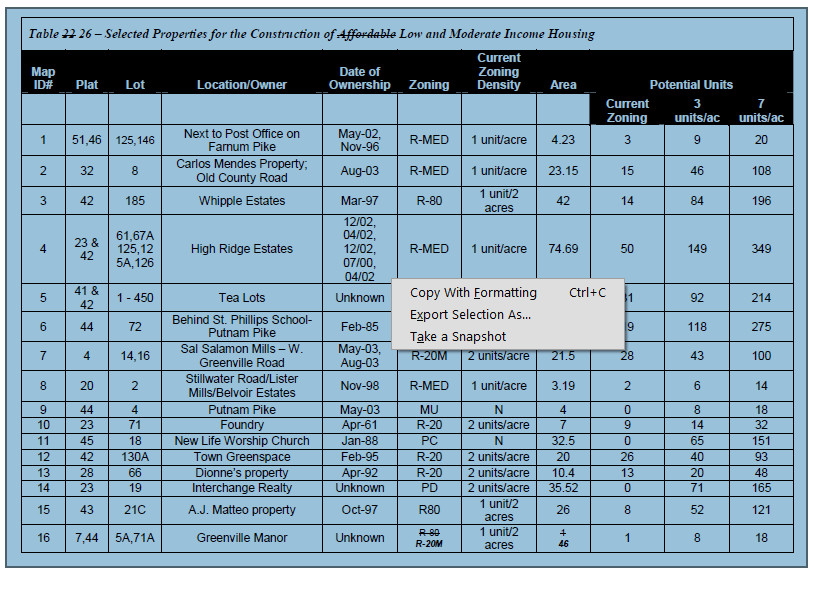
I hope it helps.
-Apoorv
Copy link to clipboard
Copied
I am having similar issues. I am bound to X Pro as XI Pro no longer has LCD packaged with it (I am told), and the company wil not shell out another $600 for the stand alone LCD ES4. So I need to keep my X Pro and LCD ES2 for now. I get this very helpful error when I try to save as an Excel file, or try to Export Selection As:
Save As failed to process this document. No file was created.
It seems to be hit and miss, as I was able to File - Save As - Spreadsheet a few times, but then not. I have a form with many differing pages, layouts, tables, etc. My users are complaining that copy/paste sucks. So what is wrong here?

Copy link to clipboard
Copied
well not sure if you can copy paste, i usually just convert the pdf to excel...
currently i am using my own program, but before i have been using Excel to PDF & PDF to Excel simple and effective both ways
hope this helps ![]()
Copy link to clipboard
Copied
I guess I don't see what the big deal is. The suggestion to export to word then copy and paste to Excel works OK. A little rearranging might be necessary. If you don't like that, go get Able to Extract Pro. For $139 it will OCR and extract anything from any pdf to any Office format, and does it extremely well. I've extracted Excel tables from almost undecipherable old photocopies.
Copy link to clipboard
Copied
I haven't followed entire thread so there may be other good or better solutions but for info a bit of an odd trick that seems to work is to print the pdf as a "cutepdf" file and then copy as formatted text or export or whatever from the cutepdf file. That seems to work perfectly for me.
Copy link to clipboard
Copied
I created a forum name just to answer this as I've found a workaround that works for me. I work on different networks for our company and have Adobe 9 Pro on one network and Adobe X Pro on the other. I just came across this problem today as I am constantly copying information from signed PDF forms into excel spreadsheets for database and metrics needs. The workaround is more complicated that it should be, and it would be nice if Adobe would recognize and bring back the utility and convenience of 'Copy as Table' for those of us that need it. I've created our own forms in Adobe LiveCycle Designer 8.2, so the documents I need to extract tabled information from are very heavy with formatting and embedded content. If you can select the table as you'd like to copy it rather than individual cells, you may be able to skip the second step.
The process as it works for me:
1. Open the PDF you need to extract table information from.
2. File> Print> Print the document as and Adobe PDF and save to a desired location. This will flatten the file--this step may not be necessary if you can select the entire table rather than individual cells.
3. Open the newly saved PDF document. Next, File> Save As> Spreadsheet> Microsoft Excel Workbook. Save the spreadsheet to your desired location
4. Finally, go to the newly saved excel spreadsheet. You should be able to view the document and its tabled contents.
5. Copy the table and format into your database or primary spreadsheet.
This process creates one to two unnecessary and unused documents after the fact, but I just structured a folder system that I delete regularly.
Hope this works for you until Adobe brings back 'Copy as Table'!
Cheers,
JJ
Copy link to clipboard
Copied
The easiest fix that worked for me was copying to Word and then copying to Excel. Done. I don't have time to figure all of this out... Thanks for the post. -K
Copy link to clipboard
Copied
Yes, what kimberleeafp suggested works fine, at least with me. thank you kimberleefafp!
Acrobax XI Pro/Word 2013/Excel 2013.
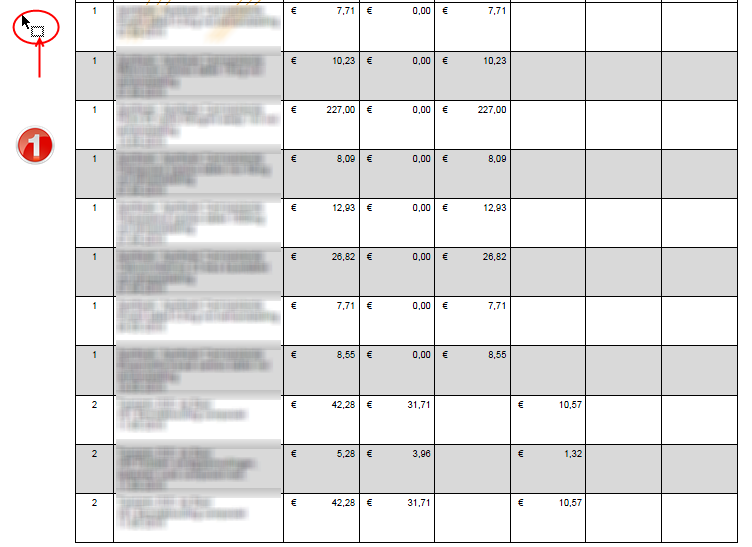
=
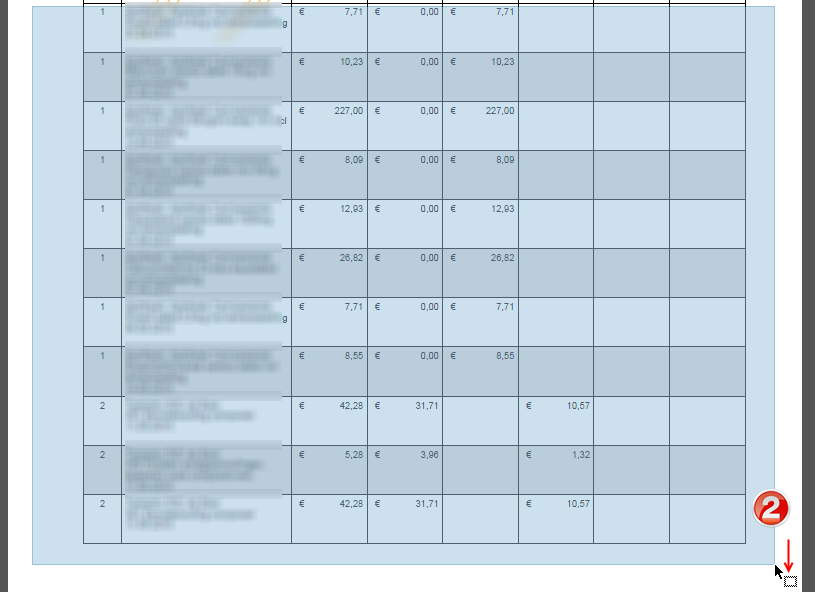
=
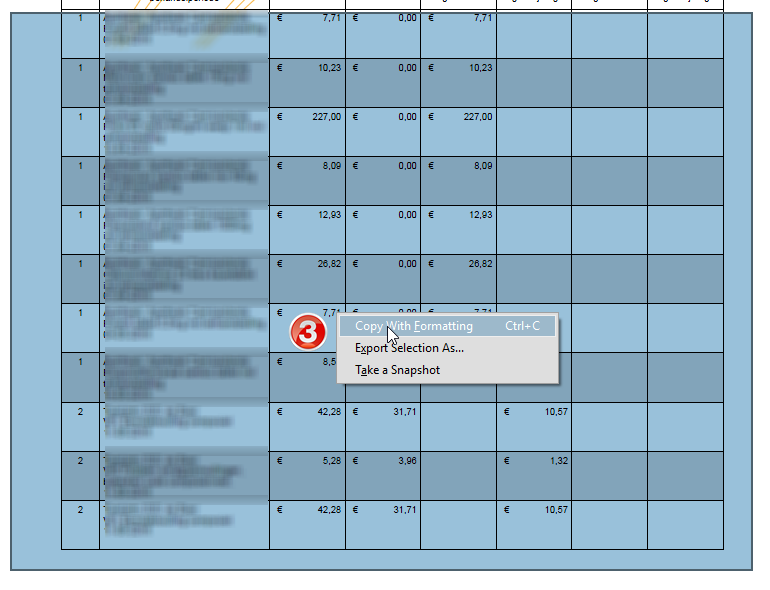
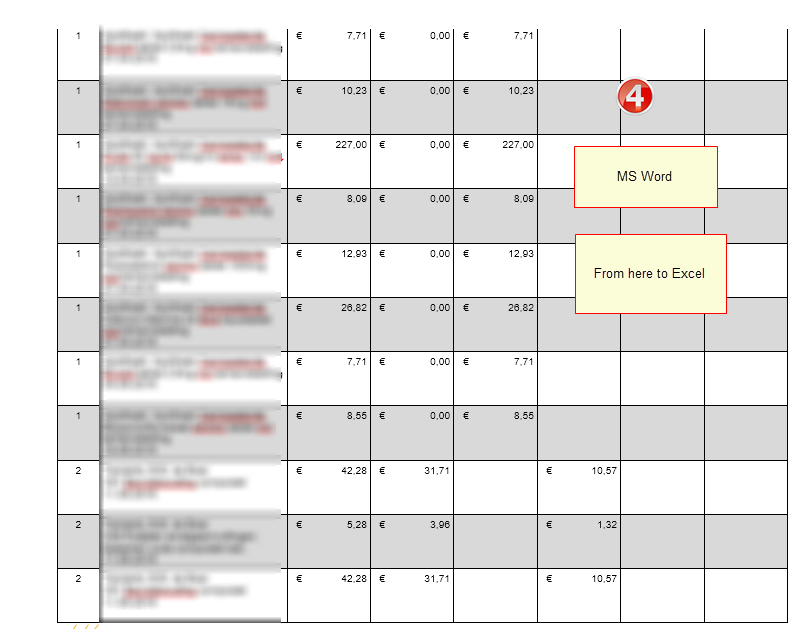
=
Copy link to clipboard
Copied
I found that both the "export selection as" and the "copy with formatting" functions were able to go directly to Excel without using Word, though that also works. The key in Excel is to simply use ctrl+v to paste, not to right-click and try to use a special paste or the default, which went to 'Keep text only'.
Copy link to clipboard
Copied
But how can I tweak the settings to export PDF table as Excel in better formatting?
Copy link to clipboard
Copied
COPY ENTIRE LIST FROM PDF TO XL, THEN USE TEXT TO COLUMN TOOL IN XL UNDER THE DATA TAB. WITHIN THAT TAB YOU CAN USE THE COLUMN SEPARATORS TO CREATE THE POSITIONING OF THE COLUMNS. THIS MAY NOT BE PERFECT IF THE ALPHA LINE ARE NOT AN EQUAL LENGTH BUT EASY TO CORRECT BY TYPING IN THE MISPLACED NUMBER IN THE NUMBER COLUMN. tHIS WORKS WELL WITH BANK, CR CARD STATEMENTS AND THE LIKE.
Copy link to clipboard
Copied
Try 'copy with formatting' BUT if that doesn't work, download this FREE software from this site: https://tabula.technology. Your problems will be solved. It has worked consistently for me instead of trying to fidget around with the pdf files.
-
- 1
- 2
Get ready! An upgraded Adobe Community experience is coming in January.
Learn more