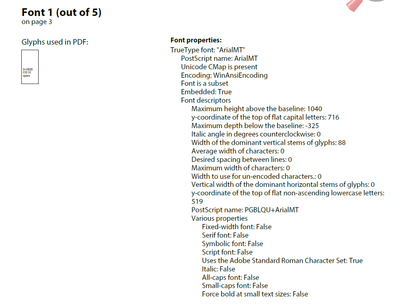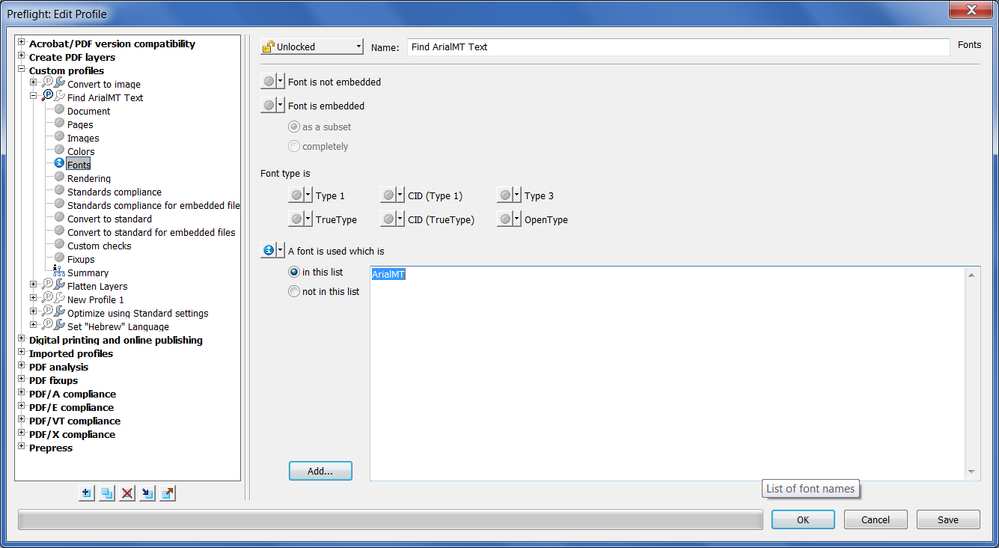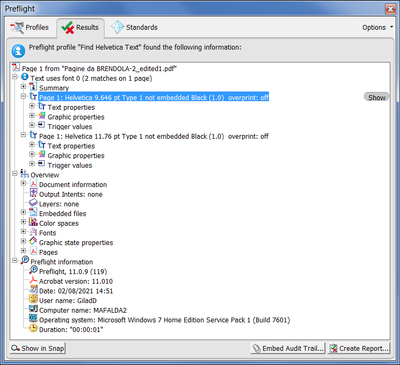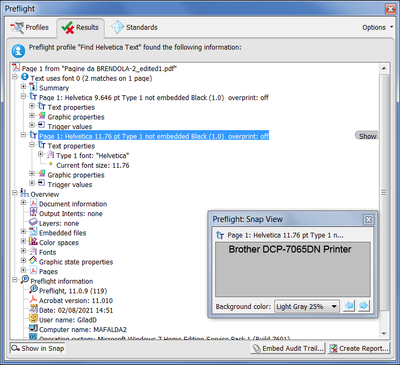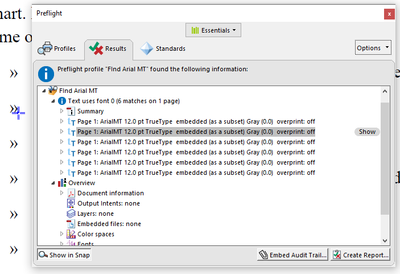- Home
- Acrobat
- Discussions
- Re: How to find exactly where a specific font is i...
- Re: How to find exactly where a specific font is i...
Copy link to clipboard
Copied
I'm trying to get rid of the whitespace (U+0020) occurrences of ArialMT in a Word document I'm exporting to PDF. In Word, I've cleared all styles, reapplied styles, deleted any unused styles, checked the normal.dotm, copied all the text to a new document, to plain text and back, etc. but I still can't remove some instances of these characters. The entire document uses only Times New Roman. If I create a new document and type a few sentences and export to PDF, the ArialMT whitespaces don't show up. They must be embedded into this text from the author. Otherwise, there are no instances of ArialMT in the Word document or any of the styles applied there.
So, I've isolated the page where it's occurring using Preflight > Options > Create Inventory > Inventory Report with only Fonts checked. But how can I find exactly WHERE on this page these ArialMT whitespace characters are?
(Acrobat Pro DC 2021.005.20060, Windows 10)
Copy link to clipboard
Copied
You can do it using a custom Preflight Profile.
Go to Tools - Print Production - Preflight.
Click on Options and then on Create New Preflight Profile.
Give it some name (say "Find ArialMT Text") and then go to the Fonts section on the left.
Click on the icon next to "A font is used which is" and select "Info".
Then tick "In this list" and click on Add, and then select ArialMT from the list and click Insert (you can also just type the name, if you know what it is. In this case it's "ArialMT", but it can be something else, so it's better to use the list).
It should look like this:
Click OK and then select the new Profile (it should appear under "Custom profiles") and then click on Analyze.
Any text matching this font will appear in the results (I used Helvetica in this case because I didn't have a file with ArialMT to demonstrate it on):
If you click the Show button next to each result it will highlight that specific string on the page in the underlying document. You can also click on Show in Snap (at the bottom left of the window above) and it will display the full text in a pop-up window:
Copy link to clipboard
Copied
You can do it using a custom Preflight Profile.
Go to Tools - Print Production - Preflight.
Click on Options and then on Create New Preflight Profile.
Give it some name (say "Find ArialMT Text") and then go to the Fonts section on the left.
Click on the icon next to "A font is used which is" and select "Info".
Then tick "In this list" and click on Add, and then select ArialMT from the list and click Insert (you can also just type the name, if you know what it is. In this case it's "ArialMT", but it can be something else, so it's better to use the list).
It should look like this:
Click OK and then select the new Profile (it should appear under "Custom profiles") and then click on Analyze.
Any text matching this font will appear in the results (I used Helvetica in this case because I didn't have a file with ArialMT to demonstrate it on):
If you click the Show button next to each result it will highlight that specific string on the page in the underlying document. You can also click on Show in Snap (at the bottom left of the window above) and it will display the full text in a pop-up window:
Copy link to clipboard
Copied
@try67 Oh wow, this is so helpful, thank you very much! Your steps are clear and easy to follow. For others stumbling onto this thread, here are a few other notes. I also imported the Word text into InDesign to see if ArialMT showed up but it didn't.
Using your custom Preflight Profile method with Acrobat Pro DC, I discovered the font is tied to a space after the bullet points on this page, even though the bullets are from the Times New Roman character set, as I made sure of that when I first started down this path. Thanks once again for your help!!
Find more inspiration, events, and resources on the new Adobe Community
Explore Now