- Home
- Acrobat
- Discussions
- Re: How to set Document Properties by default for ...
- Re: How to set Document Properties by default for ...
How to set Document Properties by default for all PDFs
Copy link to clipboard
Copied
Is there a way to edit the author, Title, Description, Copyright stuff and set it for the default in the future?
For example, rather than it saying my login name as the author, it is set to be our company name for all PDFs created in the future?
Also if I can hav ethe initial view be set to the page and bookmarks panel.
Thanks,
Lorne
Copy link to clipboard
Copied
Hi Lorne,
How do you create these PDFs? If you convert them from applications like MS Word, you can set these options (author, title, description etc.) in MS Word and then convert the document to PDF. Once the settings are saved in MS Word, they will always appear in the PDF Document. This is just an example. You can set these settings in other applications as well. Because each conversion may have different description or title, Adobe Acrobat shouldn't control this. For anything or everything that you do in Adobe Acrobat, for example, signing the document or adding comments to it, information saved under Edit Menu->Preferences->Identity is used.
Apart from this, if you want to modify this metadata after conversion you can go to File Menu-> Document Properties-> Description-> Additional Metadata and Add the information. By Default Acrobat takes the Login Name from the LDAP, thats your login ID.
Answer to your second question is Yes. You can set it to the document (or a bunch of document together). Go to File->Document Properties->Initial View and Select the options under Navigation Tab. If you want to apply these settings to multiple document select this option in Action Wizard and apply the settings to multiple PDFs. To do this, File->Action Wizard->Create New Action->Document Processing->Set Open Options->Click on Options and Set the initial View. then you can run this action on multiple files/folders.
Feel free to write back for more information.
~Sandeep V.
Copy link to clipboard
Copied
Just to add to my last response:
You can also add the information like Title, Subject, Author and Keywords to the PDFs that have already been created. Try this:
File->Action Wizard->Create New Action->Content->Add Document Description->Click on Options and add the details.
Now you can run this action on multiple PDFs.
Copy link to clipboard
Copied
Thanks for the advise Sandeep!
I'll play with it next week.
Lorne

Copy link to clipboard
Copied
If you are about to move to Windows 7 from XP, you are wasting your time creating metadata - you can't see it in Windows Explorer or My Computer!
See my post about Windows 7 compatability.
Copy link to clipboard
Copied
Metadata can be used for a variety of purposes -- Search Engine Optimization is one of them for PDFs posted to the web.
There is a suggestion on how to expose PDF metadata in Windows 7 in this post:

Copy link to clipboard
Copied
I have had a look at the suggestion on how to expose metadata in Windows 7 and given it a try. Unfortunately, the data I need to look at is not indexed so I can't add it to a library. I'm not sure what the upshot will be if I do index it - apparantly I have to make it available 'offline' - whatever that means. It's a very large folder containing many sub-folders stored on our Windows 2008 server. I don't really understand what it's going to do - I get the idea that it's going to create another large file. Will it be stored on the server or the PC trying to index it? What happens when people add to the folder in the future - will that automatically be indexed or will we have to do something?

Copy link to clipboard
Copied
Having discussed this with our IT people, indexing is not an option. It would dramatically increase network traffic while PC offline libraries indexed with the server.
Copy link to clipboard
Copied
I'm trying to do the same thing, and your solution (Sandeep V) doesn't work:
---
"you can set these options (author, title, description etc.) in MS Word and then convert the document to PDF. Once the settings are saved in MS Word, they will always appear in the PDF Document."
---
This doesn't seem to be true. Word 2010, Acrobat X, Windox 7, using Adobe PDF printer or CreatePDF. I can change my MS Word username (Word: File: Options: General), but this has no effect on what appears in the exported PDF. The exported PDF always displays the Windows username, not the MS Word username. It appears that AdobePDF shows the actual username, while CreatePDF shows the full name (First Last) of the user.
My preference would be to simply leave the Author field blank. If, for example, you have a service-oriented company in the business of editing client files and sending back PDFs, and you have many employees doing this, it can be a real hassle trying to clear all your employees usernames out of the PDFs. I'm looking for a way that users would be able to set this up so that their names are not included in the first place.
I've been searching for quite some time and have not found anything on this topic. This forum post from 1.5 years ago is the closest thing I can find. I hope by posting here it is reactivated and gets some attention.
Copy link to clipboard
Copied
If you don't want the title/author/subject/keywords to be created automatically from Word, then you'll need to uncheck the "Convert Document Information" box in the Preferences under the Acrobat Ribbon in Word or in the Properties of the Adobe PDF Printer.
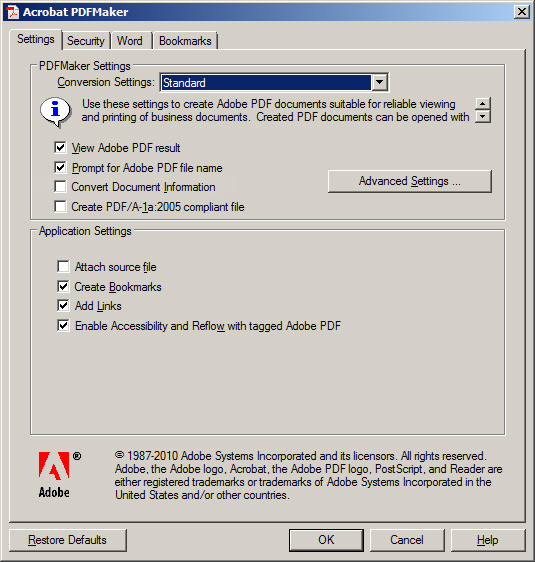
To remove this information from existing PDF documents, you can use the Remove Hidden Information command or set a preference to do this under Edit > Preferences > Documents and check "Remove Hidden Information when closing document".
Get ready! An upgraded Adobe Community experience is coming in January.
Learn more