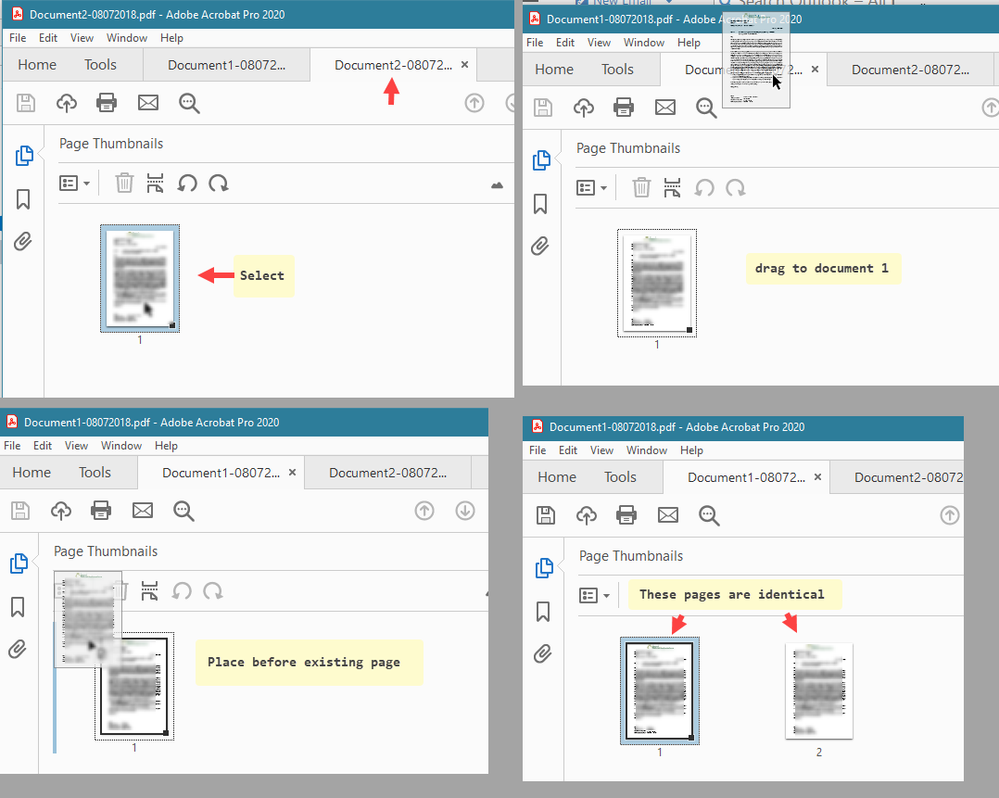- Home
- Acrobat
- Discussions
- Betreff: Issues combining 2 single page PDF's: I g...
- Betreff: Issues combining 2 single page PDF's: I g...
Copy link to clipboard
Copied
Weird issue: I have 2 single page PDF's and want to have the page of the 2nd document added to the first document (enabling me to print two-sided). The documents have different file names.
Opened both in Acrobat, both : enabled thumbnails (on the left) - go to the 2nd, selected the page (thumbnail) and dragged it into the the first one. Result: I got twice the same page in the first one. Tried over and over and over, also from the 1st one into the 2nd one, but gave up.
Then I used Explorer, selected both files (being in the same folder), r-click select 'Combine', same result.
(FWIW: PDF properties: no security restrictions, whatever. Documents have been created from Word 2016)
These documents are forms. Fields that should be filled are colourized. However, when printed, these colours are supressed, i.e. on the actual print the background is white.
I tried with combining screenshots, but obviously in that case the colourized fields show up.
Any suggestions?
Windows 10 x64 - Acrobat 2020 Pro 'Classic' v2020.005.30362
Thanks!
 1 Correct answer
1 Correct answer
Open the files and go to Tools - Forms - Prepare Form. You'll see there are fields in both files, with the same names. When you merge the files those fields become duplicates of one another and therefore have the same value. There's no way around that, unless you rename them, merge the files as a Portfolio, or flatten them first. Flattening is the easiest solution. It converts the fields into static page contents.
To do so you can create a Custom Command or an Action with the following JavaScrip
...Copy link to clipboard
Copied
Before you combine the files change the field names in the documents or flatten the pages.
Copy link to clipboard
Copied
Thank you! Sorry for the late reply. There were some urgent things and also I have been away.
Ehm...
Field names, you mean the page numbers?
Flatten the pages?
Sorry I am not an expert.
But, to clarify, as for the way I proceeded, see screenshot.
So, document1 and document2
in document2, select page and drag it over document1
select before the existing page there.
Now 2 pages show up, but they are identical.
Copy link to clipboard
Copied
Open the files and go to Tools - Forms - Prepare Form. You'll see there are fields in both files, with the same names. When you merge the files those fields become duplicates of one another and therefore have the same value. There's no way around that, unless you rename them, merge the files as a Portfolio, or flatten them first. Flattening is the easiest solution. It converts the fields into static page contents.
To do so you can create a Custom Command or an Action with the following JavaScript code and then run it on your files, before merging them:
this.flattenPages();
Note this process is not reversible, so maybe save the files under a new name once you flatten them, just in case you want to edit the fields later on.
Copy link to clipboard
Copied
Thank you very much indeed!
I proceeded as you suggested.
Indeed, these are two forms, with idential field names, with different content, i.e. different data filled.
I am totally blank as far as "Forms" is concerned: this is the first time I went into this part of Acrobat 🙂
Really appreciate your explanation.
Also about creating an Action using your Javascript! Never created one myself. Yes, yes, yes... I confess: on this point an absolute newbie.
After an hour or so, going back and forth and trying and so on, I managed it.
(Made a step-by-step mini-manual for myself for future purposes)
Document is flattened alright, the blue coloured fields changed into white.
Super!
Thank you again.