- Home
- Acrobat
- Discussions
- Re: Issues converting pptx to pdf - images disappe...
- Re: Issues converting pptx to pdf - images disappe...
Issues converting pptx to pdf - images disappearing or only showing in pieces
Copy link to clipboard
Copied
Recently I am having issues converting my pptx files to pdf. I'm on Windows 7, Powerpoint 2007 and have tired both Acrobat 10.1.2 as well as Acrobat 9.5.
When I choose save as PDF from Powerpoint, it publishes BUT, many of the images (created in powerpoint with clip art and shapes) are disappearing from the PDF. Some of my pptx files have converted without issue (using the combination of pptx & Acrobat 10.1.2) - however, if I go back in an make even a simple change (even to text) it will NOT convert to PDF accurately - once again images go missing and I get an error message.
I have tried repairing my Acrobat - that didn't change the results. I also tried going to an earlier version of Acrobat reader and that didn't work either. I even uninstalled and re-installed Acrobat, re-started my computer - etc.
I'm at a bit of a loss - since I've not had issues in the past? This issue seems recent - within the last couple of months.
Any ideas where else I might look or what else I might try?
Thank you so very much for your insights!
Loreen
Copy link to clipboard
Copied
When you say images are missing, are there places holders there and you just cannot see the image. In that case check to be sure you have "view large images" turned on.
Copy link to clipboard
Copied
Hi Bill,
Sorry I wasn't clear... perhaps I should send photos? But, I have graphics that partially show -it's not necessarily entire images.
The first image is my completed PowerPoint slide - all individual shapes and text boxes. Then - when I convert to PDF and the second image is what I get - some pieces showing - most missing.
The slides that just have text convert to PDF without issue AND I have successfully exported this to PDF completely in the past. The onlychange that I've had is an upgrade to a newer version of Adobe. I've not made any changes to the Powerpoint Program and the only changes I made to this file are a couple of text changes... so, I"m not sure what's causing this.
Thank you so much for your help!!
Loreen
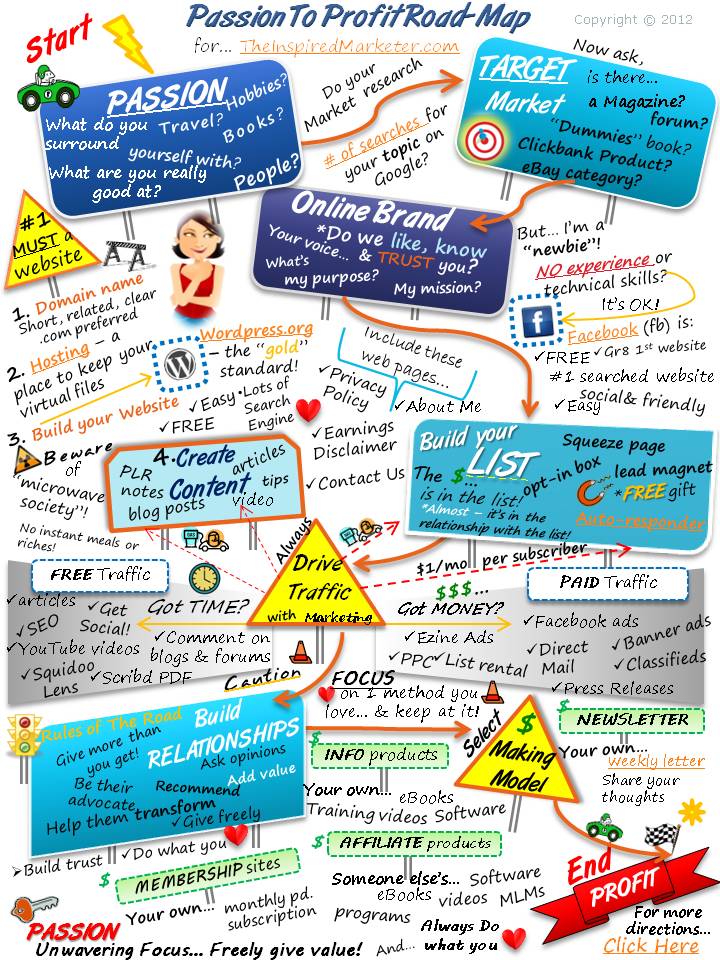
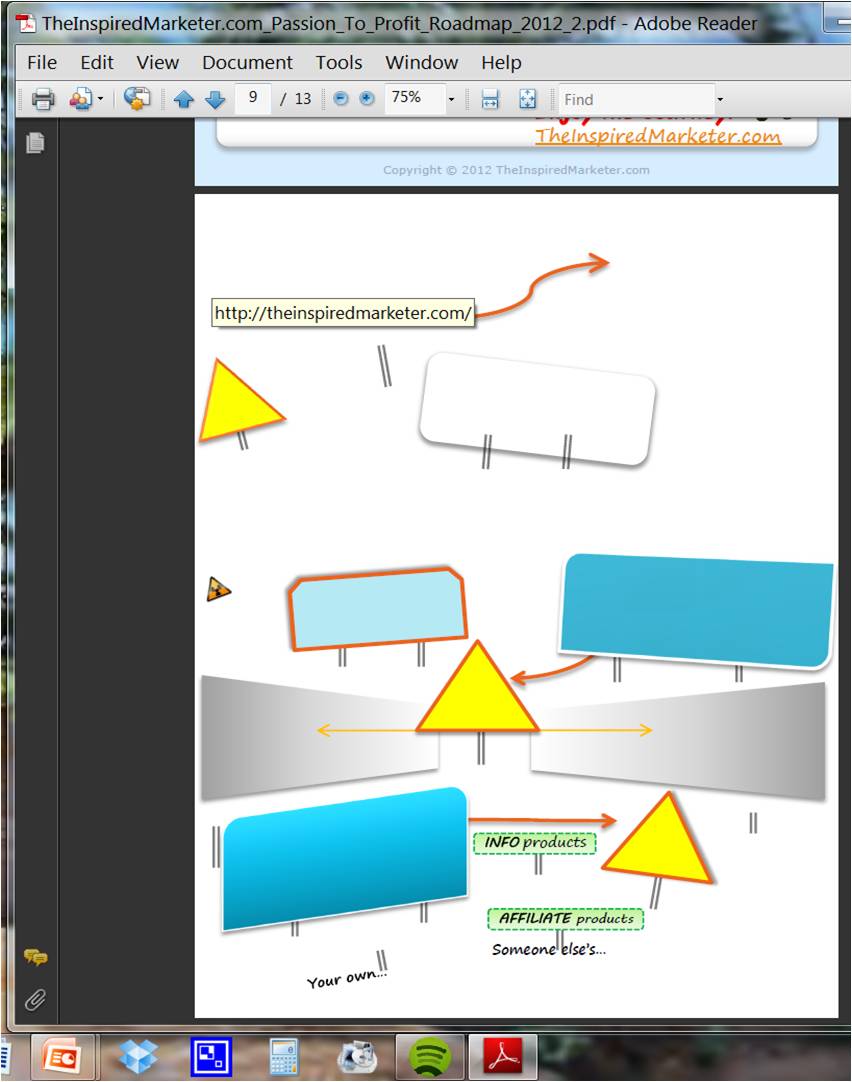
Copy link to clipboard
Copied
Out of curiosity, what do you get if you try the MS plugin to convert to PDF, rather than the Acrobat tools? I am not suggesting to change, although it might be a workaround until you find the problem.
What exactly does the error message say? However are you creating the PDF -- print to the Adobe PDF printer or with PDF maker (or even in Acrobat directly -- that uses PDF Maker)?
Copy link to clipboard
Copied
Also Bill - Show Large Images is selected in my Adobe Reader.
Thank you again for your help!!
Loreen
Copy link to clipboard
Copied
HI Bill!
I haven't tried the MS Plugin to convert - I don't use the Acrobat tools. The conversion is built right into Powerpoint 2007 - I just Save As - Other format and choose PDF and it automatically converts to PDF. I've not used PDF Maker or PDF printer and Powerpoint 2007 no longer has the Print to PDF option.
The error message doesn't always come up on creation but, when I open the document and hover on the page with missing elements... I get the following:
"an error exists on this page. Acrobat may not display the page correctly. Please contact the person who created the PDF document to correct the problem."
Loreen
(I will look into the Plugin and see if that changes anything as a workaround)
Copy link to clipboard
Copied
With WORD/PPT 2007, there are basically 4 methods of creating a PDF, assuming you are working with Acrobat and not a 3rd party product. The most fundamental is to print to the Adobe PDF printer. If you have installed Acrobat, that should be a printer on your system. PDF Maker shows up as an Adobe menu on the WORD menu bar. It is also one of the options in the File>Save as PDF (not sure of the correct name, on the worng machine to check). There is another File>Save as that is the MS plugin. It is not real clear which is which. As I mentioned, printing to the Adobe PDF printer is the most fundamental process, but does not include links and such. It used to be that PDF Maker was just a front end for the printer that added PDF Marks to allow links and such. WIth AA9, they changed the processing somewhat.
Copy link to clipboard
Copied
HI Bill,
I'm working with Acrobat - not a 3rd party. Perhaps I'm missing something but my Word and Powerpoint 2007 do NOT have the option to Print to Adobe PDF printer - it's NOT listed or available (I believe from my research that Microsoft no longer has that availalbe due to issue with Adobe?). The ONLY way I can find to create a PDF (in Adobe) from Word and Powerpoint 2007 is the Save As function. The MS Plugin was for the "Save As" function - I already have that in place.
This issue is recent... I've created a complete PDF of the document pictured above a couple of iterations ago. The only changes I made to the document were some texts changes... I then went to Save As PDF and this time... you see the result... pieces of images missing. I'm wondering if there is a bug or something is the newest update of Adobe Reader 10.1.2? Or if there is somewhere else I should be looking to try to resolve the issue.
Thank you so much for your insights!
Loreen
Copy link to clipboard
Copied
Loreen,
With Acrobat 9 or X and Office 2007 applications installed on a local machine Acrobat's PDFMaker addin is available. This includes PowerPoint 2007.
The following four screen captures depict the four avenues for obtaining an output PDF from PowerPoint 2007.
The first two make use of PDFMaker.
The third uses the Office 2007 process for output to PDF.
The fourth takes you the the traditional "File > Print" where you select a printer driver.
If the Adobe PDF virtual printer is selected you "print" to PDF.
Be well...
Copy link to clipboard
Copied
I am having a similar problem. Have posted question elsewhere but it hasn't been answered. "show large images" is not a solution (and come to think of it, why would you NOT want all images in a pdf to show? I can't think of a single reason for that.
From what I can tell, this issue has nothing to do with how the pdf is created, it's a problem in Acrobat. If you found a solution, please let me know. here's my issue:
When creating PDF documents from any software (Illustrator, Corel, InDesign, etc), color objects over 50% of the page size have white fill. If object has an outline, the outline will appear normally, but the fill will be white. I've searched forums everywhere and have found no answer. Most forum topics on this are issue focus on settings in the program that exported the PDF. I am 100% sure this is not an export problem, but is something in Acrobat itself (a missed setting? Corrupt program file?)
To provide the best information, I've done a little scientific research. Here is what I know:
- Currently running Acrobat Pro 9.5.5
- This is only happening on ONE install of Acrobat 9. Documents display correctly in Reader X and in Acrobat 9 on other machines.
- Started happening a few weeks ago, I have no idea what changed.
- "Show Large Images" in preferences dialog is checked. Unchecking it and rechecking it does nothing.
- Have installed all available updates to the software
- I experimented with different object sizes. At 50% of page size, objects appeared normal, at 51% filled object disappears.
- Does not affect photos, only affects vector objects.
- running this on Windows Vista 64 Bit
Copy link to clipboard
Copied
I had the same issue so downloaded CutePDF for free and it works...
Copy link to clipboard
Copied
This may or may not help, but it solved a similar problem for me.
Select and copy the images on the page. (The images on the slide I was having problems with was in HTML format.)
Using Paste Special, paste the images back on the page as Enhanced Windows Metafiles.
Save.
Convert to PDF.
Note:
I am using Word 2007 and Adobe Acrobat XI Pro, which gives me the full range of options.
I can print to PDF using the print driver, save as PDF, and send file as PDF. There is a Acrobat tab on the ribbon.
Copy link to clipboard
Copied
this option worked for me, thank you. Copy, paste special - selected the SVG image options. Very strange that some of my images showed and others would not even though all of them were from the same source (screen grabs from a mobile device) and in the same location as the pptx document I was working on. Mac user. Glad this forum offered me a solution.
Copy link to clipboard
Copied
Still an accurate fix! Thank you!
Copy link to clipboard
Copied
Hi Sara!
I hope you are doing well, and glad to know that the suggestion worked for you. Feel free to reach out if you need any assistance.
Thanks,
Anand Sri.
Copy link to clipboard
Copied
This option worked for me, in case someone comes across this.
Open the PPT, click on Print and choose the Adobe PDF option for the printer. This will save and create a PDF with the images.

Copy link to clipboard
Copied
Hi this response is super late but this worked for me,
Maybe you have custom colour settings on?
To turn them off, just go to Edit at the top bar then Preferences > Accessibility > Unselect Use custom colours
Hope this helps!
Copy link to clipboard
Copied
Hi,
This response is even later, but I found that it was a simpler solution (for Powerpoint 2007).
1/ In Powerpoint select all the images on a slide
2/ "Group" the images (Home/Arrange/Group)
3/ Ensure that the entire image is still selected and with right mouse click select "cut"
4/ Paste the image back in "png" format (ie home/Past/Paste Special/Pictur(PNG)
5/ Save As PDF
Good Luck
Find more inspiration, events, and resources on the new Adobe Community
Explore Now