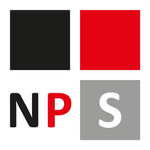Keep acrobat window size
Copy link to clipboard
Copied
How do I tell acrobat to remember the window size? I am running Acrobat Pro version 2021.001.20149. Mac High Sierra. Example: open pdf. Resize window. close pdf. open pdf. I have to resize window again.
Copy link to clipboard
Copied
Normally Adobe Acrobat remembers the last viewed state of a document if you've enabled "Restore last view settings when opening documents".
This preference setting is accessed via clicking on "Edit" --->>> "Preferences" --->>> "Documents".
Just rememeber, this is a global preferences settings.
NOTE: If you're asking how to make a specific Page View to stick with a specific document everytime it is opened, then try this:
- Open the document in Acrobat
- Click on "File"--->>> "Properties"
- Then go to the "Initial View" tab. There are three subsections, but two of interest to your case. These are: "Layout and Magnification" and "Windows Options"
See if this resolves your issue.
If this is not what you're inquiring, then you may also want to explore with the Print Production tool --->>> "PDF Fixups", by which you can customize a specific page scale profile just for that particular document.
Copy link to clipboard
Copied
OP is on a Mac. There is no "Edit --->>> Preferences --->>> Documents" menu. On a Mac, there is a "Preferences" menu under the Acrobat Pro 2020 menu. There is also a section here for Documents and a "Restore last view settings when reopening documents" that I can check. However, it does nothing for the problem that I have.
Let me explain my situation, which I believe is similar. I review a lot of drawings that come to me as PDFs. These include floor plans and I try to open a fairly large window on a 32" monitor. I have it sized so it takes up a majority of the monitor, but it is NOT maximized. I get my travel itinerary sent to me by our government travel agency. I have no control over those PDFs and they are portrait 8.5"x11" documents. Each time I open one of those travel itineraries, Adobe Acrobat Pro 2020, resizes the PDF application to a tiny, narrow, windo that is sized to fit the width of the PDF in a too-small to read font size. I hate how this document hijacks my PDF window size (and it also moves the window to a different screen as well). I know of the setting "initial view" which is set locally with each PDF, but that is a terrible option. I only open these PDFs once each so I can print them so it is useless for me to change that setting when I open the offending PDF (since it has already done its damage) and I won't need to open it again. I have no control over the initial view setting and besides, there should be a way to set the application to override an individual documents' view settings. Imagine that you got dozens of documents from different sources and you needed to contact each one of those to get them to turn off the initial view setting for each document? That is ridicilous.
Copy link to clipboard
Copied
Thank you for catching that detail about the OP using mac.
About your particular issue in how Acrobat handles the initial view, you should be able to that following this guidance:
The issue is, however, that the initial view is dependent on how the creator of the source PDF document set that configuration in the document properties.
So if, for example, you did not created these PDFs, you have little to no control of telling Acrobat to override the initial view of a document that was already created in a specific way.
That is the con.
On the other hand, the pro is that, at least we know that Acrobat respects how the original content of a PDF was meant to be displayed after it is shared or distributed across many users.
Copy link to clipboard
Copied
This is fine when opening from an existing pdf file. It does not work when creating a new pdf file from CREO .DRW file (Pro-E).
Copy link to clipboard
Copied
This is fine when opening from an existing pdf file. It does not work when creating a new pdf file from CREO .DRW file (Pro-E).
Copy link to clipboard
Copied
It's 2024 and this is still an issue. After a restart, the Acrobat window opens again in a randomly restored state. It is incredible how these people a) are too blind to see this see this is a problem, b) are unable to allocate time to solve this problem.
The result is a lot of erroneous clicks because the close button isn't exactly at the top-right corner (Windows here) because the main window has it's random distance from the corner...
The IT team at Adobe is trully disastrous at solveing these seemingly tiny problems. They are another culture, another vision, they don't really see the tiny details, they only want to close the ticket and go home.
Copy link to clipboard
Copied
Hi there,
Hope you are doing well and thanks for reaching out.
What is the version of the OS and the Acrobat DC you are using? To check the version go to Help > About Acrobat and make sure you have the recent version 24.02.20759 installed. Go to Help > Check for updates and reboot the computer once.
Also share a screenshot or a small video recording for more clarity.
Please try to repair the installation from the help menu (Win Only) and see if that works.
Try to reset the Acrobat preferences as described here https://adobe.ly/3wV72j9
You may also try to create a new test user profile with full admin rights in Win and try using the application there and check.
If it still doesn't work, please remove the application using the Acrobat cleaner tool https://adobe.ly/4bwwnir, reboot the computer and reinstall the application using the direct link https://adobe.ly/3R4B8ro;
Let us know how it goes.
~Amal
Copy link to clipboard
Copied
Hi!
Thank you for your response.
Here are the answers:
- Windows here. Everything is the latest version, because from a long time ago everything is updating automatically. Although this doesn't matters at all, because the problem persists from a long time ago.
- I can't share a screenshot or video due to privacy problems and also it does not shows anything but an open window of a PDF.
It's quite straigtforward to reproduce the problem:
1. Open Windows Explorer where are some PDF's
2. Double click or Enter on a PDF file.
3. See the Acrobat window size/position
Problems after resizing/maximizing the acrobat window then closing:
- Maximizing the Acrobat on the other monintor, then closing, then reopening, forgets the monitor (it reopens again on the wrong monitor)
- Resizing the window then closing then opening again forgets the window size.
- Maximizing the window then closing then reopening forgets the maximized state.
However the most annoying thing is constantly offering updates, reset settings, reboot, etc. to solve problems. Very annoying. Software bugs cannot be solved by resetting settings. I simply don't understand why people think a factory reset magically solves ALL problems. Just stop copy/pasting "update" and "factory reset"
Also, imagine, people work a lot on fine tuning the settings of an app, it is not good to wipe the settings just because this MAY solve some bugs.
So I updated my computer, rebooted, I have more than four computers (of course the problem is present on all of these), the problem is tested from a long time ago on many computers, but the window size bug remains.
Copy link to clipboard
Copied
It is October of 2024 and the annoying problem is not fixed yet!
And this company asks me every now and then if I would recommend their product to someone else.
No, I will not.
Copy link to clipboard
Copied
Hi @katyas50946,
Sorry for the troubled experience and for the delayed response.
I just wanted to update this discussion for the readers' benefit. This is more of an OS-level setting, than Acrobat.
There are two steps you might want to try:
- Go to Menu > Preferences > Full Screen > uncheck "Current Document Only."
- Close Acrobat. Right-click on the app shortcut > Properties > Shortcut > select "Maximized Window" to the right of Run > Click "Apply"> Click OK (screenshot attached for reference)
~Tariq
Copy link to clipboard
Copied
I don't want to MAXIMIZE the window (way too big on my 32 inch 4K monitor!!), I want Acrobat Reader to remember its size.
Your solution is for the extreme niche.
Yes, that may also be a problem of Micrtosoft, given that there are equally many discussions all over the
Internet about Windows not remembering window size in general.
Copy link to clipboard
Copied
Hi @Nasenschein - I understand your concern. As you already have got an idea this is something managed and controlled by Microsoft.
However, you may try tweaking it, minimizing saving it, and then turning back to Normal and saving it. Check if that makes any difference to you. Also, you may reach out to Microsoft Community or support directly.
~Tariq
Copy link to clipboard
Copied
So it looks my problem is indeed with AR, version
System: Windows 11.
Actually, that is not quite true, it happens only with specific PDF files.
Why:
- I opened AR without any document, just the app. It remembered its size and position, and reopening put it in the same place, with the same size it had when I closed it (I kept changing it around for the test).
- Most generic PDF files open (inside AR) at those same saved coordinates.
- But then I have some PDFs that open AR in a different, much smaller size.
So it seems that some PDFs may have a size for AR embedded??? I did not know that was a thing.
Copy link to clipboard
Copied
@Nasenschein,
In your case, then it is not an issue. It is an expected behavior.
There are some features that a PDF author can set while creating PDFs that will make such things happen. You can check this section: "Change the default page layout (initial view)" from this help page: https://helpx.adobe.com/acrobat/using/adjusting-pdf-views.html
You can't change the behavior on these files unless you have Adobe Acrobat and you have edit rights on those files.
Let me know if you have further questions.
~Tariq
Copy link to clipboard
Copied
This is ridiculous, that the creator of a document can take control of my program, and that I have no way of disabaling that behavior.
It is a huge time-waster for me as every third spec sheet that I open, some BoneHead thought it would be great to make the users program to shrink itself down to fit just my special page.
This should be an option that can be disabled, "IGNORE DOCUMENT RESIZING PROPERTIES"
Copy link to clipboard
Copied
This is not working. I applied the exact same setting, but the thing is, I am opening Acrobat from explorer or from e-mail attachments, then the shortcut settings will not be used since the app isn't launching via the shorctut.
Copy link to clipboard
Copied
@NetPixel Studio: Have you checked the behavior of the app if you launch Acrobat from the Shortcut and then open the file and see if that makes any difference. If possible record your screen and upload the video to any cloud drive and share the link with us.
Copy link to clipboard
Copied
I'm having the same problem on a Mac running Sequoia 15.3.1. Earlier today, I dragged the window and unknowingly did something that made Acrobat full-width, even though the document is much smaller, and I can't undo it. It looks like this:
I changed my preferences to restore last view settings:
I adjusted the window size:
I quit Acrobat and reopened the document (though it's now true when I open any document), and the window is the full width again:
Copy link to clipboard
Copied
Hi @Stu Janis,
Acrobat UI doesn't adjust with the width of the document it views.
If you want to adjust the view or zoom level of the document, Open a PDF in Acrobat > View > Page Display > choose your option.
And if you want to adjust the width of Acrobat, you do it manually as you adjust it by dragging. Otherwise, click and hold on the Green button (Resize) in the top left corner and choose an option accordingly.
Let us know if you have further questions.
~Tariq
Copy link to clipboard
Copied
It seems, that the people at Adobe don't understand what is the issue here.... No it's not about the zoom level and Acrobat width!
The issue is: Adobe Acrobat's MAIN APPLICATION WINDOW SIZE ISN'T RETAINED, also the RESTORED?MAXIMIZED STATE ISN'T RETAINED.
How Windows Programs Remember Window State, Position, and Size:
Most well-behaved Windows desktop applications follow a standard, consistent logic when managing their main window's state across launches. Here's how it works:
You resize and move the window manually (restored state — not maximized or minimized).
You then close the program.
When you reopen the program:
The window reopens in the same position and with the same size it had before.
This is because the last state was restored, and the app remembers the exact window rectangle (position + size).
Last Closed in Maximized State
You maximize the window.
You then close the program.
When you reopen the program:
The window opens in maximized state, just like before.
If you click Restore, the window snaps back to the last known restored position and size, before it was maximized.
Why This Matters?
This behavior makes for a predictable user experience, because:
Users don’t lose their preferred window layout or position.
Maximizing and restoring feels consistent and intuitive.
It respects the user’s last window usage pattern.
Now Adobe Acrobat doesn't follow this pattern. Its very annoying that it always opens in a stuck size/position, regardless of how it was last closed!
Copy link to clipboard
Copied
Thank you for taking the time to provide such a clear explanation and outlining what you’re expecting, @NetPixel.
We truly appreciate your detailed feedback.
We’ve raised this behavior internally with our product team to investigate further and understand whether Acrobat’s window size persistence can be improved or if there are technical constraints behind it.
We’ll keep this thread updated as soon as we have more insights or findings to share. Thanks again for your patience and for helping us improve the experience!
Best regards,
Tariq | Adobe Community Team
Copy link to clipboard
Copied
Hey Tariq,
It's nice to see the occasional Adobe Employee pop into the forums.
There is another post related to this auto resizing issue that was started five years ago and is still active with user posts.
Go over there and, starting on page 1, read all of the posts describing the behaivor of Adobe Acrobat and Reader.
Hopefully you'll gain some insight into how annoying this behaivor is.
Thank You,
Steve
Copy link to clipboard
Copied
Thanks for pointing me to the related discussion: @steve_8887!
Since this other discussion is locked for further comments and replies, I will update it. If product engineering addresses this issue, as users request, I will also update the other discussion.
Thank you for your support, feedback and patience.
Best regards,
Tariq | Adobe Community Team
Copy link to clipboard
Copied
Thank You Tariq,
Please push this conversation to the Product Engineering group as they need to know what a PITA this behaivoir is.
I'm curious why its status on this problem statement, that spans five years, shows as "Locked", when it still accepts comments from angry users and the last post from an official Adobe employee was just over a week ago.
Amal.
Adobe Employee , Jun 05, 2025
Did Amal Lock & Close this post ?
Is that standard practice @ Adobe to post a useless response then mark the post "Locked" so in Adobe's eyes the problem is now fixed and no longer deserves attention ?
So Yes!!!
Please UnLock this thread and have Product Engineering read it, in its entirety, starting from the original post on Dec 4th, 2019
A tentative Thank You,
Steve
-
- 1
- 2
Find more inspiration, events, and resources on the new Adobe Community
Explore Now