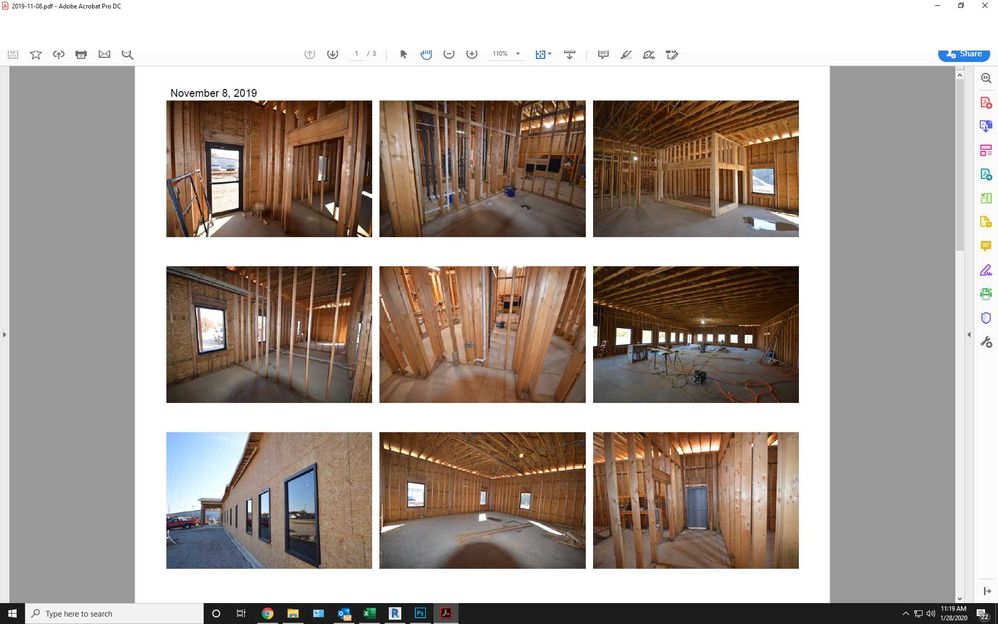- Home
- Acrobat
- Discussions
- Menu bar and part of tool bar missing from top of ...
- Menu bar and part of tool bar missing from top of ...
Copy link to clipboard
Copied
The menu bar and top portion of the tool bar will not display on Acrobat DC. When I try to click in that area it activates whatever application is running behind the Acrobat window. The only way to close Acrobat is to close the window via the Windows taskbar at the bottom of the screen. The partial icons that are visible will function but I can't access any tools or menu items above that point.
I have tried to uninstall then reinstall the program and that did not help. I have also run a repair on the program which did not work either. This version is installed from Creative Cloud. help please.
Copy link to clipboard
Copied
I fixed this issue. buy uninstalling the Graphic driver in device manager & allowing it to reinstall (dont select delete Driver )
Copy link to clipboard
Copied
I was racking my brain over this. The solution was really simple after eventually finding it.
Try pressing Ctrl+Shift+Win+B to restart the graphics driver.
Copy link to clipboard
Copied
What's the exact version number? What's your OS version?
Copy link to clipboard
Copied
Acrobat DC Version 19.0
OS is Windows 10 Pro
I can't access the file menu to verify if there is any additional version numbers. The 19.0 is gathered from what my Creative Cloud desktop is telling me.
Copy link to clipboard
Copied
We need the exact version number. You can find it under Help - About Adobe Acrobat.
Copy link to clipboard
Copied
That is part of the problem. The Help tab is within the part of the application that is not displaying. You can see what is missing on the screen shot I included. I don't know how to access that any other way. Under "Programs and Features" on my system control panel it shows Acrobat DC 19.021.20061. Does that help? I don't find any other version info on the OS.
Copy link to clipboard
Copied
I was able to verify that it is version 2019.021.20061. I discovered today that the problem is when Acrobat is maximized to full screen mode. If the window is sized down from full screen everything is visible. If Acrobat opens as full screen or a sized down window seems to depend on the PDF that I am opening.
Copy link to clipboard
Copied
i Have teh same problem. the top part of adobe is white and m,issing the menu bar. When I click in the area, it activates the icons on my desktop where teh adobe menu should be. I cannot shrink the size or drag it to another wcreen becuase I cannot access the menu bar.
Copy link to clipboard
Copied
We can't even resize the window - it's stuck in maximized
Copy link to clipboard
Copied
Yeah, I spent a LOT of friggin' (not the word actually on the tip of my tongue) time trying to research and troubleshoot this mediocre piece of crap.
NOTE: Doing the graphic card uninstall / disable did not solve the issue either.
AND YES:
- I still use it at times when Nuance PDF ticks me off for not having as much sometimes.
- And when I am not using my Acrobat pro on my other laptop. Talk about monetized hostage, I mean, software....
- Expensive, adobe.
I solved this problem for me, on a Windows 10 Pro, Alienware laptop - using these steps:
a) downloaded the adobe cleaner software from adobe (AdobeAcroCleaner_DC2021.exe)
b) uninstalling the adobe reader
c) running the cleaner software
d) restarting the laptop
e) MOST important - went to Windows store and did the download from THERE, which automatically does the install on your Windows laptop (sorry Mac users, not sure about you all).
f) opened up this version of adobe reader AND MY MENU BAR IS THERE...
---- download version from adobe: Continuous Release | 2023.006.20320
--- the Windows store version: Continuous Release | 2023.006.20320 | 64 bit
Just checked another of my laptops, an HP zBook G6 and it has no problem, it is using that 64 bit version...
That 64 bit aspect MAY be the solution....
Props to all those that tried to assist everyone - I hope that this helps at least one person out there.
Copy link to clipboard
Copied
Apparently, there IS an update to this issue and I posted it on one of my pages.
The gist of it is:
a) Go to View > Enable new Acrobat. <<--- here you can also DISABLE that if you want to retain the original look
b) Select Restart to launch the new experience.
c) To return to your current experience, do one .....
Kudos to @Ben Harris for responding to my Adobe Feedback / Idea page comment.
This 'NEW, IMPROVED' UI came out early in 2023 but I did not see any email or info regarding the change...
@RichMarOposted a screen shot of the fix later in this thread (April 2023) but I missed that as well.....
Copy link to clipboard
Copied
Thanks for posting. This worked for me.
Copy link to clipboard
Copied
Amazing ! I am in the 7 day trial mode ! yet this trouble issue of not being able to have the "menu" icon visable is disturbing -- If the sales effort fails why should I spend tot $ for a ProVersion ?
I am running a Mac -- I want to use the Adobe functions in my work -- I dont have time to unistall re-install visit a technician-- no just it to work --- Any other ideas on alternative to Adobe -- Is Mac PREVIEW any good to go by ?
Copy link to clipboard
Copied
Hey there Elmo388721422byi - I just happened to be checking email. Doing the following did not work for you?
macOS:
- Go to View
- Disable new Acrobat
Windows:
- Select the hamburger menu,
- choose Disable new Acrobat
I do not know much about mac, would have to research but do not have the time right now.
When I do so for Windows, all the Adobe functions were restored as they should be.
If not, try the steps I posted Oct 1, 2023.

Copy link to clipboard
Copied
Switching to the old design is not the solution. I tried that with one of the pc's that have this problem, and not only am I now stuck on the old design, the problem was not fixed either. Also, this is not a problem of only Adobe Reader, Also Google Chrome suffers from the same problem.
Copy link to clipboard
Copied
@Deleted User
Sorry about that for your PCs.
But my understanding from elmo....'s post - is that that person's issue is:
- "not being able to have the "menu" icon vis[a]ble is disturbing "
Copy link to clipboard
Copied
Hi @Deleted User,
Hope you are doing well. Sorry for your experience with Acrobat!
From the discussion, this looks like a preference issue.
You might want to check resetting the preferences of the application. Step here: How to reset Acrobat Preference settings to defaul
Hope this helps.
-Souvik
Copy link to clipboard
Copied
Did anyone ever figure out ho to fix this? We are running Adobe Acrobat Standard 2020 in Windows 10 and having this exact issue. The software is unuable ... and we just bought it. Repairing has no effect.
Copy link to clipboard
Copied
Hello,
I am having the same problem as of today. The top part of any Acrobat window is disappeared, and it is not even clickable. That is, if I try to click on it or drag it, anything that is immediately behind it is clicked and/or dragged instead (like another window, or a desktop icon). This also applies to the top right buttons (minimize, maximize, close) and the "frame" of the window itself, so the window cannot be dragged or closed (except with Alt+F4). The rest of the program works ok though, documents are scrollable etc without a problem. This problem though makes the program extremely inconvenient.
I attach a cropped screenshot of how it looks like. I am using the Acrobat Reader DC version 20.009.20074 on Widnows 10, build 18362.959.
Also, I tried to repair the installation through the control panel. Nothing changed.
Copy link to clipboard
Copied
Does anyone from Adobe monitor the support community for resolution of these issues? I found you can at least access the menu bar by using the shortcut keys and although not ideal, it made it useable, but this has been going on since January 2020 without correction. I usually switch over to Foxit when I encounter problems like this until they are resolved and will probably change my default this afternoon. The shortcut keys are not practical when accessing several PDFs during the day.
Adobe Acrobat Reader DC Version 2020.012.20041
Windows 10 Pro Version 10.0.1363.752 Build 18363
Copy link to clipboard
Copied
Hey Chris!
Sorry for the trouble.
We have released an update today for Acrobat and Reader DC (Continuous Track) desktop application.
Please update the application to the latest version by going to the Help menu > Check for updates in the application.
Check if that helps.
If that doesn't help, please try removing the application using the cleaner tool (https://labs.adobe.com/downloads/acrobatcleaner.html) and restart the machine.
Then install the latest version of the application from this link: https://get.adobe.com/reader/enterprise/
Let us know how if the issue persists.
Thanks,
Meenakshi
Copy link to clipboard
Copied
Hi,
It is still not working for me (Windows 10 Pro). I can change the size of the window on the screen with Win+arrow, and thereby access File, Edit, View, Help etc. from the menu bar; these menus appear semi-transparent in front of other applications. However, the title bar has completely disappeared, together with the window min, max and close options. Also, it is impossible to move the Reader window when it is not maximised.
First, I updated Adobe Reader DC to a newer version, which didn't help. Then I followed the guidelines above and removed it using the cleaner tool followed by re-boot and re-installation. Still the same as before. It seemed to have happened overnight, and it is pretty annoying. I hope this gets sorted soon, as this is no condition to work with PDF files.
Here is a screenshot of Adobe Reader DC in front of a Powerpoint window:
Copy link to clipboard
Copied
So I've figured out this is related to the latest Windows updates. I hope there will be an Adobe update soon to fix this, please?
Copy link to clipboard
Copied
I applied the 8/19/2020 update and switched my default reader back to Adobe and have been issue free for just over a month now, even after additional Windows updates. I did not have to fully remove the application to fix it, but have done that in the past to correct issues with an Acrobat Reader DC update by using a clean install. Thank you for your help.
Copy link to clipboard
Copied
I have this same issue tonight and did the following to work around the issue.
I noticed it seems to be that the Acrobat window is maximized and just not displaying correctly. The title bar of the window is grayed out and you can't drag it or resize it natively via windows.
Click on the middle of your Acrobat window around a bit. You should show the titlebar 'active' again.
The the text in the titlebar goes from a grayish color to black text.
At that moment press and hold ALT and then tap the spacebar. (ALT+SPACEBAR)
A Windows pop-up menu appears.
Select the first item 'Restore'.
Your Acrobat window should slightly resize a bit smaller than fullscreen but your Toolbar should be restored.
We have been having this issue on high resolution laptops that are docked to monitors a few years old. For whatever reason the resizing goes out of whack. I have noticed in my case with two monitors (left one set as main display), the issue does not happen on the second monitor at all. We keep laptop lids closed when docked.
Try this and hopefully it works for you.
Copy link to clipboard
Copied
I have been having this problem for quite a while. The workaround posted by C5FDB is the only thing that keeps me able to regularly use Acrobat.
Hopefully this will eventually garner some attention from Adobe.
I have done multiple "Clean" re-installs and the issue persists, with updates applied.
Find more inspiration, events, and resources on the new Adobe Community
Explore Now