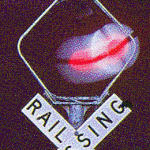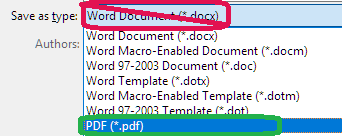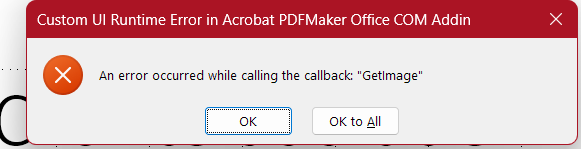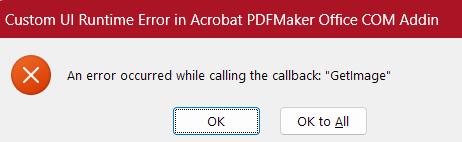Adobe Community
Adobe Community
- Home
- Acrobat
- Discussions
- Re: MS Word crashing with acrobat PDFmaker
- Re: MS Word crashing with acrobat PDFmaker
Copy link to clipboard
Copied
Hello!
A serious problem occurs when using pdfmaker.
When I convert a docx file to pdf in MS Word with acrobat pdfmaker addin, it runs successfully with no problem, but as soon as the pdf file is created, the original docx file crashes.
As I run MS Word once again, a message box occurs saying that acrobat pdfmaker office com addin has encountered a problem, I should disable this addin.
I don't want to do that. But if I don't do, this problem always exists.
The acrobat version is the newest 2019 version, and the MS Word is office 365. The OS system is windows 10.
Thanks!
JN He
 1 Correct answer
1 Correct answer
Hi JN,
Sorry for the delay in response.
As the application crashes with Acrobat add-in, please try the troubleshooting steps provided here Troubleshoot Acrobat PDFMaker issues in Microsoft Office on Windows
Check if that helps.
You may also try to repair the application installation.
Launch the Acrobat and go to Help > Repair Installation.
If the issue still persists, please share the application version installed on the machine.
To check the application version, take help of the steps mentioned here Identify the product and its version for Acrobat and Reader DC
...Copy link to clipboard
Copied
Hi JN,
Sorry for the delay in response.
As the application crashes with Acrobat add-in, please try the troubleshooting steps provided here Troubleshoot Acrobat PDFMaker issues in Microsoft Office on Windows
Check if that helps.
You may also try to repair the application installation.
Launch the Acrobat and go to Help > Repair Installation.
If the issue still persists, please share the application version installed on the machine.
To check the application version, take help of the steps mentioned here Identify the product and its version for Acrobat and Reader DC
Share the screenshot of the error message you receive.
To share the screenshot, use the steps provided below:
- Click on the insert icon provided in the reply window as shown below:
- An Insert Image window will appear.
- Then click on Insert Image and browse the location where you have saved the screenshot file.
- Select the file and click on Open > Insert Image.
Let us know if you need any help.
Regards,
Meenakshi
Copy link to clipboard
Copied
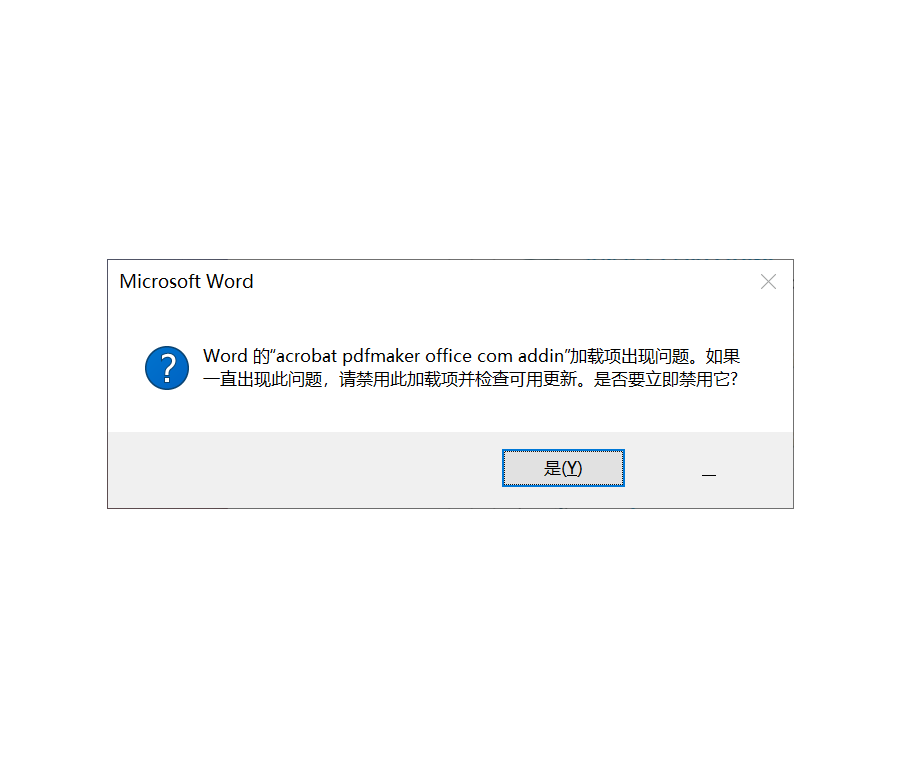
The problem never gets fixed.
This is the screenshot.
Copy link to clipboard
Copied
Yes, 18 months on and this problem still hasn't been fixed. Acrobat PDF Maker when called from MS Word ("Save as Adobe PDF") hangs on documents more than a few pages long. Even clicking "Cancel" doesn't do much - it asks if you want to stop PDFMaker, and when you say "Yes" it just hangs again, so you need to use Task Manager to stop it. MS Word's native save as PDF function works fine, so it's annoying that Adobe isn't able to save a Word document in an Adobe format reliably, but Word is able to.
Copy link to clipboard
Copied
Yep. That's the worst part, they will take your money each month, but if you ask for support they will rattle off a shopping list of troubleshooting tasks, making it as long as possible, and as inconvenient as possible, so you'll just give up asking them for help and just keep giving them money each month.
Then, they'll mark it "Solved", since they get to keep your money, and not do anything! See - its solved!
BTW: On a new, freshly installed machine, in Oct 2020, and this is still an issue.
Copy link to clipboard
Copied
I had so many difficulties with Adobe over the years I moved my office to FoxIt pro. It's much better and more reliable than Adobe. You should give it a try 🙂
Copy link to clipboard
Copied
Thanks - I have a rather expensive Creative Cloud subscription, and none of the products seem to do what I need, or the user interface is utterly unintuitive. I'll give what you suggest a try.
Copy link to clipboard
Copied
Same here. And I need this for work, so it's crucial. The only thing I've gotten to work so far, and I don't know how long it will last, is to open both Word and Acrobat DC Pro before trying to make the PDF. I've updated all software, uninstalled and reinstalled, checked for vuruses and disk errors, etc. Just unbelievable isn't it?
Copy link to clipboard
Copied
Have the same problem with the PDF Maker for Office -- pardon me, Microsoft 365 applications. I use a different way to export PDFs from Word and PowerPoint and don't use the PDFMaker. So, in Word and then in PowerPoint, I chose (1) File (2) Options, and got to (3) Manage COM Add-Ins. I was able to turn PDFMaker off -- for the current session of Word or PowerPoint. But I couldn't absolutely remove the add-in, because the computer thinks it has multiple users and only a tech with Admin rights could do that (and they had to Run Word and PowerPoint as Administrator. But the next day when I signed on, the add-in was back. Finally, we had the tech with Admin rights sign onto my computer, but I signed on to Word and PowerPoint. The tech posing as me removed the add-in and it stayed gone for three weeks! But then, yesterday, my employer ran a Windows 11 update -- and also an update for all Microsoft 365 applications. And now, every time I open Word or PowerPoint, I get that blasted error message and am told I can't remove the add-in. And our Help Desk doesn't have time to have me come down there every two weeks to have a tech remove the PDFMaker Add-In. One more thing: If as a Creative Cloud user, I uninstall Acrobat --and I reinstall it, I don't have the option to do a custom-reinstall and cherry-pick which add-ins I want.
Copy link to clipboard
Copied
I found a strange solution, but it works to me:
Do, for example, File -> Export -> Create Adobe PDF.
Then a message will appear requesting to save a copy of your document. Click OK.
On the next window, instead of chosing the file name and clicking SAVE, click CANCEL instead! (you are now back to where you were, but a copy of your document was created somewhere).
Repeat the process, but this time clicking SAVE at the final step!
With this solution, the PDF conversion does not crash, and it is even much faster.
Copy link to clipboard
Copied
This solution still crashed my computer.
Copy link to clipboard
Copied
same here
Copy link to clipboard
Copied
I appreciate the intent. Nevertheless, on December 4th, 2023, it still crashed.
Copy link to clipboard
Copied
Use F12 key to make PDFs from Microsoft 365 apps from within Office applications (not PDFMaker)
Clicking the F12 key can help users make §508-accessible PDFs* more efficiently from Microsoft Word, Excel, PowerPoint and Publisher. F12 works better than choosing Save As from the File menu, printing to PDF, or using the “Create Adobe PDF Macro” [only on some computers].
Using the F12 key:
- Ensures the PDF includes the Microsoft office file's document properties (title, author, and keywords)
- Helps make sure to export “live” hyperlinks and in-document navigation links (like Tables of Contents and bookmarks) to the PDF.
- Makes it easier to connect headings to clickable bookmark tabs in the PDF.
Using F12 in Microsoft Word, PowerPoint, and Excel
- Click the F12 key.
- In the Save as type pulldown menu, select PDF.
- Click the Options button.
- Click the checkboxes next to Document Properties and Document structure tags for accessibility.
- Click the Save button.
*"508-accessible" refers to requirements for government documents saved electronically. Required by §508 of the Rehabilitation Act of 1999. Deals with tags to read document aloud in logical order in assistive technology, alt text for illustrations, precise table structure, heading level, proper audible inflection for bulleted and numbered lists, and avoiding colorblindness/contrast issues.
Copy link to clipboard
Copied
I realized that the PDF maker add-in crashes when I apply it to a file stored in Microsoft OneDrive.
It worked like a breeze when I moved the file to the local drive.
So, it might have to do with Microsoft OneDrive.
Copy link to clipboard
Copied
I've never used OneDrive. Still crashes, very locally.
Copy link to clipboard
Copied
I don't use -- and don't want to use -- the PDFMaker Macro to make PDFs from Word documents. I use the F12 command in Microsoft Word and choose export Options that help ensure a 508-accessible PDF. Ever since an Office update in late 2023 -- and a Windows Update , an error message appears every time I open MS Word: "Custom UI Runtime Error in Acrobat PDFMaker Office COM Addin. (X) An error occurred while calling the callback: "GetImage."
See attachment. In Word, I go to File>Options>Add-Ins>Manage:COM Add-iins and clear the checkbox next to Acrobat PDFMaker Office COM Addin. Then I can work. But after I exit Word, the next time I open a file, there's the error message again! I tried Removing the add-in in Word's Manage: COM Add-Ins but am told "The add-in is installed for all users on this computer and can only be connected or disconnected by an Administrator." Not an option for users in my large organization. Only a Help Desk technician can sign on as Administrator. A tech tried removing the PDFMaker file components but after three days, the macro started loading again and jamming me up. Got the same error and same messages on my own PC at home. There, I started Word as an Administrator, and was able to remove the PDFMaker using the checkbox. So far, it hasn't tried to reload the macro. Is this what I need to do on my work PC?
Copy link to clipboard
Copied
Update: PDFMaker came back. My employer ran an Office Update and once again, PDFMaker displayed error messages when opening Word, Excel, and PowerPoint. Had to take it down to our Help Desk where an Admin logged on, Ran each app as Administrator, and removed the PDFMaker Macro. (Adobe would not allow me to remove it because this computer has more than one user profile and I'm not an Admin).
The next time I ran Word, PDFMaker still displayed an error message, but I was allowed to Remove the COM Add-in as a regular user). Help Desk told me Adobe regularly runs some kind of script to see if MS 365 applications have this add-in; and if they don't, Adobe reinstalls it. Would like to know if this "feature" can be turned off. Have already tried repairing Acrobat; and uninstalling and reinstalling it.
Versions: Acrobat Pro Continuous Release Version 2023.008.20458 | 64-bit; Microsoft 365 [Office] Version 2308 (Build 16731.20504 Click-to-Run)- same # for Word, Excel and PPT; Windows 11 Enterprise Version 22H2. If Adobe MUST install PDFMaker, could we at least fix the error that Microsoft 365 is reporting:
Before I did the original posting,
Copy link to clipboard
Copied
(Superseded by comment filed March 19)
Copy link to clipboard
Copied
Hi, Alex. Sounds good -- at work where we do automatically save to OneDrive. But I encountered the Run-Time error in Word, Excel, and Outlook! from Adobe PDFMaker at home, where I don't save to OneDrive. So sounds like that run-time error may be the problem.
Copy link to clipboard
Copied
- Fix the runtime error in the PDF Maker Office COM Addin.
- Give users the option NOT to automatically install PDFMaker into our Microsoft 365 apps.
Copy link to clipboard
Copied
Dear, could you solve this issue ?