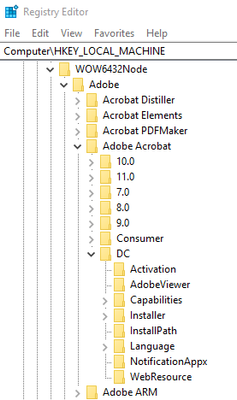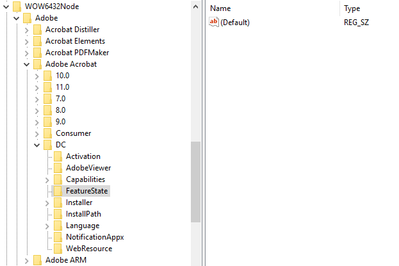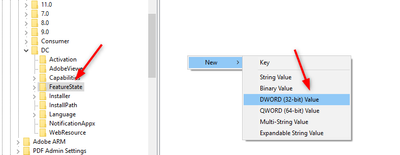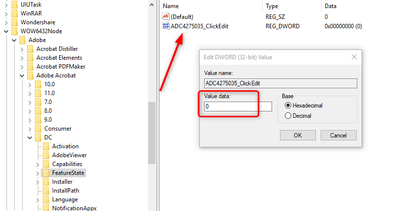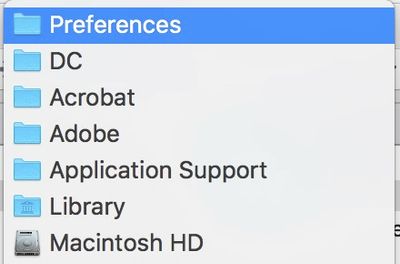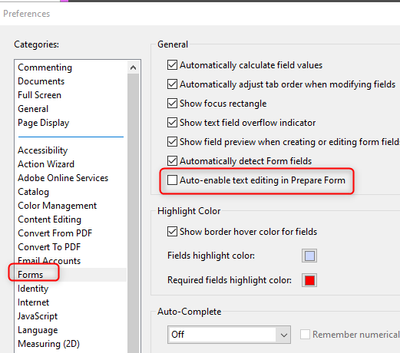- Home
- Acrobat
- Discussions
- Re: You can create FeatureState folder if you don'...
- Re: You can create FeatureState folder if you don'...
Copy link to clipboard
Copied
In the most recent update, when in Prepare Forms, it is now possible to edit text.
I was wondering if there is a way to disable this feature. I often need to select a lot of form fields and the minute I click on text, the mode switch to Edit text which is not what I want. It's a hassle to have to click back on the arrow to continue editing the form.
I tried playing with the Pin but it does not seem to disable the Edit text feature even if I pin the arrow.
Any help would be appreciated.
Copy link to clipboard
Copied
Hello,
In the latest update we have added the new feature of dynamic switching.
Dynamic switching means
- If user clicks on Text/image, editing mode gets enabled in Form tool. Editing tools along with Form tools will appear in RHP.
- If user clicks on any Form field, form authoring mode gets enabled. Only Form tools will appear in RHP
So you don't need to click on arrow to move to form authoring mode. You can just click on any form field.
Still if you want, you can use the below registry details to disable this dynamic switching between text and form fields based on user click.
Please let us know if you still face issues even after setting the registry.
Registry details :
- Win name: ADC4275035_ClickEdit
- Mac name: ADC4275035_ClickEdit
- Data type: Win DWORD, MAC Boolean
- Win HKCU path: NA
- Mac User path : N/A
- HKLM path:
HKEY_LOCAL_MACHINE\SOFTWARE\WOW6432Node\Adobe\Adobe Acrobat\DC\FeatureState - Mac lock file/path: /Library/Application Support/Adobe/Acrobat/DC/Preferences/com.adobe.Acrobat.FeatureState.plist
- Default: ON
- Possible values: 0 to disable and 1 to enable
- Product version introduced? Oct 2019
- Applies to both Acrobat and Reader? Only Acrobat
- Tracks: Cont
- GUI: (any UI in product?): No
Regards,
Gaurav
Copy link to clipboard
Copied
Adobe Acrobat DC and Reader DC official update (2019.021.20049) containing the fix for this issue is now available. This update will be automatically pushed to all existing installations of Acrobat and Reader. If you want, you may also manually trigger the update early by opening the application and going to Help > Check for Updates.
More information about this release is here: https://helpx.adobe.com/acrobat/release-note/release-notes-acrobat-reader.html
Please try it out and let us know your feedback!
Thanks for your patience and support!
Rohit Anand
(Acrobat Desktop Team)
Copy link to clipboard
Copied
Hello,
In the latest update we have added the new feature of dynamic switching.
Dynamic switching means
- If user clicks on Text/image, editing mode gets enabled in Form tool. Editing tools along with Form tools will appear in RHP.
- If user clicks on any Form field, form authoring mode gets enabled. Only Form tools will appear in RHP
So you don't need to click on arrow to move to form authoring mode. You can just click on any form field.
Still if you want, you can use the below registry details to disable this dynamic switching between text and form fields based on user click.
Please let us know if you still face issues even after setting the registry.
Registry details :
- Win name: ADC4275035_ClickEdit
- Mac name: ADC4275035_ClickEdit
- Data type: Win DWORD, MAC Boolean
- Win HKCU path: NA
- Mac User path : N/A
- HKLM path:
HKEY_LOCAL_MACHINE\SOFTWARE\WOW6432Node\Adobe\Adobe Acrobat\DC\FeatureState - Mac lock file/path: /Library/Application Support/Adobe/Acrobat/DC/Preferences/com.adobe.Acrobat.FeatureState.plist
- Default: ON
- Possible values: 0 to disable and 1 to enable
- Product version introduced? Oct 2019
- Applies to both Acrobat and Reader? Only Acrobat
- Tracks: Cont
- GUI: (any UI in product?): No
Regards,
Gaurav
Copy link to clipboard
Copied
Copy link to clipboard
Copied
Gaurav,
Can you tell us how to do that modification on Mac please?
Copy link to clipboard
Copied
Thanks you for this. Needed this for some time!
Copy link to clipboard
Copied
God, that is complicated. There should just be a button to turn that thing off.
Copy link to clipboard
Copied
I respectfully, giving you credit, wish you did not change things so that Acrobat scrambles stuff when I try and make a form out of it.
Copy link to clipboard
Copied
On my machine there is no FeatureState folder in the registry, here is a screenshot of what I see:
Here is the version of Adobe I currently have:
Any ideas?
Copy link to clipboard
Copied
Copy link to clipboard
Copied
Copy link to clipboard
Copied
@caroules did you just create a FeatureState folder and nothing else?
Copy link to clipboard
Copied
I've created the FeatureState folder but nothing changed. I also tried adding a string value called ADC4275035_ClickEdit and setting it to 0 but that didn't work either.
Any help would be appreciated.
Copy link to clipboard
Copied
I didn't do it myself, it was my IT department, but I believe they added the string and put the value at zero, but someone from Adobe could better explain it. I think their tutorial could be more detailed... This is not an easy fix for people who are not familiar with editing registry.
Copy link to clipboard
Copied
Thanks @caroules. After some more head-scratching I read the documentation more thoroughly and found that the new entry needs to by a DWORD and not a string. After adding the new DWORD entry I was able to disable the dynamic switching.
In case anyone else runs into the same issue here are the steps to add the FeatureState folder and the new registry key (on Windows):
1. Open the Registry Editor (click Start, type in 'regedit' and the Registry Editor shortcut shows up).
2. In the editor navigate to the DC folder: HKEY_LOCAL_MACHINE\SOFTWARE\WOW6432Node\Adobe\Adobe Acrobat\DC
3. Right-click on the DC folder, click New > Key, and enter 'FeatureState' as the name of the new folder:
4. Open the FeatureState folder, right-click anywhere in the right side, click New > DWORD (32-bit) Value, and name the new registry 'ADC4275035_ClickEdit':
5. Your registry should now look like this:
Copy link to clipboard
Copied
Thank you so much for posting this!!! I have been searching for days to find a fix for this (apparently wasn't searching with the correct terms...) because I was having the exact same frustrations, and this did the trick! The screen shots and laymans terms really helped 😉
Copy link to clipboard
Copied
Hello!
Can you learn more about how to do it on Mac OS?
Copy link to clipboard
Copied
At the below path add .plist named "com.adobe.Acrobat.FeatureState.plist" :-
/Library/Application Support/Adobe/Acrobat/DC/Preferences/
In .plist, add key as "ADC4275035_ClickEdit" and value as 0
Copy link to clipboard
Copied
Gaurav, can you provide the full path on teh Mac. Is this the user or system Library path?
I have create the com.adobe.Acrobat.FeatureState.plist file with this in it. Restarted Acrobat app. But nothing changed.
"ADC4275035_ClickEdit": 0
Copy link to clipboard
Copied
It is system library path.
Copy link to clipboard
Copied
There is no Application Support/Adobe/Acrobat/DC/Preferences/ in the System/Library path.
This is where I placed the com.adobe.Acrobat.FeatureState.plist and it does not disable the dynamic edit mode.
Copy link to clipboard
Copied
Worked in most cases!
But not in all cases, unfortunately.. Strange.
UPD. maybe this is not the whole text of the file?
Copy link to clipboard
Copied
No only...
"ADC4275035_ClickEdit": 0
Copy link to clipboard
Copied
Adobe Acrobat DC and Reader DC official update (2019.021.20049) containing the fix for this issue is now available. This update will be automatically pushed to all existing installations of Acrobat and Reader. If you want, you may also manually trigger the update early by opening the application and going to Help > Check for Updates.
More information about this release is here: https://helpx.adobe.com/acrobat/release-note/release-notes-acrobat-reader.html
Please try it out and let us know your feedback!
Thanks for your patience and support!
Rohit Anand
(Acrobat Desktop Team)

Copy link to clipboard
Copied
@Rohit_Anand I know this is from a while ago, but the pin button still does not prevent tool switching.
Copy link to clipboard
Copied
Text editing in Prepare Form mode can now be disabled by navigating to Edit > Preferences, and unchecking the 'Auto-enable text editing in Prepare Form' option:
Find more inspiration, events, and resources on the new Adobe Community
Explore Now