Copy link to clipboard
Copied
What happened to the Document > Reduce File Size command that used to be in Acrobat 9?
For that matter, I don't see the PDF Optimizer command either.
What are the methods used in Acrobat X to reduce file size?
Copy link to clipboard
Copied
Yes, choose "File > Save As > Optimized PDF...", as opposed to "File > Save As > Reduced Size PDF...".
Copy link to clipboard
Copied
I completely agree!! ![]() 4imagedesign
4imagedesign
Copy link to clipboard
Copied
I originall posted a question about the file size of these PDF's Acrobat X produces. I looked for a couple of days and cannot figure out how to make these files smaller. Not to bash the software but it almost useless to have files this large when you are emailing PDF's.
I guess I'm having a hard time understanding why the files are so big for my simple little invoice. That's all it is. I produce large format high res graphics in PDF's and they are not this big. ( 24 MB )
I realize this comparison is like apples and oranges but MS Word also has a save as PDF option produces nice and tidy lightweight PDF's that can be emailed. This file should be no more that 100kb, but it comes out of Acrobat @ 24 MB.????
So if you are flattening the document and locking the form fields, it should be stripping any excess baggage. Is it the fonts embedded? If it is, then can the text be outlined so that fonts are not necessary?
Adobe has been around way too long not have thought of this, so i know it's probably something I'm missing, but it amazes there's no obvious fix or answers...except.... there is a "save as reduced size" option which sounds great, but it doesn't work! The file comes out the same size??(&^&*(#%$^&!/ Someone had previously stated that it produced a file even larger than it's original size.
Can some please help! Much appreciated.
Copy link to clipboard
Copied
It's really hard to give specific help without seeing the file in question. I'd be happy to take a look if you can post it somewhere or are free to email it to me at: acroscript at gmail dot com
Copy link to clipboard
Copied
OK. I have it narrowed down. It's definately fonts.I went to PDF optimizer. Then to audit space usage. It showws 99% of the file as FONTS. So I went back to the document and started stripping fields, fonts, Everthing....as a process of elimination. After stripping everything from the fille, the space usage still shows 99% fonts @ 24 MB.
the only font embedded was arial. So Im guessing it's loading all of my system fonts with the file. Does this help?
Copy link to clipboard
Copied
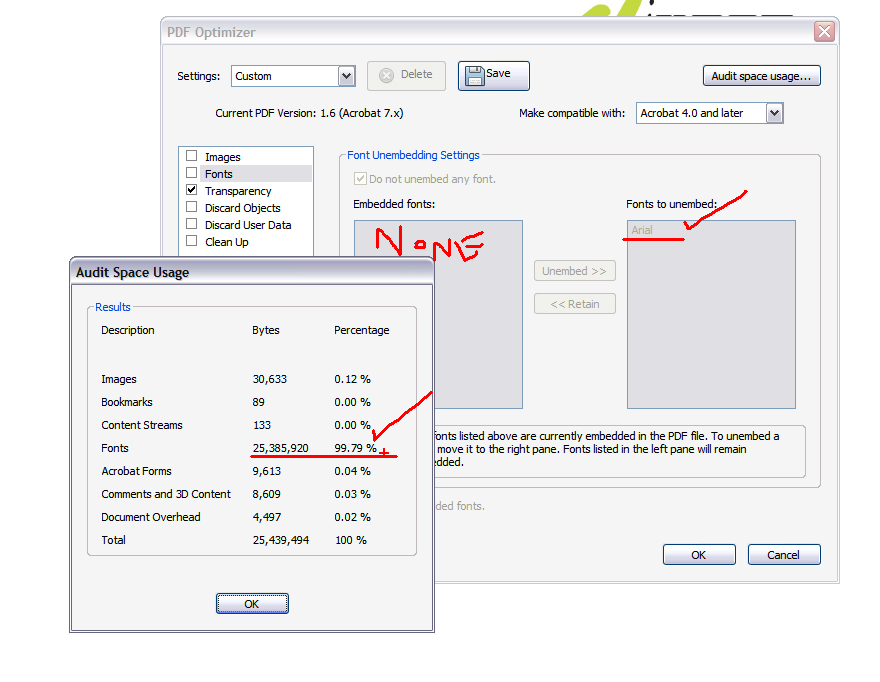
Copy link to clipboard
Copied
Yes, that helps a bit. When you set up the form fields did you use any fonts that are not in the basic list (Courier, Times, Helvetica, Symbol, Adobe Pi)? If so, how many different ones? After you removed things, did you perform a Save As, as opposed to just a Save?
Here's how I would proceed if I were in this situation. Go back and recreate a brand new PDF from you source document. What it its size?
Now add a single field and do a Save As. What is its size now?
If you used just basic fonts, try copying some fields from the old form to the new and do a Save As. What is the size now and how much is due to fonts?
Copy link to clipboard
Copied
I had created a new document before you sent that last reply and it worked. But it makes no sense. This software is kind of clunky. It behaves like an open source.
So I went on a mission to determine how the files get so heavy, even with minimal fonts. I only had two fonts embeded and the file size was 25 MB. This is the part that didn't make sense. How is this possible? Starting all over may have fixed the problem, but didn't explain why it was a problem, thus could happen again.
So after recreating the document, the file size was nice and light.... 300 kb or so. So I started styling my form again, trying different fonts and such. And of course the file size began in increase again. Up to 1 M... then 1.7 M
So in an effort to figure out why such dramatic increases, I started stripping fonts by editing fields and changing the fonts to arial. It did not effect the file size at all. The file remained 1.7M.
So it seems like the more you mess with it, the more data it retains....SOMEWHERE. So every time I change a font, it adds to the file size. I just changed all of the fonts to Courrier. The first one on the list. Now the file size is 1.9 M.
Interesting.... courrier is not in the list of embedded fonts.
1) The more I play with the form, the bigger it gets, no matter what I delete or change.
2) What is the difference between save and save as, if you are editing in the native file???
3) When flattening fields and comments, shouldn't it reduce the file size?
4) Is there a function to convert text to outlines, that way we are not dealing with fonts at all? This is adobe software right?
5) Where can we edit or view the fonts contained in a native document, besides file, save as, optimized PDF?
6) Is there a place where the document collects data that can be deleted?
I sorry, but I'm really having a hard time with understanding why this software is doing what it doing. Why does the file size keep growing and growing.
Copy link to clipboard
Copied
Something is seriously messed up with Acrobat. I have Acrobat X Pro. I had an xps file that I wanted to convert to pdf. It was 53 pages with some text and a lot of white space. The xps file was 471 KB. When I printed it to pdf, it was 30 MB! After trying both file-reduce size and optimizing the file size, it either increased to 37MB or did not decrease a single KB. I finally went to a web site that converts between xps and pdf. The pdf file it created was 1.1 MB. Visually it looks fine, the same as the xps file.
How can there be that much bloat in printing the pdf from the xps file, and how can the reduce file/optimize file not remove the bloat?
Copy link to clipboard
Copied
For those trying to find this option in Acrobat XI it's under File > Save as Other. Way to go, Adobe, for once again taking a great, efficient tool and making it much harder to use. Also makes files twice as big as the old Reduce File Size option in Acrobat 9. Useless.
Copy link to clipboard
Copied
You can save the file as JPEG2000 (File -> SaveAs -> Image -> JPEG2000. And you can play aroung with resolution and compression as other people suggested earlier. Each page will be saved as a different file. Then create a new PDF from these files (File -> Create -> Combine Files into a Single PDF ). In Acrobat 9 I saw 10-20 times better compression than Reduce File. I did not not have a change to test that extensively in Acrobat 10, but simple test still resulted in a better compression.
Copy link to clipboard
Copied
I don't see this in any of the answers but the only way I have been able to reduce the size of the pdf is to do the following:
- Select the document
- Select the menu DOCUMENT
- Select the OPTIMIZED SCANNED PDF option
I used the following options: Deskew: automatic, Background Removal: Low; Edge Shadow Removal: Cautious; Despeckle: Low; Descreen: Automatic; Halo: on
I just tried a 5.87 mb pdf and got it down to 387 kb. I did not have images in the document.
Copy link to clipboard
Copied
For those who were having a problem with the fonts making the file size huge, I made a discovery.
If you go to Save As Optimized PDF, it will pull up a PDF Optimizer box. Go to the fonts section.
My document was embedding duplicate fonts every time I made an update.
I unembedded all the duplicate fonts and saved. It reduced the file size from 10.8 MB to 2.5 MB
Copy link to clipboard
Copied
That is a good reason to try Save As rather than Save. Might solve the problem.
Copy link to clipboard
Copied
Hi! I have gone through and tried all these options, but when I try to save as a reduced file size or save as optimized PDF's, I get the following message: This document restricts some Acrobat features to allow for extended features in Adobe Reader. To create a copy of the document that is not restricted (and has no extended features in Adobe Reader), click Save a Copy. So, it sounds like I just can't do both...if I want people to be able to enter text in the form in reader, I can not save the file to a reduced size. Is this correct? Or is there another way? When I try saving a copy and then reducing that file (which is already an extra step) it does reduce the size but barely.
Thanks.
Copy link to clipboard
Copied
if I want people to be able to enter text in the form in reader, I can not save the file to a reduced size. Is this correct?
That is correct.
Copy link to clipboard
Copied
Thanks Bernd. It would be great to have that option in the future, if possible.
Copy link to clipboard
Copied
This is not possible.
Copy link to clipboard
Copied
Why can't you create an unrestricted copy make the necessary reductions then add the restrictions again to the corrected copy.
Copy link to clipboard
Copied
I can, it just doesn't reduce the file size much at all.
Copy link to clipboard
Copied
Are you checking in Optimizer for Duplicate Font styles?
I have seen case where ther were duplicate of various font styles up to 10 times.
Each document needs only one copy and one copy only of each Font style.
Copy link to clipboard
Copied
Yup. There are no embedded fonts to unembed.
Copy link to clipboard
Copied
You should be able to check the font tab under the document properties (ctrl-D on PC or similar on MAC I think). That should give you an idea of the fonts used in your file.
Copy link to clipboard
Copied
Something that works for me is to open the PDF, then print it to Adobe PDF (you will need to give it a new file name). The print usually comes out at about 10% of the original file size.
Copy link to clipboard
Copied
Install Cute PDF Writer. It will be a "printer" that will actually create a PDF file on your drive in the directory you choose. I got my file size reduced under half when I just used that now.
Copy link to clipboard
Copied
Got to File/Save As/Reduced File PDF
hope it works
Find more inspiration, events, and resources on the new Adobe Community
Explore Now