- Home
- Acrobat
- Discussions
- Re: Revert a signable form to an Acrobat Form
- Re: Revert a signable form to an Acrobat Form
Copy link to clipboard
Copied
I seem to be missing quite few field types. Based on Q&A in the forum, I must have made teh mistake of selecting a signable form upon my initial start. However I cannot find the navigation described in the Q&A to go to More tools in tight pane and select the Revert to Acrobat Form tool.
I am limited to the following tool list 
Although I inserted a date field, it does NOT offer a date picker tool, which I wanted to use.
I also have several fields which need to be limited to numeric only, and do NOT have a number type field to select.
Can someone offer some guidance. I am running Acrobat Pro DC on a windows 7 OS.
Thanks for any assistance you might offer.
JR
Copy link to clipboard
Copied
Look on the dropdown menu in the fields panel on the right side of Acrobat. The top entry is "Revert to Acrobat Form"
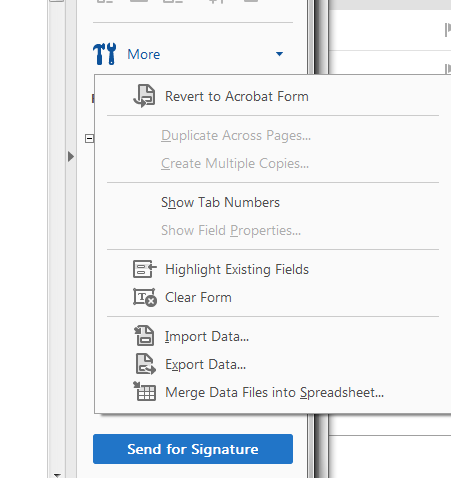
Use the Acrobat JavaScript Reference early and often
Copy link to clipboard
Copied
Use the first entry at the dropdown.
Copy link to clipboard
Copied
Look on the dropdown menu in the fields panel on the right side of Acrobat. The top entry is "Revert to Acrobat Form"
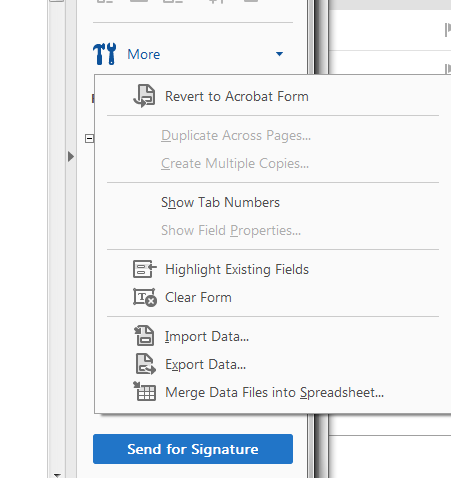
Use the Acrobat JavaScript Reference early and often
Copy link to clipboard
Copied
I’m not seeing what I understand you to be suggesting,
Here is right side of my screen:
Have a great day,
[Personal Information Removed by Moderator]
Copy link to clipboard
Copied
Here is what I am seeing on right side:
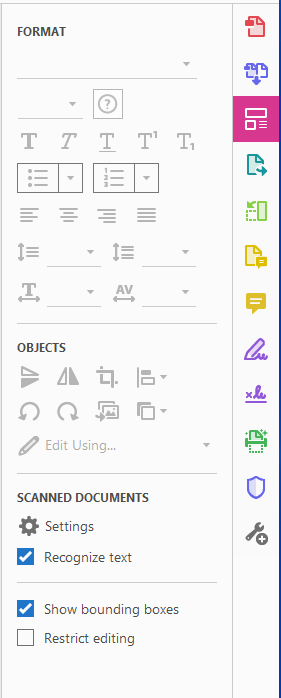
Then when I open the wrench+, i get
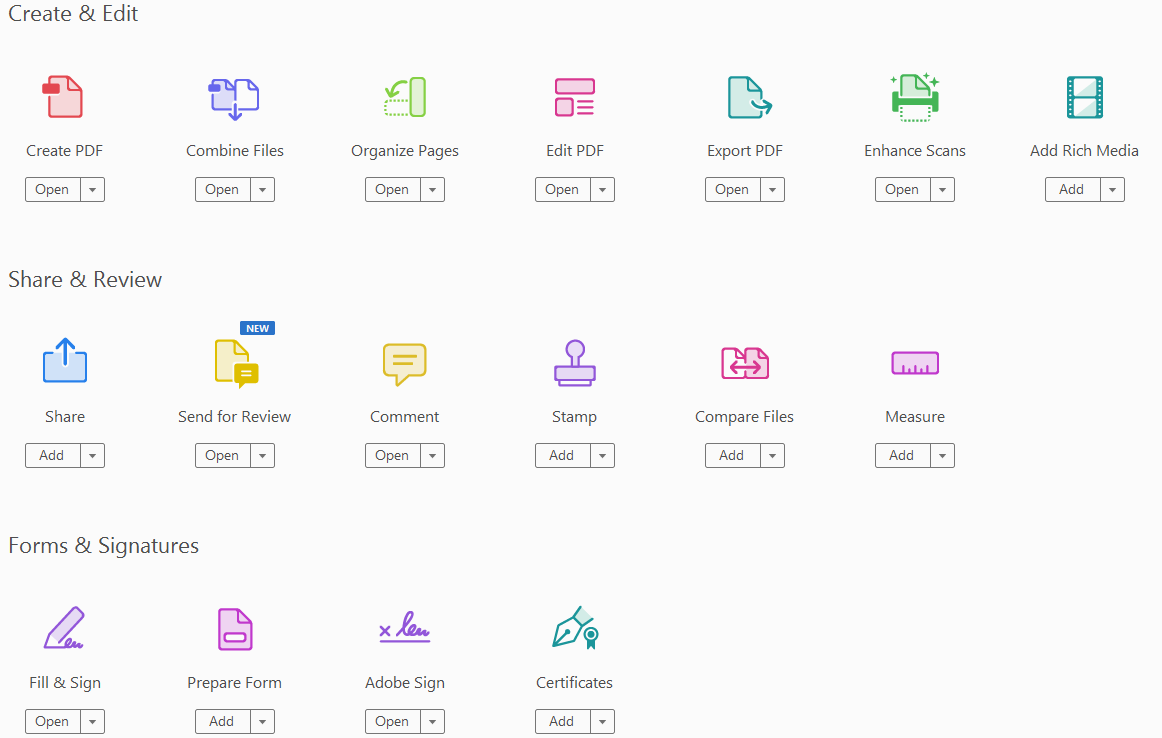
NOTE: this is Acrobat Pro DC
Copy link to clipboard
Copied
You're screen shot shows Acrobat to be in "PDF Edit" mode. You need to put it into "Prepare Form" mode.
Use the Acrobat JavaScript Reference early and often
Copy link to clipboard
Copied
Here is the full screen shot in Prepare form mode-- does not seem to make a difference.
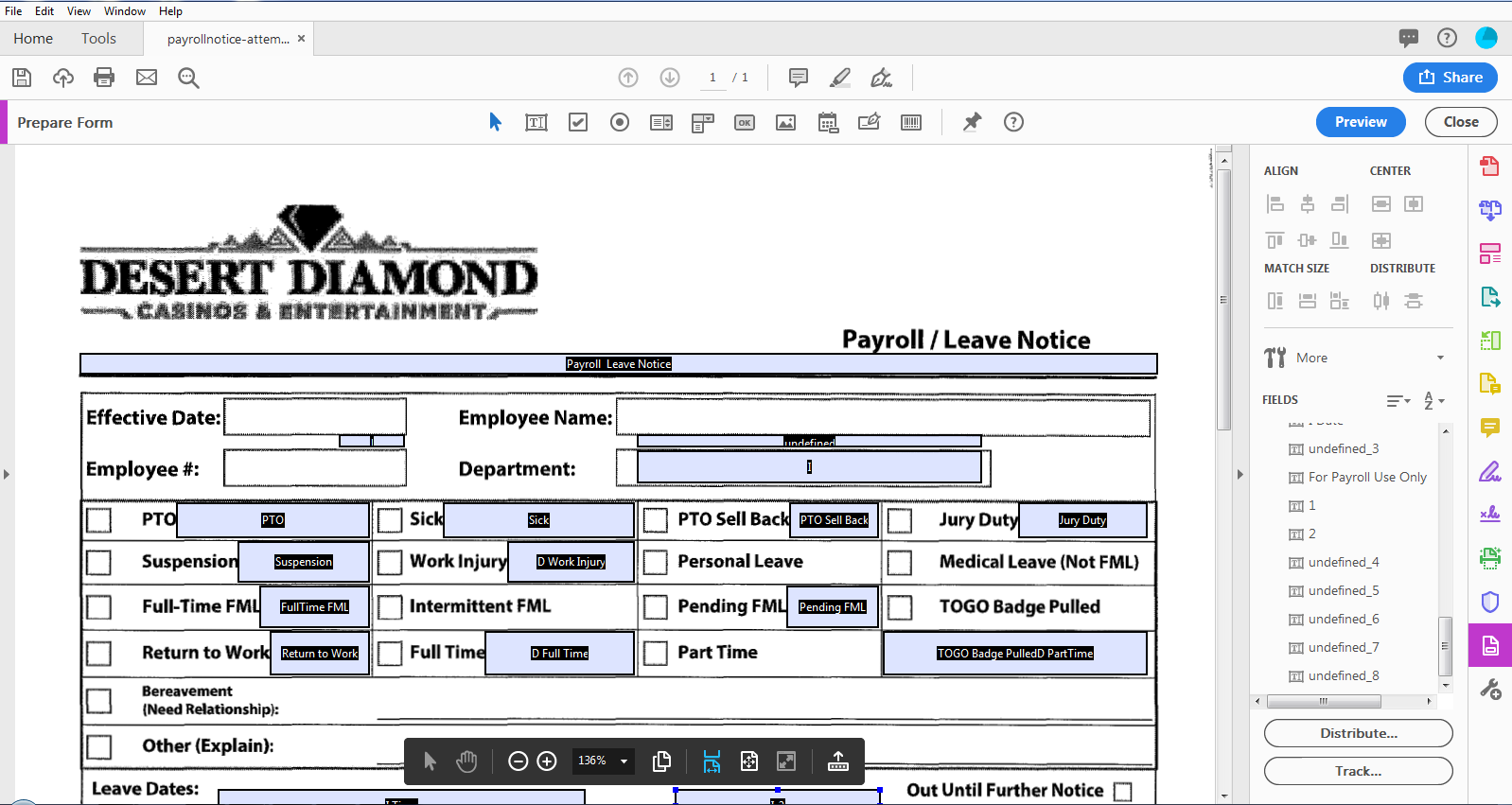
Copy link to clipboard
Copied
Look at the panel on the right side. See the word "More". Click on it.
Use the Acrobat JavaScript Reference early and often
Copy link to clipboard
Copied
I cannot see any button to to revert back !
Copy link to clipboard
Copied
What can you see at "More" ?
Copy link to clipboard
Copied
I've done the same, but I dont see the option for Revert to Acrobat Form and I am in Prepare Form (says it in the upper ledt of my screen). In the search tools bar I type rev and it still isnt available.
Copy link to clipboard
Copied
The "More" option your looking for is the one in the upper left of the image not the lower right.
Copy link to clipboard
Copied
You must click on the dropdown "More".
Copy link to clipboard
Copied
Hi there
++ In continuation to the correct suggestion by Thom_Parker
1. Once you open the PDF > Go to Tools > Prepare Form > Click on the drop down arrow in front of 'More' as shown in screenshot below:
2. Click on the option 'Revert to Acrobat Form'
For more information, you may look at the similar discussion https://answers.acrobatusers.com/Calculate-Tab-Acrobat-DC-showing-q273028.aspx
Regards
Amal
Copy link to clipboard
Copied
Hi all,
I'm struggling to fine this option, is anyone able to help?
Copy link to clipboard
Copied
Use the first entry at the dropdown.
Copy link to clipboard
Copied
Thank you, that has worked
Copy link to clipboard
Copied
Both the drop down menu and the "More" button referenced repeatedly in this thread do not exist in the current version of Acrobat Pro on mac. Bump for a solution to "Revert to Acrobat Form" that works IN THE MOST RECENT VERSION OF ACROBAT.
Copy link to clipboard
Copied
These things can be hidden in the new UI.
Revert to the old UI.
Use the Acrobat JavaScript Reference early and often
Find more inspiration, events, and resources on the new Adobe Community
Explore Now





