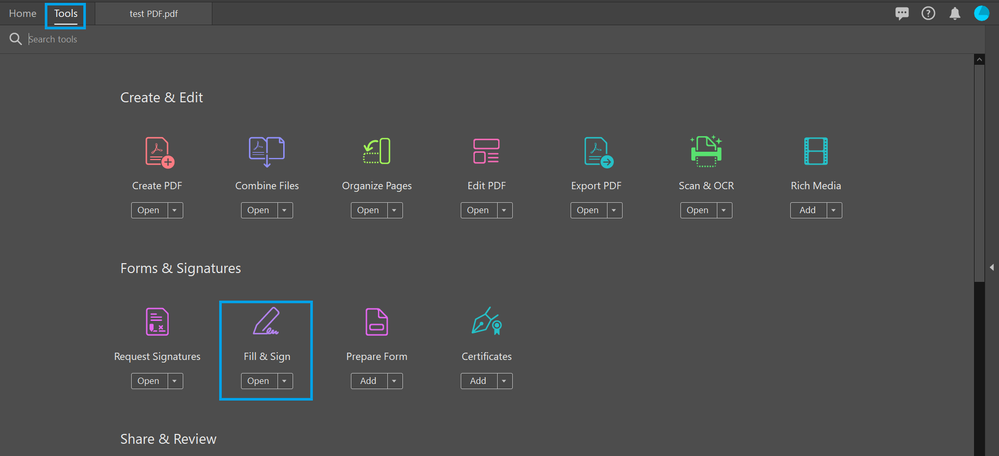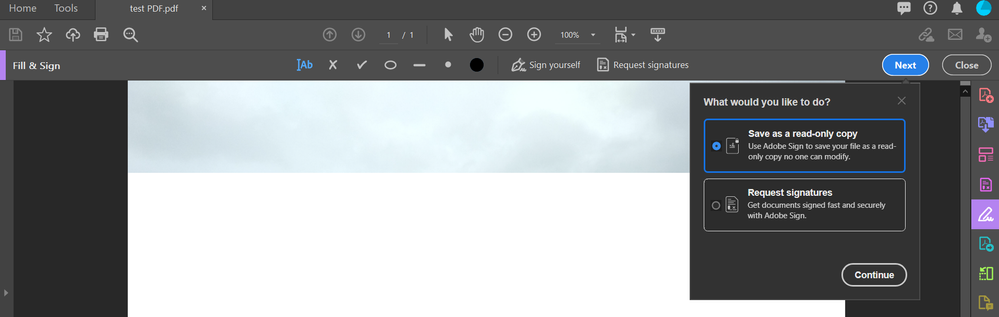Save PDF form as read only copy using Fill & Sign
Copy link to clipboard
Copied
Save PDF form as the read-only copy using Fill & Sign in Acrobat/ Reader desktop application.
Now you can save a non-editable copy of the filled and signed form in few easy steps using the desktop application. The PDF gets uploaded to Adobe Sign as a certified document. Any modification will make the certification invalid. You may also create a link to the certified copy of the document that you can share with anyone or can send it as an email attachment to the required parties/ people.
Here are the steps:
- Open the form in the Acrobat/ Reader.
- Go to Tools > Fill & Sign.
- Fill the form and add the signature.
- Click on the Next button.
- Select the radio button for “Save as a read-only copy”.
You may also share the form with others using the following options after it is saved as a certified document:
- Get a shareable link.
- Send a copy.
Hope you find this information helpful. If you have any questions in mind, join the conversation here. We are listening!
To discover a host of other great features – Go straight to: Retrieve the hidden agreement from Adobe Sign account| Looking for an option to delete document from Adobe Sign? We can help you!