- Home
- Acrobat
- Discussions
- Shrunken Pages when Combining Files into a PDF
- Shrunken Pages when Combining Files into a PDF
Shrunken Pages when Combining Files into a PDF
Copy link to clipboard
Copied
I need to combine several scanned documents into one PDF file. It works most of the time, but in a few cases, Acrobat Pro DC shrunk certain pages (seemingly at random) and I cannot figure out why. So, in one example, I combined the pages it shrunk separately, and they worked just fine. But as soon as I tried combining them with the pages that were not shrunk- you guessed it- it shrunk the same exact pages. Any ideas why this is happening? They are all roughly the same size and dimensions. I've also tried it on multiple computers in my office of various kinds and ages with the same results.
Copy link to clipboard
Copied
Acrobat doesn't do that. What might be happening is you're combining files with different page sizes and then it looks like some pages are smaller than others, when in fact they are the same as in the original file, only they appear smaller in the combined file, compared to the other pages.
If you have Adobe Acrobat Pro DC you can use the Preflight tool to scale all the pages to the same size. If you have an earlier version you can use an imposition plugin, or a script, like this one I've developed: Custom-made Adobe Scripts: Acrobat -- Scale PDF Pages
Copy link to clipboard
Copied
Thanks for the quick response!
The shrunken pages are 1/20th the size of the other pages, and they are only different in file size by .1 MBs, and different in dimension by a centimeter or two. It's definitely not just cosmetic because no matter how I open the combined file, it always shows them in their shrunken state.
I also can't scale the pages because that would mess with the integrity of the documents I'm trying to digitally preserve.
Copy link to clipboard
Copied
The file-size difference is irrelevant.
How did you determine that the original page size is only a centimeter or two different than the pages in the other files?
Also, How are you merging the files, exactly?
Copy link to clipboard
Copied
The dimensions do not show what measurement is used (for example 2677x3744 and 2680x3767). I know the physical documents are slightly different sizes, but I didn't think that would matter, since it combines the majority of them perfectly.
I'm just using the Combine Files tool in Acrobat Pro DC. In most cases, it combines them without messing with the scale at all.
Copy link to clipboard
Copied
The physical size of the original documents is also irrelevant, as they could have been scanned at different resolutions.
Go to Edit - Preferences - Page Display and tick the "Always show document page size" box. You can select which units to use under Units & Guides, although it doesn't really matter as long as they're the same in all files.
Now open the original file and look at the bottom left-hand corner of the first page. What does it say?
And what does it say when you look at the same page in the merged file?
Here's how it should look like:
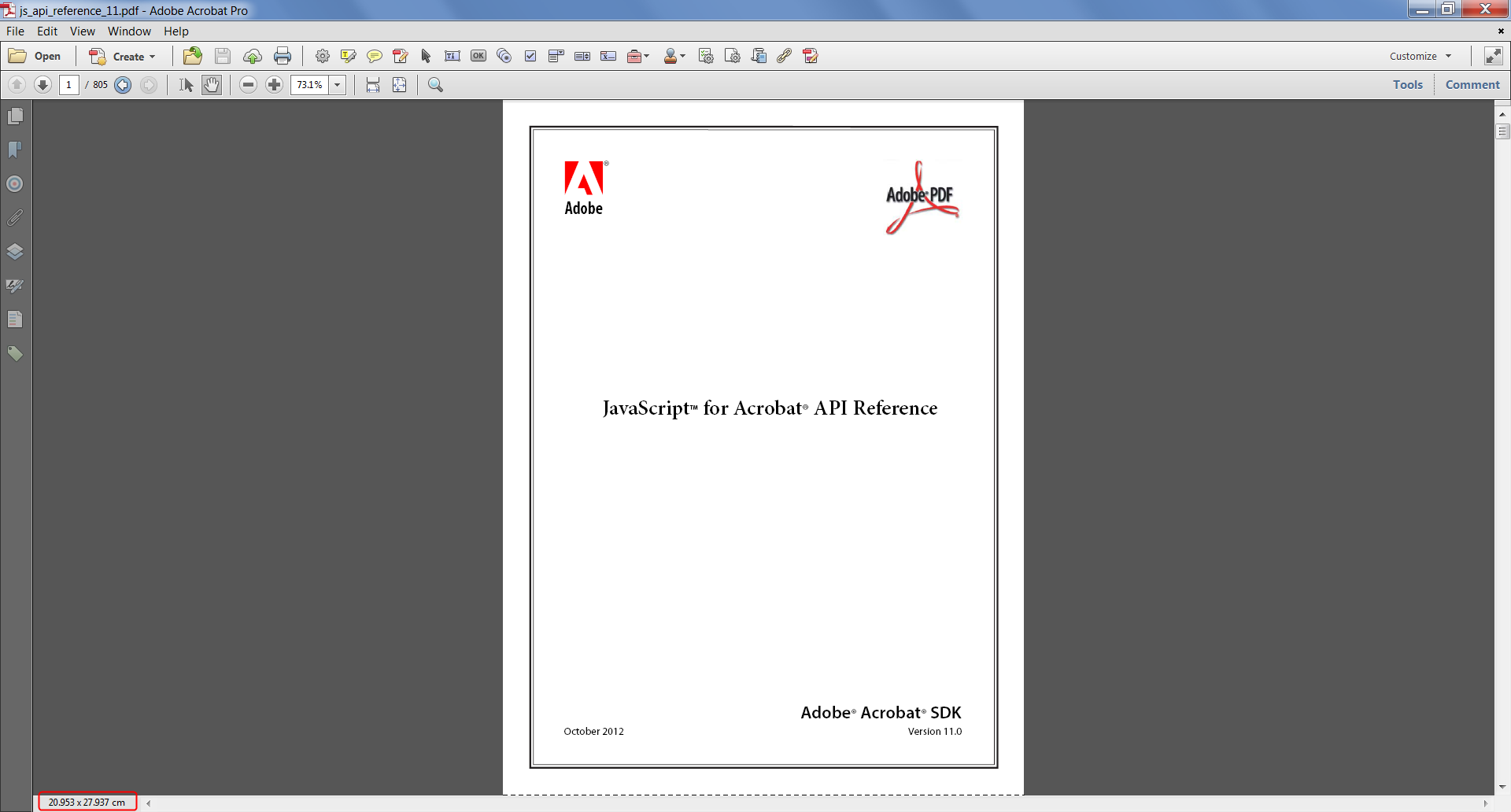
Copy link to clipboard
Copied
Aha! The original file sizes are different by a lot. Can I change them without messing with the resolution?
Copy link to clipboard
Copied
That's what I thought... The only solution (within Acrobat) is to scale them. If they are scanned it will change the resolution, of course.
You can re-scan them using the desired resolution, if you wish.
Copy link to clipboard
Copied
These instructions no longer apply to the most recent version.
Copy link to clipboard
Copied
Why not?
Copy link to clipboard
Copied
I too am having this problem. I am trying to add 3 pages/file together to create a pdf and out of the 3 two are smaller. All three are same size because I create all pages same size. I have been doing this for few months but recently yesterday I started having this issue. What is the reason or how can I make the pages bigger like the first one?
Find more inspiration, events, and resources on the new Adobe Community
Explore Now