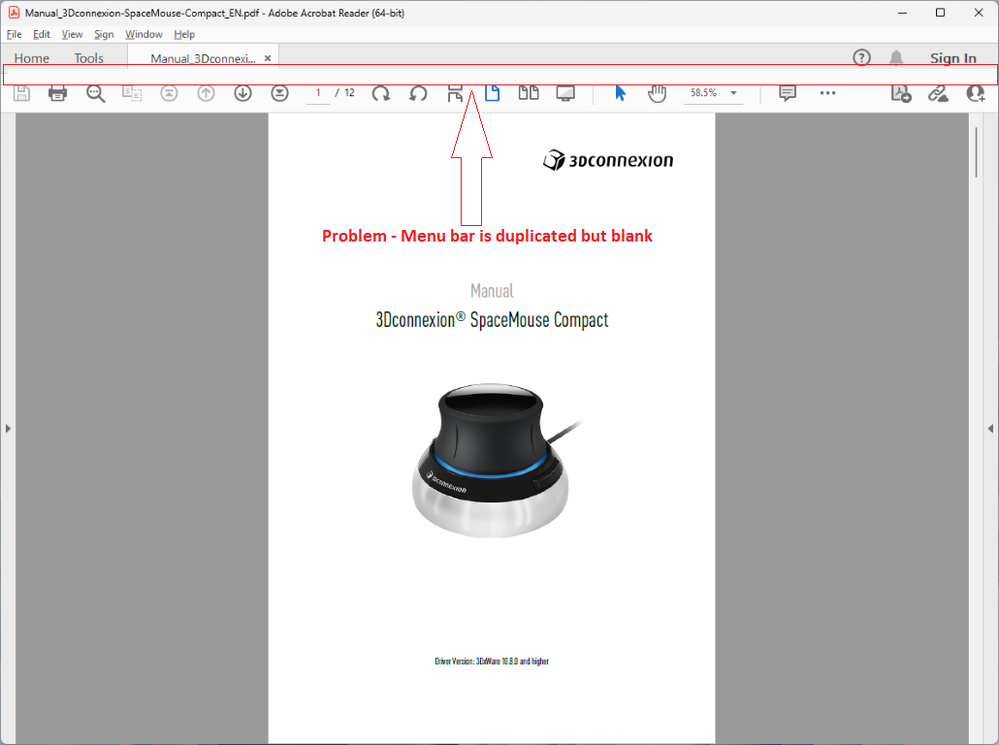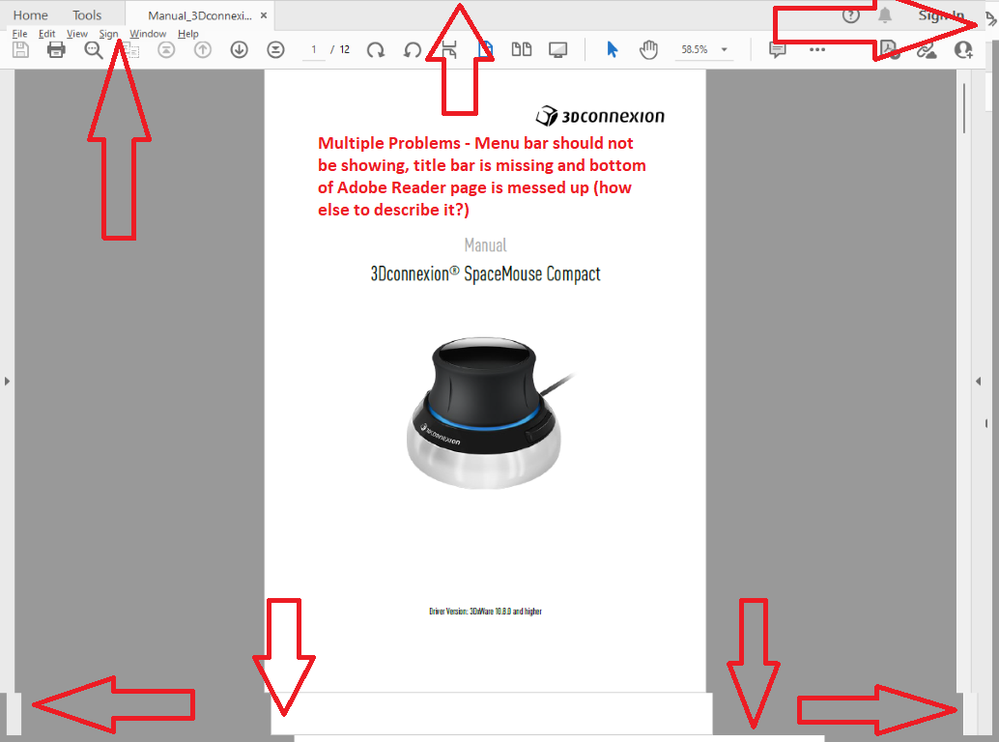- Home
- Acrobat Reader
- Discussions
- Re: Abnormal Reader window borders on Windows 11
- Re: Abnormal Reader window borders on Windows 11
Copy link to clipboard
Copied
When opening Acrobat Reader on Windows 11 I have the normal window borders, can see the close, minimize and expand icons. When I hover the mouse over that area, the window borders disappear. I have to click the edge of the window to get it back. See the examples below, first one is normal and the second is the abnormal window:
This is on a Dell laptop Precision 3560 which was recently upgraded to Windows 11.
 1 Correct answer
1 Correct answer
A workaround that appears to solve this is to disable an Adobe Reader security feature.
In Acrobat Reader, menu "Edit" > "Preferences..." > select "Security (Enhanced)" on the left pane and disable the "Run in AppContainer" option. Restart the application and this should be sorted.
I would not call disabling "Run in AppContainer" a "solution", and I hope that this will be resolved by the two companies.
Copy link to clipboard
Copied
Hi there
Hope you are doing well and sorry to hear that. As the issue started after you upgraded to Win 11
Is this an issue with Adobe Acrobat only or with other applications as well?
Please try to reboot the computer once and see if that helps. You may also try to create a new test user profile with full admin rights in Windows and try using the application there and check.
Regards
Amal
Copy link to clipboard
Copied
Hello,
Yes, rebooted and tried uninstalling/reinstalling. Logged in as a new user and the same symptons.
I did an in-place upgrade to Windows 11 from Windows 10. Acrobat reader was previously installed under W10. This is the only program with this trouble, all others came through the upgrade without any problems.
This a domain joined computer. I'd rather not rollback to W10 if I don't have to.
Copy link to clipboard
Copied
Hi there
We are sorry to hear that. Please try to repair the Acrobat Reader installation from the help menu > repair Installation and reboot the computer.
Also, try to reset the Acrobat preferences https://community.adobe.com/t5/acrobat-discussions/how-to-reset-acrobat-preference-settings-to-defau... and see if that helps.
You may also try to turn off the protected mode for testing. Go to Edit > Preferences > Enhanced Security > Uncheck 'Enable Protected mode at startup' ,Turn off the protected mode and uncheck Enhanced Security > Click OK and reboot the computer once.
If it still doesn't work, remove the application uisng the Acrobat Cleaner tool https://www.adobe.com/devnet-docs/acrobatetk/tools/Labs/cleaner.html , reboot the computer and reinstall the application using the link https://get.adobe.com/reader/enterprise/
Regards
Amal
Copy link to clipboard
Copied
Hi Amal,
I uninstalled, used the cleaner tool, removed as many registry entries for Acrobat as I could, then re-booted and used the enterprise install as directed. It now works as it should.
Thanks for your help!
Copy link to clipboard
Copied
Hi Amal,
I spoke too soon. I now have more clues.
I installed the enterprise version, which happened to be 32-bit. It was working correctly.
After using Reader for just a bit, it updated itself to 64-bit (same as the OS). At that point the problem returned. I didn't see a way to stop auto updates, is that possible?
Copy link to clipboard
Copied
Hi there
We are sorry to hear that. Would you mind collecting the Adobe CC logs https://helpx.adobe.com/creative-cloud/kb/cc-log-collector.html and the procmon logs https://www.adobe.com/devnet-docs/acrobatetk/tools/Labs/acromonitor.html and share them via document cloud as described here https://helpx.adobe.com/document-cloud/help/sharing-pdfs.html so that we can isolate the issue for the fix.
Regards
Amal
Copy link to clipboard
Copied
Hi Amal,
The files have been shared.
Copy link to clipboard
Copied
Hi there
Would you mind sharing the Log file with us here using the Document cloud as described earlier.
Regards
Amal
Copy link to clipboard
Copied
Hi Amal,
I believe I have uploaded the correct file. If not let me know.
Copy link to clipboard
Copied
Hi there
Would you mind sharing the name of the file once you uploaded it to the portal so that we can track it?
Regards
Amal
Copy link to clipboard
Copied
I uploaded: ProcMonLog.pml, as well as: AdobeLogs_20211214_034158_094-win-GS.zxp
Copy link to clipboard
Copied
Is there a solution to this issue?
Copy link to clipboard
Copied
Hi there
This issue is already reported to our engineering team for fix. Will share the update as soon as we get any information from them.
Regards
Amal
Copy link to clipboard
Copied
Please do, the same happens to me and it's very annoying
Copy link to clipboard
Copied
Any news here?
Copy link to clipboard
Copied
I'm still having the same problem. I use it on my descktop with no problems but this always happen on my laptop
Copy link to clipboard
Copied
I have this issue using my laptop, I got a new desktop and there were no issues until I installed 3d conexion space mouse. Do you think the space mouse can be doing this?
Copy link to clipboard
Copied
Thanks for sharing the observation, we have passed on this information to the engineering team. Will share the update as soon as we get any input from them.
Regards
Amal
Copy link to clipboard
Copied
Any update on this?
Copy link to clipboard
Copied
I have the exact same issue as of Dec 2022. What is the cause and solution?
I have uninstalled Adobe Reader, used the Acrobat Cleaner Tool, rebooted and reinstalled.
This happens with both the Windows Store version and the 64-bit version on Windows 11.
Copy link to clipboard
Copied
It still happens to me, I avoid using adobe as much as I can. I only use it to digitally sign documents. I have the feeling it has something to do with a spacemouse (3dconnection) but not sure..
Copy link to clipboard
Copied
I installed a Spacemouse Compact and SpaceMouse Wireless a few days ago, so your comment got my attention! However, I think this started prior to that. Have you tried uninstalling the SpaceMouse software and drivers, and making sure the device(s) are removed from Device Manager? What happens then?
Copy link to clipboard
Copied
Interesting. I also have a Spcemouse installed. I'm running 3DxWare 10.5.11 for my SpaceMouse Pro.
I can comfirm that after closing all the 3dx processes, Acrobat Reader acts normal. The porblem reoccur immediately after starting the 3dxWare again.
Unfortunately I'm depending on my Space Mouse for my everyday work.
Even if the 3dxWare is triggering the problem, I will still argue that this is a Adobe Reader problem.
Copy link to clipboard
Copied
BUG Confirmed:
The Adobe Acrobat Reader menu, window border and title bar problems occur when the 3DConnexion 3DxWare 10 software and drivers for the CadMouse and SpaceMouse devices are installed.
Testing Performed:
A laptop has been freshly built multiple times from a Windows 11 22H2 ISO, with no additional software or drivers installed, to isolate possible causes.
Then Adobe Acrobat Reader was installed (from https://get.adobe.com/reader/ without the two McAfee add-ons) and the Adobe Reader behaviour was normal.
3DxWare 10 for Windows (v10.8.1 from https://3dconnexion.com/za/drivers/) was installed and Adobe Reader restarted.
Within 10 seconds the menus, borders and title bar displayed incorrectly. This error can be induced repeatedly.
See the annotated images below:
-
- 1
- 2
Get ready! An upgraded Adobe Community experience is coming in January.
Learn more