- Home
- Acrobat Reader
- Discussions
- Acrobat Reader DC window on external monitor is to...
- Acrobat Reader DC window on external monitor is to...
Copy link to clipboard
Copied
The command bars, buttons and fonts are twice the size of those in Acrobat Pro, they take up too much space and restrict the amount of screen displaying the document -- how can I reduce to normal size (ie same as Acrobat Pro)? NB: this is not a 'zoom' issue! It must be due to Acrobat Reader not being able to automatically scale the window size for the larger monitor size. I am using Windows 10. BTW the same thing happens with Office 365 windows, but ONLY if File Explorer is set to preview documents in the Preview Pane, which currently it is not.
In the image below, the top window is Acrobat Pro, the bottom one is Acrobat Reader DC, in a single screenshot taken on the 1920 x 1080 pixel 24-inch external monitor.
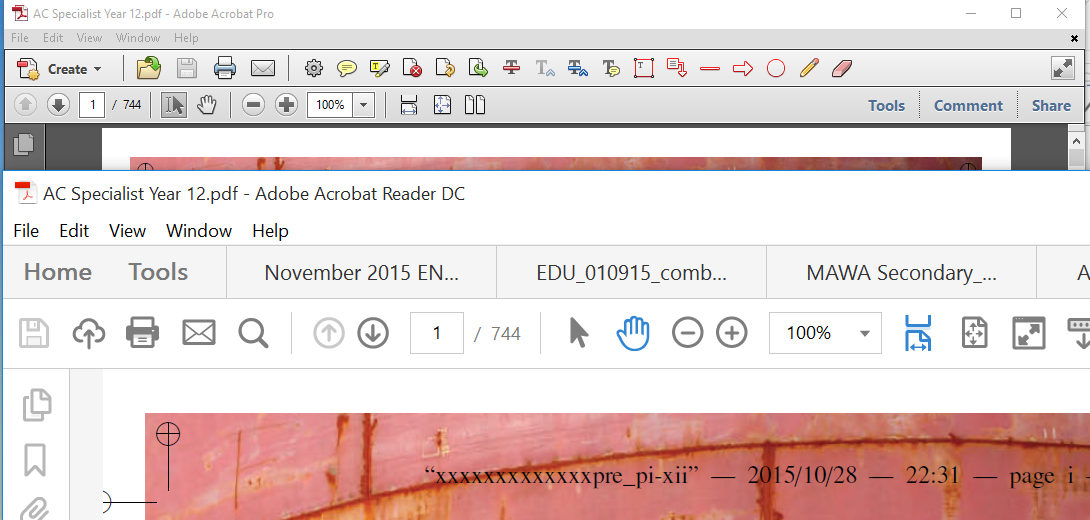
 1 Correct answer
1 Correct answer
Hi,
We released an update that fixes scaling issues following tracks: Acrobat DC Continuous, Acrobat 2017, Acrobat Reader DC Continuous, and Acrobat Reader 2017. This update will be automatically applied to all Acrobat and Reader users in the coming days. You may also update to the latest release by opening the application and going to Help > Check for Updates.
For this fix to work you should ensure following:
a. Ensure "Override high DPI scaling behavior. Scaling performed by" is unchecked.
Ri
...Copy link to clipboard
Copied
Exact same problem here. Dell XPS 15" 4k laptop with 24" 1900x1200 external display. It is maddening. I have the 4k display scaled to 200% and the external monitor to 100%.
Copy link to clipboard
Copied
Same problem. What a nightmare!
Dell XPS 15 laptop (3200 x 1800); Samsung monitor (1920 x 1080).
Just purchased Acrobat Pro DC (v 2015.020.20039).
I was able to fix same problem with PowerPoint 2016 by modifying the manifest file (see fix at PowerPoint is huge on a second monitor – César Souza), but I cannot make the same fix on Acrobat.
C'mon Adobe Support - give us a fix!
Copy link to clipboard
Copied
I am having the same problem and neither work around suggested by Adobe works for me with Windows 10. This is extremely frustrating.
Copy link to clipboard
Copied
Gee, Adobe, it's nearly one year since the original post, and no fix for this very basic issue. Hi res monitors are not brand new technology, nor are external monitors a new, either. What this issue demonstrates is that Adobe is not keeping up with developments, and that Acrobat is slipping into technological obsolescence.
Precisely because of the persistence of this problem I'm NOT going to upgrade to Acrobat Pro DC or another desktop version should there ever be one. Instead, I'm going to start looking for a third party pdf software. I really have no choice.
Copy link to clipboard
Copied
Same problem here, Adobe please, do something.
Copy link to clipboard
Copied
Same for me. Even the layout of the preferences window (text lines clipped) is smashed.
Compare the size of the windows title bar of the Adobe Reader with the size of the window title bar from Word (on the right side).
Really frustrating.
Copy link to clipboard
Copied
A year later and no solution from Adobe? I use Windows 10 on a Macbook with external monitors and the menus and window title bar are way too big. It may be free software but it reflects badly on Acrobat. As a developer multiple monitors are a requirement and I'm certainly not removing them to fix Acrobat.
Here's my solution
1) Uninstall Acrobat
2) Use Microsoft Edge
Copy link to clipboard
Copied
Problem is the same on my W540 ThinkPad with Windows 10 1607 and an external Dell monitor over DisplayPort, about as standard and simple as Windows computers come. Need a close button that is literally 2x3cm in size? Acrobat has you covered. Any other reasonable use case, you gotta use something else. Adobe used to be all about WYSIWYG display quality, but the display on an external monitor is just so hilariously bad that I've come up with a really similar solution:
1) Uninstall Acrobat
2) Use Google Chrome
Attached a screenshot of a HiDPI-aware app (Excel 2016) and Acrobat side by side. The two windows are exactly the same size on the screen, one is usable, one is blatantly not.
Copy link to clipboard
Copied
Exactly the same problem using Adobe Acrobat DC on an MSI laptop with 4K screen resolution. Everything else in the CC stable (Photoshop, Lightroom, Illustrator et al) are usable on both the laptop's native screen and a lower resolution second screen, but Acrobat steadfastly refuses to adjust and to be DPI-aware. With more and more high resolution screens on the market and such a variety of resolution combinations possible on multi-screen systems, it really is about time Adobe took this one seriously.
None of the fixes here seem to work successfully and I'm not code literate enough to start tinkering with manifest files. That's Adobe's job surely?
Copy link to clipboard
Copied
Same problem here, would be great to have some resolution to this issue!! All other CC applications work fine (Photoshop, etc..) it is just Acrobat that is giving us trouble.
Copy link to clipboard
Copied
I am having the same problem on my Surface Pro and any external monitor I use. I also just purchased Adobe Reader Pro DC and I almost can't even use the program on my external monitor. This is absurd that a basic program like Adobe Reader can't squash a bug that is clearly affecting a large group of people. The mods can't even bother to mention the issue is being worked on which is very disconcerting for a company who is charging large groups of people a lot of money for their software. I will not recommend this program to anyone in the future unless I am reassured this is being worked on.

Copy link to clipboard
Copied
Here's the fix: uninstall useless adobe. install foxit - Foxit Reader - Secure PDF Reader | Foxit Software
Copy link to clipboard
Copied
Seeing as how this is still current, I wanted to share my feedback from a call with adobe. After about an hour with them on the phone we were able to resolve the issue:
Right click on your Adobe DC icon on the desktop, click Properties, click Compatibility, Uncheck "Disable display scaling on high DPI settings"
Worked for our customers that were having issues.
Copy link to clipboard
Copied
I currently have the same issue. I went to that menu and "Disable display scaling on high DPI settings" was never checked.
Copy link to clipboard
Copied
NTConnections - thank you for being so thoughtful to include what worked for you even after so many posts. Your solution worked for me. I have Acrobat Professional DC installed on a laptop with 4K Ultra HD display and could not use the product because the clickable area for plus signs was so small and the dialog box text to edit tags collapsed on itself and was unusable.
However, inspired by your instructions, I right-clicked the DC pro icon, selected properties, and under the Compatibility tab, found a box to select, "Override high DPI scaling behavior" and under that a drop-down where I selected, "System (Enhanced)". NOW, everything works!!
Note: I had contacted Adobe and the tech support had provided me with an enhanced version to install which I did so that is what made me think I should go to the system.
Again, thank you for taking the time to post. This helps me. I use Acrobat to remediate pdf files to make them accessible. My old laptop with version XI Adobe professional is about to die so I really needed a solution.
You are the best.
Copy link to clipboard
Copied
This worked for me. My box was unchecked and read "Override high DPI scaling behavior. Scaling performed by:" I checked the box and chose application.

Copy link to clipboard
Copied
The clue was correct, but the action that worked for me was to "check" , not "uncheck" as you wrote.
I chose to disable scaling and then selected "system (enhanced)" and it worked!!!!!
Simple solution to unbelievable frustration...
So, for those who can't locate the original solution:
Right-click on Acrobat Reader DC icon.
Choose Properties
Select Compatibility tab
Check the box for "Override high DPI scaling behavior. Scaling performed by:"
In the drop-down box, choose "System (Enhanced)"
Reopen Acrobat Reader DC
Copy link to clipboard
Copied
Same issue here similar situation. Disable Display Scaling already unchecked.
Copy link to clipboard
Copied
Adobe should be ashamed for the quality of product they're providing their users. There hasn't been remotely a positive response from their technical support over the past 6 months. You can't support a operating system that is used world wide. Adobe made 4.8 billion dollars and they can't even pay 1 engineer a full salary to fix a small bug. I will be deleting this program and letting every other person I know that they should not waste their time and money on a insufficient platform.
Copy link to clipboard
Copied
Yes, so I checked it instead (don't ask me why), and that seemed to work pretty well.
Copy link to clipboard
Copied
Same issue here. An automatic Adobe fix or official solution would be most appreciated!
Copy link to clipboard
Copied
Same problem here too. Tried all the ideas under preferences and the properties dialogue but none worked properly. Turning off scaling has made Acrobat Pro DC usable on external monitor and tiny on XPS13 screen, still better than it was.
Fix please Adobe!
Copy link to clipboard
Copied
Same here. I think it's time to realize there will not be a fix coming for the current version of Reader. Poor reflection on the company.
Copy link to clipboard
Copied
I tried all the above and nothing worked for me either. Then I went to Edit, preferences, then on the line that says scale for screen resolution I clicked on no scaling. Restarted program and it worked.
Copy link to clipboard
Copied
Worked. Thank you
Find more inspiration, events, and resources on the new Adobe Community
Explore Now